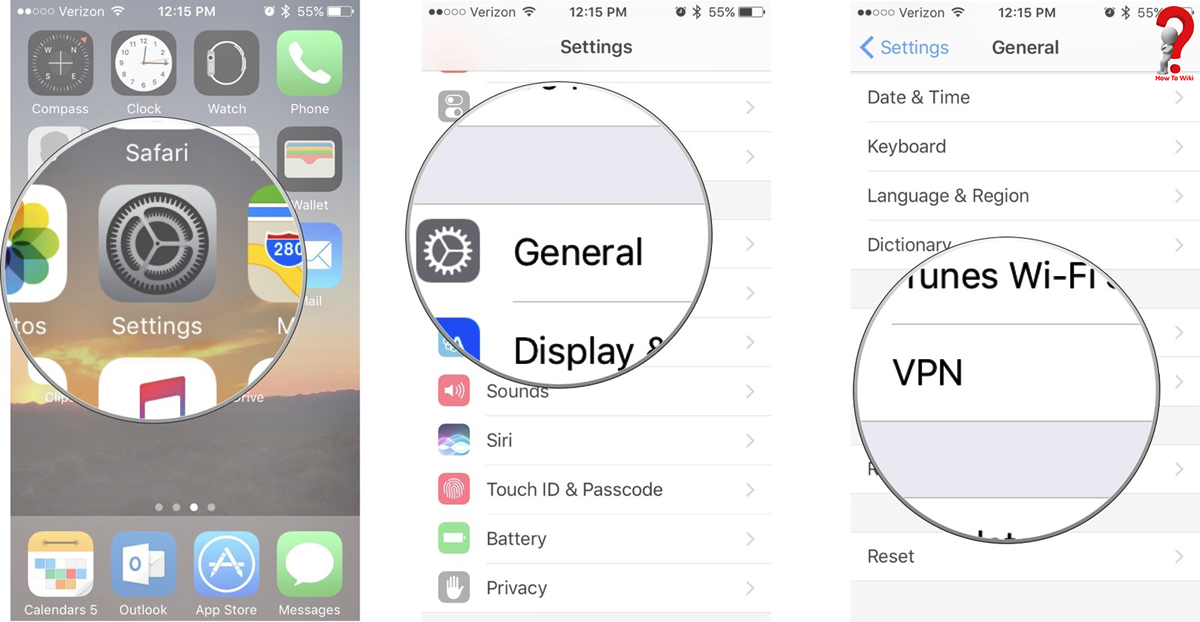Why Use a VPN on your iPhone?
A Virtual Private Network (VPN) is a powerful tool that provides a secure and private connection to the internet. While the benefits of using a VPN on a computer are well-known, the importance of utilizing a VPN on your iPhone should not be overlooked. Here are some key reasons why you should consider using a VPN on your iPhone:
- Enhanced Security: When you connect to the internet using a VPN, all your online activities are encrypted. This means that your personal information, such as passwords, banking details, and online communications, is protected from hackers and cybercriminals who may be lurking on public Wi-Fi networks.
- Online Privacy: Your internet service provider (ISP) can track and log your online activities. By using a VPN, your internet traffic is routed through an encrypted tunnel, making it nearly impossible for anyone, including your ISP, to monitor your online activities and invade your privacy.
- Bypassing Geographic Restrictions: Some websites and streaming platforms restrict access to certain content based on your geographic location. By connecting to a VPN server in a different country, you can bypass these restrictions and access geo-blocked content, allowing you to enjoy your favorite shows, movies, and websites from anywhere in the world.
- Preventing Tracking and Targeted Advertising: Advertisers and other online entities often track your online behavior and serve you targeted advertisements. With a VPN, your IP address is masked, making it difficult for advertisers to track your online activities and deliver personalized ads.
- Secure Remote Access: If you frequently connect to your workplace or home network while on the go, using a VPN on your iPhone ensures that your data is transmitted securely. This is particularly important if you are accessing sensitive files or using business applications that contain confidential information.
By taking advantage of a VPN on your iPhone, you can enjoy a safer and more secure online experience. Whether you’re browsing the internet, doing online banking, or connecting to public Wi-Fi networks, a VPN provides the peace of mind knowing that your data is protected from prying eyes.
How to Choose a VPN Provider
Choosing the right VPN provider for your iPhone is crucial to ensure a reliable and secure connection. With so many options available, it can be overwhelming to select the best one for your needs. Here are some factors to consider when choosing a VPN provider:
- Security and Encryption: Look for a VPN provider that offers strong encryption protocols, such as AES-256, which ensures that your data is protected. Additionally, check if they have a strict no-logs policy, meaning they do not track or store your online activities.
- Server Network: A wide range of server locations gives you more options to connect to different regions. This is particularly important if you want to bypass geo-blocks or access content from specific countries.
- Connection Speed: A good VPN provider should offer fast and stable connections. Look for providers that have high-speed servers to ensure a smooth browsing and streaming experience on your iPhone.
- Compatibility: Ensure that the VPN provider offers a dedicated iOS app that is compatible with your iPhone. A user-friendly interface and ease of installation are also important factors to consider.
- Customer Support: Check if the VPN provider offers reliable customer support, preferably 24/7. Look for options like live chat or email support to assist you in case of any issues with the VPN service.
- Pricing: While cost should not be the only factor, it is important to consider the pricing plans of different VPN providers. Look for providers that offer competitive pricing without compromising on security and performance.
Before committing to a VPN provider, be sure to read reviews and compare different options. Many providers offer free trials or money-back guarantees, allowing you to test their service risk-free. Taking the time to research and choose a reputable VPN provider will ensure that you have a secure and reliable VPN connection on your iPhone.
Installing a VPN App on your iPhone
Installing a VPN app on your iPhone is a straightforward process. Follow these steps to get started:
- Choose a VPN Provider: Select a reputable VPN provider that offers an iOS app. Ensure that they have a good track record of security and privacy.
- Download the VPN App: Search for the VPN app in the App Store on your iPhone. Once you find the app, tap the “Get” or “Install” button to start the download and installation process.
- Open the VPN App: Once the app is downloaded and installed, tap on the app icon to open it on your iPhone.
- Create an Account: Some VPN providers require you to create an account before you can start using their service. Follow the instructions provided by the app to create your account.
- Login to the VPN App: After creating your account, login to the VPN app using your credentials.
- Configure VPN Settings: In the VPN app settings, you may have the option to customize certain preferences, such as selecting the VPN protocol or choosing a specific server location. Adjust these settings according to your needs.
- Permissions and Allowances: You may be prompted to allow the VPN app certain permissions, such as accessing your location or sending notifications. Grant the necessary permissions to ensure proper functionality.
- Connect to the VPN: Once you have configured your settings, you are now ready to connect to the VPN. Tap on the “Connect” or “Enable” button within the app to establish a secure VPN connection on your iPhone.
- Verify the Connection: Once connected, you should see a VPN icon in the status bar on your iPhone. You can also verify the connection by visiting a website or using an online tool that displays your IP address.
By following these steps, you can easily install and set up a VPN app on your iPhone. Remember to keep the VPN app updated to ensure you have access to the latest security features and improvements.
Setting up and Configuring the VPN App
After installing a VPN app on your iPhone, you will need to set it up and configure it to ensure optimal performance and security. Here are the steps to follow:
- Open the VPN App: Locate the VPN app on your iPhone and tap on the app icon to open it.
- Log in to your Account: If you haven’t done so already during the installation process, log in to your VPN account using your credentials.
- Select Server Location: Most VPN apps offer a list of available server locations. Choose a server that suits your needs. If you want to access content from a specific country, select a server in that country.
- Choose VPN Protocol: Some VPN apps allow you to select the VPN protocol used for the connection. Common options include OpenVPN, IKEv2, and L2TP/IPSec. Choose the protocol recommended by your VPN provider for the best performance and security.
- Configure Additional Settings: Depending on the VPN app, you may have access to additional settings. These settings may include options such as enabling a kill switch, enabling split tunneling, or enabling auto-connect on Wi-Fi networks. Adjust these settings according to your preferences and needs.
- Enable DNS Leak Protection: DNS leakage can compromise your privacy. Ensure that your VPN app has DNS leak protection enabled to prevent any potential leaks.
- Enable VPN on Demand: Some VPN apps offer a feature called “VPN on Demand” or “Auto-Connect.” This feature automatically activates the VPN whenever your iPhone connects to the internet. Consider enabling this feature for seamless protection.
- Save and Apply Settings: Once you have configured the desired settings, save and apply the changes. These settings will be used for future VPN connections.
- Test the VPN Connection: To ensure that the VPN is working correctly, test the connection by visiting a website or using an online tool that displays your IP address. It should display the IP address associated with the server location you selected.
By properly setting up and configuring the VPN app on your iPhone, you can ensure a secure and reliable VPN connection that protects your online privacy and enhances your browsing experience.
Connecting to a VPN Server
Once you have installed and set up a VPN app on your iPhone, connecting to a VPN server is a straightforward process. Here are the steps to follow:
- Open the VPN App: Locate the VPN app on your iPhone and tap on the app icon to open it.
- Log in to your Account: If you haven’t done so already, log in to your VPN account using your credentials.
- Select a Server Location: Most VPN apps provide a list of available server locations. Choose a server based on your needs. For example, if you want to access content from a specific country, select a server in that country.
- Connect to the VPN Server: Once you have chosen a server location, simply tap on the “Connect” or “Enable” button within the app to establish a connection to the VPN server.
- Wait for the Connection: The VPN app will now establish a secure connection to the selected VPN server. This process may take a few seconds to complete.
- Verify the Connection: Once connected, you will see a VPN icon in the status bar of your iPhone, indicating that the VPN connection is active. You can also verify the connection by visiting a website or using an online tool that displays your IP address. It should show the IP address associated with the server location you selected.
- Enjoy the Benefits of VPN: With a successful connection to the VPN server, you can now enjoy the benefits of browsing the internet securely, accessing geo-blocked content, and keeping your online activities private.
Remember to disconnect from the VPN server when you no longer need to use it. Keeping the VPN connection active unnecessarily can consume battery life and may affect your internet speed. Disconnecting from the VPN server is as simple as tapping on the “Disconnect” or “Disable” button within the VPN app.
By following these steps, you can easily connect to a VPN server using your iPhone and enjoy the enhanced privacy and security that VPNs provide.
Troubleshooting Common VPN Issues
While VPNs are generally reliable and effective, you may encounter some common issues when using a VPN on your iPhone. Here are some troubleshooting steps to help you resolve these issues:
- Connection Issues: If you are having trouble connecting to the VPN server, check your internet connection. Make sure you have a stable and reliable internet connection before attempting the VPN connection. Try connecting to a different Wi-Fi network or switch to cellular data to see if the issue persists.
- Server Unavailability: Sometimes, a particular VPN server may be temporarily unavailable or experiencing issues. Try connecting to a different server location or contact your VPN provider to check if there are any known server outages.
- Authentication Errors: If you are unable to log in to your VPN account, double-check your credentials. Ensure that you have entered the correct username and password. If necessary, reset your password or contact your VPN provider for assistance.
- Slow Connection Speeds: If you experience slow internet speeds when connected to a VPN, try connecting to a different VPN server. The distance between your current location and the server location can affect the connection speed. Also, ensure that you are not running bandwidth-intensive applications or downloading large files while using the VPN.
- App Compatibility Issues: Certain apps or services may have compatibility issues when used with a VPN. If you encounter any issues with specific apps, try disconnecting from the VPN temporarily or whitelist those apps in the VPN settings, if available.
- VPN Disconnections: If the VPN connection frequently disconnects, check if you have a stable internet connection. Additionally, ensure that you have the latest version of the VPN app installed. If the issue persists, try using a different VPN protocol or contact your VPN provider for further assistance.
- Firewall or Antivirus Interference: Some firewall or antivirus settings may interfere with the VPN connection. Temporarily disable any firewall or antivirus software on your iPhone to see if it resolves the issue. If the problem persists, contact your VPN provider for guidance.
If you are unable to resolve the issue on your own, reach out to your VPN provider’s customer support for assistance. They can provide you with specific troubleshooting steps based on your situation and help you resolve any additional problems you may encounter.
Remember, VPN issues can be temporary and may vary depending on your network setup and VPN provider. By following these troubleshooting steps, you can address common VPN issues and enjoy a seamless and secure browsing experience on your iPhone.
Disconnecting from a VPN
When you no longer need to use a VPN on your iPhone, it is important to disconnect from the VPN server to conserve battery life and restore normal internet connectivity. Here’s how you can disconnect from a VPN:
- Open the VPN App: Locate the VPN app on your iPhone and tap on the app icon to open it.
- Find the Disconnect Option: In the VPN app interface, look for the option to disconnect or disable the VPN connection. This may be represented by a button labeled “Disconnect” or “Disable.”
- Tap the Disconnect Button: Once you have located the disconnect option, simply tap on it to end the VPN connection.
- Verify the Disconnection: After tapping the disconnect button, the VPN app should indicate that the VPN connection is no longer active. You may also notice that the VPN icon in the status bar of your iPhone disappears.
- Confirm Internet Connectivity: Once disconnected from the VPN, verify that your internet connection is restored. You should be able to access websites and services as you would normally without the VPN in use.
It is important to note that when you disconnect from a VPN, your internet traffic will no longer be routed through the VPN server. Your IP address and online activities might become visible to your internet service provider and other entities.
Remember to disconnect from the VPN whenever it is not needed, especially when using mobile data or if you experience any issues with specific apps or services. Disconnecting from the VPN will also free up system resources on your iPhone, improving overall performance.
By following these steps, you can easily disconnect from a VPN on your iPhone and resume normal internet browsing and usage.
Additional Tips for Using a VPN on iPhone
Using a VPN on your iPhone can provide enhanced security and privacy, but there are a few additional tips to keep in mind for a seamless and efficient VPN experience:
- Keep the VPN App Updated: Regularly check for updates for your VPN app and install them promptly. Updates often include bug fixes, security enhancements, and new features that can improve the performance and security of your VPN connection.
- Enable VPN Auto-Connect: If your VPN app offers an auto-connect feature, enable it. This will automatically establish a VPN connection whenever your iPhone connects to the internet, ensuring that you are always protected.
- Utilize Favorites or Recent Servers: If you frequently connect to specific server locations, consider saving them as favorites or utilizing the VPN app’s recent servers list. This will allow you to quickly connect to your preferred servers without having to browse through the entire server list.
- Manage VPN Notifications: Customize your VPN app notifications as per your preferences. You can choose to receive notifications for successful VPN connections or enable notifications for specific events like disconnections or auto-reconnects.
- Disconnect When Not in Use: To conserve battery life and minimize unnecessary VPN usage, disconnect from the VPN when you are not actively using it. This is especially important if you are connected through mobile data, as it can help to conserve your data allowance.
- Connect to Trusted Networks: While using a VPN on public Wi-Fi networks is highly recommended, try to connect to trusted and secure networks whenever possible. Avoid connecting to unknown or untrusted Wi-Fi networks, as they may pose security risks even when using a VPN.
- Regularly Change VPN Server Locations: Rotate the server locations you use for added security and privacy. By periodically connecting to different server locations, you make it more difficult for anyone to track your online activities and associate them with a specific IP address.
- Be Aware of VPN Laws and Regulations: When using a VPN, it is important to comply with the laws and regulations of the country you are in. Some countries may restrict or outright ban the use of VPNs. Familiarize yourself with the legal implications to ensure you are using a VPN within the boundaries of the law.
By following these additional tips, you can maximize the benefits of using a VPN on your iPhone. Remember to stay informed, exercise caution while connecting to networks, and regularly update your VPN app for an optimized VPN experience.
Advantages of Using a VPN on iPhone
Using a Virtual Private Network (VPN) on your iPhone offers numerous advantages that enhance your online experience and protect your privacy. Here are some key advantages of using a VPN on your iPhone:
- Enhanced Security: One of the primary reasons to use a VPN on your iPhone is the enhanced security it provides. VPNs encrypt your internet traffic, securing your personal information such as passwords, banking details, and online communications from potential hackers and cybercriminals.
- Privacy Protection: A VPN protects your online privacy by hiding your IP address and routing your internet traffic through a secure server. This prevents your internet service provider (ISP), advertisers, and other entities from tracking your online activities and collecting your data for targeted advertising or other purposes.
- Access to Geo-Restricted Content: A VPN enables you to bypass geographic restrictions imposed by websites or streaming platforms. By connecting to a VPN server in a different country, you can access geo-blocked content and enjoy your favorite shows, movies, or websites from anywhere in the world.
- Secure Public Wi-Fi: Public Wi-Fi networks are often vulnerable to attacks, making it risky to connect to them without any protection. Using a VPN on your iPhone allows you to securely connect to public Wi-Fi networks, encrypting your data and ensuring your online activities remain private.
- Anonymous Browsing: With a VPN, your IP address is masked, providing you with a level of anonymity while browsing the internet. This makes it difficult for websites, advertisers, and other third parties to track your online behavior and personal information.
- Bypass Internet Censorship: In countries where internet censorship is prevalent, a VPN allows you to bypass these restrictions and access blocked websites and services. This is particularly beneficial for individuals living in countries with strict internet regulations.
- Secure Remote Work: If you use your iPhone for remote work or need to access sensitive business information, using a VPN ensures that your data is transmitted securely. VPNs create a private and encrypted connection, protecting your confidential data from unauthorized access.
- Prevent Bandwidth Throttling: Some ISPs engage in bandwidth throttling, which slows down your internet speed when using certain websites or services. By using a VPN, your traffic is encrypted and disguised, making it more difficult for ISPs to throttle your internet connection.
By taking advantage of the benefits provided by a VPN on your iPhone, you can enjoy a safer, more private, and unrestricted online experience. Whether you’re browsing the web, accessing sensitive information, or enjoying entertainment content, a VPN adds an extra layer of security and privacy to your iPhone usage.