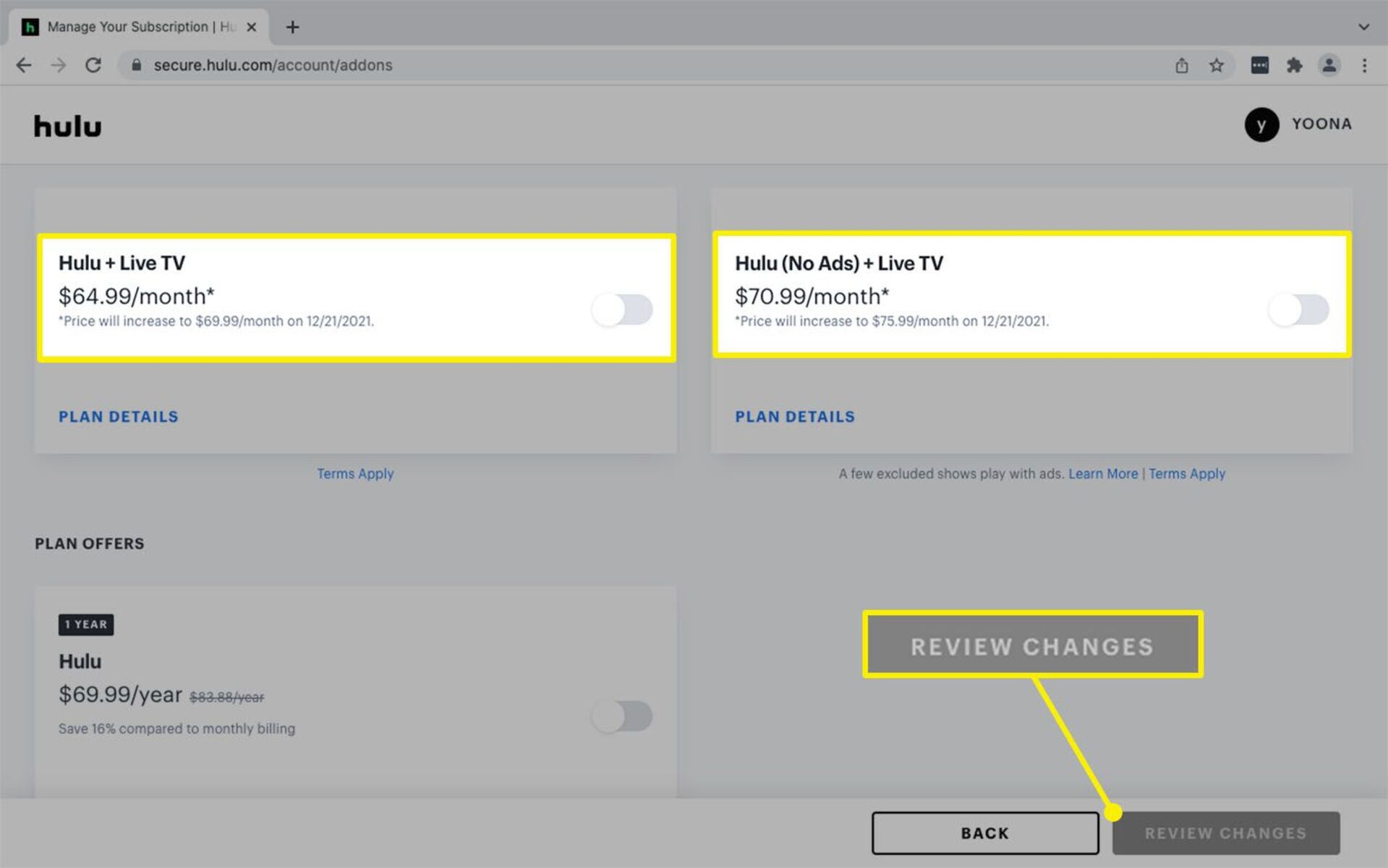Sign up for Hulu subscription
Ready to get started with Hulu? The first step is to sign up for a subscription. With Hulu, you can access a wide variety of TV shows, movies, and original content at your fingertips. Here’s how you can sign up:
- Visit the Hulu website: Open your preferred web browser and go to the Hulu website.
- Click on ‘Start Your Free Trial’: Look for the ‘Start Your Free Trial’ button on the homepage and click on it.
- Select a plan: Hulu offers different subscription plans to cater to individual preferences. Choose the one that suits your needs best. You can opt for the basic Hulu plan, which includes ad-supported streaming, or upgrade to the ad-free plan for a seamless experience without interruptions.
- Create an account: Fill in the required information, including your name, email address, and password, to create your Hulu account.
- Provide payment details: To start your Hulu subscription, you will need to provide your payment details. Hulu accepts various payment methods, including credit cards, PayPal, and some digital wallet options.
- Start your free trial: If you selected a plan that offers a free trial, you can enjoy Hulu’s content for a limited period without any charges. Ensure you cancel before the trial ends if you decide not to continue with the service.
- Download the Hulu app (optional): If you prefer watching Hulu on your mobile device or tablet, you can download the Hulu app from your device’s app store. This allows you to stream your favorite shows and movies wherever you go.
By following these simple steps, you can easily sign up for a Hulu subscription and start enjoying an extensive collection of entertainment. Keep in mind that Hulu’s availability may vary by region, so ensure Hulu is accessible in your country before signing up. Don’t miss out on the latest episodes, exclusive content, and popular movies – sign up for Hulu today!
Choose a plan
When it comes to choosing a plan for Hulu, you have options that cater to your specific preferences and budget. Whether you’re a casual viewer or a hardcore binge-watcher, Hulu offers flexible plans to accommodate your needs. Here’s what you need to know when selecting a plan:
1. Basic Hulu Plan:
The Basic Hulu plan is a great option if you’re looking for an affordable streaming service. With this plan, you’ll have access to a vast library of on-demand TV shows, movies, and Hulu Originals. However, keep in mind that the Basic Hulu plan includes advertisements during the streaming experience.
2. Hulu (No Ads) Plan:
If uninterrupted viewing is a must for you, then the Hulu (No Ads) plan is the way to go. With this plan, you can enjoy all the content available on Hulu without any ad interruptions. It provides a seamless viewing experience, allowing you to fully immerse yourself in your favorite shows and movies.
3. Hulu + Live TV:
If live TV is important to you, consider upgrading to the Hulu + Live TV plan. This plan combines the on-demand library of Hulu with over 75 live and on-demand channels. You can catch live sports, news, and your favorite TV shows as they air. Additionally, you’ll get access to Hulu’s complete on-demand library.
4. Premium Add-ons:
In addition to the core plans, Hulu offers premium add-ons to enhance your streaming experience. You can choose to add premium networks like HBO, Cinemax, SHOWTIME, or STARZ to your subscription for an additional cost. This allows you to access even more content and enjoy a wider range of movies and exclusive series.
When selecting a plan, consider your viewing habits, budget, and preferences. Whether you prefer on-demand content, ad-free streaming, live TV, or additional premium networks, Hulu has a plan that suits your needs. Choose the plan that aligns with your entertainment preferences and start streaming your favorite shows and movies without any hassle.
Add premium networks
Looking to expand your streaming options beyond the standard Hulu content library? Hulu offers the option to add premium networks to your subscription, allowing you to access even more exclusive content. Here’s how you can add premium networks to your Hulu subscription:
1. Go to the Hulu website:
Visit the Hulu website and login to your account using your username and password.
2. Access your account settings:
Once logged in, navigate to the account settings section. This is usually located in the top-right corner of the Hulu homepage.
3. Choose ‘Manage Add-ons’:
Within the account settings, look for the ‘Manage Add-ons’ or ‘Premium Networks’ option. Click on it to proceed.
4. Explore available networks:
You will now see a list of premium networks that can be added to your Hulu subscription. This may include networks like HBO, Cinemax, SHOWTIME, and STARZ.
5. Select your desired networks:
Review the available networks and select the ones you want to add to your subscription. Keep in mind that each premium network may have its own additional cost.
6. Confirm your selection:
After selecting the premium networks, review your choices and ensure that they align with your preferences and budget.
7. Complete the purchase:
Follow the prompts to complete the purchase of the premium networks. You may have to provide payment information if there are additional costs associated with the networks you selected.
8. Enjoy additional content:
Once the purchase is complete, you will gain immediate access to the additional content provided by the premium networks you added. This includes exclusive series, movies, documentaries, and more.
Adding premium networks to your Hulu subscription allows you to diversify your streaming experience and enjoy a wider range of content. Whether you’re a fan of HBO’s acclaimed shows, crave the latest movies on SHOWTIME, or seek the exclusive series on STARZ, Hulu makes it easy to enhance your streaming options. Take advantage of the premium network add-ons and elevate your entertainment choices with Hulu today!
Customize your profile
One of the great features of Hulu is the ability to customize your profile. Personalizing your profile not only adds a personal touch to your streaming experience but also allows Hulu to offer you tailored recommendations based on your preferences. Here’s how you can customize your Hulu profile:
1. Login to your Hulu account:
Visit the Hulu website and log in using your username and password. If you’re using the Hulu app, open it and sign in to your account.
2. Go to the profile settings:
Navigate to the account settings section. This can usually be found by clicking on your profile icon or name on the Hulu homepage or app.
3. Select ‘Manage Profiles’:
Within the account settings, find the ‘Manage Profiles’ or ‘Profiles’ option. This will allow you to make changes to your existing profile or create a new one.
4. Edit your profile:
Click on the profile you want to customize. You can change the profile name, profile picture, and even the overall theme color for a personalized touch.
5. Explore customization options:
Within the profile settings, you may find additional customization options. This can include setting viewing restrictions for specific profiles or adjusting autoplay preferences.
6. Save your changes:
Once you’ve made the desired changes to your profile, click on the save or update button to ensure your customizations are applied.
7. Repeat for other profiles (if applicable):
If you have multiple profiles on your Hulu account, you can follow the same steps to customize each profile individually.
By customizing your Hulu profile, you can make your streaming experience more personalized and tailored to your preferences. Whether you want to add a profile picture that reflects your personality or choose a theme color that suits your style, Hulu allows you to add a personal touch to your account. Additionally, customized profiles help Hulu better understand your preferences, resulting in more accurate and tailored recommendations for shows and movies you may enjoy.
So, take a few moments to customize your Hulu profile and make your streaming experience uniquely yours. Enjoy a personalized and curated entertainment journey with Hulu!
Set up multiple profiles
Hulu offers a convenient feature that allows you to set up multiple profiles within your account. This is especially useful if you have multiple users in your household or if you want to keep your viewing preferences separate. Here’s how you can set up multiple profiles in Hulu:
1. Sign in to your Hulu account:
Visit the Hulu website and log in using your username and password. If you’re using the Hulu app, open it and sign in to your account.
2. Go to the profile settings:
Navigate to the account settings section. This can usually be found by clicking on your profile icon or name on the Hulu homepage or app.
3. Select ‘Manage Profiles’:
Within the account settings, look for the ‘Manage Profiles’ or ‘Profiles’ option. This will take you to the profile management page.
4. Add a new profile:
Click on the ‘Add Profile’ or ‘Create Profile’ button to set up a new profile.
5. Enter the profile details:
Provide a name for the new profile. You can use names like ‘John’s Profile’ or ‘Family Profile’ to differentiate between the different users or groups.
6. Customize the profile:
If desired, you can customize the profile by adding a profile picture and selecting a theme color. This adds a personal touch and helps identify each profile easily.
7. Save the changes:
Once you’ve entered the necessary details and made any customizations, click on the save or update button to create the new profile.
8. Repeat for other profiles:
If you have more than one additional profile to create, follow the same steps to set up each profile individually.
Setting up multiple profiles in Hulu allows each user to have their personalized viewing experience. Each profile can have its own watchlist, viewing history, and tailored recommendations. This ensures that everyone can enjoy their favorite shows and movies without affecting each other’s preferences.
Whether you want separate profiles for family members or additional profiles for different viewing preferences, Hulu makes it easy to manage and switch between profiles. Simply select the desired profile when accessing Hulu, and you’ll have a seamless and personalized streaming experience every time.
Take advantage of multiple profiles in Hulu and give everyone in your household their own personalized space to enjoy their favorite entertainment!
Upgrade to Hulu + Live TV
If you’re looking to enhance your streaming experience with live TV channels and access to a wider range of content, upgrading to Hulu + Live TV is the perfect option. With Hulu + Live TV, you can enjoy an extensive selection of live and on-demand channels. Here’s how you can upgrade:
1. Sign in to your Hulu account:
Visit the Hulu website and log in using your username and password. If you’re using the Hulu app, open it and sign in to your account.
2. Go to the account settings:
Once logged in, navigate to the account settings section. This is usually located in the top-right corner of the Hulu homepage.
3. Upgrade to Hulu + Live TV:
Within the account settings, look for the option to upgrade to Hulu + Live TV or switch to a live TV plan. Click on this option to proceed with the upgrade.
4. Select a plan:
On the upgrade screen, you’ll see different plans available for Hulu + Live TV. Choose the plan that suits your preferences and budget. Each plan offers a unique combination of live TV channels and access to Hulu’s on-demand library.
5. Review the details:
Take a moment to review the details of the plan you selected. This includes the channel lineup, features, and any additional costs associated with the plan.
6. Confirm the upgrade:
If you’re satisfied with the plan and its details, proceed to confirm the upgrade. You may need to provide payment information if there are additional costs associated with the Hulu + Live TV plan.
7. Enjoy live TV and on-demand content:
Once the upgrade is complete, you’ll have immediate access to live TV channels and be able to explore the extensive on-demand library provided by Hulu + Live TV. Enjoy watching live sports, news, and your favorite shows as they air.
By upgrading to Hulu + Live TV, you can enjoy the best of both worlds – live TV channels and on-demand streaming. With a wide range of channels and the flexibility to watch on multiple devices, Hulu + Live TV provides a comprehensive streaming experience to meet all your entertainment needs.
Upgrade to Hulu + Live TV today and immerse yourself in a world of live television and on-demand content!
Access additional content with add-ons
Looking to expand your streaming options and access even more content? Hulu offers a variety of add-ons that allow you to enhance your viewing experience. These add-ons provide access to additional networks, exclusive series, and specialized content. Here’s how you can access additional content with add-ons on Hulu:
1. Sign in to your Hulu account:
Visit the Hulu website and log in using your username and password. If you’re using the Hulu app, open it and sign in to your account.
2. Go to the account settings:
Navigate to the account settings section. This is usually located in the top-right corner of the Hulu homepage.
3. Access the add-ons:
Within the account settings, look for the option to manage or add add-ons. Click on this option to explore the available add-ons.
4. Explore the available add-ons:
Hulu offers a range of add-ons for various networks such as HBO, Cinemax, SHOWTIME, and STARZ. Browse through the add-ons to see which networks or specific shows you may be interested in.
5. Select your desired add-on:
Choose the add-on that you want to include in your Hulu subscription. Be aware that each add-on may have its own additional cost, which will be clearly indicated.
6. Confirm the addition:
Review the details of the add-on you selected, including any additional costs. If you’re satisfied, proceed to confirm the addition of the add-on to your Hulu subscription.
7. Enjoy the additional content:
Once the add-on is added to your Hulu subscription, you will have immediate access to the additional content provided by the selected network. This can include exclusive series, movies, documentaries, and more.
Adding add-ons to your Hulu subscription allows you to tailor your streaming experience and enjoy a wider range of content. Whether you’re a fan of HBO’s acclaimed shows, desire the latest releases on Cinemax, or crave the exclusive series on SHOWTIME or STARZ, Hulu’s add-ons provide the flexibility to access your favorite networks and specialized content.
Access additional content with add-ons on Hulu and discover a world of entertainment beyond the standard content library. Customize your viewing experience and explore a diverse selection of networks and shows that align with your interests and preferences.
Download shows and movies for offline viewing
Did you know that Hulu allows you to download shows and movies for offline viewing? This feature lets you enjoy your favorite content even when you don’t have an internet connection. Whether you’re going on a trip or simply want to save data, here’s how you can download shows and movies on Hulu:
1. Update your Hulu app:
Make sure you have the latest version of the Hulu app installed on your device. The download feature is available on supported devices, including smartphones, tablets, and select streaming devices.
2. Find content to download:
Navigate to the content you want to download. Look for the download icon, which typically appears as a downward-facing arrow. This indicates that the show or movie is available for offline viewing.
3. Start the download:
Tap on the download icon to start the download process. The show or movie will begin downloading to your device.
4. Access your downloaded content:
To access your downloaded content, go to the ‘Downloads’ or ‘Offline’ section within the Hulu app. Here, you’ll find all the shows and movies that you have downloaded.
5. Enjoy offline viewing:
Once you’ve downloaded a show or movie, you can watch it without an internet connection. This is particularly useful when you’re traveling, in areas with poor network coverage, or want to conserve data usage.
6. Manage your downloads:
If you need to free up storage space on your device, you can manage your downloads within the Hulu app. This allows you to delete downloaded content that you’ve already watched or no longer need.
It’s important to note that downloaded content on Hulu has an expiration date. This varies for different shows and movies but typically ranges from 48 hours to 30 days. Once the expiration date is reached, you’ll need to connect to the internet to renew the download.
With the ability to download shows and movies on Hulu, you have the flexibility to enjoy your favorite content whenever and wherever you want. Take advantage of this feature and stay entertained even when you’re offline!
Watch on multiple devices
One of the great benefits of Hulu is the ability to watch your favorite shows and movies on multiple devices. Whether you’re at home or on the go, Hulu allows you to access your content on various platforms. Here’s how you can watch Hulu on multiple devices:
1. Smart TVs and streaming devices:
Hulu is compatible with a wide range of smart TVs and streaming devices, including Roku, Amazon Fire TV, Apple TV, Chromecast, and many others. Simply download the Hulu app on your device, sign in to your account, and start streaming.
2. Computers and laptops:
You can access Hulu on your computer or laptop by visiting the Hulu website. Sign in to your account using your username and password, and you’ll have instant access to your favorite shows and movies.
3. Mobile devices and tablets:
Hulu has dedicated apps for both iOS and Android devices. Download the Hulu app from the App Store or Google Play Store, sign in to your account, and enjoy streaming on your mobile device or tablet.
4. Gaming consoles:
If you own a gaming console such as Xbox or PlayStation, you can also access Hulu on these devices. Simply download the Hulu app from the respective app store, sign in, and start streaming.
5. Streaming media players:
In addition to smart TVs and gaming consoles, Hulu is available on popular streaming media players like Amazon Fire Stick, Google Chromecast, and Roku Stick. These small devices plug into your TV’s HDMI port and allow you to stream content directly from Hulu.
6. Mobile hotspots and 4G connections:
If you’re on the go and want to stream Hulu, you can use your mobile hotspot or connect to a reliable 4G network. This enables you to watch your favorite shows and movies wherever you have a stable internet connection.
With Hulu, you have the flexibility to watch your favorite shows and movies on multiple devices. Whether you prefer the big screen of your smart TV, the convenience of your laptop, or the portability of your smartphone, Hulu ensures that you can access your content anytime, anywhere.
So, take advantage of Hulu’s multi-device compatibility and enjoy your favorite entertainment whenever and wherever you want!
Cancel or change your subscription plan
If you need to make changes to your Hulu subscription plan or cancel your subscription altogether, the process is straightforward. Here’s how you can cancel or change your subscription plan on Hulu:
1. Log in to your Hulu account:
Visit the Hulu website and log in using your username and password. If you’re using the Hulu app, open it and sign in to your account.
2. Go to the account settings:
Navigate to the account settings section. This is usually located in the top-right corner of the Hulu homepage.
3. Access subscription details:
Within the account settings, look for the ‘Manage Subscription’ or ‘Subscription’ option. Click on it to view your current subscription details.
4. Change your plan:
If you want to change your subscription plan, you’ll usually find various options available. Select the plan you wish to switch to, whether it’s an upgrade or a downgrade, and follow the prompts to confirm the change.
5. Cancel your subscription:
If you want to cancel your Hulu subscription, look for the ‘Cancel Subscription’ or ‘Cancel Your Account’ option. Hulu may provide steps to guide you through the cancellation process. Follow the prompts and confirm the cancellation.
6. Provide feedback (if desired):
After canceling your subscription, Hulu may ask for feedback regarding your decision. Feel free to provide your thoughts, as this can help Hulu improve its service.
7. Verify the cancellation:
Once you’ve canceled your subscription, double-check to ensure the cancellation is successfully processed. You may receive a confirmation email or notification indicating the cancellation.
It’s important to note that canceling your Hulu subscription means you’ll no longer have access to the service and its content. Consider other options, such as downgrading to a different plan or pausing your subscription, if you simply need a temporary break from Hulu.
Changing or canceling your Hulu subscription plan is a hassle-free process. Whether you need to switch to a different plan or unsubscribe altogether, Hulu makes it easy for you to manage your subscription based on your preferences and needs.
If you ever decide to come back to Hulu, you can resubscribe and pick up right where you left off, with access to a vast library of shows, movies, and exclusive content.