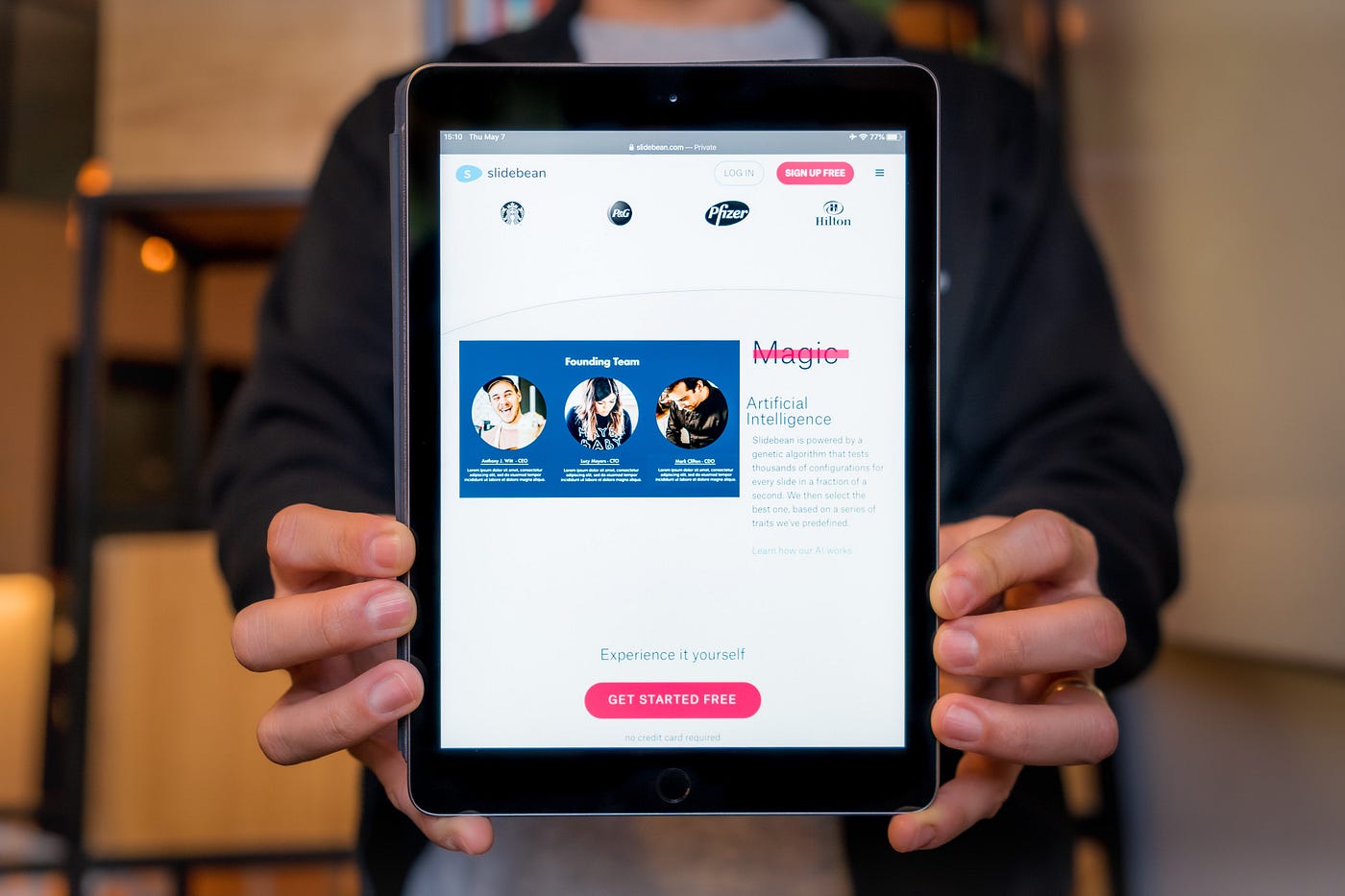Check if the Tablet is Locked
Before jumping into troubleshooting methods, it’s important to determine whether your tablet is actually locked or not. Sometimes, what may seem like a locked tablet could simply be an issue with the battery, software, or hardware. Here are a few indicators to help you determine if your tablet is locked or experiencing another problem:
- Black or Frozen Screen: If your tablet’s screen remains black or frozen and doesn’t respond to touch or button presses, it could be an indication of a lock issue.
- Error Messages: Look out for any error messages that explicitly state that your tablet is locked and requires a specific action to unlock it.
- Unresponsive Buttons: If the power button or volume buttons don’t work, it could mean that the tablet is locked.
- Forgotten Pin or Password: If you can’t remember the PIN or password that you set, the tablet may be locked as a security measure.
If you observe any of these signs, it’s likely that your tablet is locked. Now that you’ve confirmed the lock, let’s move on to the troubleshooting methods to unlock it.
Perform a Soft Reset
Sometimes a simple soft reset can resolve issues and unlock your tablet. A soft reset involves rebooting the device without losing any data or settings. Follow these steps to perform a soft reset:
- Hold the Power Button: Locate the power button on your tablet and press and hold it for about 10-15 seconds.
- Wait and Release: After holding the power button, wait for a few seconds and then release it.
- Power On the Tablet: Press the power button again to turn on your tablet.
Once the tablet restarts, check if it is unlocked and functioning properly. If not, proceed to the next troubleshooting step.
It’s important to note that a soft reset may not unlock the tablet if the lock issue is caused by a more complex software or hardware problem. In such cases, you may need to try other methods to unlock your tablet.
Try Entering a Pin or Password
If you have forgotten the pin or password to unlock your tablet, don’t worry, there might be a way to regain access. Follow these steps to try entering your pin or password:
- Attempt Different Combinations: Start by trying any different combinations of numbers or characters that you can remember.
- Use a Backup Method: Some tablets have a backup method for unlocking, such as a pattern or fingerprint recognition. If you have set up any backup methods, try using them to unlock your tablet.
- Refer to the User Manual: Check the user manual or the manufacturer’s website for any specific instructions on how to unlock the tablet using a pin or password.
- Reset the Pin or Password: If all else fails, you may need to reset the pin or password. This usually involves a factory reset, which will erase all data on the tablet. Make sure to backup any important files before proceeding with a reset.
Remember to be patient while attempting different combinations and backup methods. It’s easy to get frustrated, but trying different options can increase your chances of unlocking the tablet successfully.
If you are still unable to unlock the tablet using this method, don’t worry. There are still other methods you can try.
Use the Google Account Recovery Option
If your tablet is linked to a Google account, you may be able to use the Google Account Recovery option to regain access. This method is especially useful if you have forgotten the pin or password. Follow these steps to use the Google Account Recovery option:
- Attempt Unlock: On the lock screen, enter any random pin or pattern multiple times until you see a “Forgot Pattern” or “Forgot Pin” option.
- Select Forgot Pin/Pattern: Tap on the “Forgot Pattern” or “Forgot Pin” option to proceed with the recovery process.
- Enter Google Account Credentials: Enter the Google account credentials associated with the tablet. This includes the email address and password.
- Follow the On-Screen Prompts: Follow the on-screen prompts to complete the account recovery process. This may involve receiving a verification code, answering security questions, or using any other associated methods to verify your identity.
- Create New Pin/Password: Once you have successfully recovered your Google account, you will be prompted to create a new pin or password to unlock your tablet.
It’s important to note that this method relies on having a working internet connection and a synced Google account on the tablet. If you don’t have access to the internet or have not linked your tablet to a Google account, this method may not be applicable.
If you are still unable to unlock your tablet using the Google Account Recovery option, continue reading for other possible solutions.
Factory Reset the Tablet
If all else fails, the final option to unlock your tablet is to perform a factory reset. This method will restore your tablet to its original factory settings, erasing all data and settings in the process. It’s important to note that you should only resort to a factory reset if you have exhausted all other options, as it will result in the loss of any data that is not backed up. Follow these steps to perform a factory reset:
- Backup Your Data: Before proceeding with a factory reset, make sure to backup any important files or data. You can do this by connecting your tablet to a computer and transferring the files, or using cloud storage services.
- Access the Settings Menu: Go to the Settings menu on your tablet. The location of the settings may vary depending on the tablet’s make and model.
- Find the Reset Option: Look for the option called “Backup & Reset” or “System” in the settings menu. Within this section, you should find the option to perform a factory reset.
- Initiate the Factory Reset: Tap on the factory reset option and confirm your decision to proceed. Depending on the tablet, you may be asked to enter your pin or password to confirm the reset.
- Wait for the Reset: Once the factory reset is initiated, your tablet will start the reset process. This may take a few minutes. Make sure not to turn off or interrupt the tablet during this time.
- Set Up the Tablet: After the factory reset is complete, your tablet will reboot, and you will be prompted to set it up as if it were new. Follow the on-screen instructions to configure your tablet’s settings and security preferences.
After the factory reset, your tablet should be unlocked and ready for use. Remember to restore your backed-up data and reinstall any necessary applications and accounts.
If you are still unable to unlock your tablet or have any concerns, it’s recommended to seek help from the tablet’s manufacturer or customer support for further assistance. They may be able to provide specific guidance or potential solutions based on your tablet’s make and model.
Seek Help from the Manufacturer
If you have tried all the previous methods and are still unable to unlock your tablet, it may be time to seek help from the tablet’s manufacturer. The manufacturer’s customer support team is trained to assist with troubleshooting and providing solutions specific to your tablet’s make and model. Here are a few ways you can seek help from the manufacturer:
- Visit the Manufacturer’s Website: Start by visiting the manufacturer’s website and looking for a support or help section. Often, you will find troubleshooting guides, FAQs, and contact information on their website.
- Contact Customer Support: Reach out to the manufacturer’s customer support team through the provided contact information. This could be via phone, email, or live chat. Explain the issue you are facing and the steps you have already taken to unlock the tablet.
- Inquire About Warranty: If your tablet is still under warranty, inform the customer support team about it. They may be able to offer additional assistance or suggest repair options.
- Provide Relevant Details: Be prepared to provide the tablet’s serial number, make and model, and any other relevant information requested by the customer support team. This will help them better understand your situation and provide appropriate advice.
The manufacturer’s customer support team has expertise in dealing with tablet-related issues and should be able to guide you towards a solution. They may suggest specific troubleshooting steps or recommend sending the tablet for repair if necessary. Follow their instructions and collaborate with them to unlock your tablet.
Remember to remain patient and polite while dealing with customer support. They are there to assist you and will do their best to resolve the issue.
By seeking help from the tablet’s manufacturer, you increase your chances of unlocking the tablet successfully and getting back to using it as intended.