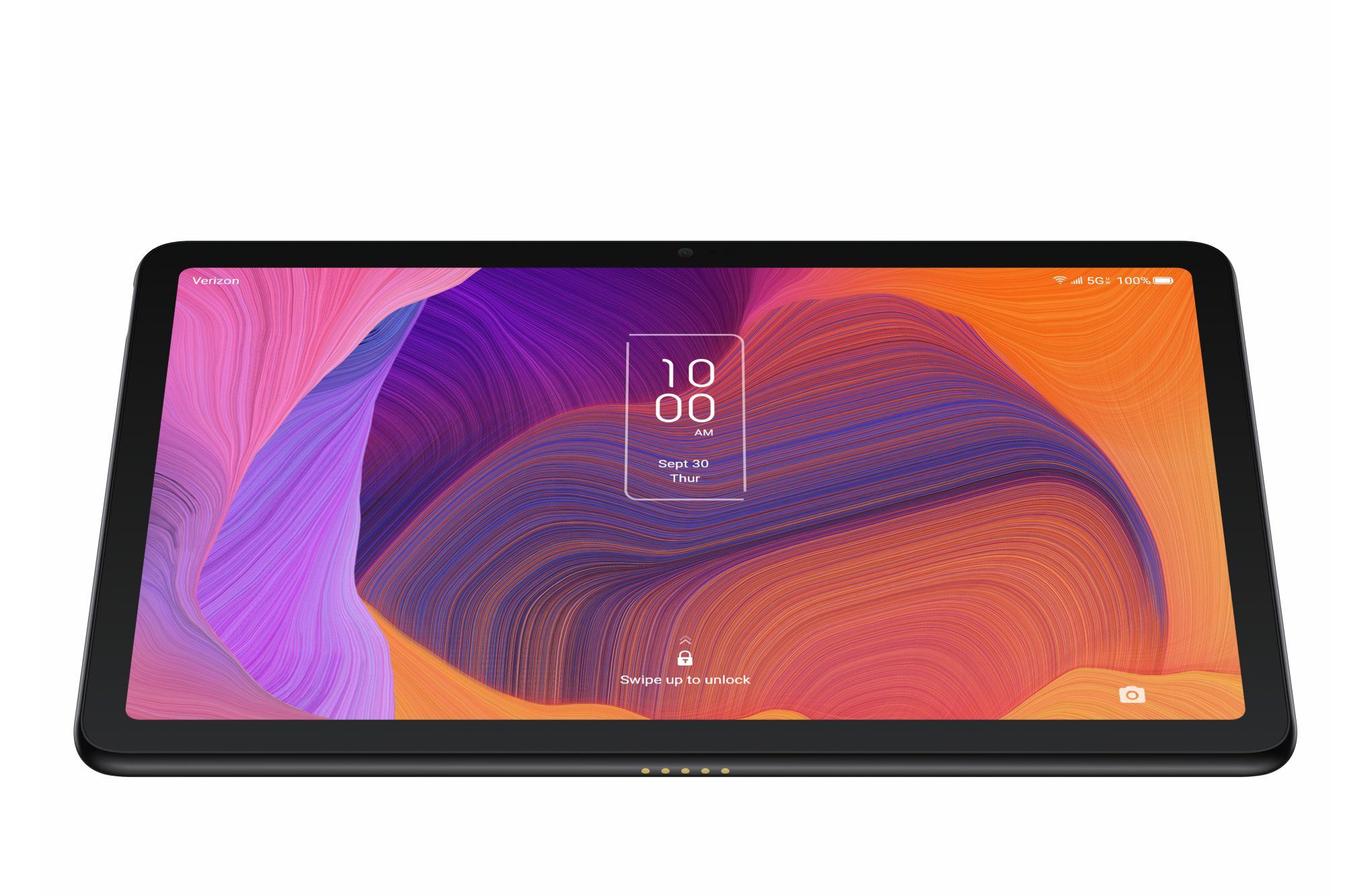What You Will Need
Before you begin the process of unlocking your Verizon tablet, make sure you have the following items:
- A Verizon tablet that is locked to the Verizon network.
- The tablet’s IMEI number, which can usually be found in the device’s settings or by dialing *#06# on the keypad.
- A computer or smartphone with internet access.
- Payment method if you decide to use a third-party unlocking service.
Having these items readily available will make the unlocking process smoother and more convenient.
Note: It’s important to ensure that your tablet is eligible for unlocking. Verizon typically locks its devices to prevent them from being used on other networks. However, they may allow unlocking under certain circumstances, such as when the device is fully paid off or if you’re traveling internationally. You can check Verizon’s official website or contact their customer service to verify if your tablet is eligible for unlocking.
Method 1: Using an Unlock Code
If your Verizon tablet is eligible for unlocking, you may be able to use an unlock code to remove the network restriction. Here’s how you can do it:
- Start by contacting Verizon customer service to request an unlock code. Provide them with the tablet’s IMEI number and any other required information. They will review your request and determine if your tablet is eligible for unlocking.
- If your request is approved, Verizon will provide you with an unlock code. Take note of this code as you will need it during the unlocking process.
- Power off your tablet and remove any SIM card from the device.
- Insert a SIM card from a different carrier into the tablet.
- Power on your tablet and wait for it to boot up.
- When prompted, enter the unlock code provided by Verizon. Follow the on-screen instructions to complete the unlocking process.
- Once the unlock code is accepted, your Verizon tablet should now be unlocked and able to work with SIM cards from other carriers.
It’s important to note that each unlock code is unique to the specific tablet and carrier. If you enter an incorrect code or fail to follow the instructions correctly, you may risk locking your tablet permanently. If you encounter any issues during the unlocking process, it’s best to contact Verizon customer service for assistance.
Method 2: Contacting Verizon Customer Service
If using an unlock code is not an option or if you encounter any difficulties, you can try contacting Verizon customer service for assistance with unlocking your tablet. Here’s how you can do it:
- Locate the Verizon customer service contact information. You can find this on the official Verizon website or on your Verizon account.
- Call the Verizon customer service number and follow the prompts to reach a representative. Be prepared to provide your tablet’s IMEI number and any other necessary details.
- Explain to the representative that you would like to unlock your Verizon tablet. They will guide you through the process and let you know if your tablet is eligible for unlocking.
- If your tablet meets the necessary requirements, the representative will assist you in unlocking the device. They may provide you with a unique unlock code or guide you through the necessary steps.
- Follow the instructions provided by the Verizon representative to complete the unlocking process.
Keep in mind that contacting Verizon customer service may have varying outcomes depending on your tablet’s eligibility and Verizon’s policies. It’s important to remain patient and follow the instructions provided by the representative. If you encounter any issues or if the representative is unable to assist you, you can also consider exploring other unlocking options.
Method 3: Using a Third-Party Unlocking Service
If the previous methods are not viable or if you prefer an alternative approach, you can consider using a third-party unlocking service. These services specialize in unlocking various devices, including Verizon tablets. Here’s how you can use a third-party unlocking service:
- Research reputable and trustworthy third-party unlocking services. Read reviews, check their website for information, and ensure they have a good track record of successfully unlocking Verizon tablets.
- Select a suitable unlocking service and visit their website. Look for a section specifically for Verizon tablets or contact their customer support if needed.
- Provide the necessary details about your tablet, including the make and model, IMEI number, and any other information required by the service.
- Follow the instructions provided by the unlocking service. This may include making a payment for their services.
- Once you have completed the necessary steps, the unlocking service will process your request. They will either provide you with an unlock code to enter on your tablet, guide you through the unlocking process, or remotely unlock your tablet.
- Follow the instructions provided by the unlocking service to complete the unlocking process.
Using a third-party unlocking service can be a convenient option if your tablet is not eligible for unlocking through Verizon or if you encounter any difficulties with the previous methods. However, it’s important to choose a reputable service to ensure the safety of your device and personal information. Be cautious of scams or fraudulent services, and read reviews or seek recommendations before proceeding.
Troubleshooting Tips
If you encounter any issues or difficulties while unlocking your Verizon tablet, here are some troubleshooting tips that may help:
- Double-check the eligibility: Make sure your tablet meets Verizon’s criteria for unlocking. Verify if it’s fully paid off or if there are any outstanding obligations that need to be resolved.
- Verify the IMEI number: Ensure that you have entered the correct IMEI number when requesting an unlock code or contacting customer service. Mistyping or providing an incorrect IMEI number can lead to difficulties in the unlocking process.
- Restart the tablet: Try powering off your tablet, removing the SIM card, and starting it again. This simple step can often resolve minor software glitches.
- Update your tablet’s software: Check for any available software updates for your tablet. Keeping your device up to date can help resolve compatibility issues and improve overall performance.
- Clear cache and data: Go to your tablet’s settings and clear the cache and data of any relevant apps or settings related to network connections. This can help eliminate any conflicting settings that may be affecting the unlock process.
- Reset network settings: If you’re still encountering difficulties, you can try resetting the network settings on your tablet. This will remove any saved settings and connections, allowing you to start fresh.
- Contact customer support: If none of the troubleshooting tips above work, don’t hesitate to reach out to Verizon’s customer support for assistance. They can provide further guidance or escalate the issue if needed.
Remember, each tablet and unlocking situation may vary, so these troubleshooting tips may not apply to every case. It’s advisable to approach the unlocking process with patience and seek professional assistance if necessary.
Frequently Asked Questions (FAQs)
Here are some common questions and answers regarding unlocking Verizon tablets:
-
Can I unlock my Verizon tablet for free?
In some cases, Verizon may offer unlocking services for free, especially if your tablet is fully paid off and meets their unlocking requirements. However, this may vary depending on your specific situation. It’s best to check with Verizon customer service or their official website to find out if your tablet qualifies for a free unlock.
-
How long does it take to unlock a Verizon tablet?
The time it takes to unlock a Verizon tablet can vary. If you’re using an unlock code or going through Verizon customer service, the process may take a few days. If you opt for a third-party unlocking service, the turnaround time depends on the provider and their specific procedures.
-
Will unlocking my Verizon tablet void its warranty?
No, unlocking your Verizon tablet should not void its warranty. Unlocking is generally considered a separate process from warranty concerns. However, it’s important to note that any damage caused during the unlocking process or subsequent usage may not be covered by the warranty.
-
Can I use my unlocked Verizon tablet with any other carrier?
Yes, once your Verizon tablet is successfully unlocked, you should be able to use it with compatible SIM cards from other carriers. However, it’s crucial to ensure that your tablet’s hardware and network compatibility align with the carrier you intend to use.
-
Can I reverse the unlocking process?
Yes, if you wish to relock your Verizon tablet to use it exclusively with the Verizon network again, you can contact Verizon customer service for assistance. They can guide you through the process of relocking your tablet.
If you have any further questions or concerns regarding unlocking your Verizon tablet, it’s recommended to reach out to Verizon customer service or refer to their official documentation for the most accurate and up-to-date information.