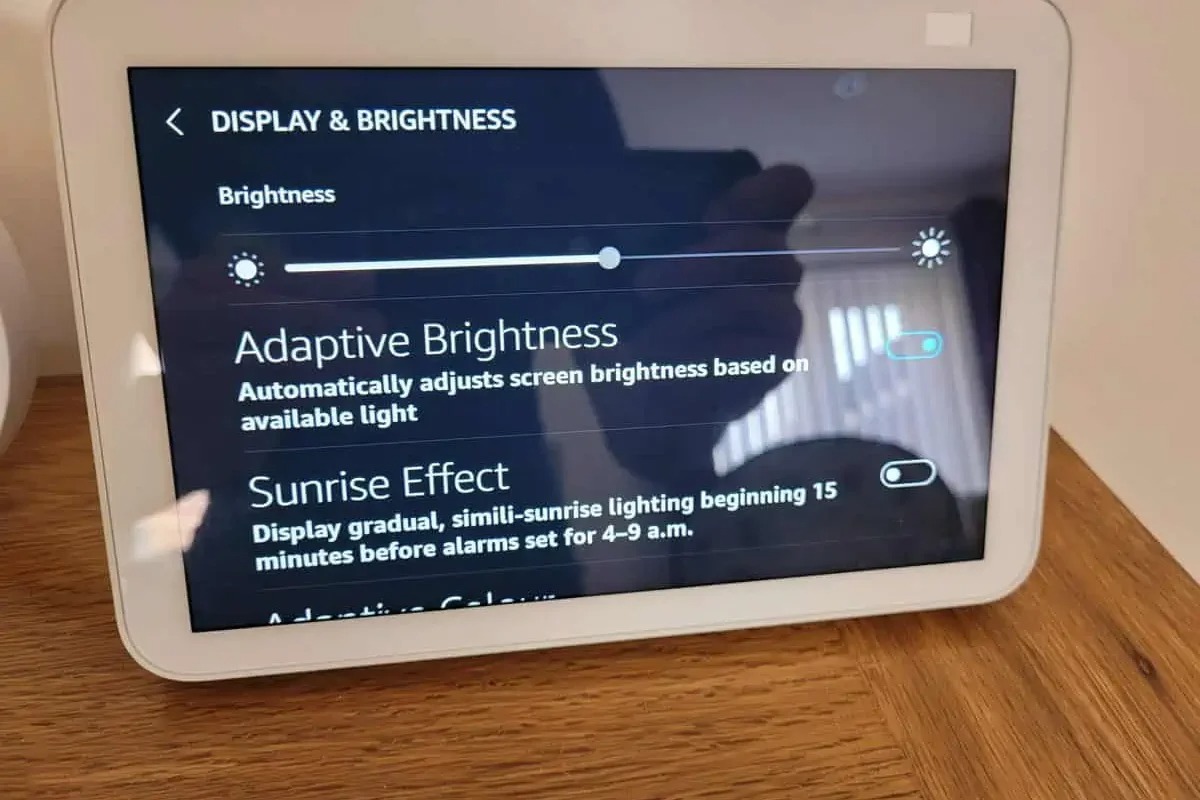Why use your Echo Show as a night light
When it comes to creating a soothing and comforting ambiance in your home, your Echo Show can serve as the perfect night light. With its vibrant display and adjustable settings, it can help you create a serene atmosphere for relaxation and promote a restful night’s sleep. Here are a few reasons why using your Echo Show as a night light can be a great idea:
- Multi-purpose functionality: Your Echo Show is already a versatile device that offers a range of features. By utilizing it as a night light, you can maximize its capabilities and enhance your nightly routine.
- Cost-effective option: Instead of investing in a separate night light, you can utilize the Echo Show you already own, eliminating the need for additional expenses.
- Adjustable brightness levels: The Echo Show allows you to customize the brightness of the display, ensuring that it provides just the right amount of illumination for your sleep environment.
- Color customization: With a variety of clock face options, you can choose from different colors and designs to match your personal style and create the perfect ambiance.
- Convenience at your fingertips: With voice commands, you can easily control the night light settings without getting out of bed, making it a convenient addition to your nighttime routine.
- Automatic shut off: You can set up a timer on your Echo Show to automatically turn off the night light after a certain period of time, preventing any disturbance to your sleep.
By leveraging the features of your Echo Show, you can transform it into a functional and customizable night light that enhances your sleep experience. Deciding to use your Echo Show as a night light offers convenience, cost savings, and a personalized touch that traditional night lights may lack. So why not take advantage of this feature and create a soothing and inviting atmosphere in your bedroom?
Step 1: Enable the clock face
To begin using your Echo Show as a night light, you’ll first need to enable the clock face. Follow these simple steps to get started:
- Power on your Echo Show and make sure it is connected to the internet.
- Swipe down from the top of the screen to access the settings menu.
- Select the “Settings” option.
- Scroll down and choose “Home & Clock.”
- Tap on “Clock” and select “Home screen clock.”
- Toggle the switch to “ON” next to “Home screen clock.”
- Now, you have successfully enabled the clock face on your Echo Show!
Enabling the clock face is the first step towards transforming your Echo Show into a functional night light. Once the clock face is enabled, you can proceed to the next steps to customize the display and create the perfect ambiance for your sleep environment.
Step 2: Choose the perfect clock face for your night light
Now that you have enabled the clock face on your Echo Show, it’s time to choose the perfect clock face that suits your preferences and enhances the night light experience. Follow these steps to select a clock face:
- Swipe down from the top of the screen to access the settings menu.
- Select the “Settings” option.
- Scroll down and choose “Home & Clock.”
- Tap on “Clock” and select “Home screen clock.”
- Browse through the available options and tap on the clock face you like.
- Preview the selected clock face to see how it would look as a night light.
- If you are satisfied with your choice, tap on “Apply” to set the clock face.
Keep in mind that the clock face you choose will be the display that illuminates your room as a night light. Consider selecting a clock face that offers a soft and gentle glow, creating a calming ambiance in your sleeping area. Experiment with different designs, colors, and styles to find the perfect clock face that complements your personal taste and enhances the overall aesthetic of your bedroom.
Step 3: Adjust brightness and color settings
After selecting the clock face for your Echo Show night light, you can further customize the brightness and color settings to create the ideal ambiance for your sleep environment. Follow these steps to adjust the brightness and color settings:
- Swipe down from the top of the screen to access the settings menu.
- Select the “Settings” option.
- Scroll down and choose “Home & Clock.”
- Tap on “Clock” and select “Home screen clock.”
- Tap on “Brightness” to adjust the brightness level of the screen. Slide the bar to increase or decrease the brightness to your preference.
- For color customization, select “Color” and choose from the available options. Some clock faces offer different color schemes to match your personal style.
- Preview the brightness and color changes to ensure they align with your desired night light effect.
- Once you are satisfied with the settings, tap on “Apply” to save the changes.
By adjusting the brightness and color settings, you can create a soothing and gentle glow that promotes relaxation and tranquility. Experiment with different combinations to find the perfect balance that suits your preference and complements your bedroom decor. Remember, the goal is to create a calming atmosphere that aids in a restful night’s sleep.
Step 4: Set up a timer for automatic shut off
To ensure that your Echo Show night light doesn’t stay on all night and disturb your sleep, it’s a good idea to set up a timer for automatic shut off. Here’s how you can do it:
- Swipe down from the top of the screen to access the settings menu.
- Select the “Timers & Alarms” option.
- Tap on the “+” icon to create a new timer.
- Set the duration for which you want the night light to remain on. This can be adjusted depending on your personal preference.
- Choose the option to “Sounds” and select “None” to prevent any noise from disrupting your sleep.
- Finally, tap on “Start” to activate the timer.
With the timer set up, you can enjoy the soothing glow of your Echo Show night light for a specified duration before it automatically turns off. This feature ensures that your sleep environment remains undisturbed and allows you to maintain a healthy sleep routine.
Step 5: Customize your night light with personal photos
One of the unique features of using your Echo Show as a night light is the ability to customize it with your own personal photos. This adds a personal touch and allows you to create a truly unique night light experience. Follow these steps to customize your night light with personal photos:
- Ensure your personal photos are stored on a device or in a cloud storage service that is accessible by your Echo Show.
- Swipe down from the top of the screen to access the settings menu.
- Select the “Settings” option.
- Scroll down and choose “Home & Clock.”
- Tap on “Background” and select “Upload a photo.”
- Choose the source of the photo, whether it’s from your device or a cloud storage service.
- Browse through your photos and select the image you want to use as your night light background.
- Adjust the positioning and scaling of the image to fit the screen, if necessary.
- Tap on “Apply” to set the selected photo as your night light background.
By customizing your night light with personal photos, you can add a sentimental touch to your sleep environment. Whether it’s a cherished memory, a loved one, or a peaceful nature scene, having your favorite photos displayed as your night light background can create a comforting and familiar atmosphere that promotes relaxation and tranquility.