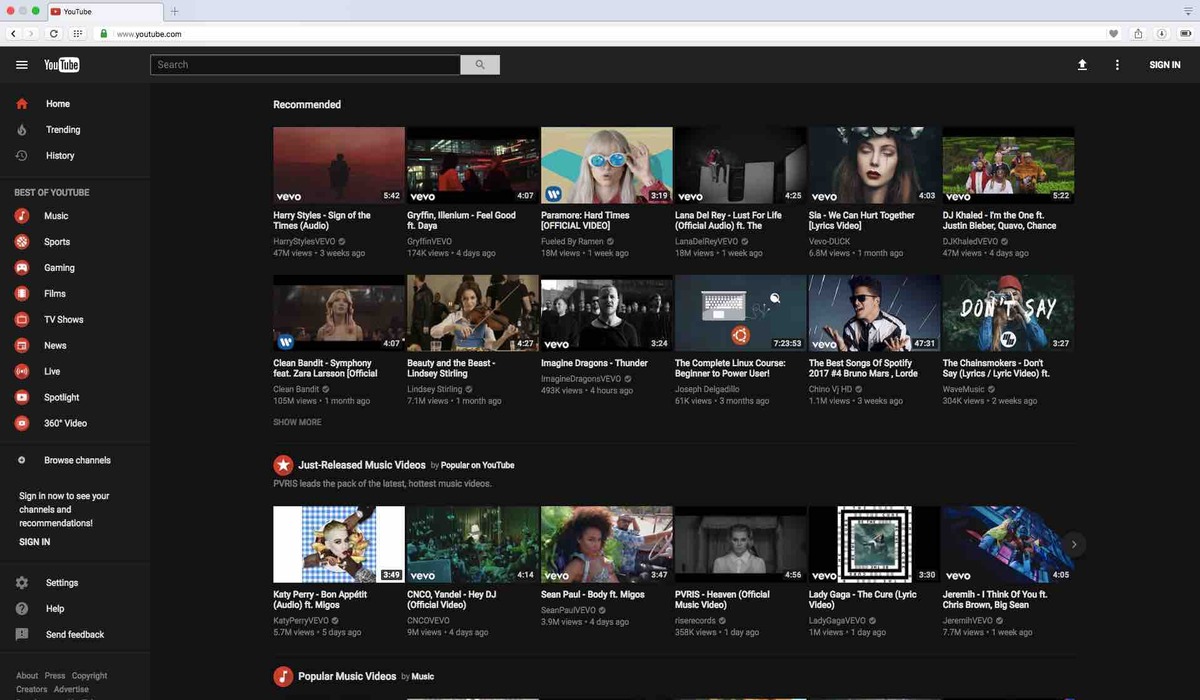Enable YouTube’s Dark Theme on Desktop
If you find the bright white background of YouTube too harsh on your eyes, you’ll be glad to know that YouTube offers a dark theme option for a more comfortable viewing experience. Enabling the dark theme on your desktop is simple and can be done in just a few steps.
To enable YouTube’s dark theme on your desktop, follow these instructions:
- Open your preferred web browser and go to YouTube’s website.
- Make sure you are signed in to your YouTube account.
- Click on your profile icon at the top right corner of the screen.
- In the dropdown menu, click on the “Appearance” option.
- Under the “Appearance” section, you will see the “Dark theme” toggle switch. Click on it to turn on the dark theme.
Once you have enabled the dark theme, the background of the YouTube website will change to a dark gray or black color, providing a more visually comfortable experience, especially in low-light conditions. The text and icons on the website will also adapt to the new color scheme to ensure readability.
It’s worth noting that enabling the dark theme on your desktop will apply to your YouTube account across all devices. This means that if you have also enabled the dark theme on your mobile devices or other web browsers, the setting will synchronize, ensuring a consistent dark theme experience wherever you use YouTube.
Having the ability to enable YouTube’s dark theme on desktop allows you to enjoy your favorite videos without straining your eyes. Plus, it adds a sleek and modern look to the interface. So, why not give it a try and see how the dark theme enhances your YouTube browsing experience?
Enable YouTube’s Dark Theme on Mobile Devices
If you’re a frequent YouTube user on your mobile device and find the bright interface too glaring, you’ll be delighted to know that YouTube offers a dark theme option for a more visually comfortable experience. Enabling the dark theme on your mobile device can be done in just a few simple steps.
Here’s how you can enable YouTube’s dark theme on your mobile device:
- Launch the YouTube app on your Android or iOS device.
- Ensure that you are signed in to your YouTube account.
- Tap on your profile picture located at the top right corner of the screen.
- In the menu that appears, tap on the “Settings” option.
- Within the settings menu, tap on the “Appearance” option.
- You will find the “Dark theme” toggle switch. Tap on it to enable the dark theme.
Once you’ve enabled the dark theme, the background of the YouTube app will switch to a dark color, providing a more soothing and visually appealing experience, particularly in low-light environments. The text, icons, and other elements of the app will also be adjusted accordingly to maintain visibility and readability.
It’s important to note that enabling the dark theme on your mobile device will apply the setting specifically to the YouTube app on that device. If you use YouTube on multiple mobile devices, you’ll need to individually enable the dark theme on each device for a consistent dark mode experience.
By enabling YouTube’s dark theme on your mobile device, you can enjoy an enhanced viewing experience with reduced eye strain. Whether you’re watching videos during the night or in dimly lit environments, the dark theme offers a more pleasing and comfortable interface. Give it a try and see the difference for yourself!
Enable YouTube’s Dark Theme on iOS
If you’re an iPhone or iPad user who prefers a darker interface for YouTube, you’ll be glad to know that YouTube offers a dark theme option on iOS devices as well. Enabling the dark theme on iOS is a straightforward process and can be done in a few easy steps.
To enable YouTube’s dark theme on iOS, follow these instructions:
- Launch the YouTube app on your iPhone or iPad.
- Sign in to your YouTube account, if you haven’t already.
- Tap on your profile icon located in the top right corner of the screen.
- In the menu that appears, tap on the “Settings” option.
- Within the settings menu, tap on the “Appearance” option.
- Toggle the switch next to “Dark theme” to enable the dark theme.
Once you’ve enabled the dark theme, the background of the YouTube app on your iOS device will transform into a dark color, creating a more comfortable viewing experience, especially in low-light settings. The text, icons, and other elements of the app will also adjust to ensure optimal visibility and readability.
Keep in mind that enabling the dark theme on iOS will only apply to the YouTube app on your specific iOS device. If you use YouTube on multiple devices, such as an iPhone and an iPad, you’ll need to enable the dark theme on each individual device for a consistent dark mode experience.
By enabling YouTube’s dark theme on your iOS device, you can enjoy a visually appealing and easier-on-the-eyes interface while watching your favorite videos. Whether it’s during the evening or in dimly lit environments, the dark theme provides a more relaxing and immersive YouTube experience. Give it a try and see the difference for yourself!
Enable YouTube’s Dark Theme on Android
If you’re an Android user and find the bright white background of YouTube too harsh on your eyes, you’ll be glad to know that YouTube offers a dark theme option for a more comfortable viewing experience. Enabling the dark theme on your Android device is quick and simple, and it can be done in just a few steps.
To enable YouTube’s dark theme on Android, follow these instructions:
- Open the YouTube app on your Android device.
- If you’re not already signed in, sign in to your YouTube account.
- Tap on your profile icon at the top right corner of the screen.
- In the dropdown menu, tap on the “Settings” option.
- In the settings menu, tap on the “Appearance” option.
- You will see the “Dark theme” toggle switch. Tap on it to enable the dark theme.
Once you have enabled the dark theme, the background of the YouTube app on your Android device will change to a darker color, providing a more visually pleasing experience, particularly in low-light conditions. The text, icons, and other interface elements will also adapt to the dark theme to ensure optimal readability.
It’s important to note that enabling the dark theme on your Android device will only apply to the YouTube app on that specific device. If you use YouTube on multiple Android devices, you’ll need to enable the dark theme on each device individually for a consistent dark mode experience.
By enabling YouTube’s dark theme on your Android device, you can enjoy a more relaxed and eye-friendly experience while watching videos. Whether it’s late at night or in dimly lit surroundings, the dark theme provides a soothing and visually appealing interface. Give it a try and see how it enhances your YouTube browsing experience!
Enable YouTube’s Dark Theme on the YouTube App
If you prefer a darker theme while using the YouTube app on your mobile device, you’re in luck! YouTube offers a built-in dark theme option that can be easily enabled within the app. Enabling the dark theme on the YouTube app ensures a more comfortable and visually appealing experience, especially in low-light environments.
To enable YouTube’s dark theme on the app, follow these steps:
- Launch the YouTube app on your mobile device.
- Sign in to your YouTube account, if you haven’t already.
- Tap on your profile picture or avatar at the top right corner of the app.
- In the dropdown menu, tap on the “Settings” option.
- Scroll down in the settings menu and tap on the “General” option.
- You will find the “Dark theme” toggle switch. Simply tap on it to enable the dark theme.
Once you’ve enabled the dark theme, the background of the YouTube app will transform into a dark color scheme, making it easier on the eyes and creating a more enjoyable viewing experience. The text, icons, and various elements within the app will also adjust to ensure optimal readability.
It’s important to note that enabling the dark theme within the YouTube app will only apply to that specific app on your device. If you use YouTube on different devices or platforms, such as a web browser or another mobile device, you’ll need to enable the dark theme separately on each platform for a consistent dark mode experience.
By enabling YouTube’s dark theme on the app, you can enjoy a more visually pleasing and comfortable browsing experience. Whether you’re watching videos in the evening or in darker environments, the dark theme enhances your viewing experience while reducing eye strain. Give it a try and experience YouTube in a whole new light, or rather, darkness!
Enable YouTube’s Dark Theme on Web Browsers
If you spend a significant amount of time watching videos on YouTube through web browsers, you’ll be pleased to know that YouTube offers a dark theme option for a more visually comfortable experience. Enabling the dark theme on web browsers is a simple process that can be done in just a few steps.
To enable YouTube’s dark theme on web browsers, follow these instructions:
- Open your preferred web browser and go to YouTube’s website (www.youtube.com).
- Ensure that you are signed in to your YouTube account.
- Click on your profile picture or avatar located at the top right corner of the screen.
- In the dropdown menu, select the “Appearance” option.
- Within the appearance settings, you will find the “Dark theme” toggle switch. Click on it to enable the dark theme.
Once you have enabled the dark theme on your web browser, the background of the YouTube website will change to a dark gray or black color, providing a more visually pleasing experience, especially in low-light conditions. Additionally, the text and icons on the website will adapt to the new color scheme to ensure readability.
It’s important to note that enabling the dark theme on web browsers will apply only to the YouTube website when accessed through that particular browser. If you use different browsers or devices to access YouTube, you’ll need to enable the dark theme separately on each browser or device for a consistent dark mode experience.
By enabling YouTube’s dark theme on your web browser, you can enjoy a more comfortable browsing experience while watching your favorite videos. Whether it’s during the late hours or in dimly lit environments, the dark theme provides a visually appealing and eye-friendly interface. Give it a try and see how it enhances your YouTube browsing experience!
Disable YouTube’s Dark Theme on Desktop
If you’ve been using YouTube’s dark theme on your desktop but want to switch back to the default bright theme, disabling the dark theme is a straightforward process. With just a few simple steps, you can restore the original appearance of YouTube on your desktop.
To disable YouTube’s dark theme on your desktop, follow these instructions:
- Open your web browser and navigate to YouTube’s website.
- Ensure that you are signed in to your YouTube account.
- Click on your profile icon located at the top right corner of the screen.
- In the dropdown menu, select the “Appearance” option.
- Under the “Appearance” section, you’ll find the “Dark theme” toggle switch. Click on it to turn off the dark theme.
Once you disable the dark theme, the background of the YouTube website will revert to its default bright color scheme. The text and icons on the website will also return to their original colors.
Disabling the dark theme on your desktop will only affect your YouTube account on that specific device. If you have enabled the dark theme on other devices or browsers, the setting will remain active on those platforms.
By disabling the dark theme on your desktop, you can return to the classic bright appearance of YouTube. So, if you prefer a lighter interface or want to change things up, restoring the default theme is as easy as following the steps mentioned above.
Disable YouTube’s Dark Theme on Mobile Devices
If you’ve been enjoying YouTube’s dark theme on your mobile device but want to switch back to the default bright theme, disabling the dark theme is a simple process. With just a few taps, you can restore the original appearance of YouTube on your mobile device.
To disable YouTube’s dark theme on your mobile device, follow these instructions:
- Open the YouTube app on your Android or iOS device.
- Make sure you are signed in to your YouTube account.
- Tap on your profile picture located at the top right corner of the screen.
- In the menu that appears, tap on the “Settings” option.
- Navigate to the “Appearance” section within the settings menu.
- Find the “Dark theme” toggle switch and tap on it to turn off the dark theme.
Once you disable the dark theme, the background of the YouTube app will return to its default bright color. The text, icons, and other elements within the app will also revert to their original appearance.
It’s important to note that disabling the dark theme on your mobile device will only affect the YouTube app on that specific device. If you have enabled the dark theme on other mobile devices or platforms, the setting will remain active on those devices.
By disabling the dark theme on your mobile device, you can return to the classic bright interface of YouTube. Whether you prefer a lighter look or simply want to switch things up, restoring the default theme is a quick and easy process.
Disable YouTube’s Dark Theme on iOS
If you have been enjoying YouTube’s dark theme on your iOS device but would like to revert back to the default bright theme, disabling the dark theme is a straightforward process. With just a few taps, you can restore the original appearance of YouTube on your iPhone or iPad.
To disable YouTube’s dark theme on your iOS device, follow these steps:
- Launch the YouTube app on your iPhone or iPad.
- Make sure you are signed in to your YouTube account.
- Tap on your profile picture located at the top right corner of the screen.
- In the menu that appears, tap on the “Settings” option.
- Within the settings menu, find and tap on the “Appearance” option.
- Toggle off the switch next to “Dark theme” to disable the dark theme.
Once you disable the dark theme, the background of the YouTube app on your iOS device will return to its default bright color. The text, icons, and other elements within the app will also revert to their original appearance.
It’s important to note that disabling the dark theme on your iOS device will only affect the YouTube app on that particular device. If you have enabled the dark theme on other iOS devices or platforms, the setting will remain active on those devices.
By disabling the dark theme on your iOS device, you can go back to the classic bright interface of YouTube. Whether you prefer a lighter look or simply want to switch things up, restoring the default theme is a quick and easy task.
Disable YouTube’s Dark Theme on Android
If you’ve been enjoying YouTube’s dark theme on your Android device but wish to switch back to the default bright theme, disabling the dark theme is a simple process. With just a few taps, you can restore the original appearance of YouTube on your Android device.
To disable YouTube’s dark theme on your Android device, follow these instructions:
- Open the YouTube app on your Android device.
- Ensure that you are signed in to your YouTube account.
- Tap on your profile picture located at the top right corner of the screen.
- In the menu that appears, tap on the “Settings” option.
- Within the settings menu, tap on the “Appearance” option.
- Toggle off the switch next to “Dark theme” to disable the dark theme.
Once you disable the dark theme, the background of the YouTube app on your Android device will return to its default bright color. The text, icons, and other elements within the app will also revert to their original appearance.
It’s important to note that disabling the dark theme on your Android device will only affect the YouTube app on that specific device. If you have enabled the dark theme on other Android devices or platforms, the setting will remain active on those devices.
By disabling the dark theme on your Android device, you can go back to the classic bright interface of YouTube. Whether you prefer a lighter look or simply want to switch things up, restoring the default theme is a quick and easy process.
Disable YouTube’s Dark Theme on the YouTube App
If you’ve been using YouTube’s dark theme on the YouTube app but want to switch back to the default bright theme, disabling the dark theme is a simple process. With just a few taps, you can restore the original appearance of YouTube on your mobile device.
To disable YouTube’s dark theme on the app, follow these steps:
- Launch the YouTube app on your mobile device.
- Ensure that you are signed in to your YouTube account.
- Tap on your profile picture or avatar at the top right corner of the screen.
- In the menu that appears, tap on the “Settings” option.
- Navigate to the “Appearance” section within the settings menu.
- Toggle off the switch next to “Dark theme” to disable the dark theme.
Once you disable the dark theme, the background of the YouTube app will switch back to the default bright color scheme. The text, icons, and other elements of the app will also revert to their original appearance.
It’s important to note that disabling the dark theme on the YouTube app will only affect the appearance of the app on your specific device. If you have enabled the dark theme on other devices or platforms, such as web browsers or other mobile devices, the dark theme will still be active on those platforms.
By disabling the dark theme on the YouTube app, you can return to the classic bright interface of YouTube. Whether you prefer a lighter look or simply want to change things up, restoring the default theme is as easy as following the steps mentioned above.
Disable YouTube’s Dark Theme on Web Browsers
If you have been using YouTube’s dark theme on web browsers but want to switch back to the default bright theme, disabling the dark theme is a simple process. With just a few clicks, you can restore the original appearance of YouTube on your web browser.
To disable YouTube’s dark theme on web browsers, follow these steps:
- Open your preferred web browser and go to YouTube’s website (www.youtube.com).
- Ensure that you are signed in to your YouTube account.
- Click on your profile picture or avatar located at the top right corner of the screen.
- In the dropdown menu, select the “Appearance” option.
- Within the appearance settings, you will find the “Dark theme” toggle switch. Click on it to turn off the dark theme.
Once you disable the dark theme, the background of the YouTube website will revert to its default bright color scheme. The text, icons, and other elements on the website will also return to their original appearance.
It’s important to note that disabling the dark theme on web browsers will only apply to the YouTube website when accessed through that specific browser. If you have enabled the dark theme on other browsers or devices, the dark theme will still be active on those platforms.
By disabling the dark theme on web browsers, you can go back to the classic bright interface of YouTube. Whether you prefer a lighter look or simply want to switch things up, restoring the default theme is a quick and easy process.