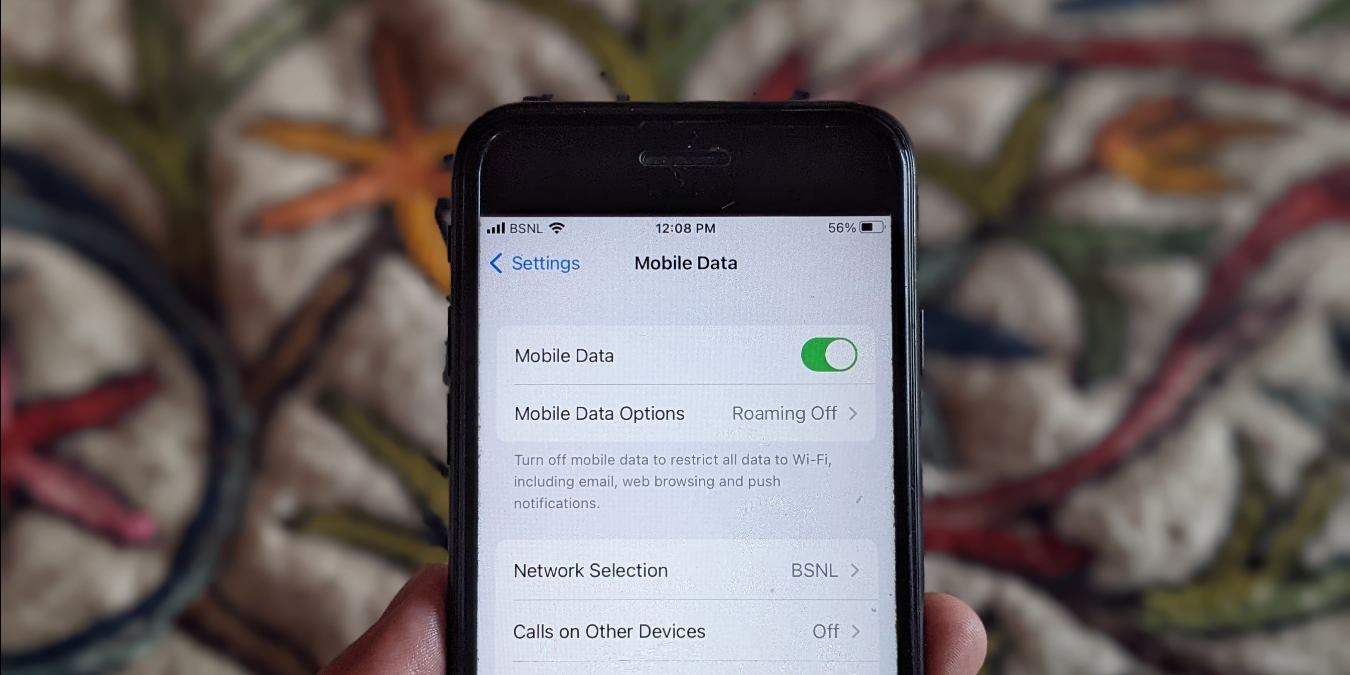Check the Mobile Data Settings
Before you can turn on mobile data on your device, it is important to ensure that the mobile data settings are properly configured. Here are the steps to check the mobile data settings:
- Android: On your Android device, go to the “Settings” app. Scroll down and tap on the “Network & internet” or “Connections” option. Then, select “Mobile network” or “Mobile data.” Make sure that the toggle switch next to “Mobile data” is turned on.
- iPhone: On your iPhone, open the “Settings” app. Tap on the “Cellular” option. Ensure that the toggle switch next to “Cellular Data” is turned on.
Once you have confirmed that the mobile data settings are enabled, you can proceed to turn on mobile data on your device. The steps to do so will vary depending on whether you are using an Android or iPhone device.
Turn on Mobile Data on Android
If you are using an Android device, follow these steps to turn on mobile data:
- Open the “Settings” app on your Android device.
- Scroll down and tap on the “Network & internet” or “Connections” option.
- Select “Mobile network” or “Mobile data.”
- Make sure that the toggle switch next to “Mobile data” is turned on. If it is already on, you can skip to the next step.
- In some cases, you may need to tap on “More” or “Advanced” to access additional mobile network settings.
- You can further customize your mobile data settings by tapping on “Data usage” or “Data usage control.” Here, you can set data limits, enable data saver mode, and manage background data usage.
After following these steps, your Android device should be connected to mobile data. You can now enjoy browsing the internet, sending messages, and using mobile apps that require an internet connection.
Turn on Mobile Data on iPhone
If you are using an iPhone, here’s how you can turn on mobile data:
- Open the “Settings” app on your iPhone.
- Tap on the “Cellular” option.
- Make sure that the toggle switch next to “Cellular Data” is turned on. If it is already on, you can skip to the next step.
- You can also enable or disable mobile data for specific apps by scrolling down and finding the list of apps under “Use Cellular Data For.” Toggle the switches next to the apps to control their access to mobile data.
- For advanced settings, you can tap on “Cellular Data Options.” Here, you can enable features like “Roaming” or “Personal Hotspot” if needed.
By following these steps, you will successfully enable mobile data on your iPhone. You can now enjoy browsing the internet, streaming videos, and using various apps that require an internet connection.
Troubleshooting: Mobile Data Not Working
If you have turned on mobile data but it is not working on your device, here are some troubleshooting steps you can try:
- Restart your device: Sometimes, simply restarting your device can resolve connectivity issues. Turn off your device and then turn it back on after a few seconds.
- Check signal strength: Make sure you have a strong cellular signal. If you are in an area with weak signal strength, try moving to a different location or contacting your service provider.
- Check for software updates: Outdated software can sometimes cause issues with mobile data. Go to the settings on your device and check for any available software updates. Install them if there are any.
- Reset network settings: Resetting your network settings can help fix any configuration issues. Go to the settings on your device, find the “Network & internet” or “Connections” option, and select “Reset network settings.” Keep in mind that this will remove all saved Wi-Fi networks and Bluetooth connections.
- Try a different SIM card: If you have access to another SIM card, try inserting it into your device. This will help determine if the issue is with the SIM card or the device itself.
- Contact your service provider: If none of the above steps work, it’s recommended to contact your service provider for further assistance. They can help troubleshoot the issue and provide specific solutions for your device and network.
By troubleshooting these common problems, you can often resolve mobile data issues and get your device back online.
How to Manage Data Usage
Managing your data usage is essential to avoid exceeding your data limits and incurring additional charges. Here are some tips to help you effectively manage your data usage:
- Monitor your usage: Keep track of your data usage by checking your device’s data usage settings. This will give you a clear idea of how much data you are using and which apps are consuming the most data.
- Set data limits: Many devices allow you to set data limits or warnings. These features can help you stay within your data allowance and will notify you when you are nearing your limit.
- Use Wi-Fi when available: Whenever possible, connect to Wi-Fi networks to conserve your mobile data. Set your device to automatically connect to trusted Wi-Fi networks to save data usage.
- Disable background data: Some apps may continue to use data in the background even when you are not actively using them. Identify such apps and disable background data usage to minimize data consumption.
- Use data-saving modes: Most smartphones offer data-saving modes or features. Enable these modes to restrict background app activities, reduce image quality, and optimize data usage.
- Download and stream wisely: Avoid downloading large files or streaming high-definition videos when using mobile data. Opt for lower-quality streaming options or download content when connected to Wi-Fi.
- Manage app data usage: Many apps have settings that allow you to control how they use data. Review these settings, disable auto-play videos, limit app refresh rates, and restrict data usage for specific apps when necessary.
- Update apps over Wi-Fi: Set your device to only update apps when connected to Wi-Fi. This will prevent unnecessary data usage in the background.
- Consider data-saving apps: Explore data-saving apps that can help optimize your data usage by compressing web pages, blocking ads, and managing background data.
By implementing these strategies, you can effectively manage your data usage and ensure that you stay within your limits while enjoying a seamless online experience.