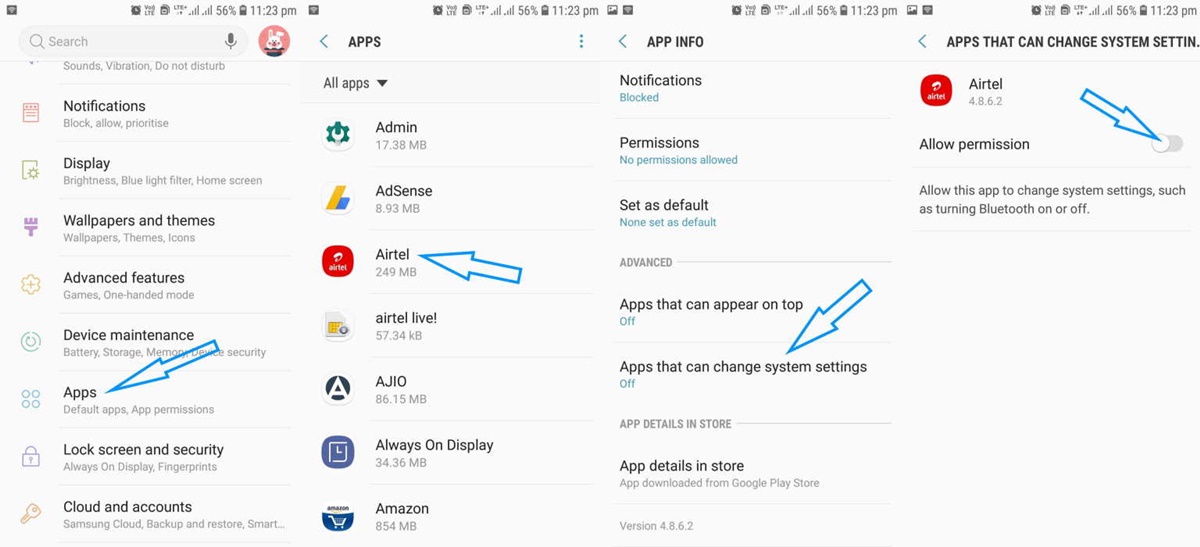Why turn off Bluetooth?
Bluetooth is a wireless technology that allows devices to communicate and transfer data over short distances. It has become an integral part of our daily lives, enabling us to connect our smartphones, tablets, headphones, and other devices seamlessly. However, there may be situations where turning off Bluetooth can be beneficial:
- Conserving battery life: Bluetooth consumes a significant amount of power, even when not actively in use. If your device’s battery is running low, disabling Bluetooth can help extend its lifespan.
- Enhancing privacy and security: Bluetooth connections can be vulnerable to hacking and unauthorized access. Disabling Bluetooth when not needed reduces the risk of someone accessing your device or intercepting sensitive information.
- Reducing interference: If you’re experiencing connectivity issues or interference with other wireless devices, turning off Bluetooth can help eliminate these conflicts and improve performance.
- Minimizing distractions: Certain activities, such as studying, working, or sleeping, may require your undivided attention. Disabling Bluetooth prevents incoming calls, notifications, and disruptions from connected devices.
- Preserving data usage: Bluetooth can consume a small amount of data when actively transferring files or media. By turning off Bluetooth, you can save on your limited mobile data plan.
Overall, while Bluetooth offers convenience and seamless connectivity, there are valid reasons to turn it off when not in use. By disabling Bluetooth, you can preserve battery life, enhance privacy and security, reduce interference, minimize distractions, and save on data usage. It’s important to consider these factors and make an informed decision based on your specific needs and circumstances.
How to turn off Bluetooth on an iPhone
Turning off Bluetooth on an iPhone is a simple process that can be done with just a few taps. Here are the steps to follow:
- Open the Settings app on your iPhone. It can be found on your home screen.
- Scroll down and tap on “Bluetooth”. This will take you to the Bluetooth settings page.
- Toggle the Bluetooth switch to turn it off. When the switch is gray and positioned to the left, Bluetooth is turned off.
Alternatively, you can also turn off Bluetooth using the Control Center:
- Swipe down from the top-right corner (on iPhone X or later) or swipe up from the bottom of the screen (on iPhone 8 or earlier) to open the Control Center.
- Long-press or firmly press on the Connectivity module, which consists of icons for Wi-Fi, Bluetooth, and other settings.
- Tap on the Bluetooth icon to turn it off. The icon will be grayed out when Bluetooth is disabled.
By following these steps, you can easily turn off Bluetooth on your iPhone. Remember that disabling Bluetooth can help conserve battery life, enhance privacy and security, and minimize distractions. If you need to use Bluetooth again, simply follow the same steps and toggle the switch to turn it back on.
How to turn off Bluetooth on an Android phone
Turning off Bluetooth on an Android phone is a straightforward process that can be done in a few easy steps. Here’s how to do it:
- Open the Settings app on your Android phone. You can usually find it in your app drawer or by swiping down and tapping on the gear icon.
- Scroll down and tap on “Connections” or “Connected Devices”, depending on your Android version.
- Tap on “Bluetooth” to access the Bluetooth settings.
- Toggle the switch to turn off Bluetooth. When the switch is in the off position or grayed out, Bluetooth is disabled.
Alternatively, you may also disable Bluetooth using the Quick Settings panel:
- Swipe down from the top of your screen to open the notification panel.
- Swipe again to reveal the Quick Settings tiles.
- Look for the Bluetooth tile and tap on it to turn it off. The tile will be grayed out when Bluetooth is disabled.
It’s important to note that the exact steps and naming conventions may vary slightly between different Android phone models and versions of the operating system. However, the general process remains the same.
By following these steps, you can easily turn off Bluetooth on your Android phone. Disabling Bluetooth can help conserve battery life, enhance privacy and security, and reduce potential interference. To turn Bluetooth back on, follow the same steps and toggle the switch to the on position.
How to turn off Bluetooth on a Samsung phone
Turning off Bluetooth on a Samsung phone is a simple process that can be done through the settings. Here’s how to do it:
- Open the Settings app on your Samsung phone. You can find it by tapping on the gear-shaped icon.
- Scroll down and tap on “Connections” or “Bluetooth & device connections”, depending on your Samsung model.
- Tap on “Bluetooth” to access the Bluetooth settings.
- Slide the switch to the left to turn off Bluetooth. When the switch is in the off position or grayed out, Bluetooth is disabled.
You may also disable Bluetooth using the Quick Settings panel:
- Swipe down from the top of your screen to open the notification panel.
- Swipe again to access the Quick Settings tiles.
- Look for the Bluetooth icon and tap on it to turn it off. The icon will be grayed out when Bluetooth is disabled.
Please note that the steps mentioned above may vary slightly depending on the specific Samsung phone model and Android version. However, the overall process remains similar.
By following these steps, you can easily turn off Bluetooth on your Samsung phone. Disabling Bluetooth can help conserve battery life, enhance privacy and security, and minimize any potential interference. To turn Bluetooth back on, simply follow the same steps and toggle the switch to the on position.
How to turn off Bluetooth on a Google Pixel phone
Turning off Bluetooth on a Google Pixel phone is a straightforward process. Here’s how you can do it:
- Swipe down from the top of your screen to access the notification shade.
- Swipe down again to expand the Quick Settings tiles.
- Look for the Bluetooth icon, which looks like a stylized “B”.
- Tap on the Bluetooth icon to disable it. The icon will be grayed out when Bluetooth is turned off.
If you prefer to use the settings menu, here’s an alternative method:
- Open the Settings app on your Google Pixel phone. You can find it in your app drawer or by tapping on the gear-shaped icon in the notification shade.
- Scroll down and tap on “Connected devices”.
- Tap on “Connection preferences”.
- Tap on “Bluetooth”.
- Toggle the switch to the off position. When the switch is grayed out, Bluetooth is disabled.
The steps mentioned above may vary slightly depending on the specific Google Pixel model and Android version you are using. However, the general process remains the same across most Google Pixel devices.
By following these steps, you can easily turn off Bluetooth on your Google Pixel phone. Disabling Bluetooth can help extend battery life, improve privacy and security, and reduce potential interference. To turn Bluetooth back on, simply follow the same steps and toggle the switch to the on position.
How to turn off Bluetooth on a Huawei phone
Disabling Bluetooth on a Huawei phone is a simple process that can be done in just a few steps. Here’s how you can turn off Bluetooth on your Huawei phone:
- Swipe down from the top of the screen to access the notification panel.
- Swipe down again to expand the Quick Settings tiles.
- Look for the Bluetooth icon, which resembles a capital “B”.
- Tap on the Bluetooth icon to turn it off. The icon will become grayed out when Bluetooth is disabled.
If you prefer to use the settings menu, here’s an alternative method:
- Open the Settings app on your Huawei phone. You can find it on your home screen or in the app drawer.
- Scroll down and tap on “Bluetooth & device connection”.
- Toggle the switch next to “Bluetooth” to turn it off. The switch will turn gray and move to the left when Bluetooth is disabled.
It’s important to note that the steps mentioned above may slightly vary depending on the specific Huawei phone model and the version of EMUI (Huawei’s user interface) you are using. However, the overall process remains similar.
By following these steps, you can easily disable Bluetooth on your Huawei phone. This can help save battery life, improve privacy and security, and prevent potential interference. If you need to use Bluetooth again, follow the same steps and toggle the switch to the on position.
How to turn off Bluetooth on a Xiaomi phone
Disabling Bluetooth on a Xiaomi phone is a straightforward process that you can accomplish in just a few steps. Here’s how to turn off Bluetooth on your Xiaomi phone:
- Swipe down from the top of the screen to access the notification shade.
- Look for the Bluetooth icon, which resembles a capital “B”.
- Long-press or tap and hold the Bluetooth icon.
- Select “Bluetooth settings” from the menu that appears. This will take you to the Bluetooth settings page.
- Toggle the switch to the off position. When the switch is grayed out, Bluetooth is disabled.
If you prefer to use the settings menu, here’s an alternative method:
- Open the Settings app on your Xiaomi phone. You can find it in your app drawer or by tapping on the gear-shaped icon in the notification shade.
- Scroll down and tap on “Bluetooth & device connection”.
- Toggle the switch next to “Bluetooth” to turn it off. When the switch is grayed out and positioned to the left, Bluetooth is disabled.
Please note that the steps mentioned above may vary slightly depending on the specific Xiaomi phone model and the version of MIUI (Xiaomi’s user interface) you are using. However, the general process remains similar.
By following these steps, you can easily disable Bluetooth on your Xiaomi phone. This can help conserve battery life, improve privacy and security, and prevent potential interference. If you need to use Bluetooth again, follow the same steps and toggle the switch to the on position.
How to turn off Bluetooth on a OnePlus phone
Disabling Bluetooth on a OnePlus phone is a quick and simple process. Here’s how you can turn off Bluetooth on your OnePlus phone:
- Swipe down from the top of the screen to access the notification shade.
- Look for the Bluetooth icon, which resembles a capital “B”.
- Tap on the Bluetooth icon to disable it. The icon will become grayed out when Bluetooth is turned off.
If you prefer to use the settings menu, follow these steps:
- Open the Settings app on your OnePlus phone. You can find it on your home screen or in the app drawer.
- Scroll down and tap on “Bluetooth & device connection”.
- Toggle the switch next to “Bluetooth” to turn it off. When the switch is grayed out and moved to the left, Bluetooth is disabled.
Please note that the steps may vary slightly depending on the specific OnePlus phone model and the version of OxygenOS (OnePlus’ user interface) you are using. However, the general process remains consistent across most OnePlus devices.
By following these steps, you can easily disable Bluetooth on your OnePlus phone. This can help you save battery life, improve privacy and security, and prevent any potential interference. If you want to use Bluetooth again, simply follow the same steps and toggle the switch to the on position.
How to turn off Bluetooth on a Motorola phone
Disabling Bluetooth on a Motorola phone is a straightforward process that can be done using the settings menu. Here’s how you can turn off Bluetooth on your Motorola phone:
- Open the Settings app on your Motorola phone. You can find it on your home screen or in the app drawer.
- Scroll down and tap on “Connected devices” or “Bluetooth & device connection”.
- Tap on “Bluetooth” to access the Bluetooth settings.
- Toggle the switch next to “Bluetooth” to turn it off. When the switch is grayed out and moved to the left, Bluetooth is disabled.
Please note that the steps may slightly vary depending on the specific Motorola phone model and the version of Android you are using. However, the general process remains consistent across most Motorola devices.
By following these steps, you can easily disable Bluetooth on your Motorola phone. This can help conserve battery life, enhance privacy and security, and prevent potential interference. If you need to use Bluetooth again, simply follow the same steps and toggle the switch to the on position.
How to turn off Bluetooth on a LG phone
Disabling Bluetooth on an LG phone is a simple process that can be done using the settings menu. Here’s how you can turn off Bluetooth on your LG phone:
- Open the Settings app on your LG phone. You can find it on your home screen or in the app drawer.
- Scroll down and tap on “Network & connectivity” or “Connections”.
- Tap on “Bluetooth” to access the Bluetooth settings.
- Toggle the switch next to “Bluetooth” to turn it off. When the switch is grayed out and moved to the left, Bluetooth is disabled.
Please note that the steps mentioned above may vary slightly depending on the specific LG phone model and the version of LG’s user interface (such as LG UX or LG UX 9.0) you are using. However, the overall process remains similar.
By following these steps, you can easily disable Bluetooth on your LG phone. This can help conserve battery life, enhance privacy and security, and prevent potential interference. If you need to use Bluetooth again, simply follow the same steps and toggle the switch to the on position.
How to turn off Bluetooth on a Sony phone
Disabling Bluetooth on a Sony phone is a simple process that can be done using the settings menu. Here’s how you can turn off Bluetooth on your Sony phone:
- Open the Settings app on your Sony phone. You can find it on your home screen or in the app drawer.
- Scroll down and tap on “Connected devices” or “Bluetooth & device connection”.
- Tap on “Bluetooth” to access the Bluetooth settings.
- Toggle the switch next to “Bluetooth” to turn it off. When the switch is grayed out and moved to the left, Bluetooth is disabled.
Please note that the steps mentioned above may vary slightly depending on the specific Sony phone model and the version of Android or Sony’s user interface (such as Xperia UI or Xperia Home) you are using. However, the general process remains similar.
By following these steps, you can easily disable Bluetooth on your Sony phone. This can help conserve battery life, enhance privacy and security, and prevent potential interference. If you need to use Bluetooth again, simply follow the same steps and toggle the switch to the on position.
How to turn off Bluetooth on a Nokia phone
Disabling Bluetooth on a Nokia phone is a straightforward process that can be done using the settings menu. Here’s how you can turn off Bluetooth on your Nokia phone:
- Open the Settings app on your Nokia phone. You can find it on your home screen or in the app drawer.
- Scroll down and tap on “Network & connectivity” or “Connections”.
- Tap on “Bluetooth” to access the Bluetooth settings.
- Toggle the switch next to “Bluetooth” to turn it off. When the switch is grayed out and moved to the left, Bluetooth is disabled.
Please note that the steps mentioned above may vary slightly depending on the specific Nokia phone model and the version of Nokia’s user interface (such as Nokia UI or Stock Android) you are using. However, the general process remains similar.
By following these steps, you can easily disable Bluetooth on your Nokia phone. This can help conserve battery life, enhance privacy and security, and prevent potential interference. If you need to use Bluetooth again, simply follow the same steps and toggle the switch to the on position.
How to turn off Bluetooth on a BlackBerry phone
Disabling Bluetooth on a BlackBerry phone is a straightforward process that can be done using the settings menu. Here’s how you can turn off Bluetooth on your BlackBerry phone:
- Open the Settings app on your BlackBerry phone. You can typically find it on your home screen or in the app drawer.
- Scroll to and tap on “Network Connections” or “Connectivity”.
- Tap on “Bluetooth” to access the Bluetooth settings.
- Toggle the switch next to “Bluetooth” to turn it off. When the switch is grayed out or moved to the left, Bluetooth is disabled.
Please note that the steps mentioned above may vary slightly depending on the specific BlackBerry phone model and the version of BlackBerry’s user interface you are using. However, the general process remains similar.
By following these steps, you can easily disable Bluetooth on your BlackBerry phone. This can help conserve battery life, enhance privacy and security, and prevent potential interference. If you need to use Bluetooth again, simply follow the same steps and toggle the switch to the on position.
How to turn off Bluetooth on a Windows Phone
Disabling Bluetooth on a Windows Phone is a simple process that can be done in just a few steps. Here’s how you can turn off Bluetooth on your Windows Phone:
- Swipe down from the top of the screen to access the Action Center.
- Tap on “All settings” to open the Settings app.
- Scroll down and tap on “Devices”.
- Tap on “Bluetooth & other devices”.
- Toggle the switch next to “Bluetooth” to turn it off. When the switch is grayed out and moved to the left, Bluetooth is disabled.
In some versions of Windows Phone, you may also be able to disable Bluetooth through the Quick Actions toggle:
- Swipe down from the top of the screen to access the Action Center.
- Swipe left to see more options.
- Tap on the Bluetooth icon to turn it off. The icon will become grayed out when Bluetooth is disabled.
It’s important to note that the steps mentioned above may vary slightly depending on the specific Windows Phone model and the version of the operating system you are using. However, the overall process remains similar.
By following these steps, you can easily disable Bluetooth on your Windows Phone. This can help conserve battery life, enhance privacy and security, and prevent potential interference. If you need to use Bluetooth again, simply follow the same steps and toggle the switch to the on position.
How to turn off Bluetooth on a tablet
Disabling Bluetooth on a tablet is a simple process that can vary depending on the specific operating system. Here’s how you can turn off Bluetooth on a tablet:
For Android Tablets:
- Open the Settings app on your Android tablet. You can find it in your app drawer or by swiping down and tapping on the gear icon.
- Scroll down and tap on “Connected devices” or “Bluetooth & device connection”.
- Toggle the switch next to “Bluetooth” to turn it off. When the switch is grayed out and moved to the left, Bluetooth is disabled.
Please note that the steps may vary slightly depending on the specific Android tablet model and the version of the operating system you are using.
For iOS (iPad) Tablets:
- Open the Settings app on your iPad. You can find it on your home screen.
- Tap on “Bluetooth”.
- Toggle the switch next to “Bluetooth” to turn it off. When the switch is grayed out and moved to the left, Bluetooth is disabled.
For Windows Tablets:
- Swipe in from the right edge of the screen to access the Action Center.
- Tap on “Bluetooth” to turn it off. The icon will become grayed out when Bluetooth is disabled.
It’s important to note that the steps provided above are general guidelines and can vary depending on the specific tablet model and operating system version. Always refer to your tablet’s user manual or online documentation for more accurate and device-specific instructions.
By following the appropriate steps for your tablet’s operating system, you can easily disable Bluetooth. This can help conserve battery life, enhance privacy and security, and prevent potential interference. If you need to use Bluetooth again, simply follow the same steps and toggle the switch to the on position.
How to turn off Bluetooth on a smartwatch
Turning off Bluetooth on a smartwatch is a straightforward process that can be done using the settings menu. Here’s how you can turn off Bluetooth on your smartwatch:
- Open the Settings app on your smartwatch. The location and appearance of the Settings app may vary depending on the specific smartwatch you have.
- Look for the “Bluetooth” option in the settings menu and tap on it.
- Toggle the switch next to “Bluetooth” to turn it off. When the switch is grayed out or moved to the left, Bluetooth is disabled.
The steps mentioned above may differ slightly depending on the brand and model of your smartwatch. Some smartwatches may have a dedicated button or a swipe gesture to access the Bluetooth settings. Refer to your smartwatch’s user manual or online documentation for more specific instructions.
Disabling Bluetooth on a smartwatch can help conserve battery life when not using a Bluetooth connection. It may be beneficial in situations where you want to disconnect your smartwatch from a paired device or reduce battery usage. To enable Bluetooth again, navigate to the Bluetooth settings and toggle the switch to the on position.
How to turn off Bluetooth on a fitness tracker
The process of turning off Bluetooth on a fitness tracker can vary depending on the specific brand and model. However, here are some general steps to help you disable Bluetooth on your fitness tracker:
- Access the settings or menu on your fitness tracker. The method may vary depending on the design and interface of your specific device.
- Navigate to the “Bluetooth” or “Connections” section in the settings menu.
- Look for the option to disable or turn off Bluetooth.
- Toggle the switch or select the option to disable Bluetooth. This will disable the Bluetooth connectivity on your fitness tracker.
Please note that the terminology and options may differ based on the manufacturer and model of your fitness tracker. Refer to the user manual or online documentation specific to your device for precise instructions.
Disabling Bluetooth on your fitness tracker can be useful in scenarios where you want to conserve battery life or temporarily disconnect from a paired smartphone or another device. If you want to use Bluetooth again, follow the same steps to re-enable Bluetooth on your fitness tracker.
How to turn off Bluetooth on wireless headphones
The process of turning off Bluetooth on wireless headphones can vary depending on the specific brand and model. However, here are some general steps to help you disable Bluetooth on your wireless headphones:
- Locate the power or mode button on your wireless headphones. This button is usually found on the earcup or inline control module.
- Press and hold the power or mode button for a few seconds. This action will initiate the power-off sequence for the headphones.
- Observe the LED indicator on your headphones. It may flash or turn off to indicate that Bluetooth has been disabled.
Note that certain wireless headphone models may have additional steps or alternative methods to turn off Bluetooth. Refer to the user manual or online documentation specific to your headphones for precise instructions.
Disabling Bluetooth on your wireless headphones can be helpful in situations where you want to conserve battery life or disconnect the headphones from a paired device. By turning off Bluetooth, you prevent the headphones from continuously searching for a Bluetooth connection, which can help prolong battery usage.
If you want to use your wireless headphones with Bluetooth again, simply follow the manufacturer’s instructions for turning on Bluetooth. Typically, this involves pressing and holding the power or mode button until the LED indicator flashes or turns on.