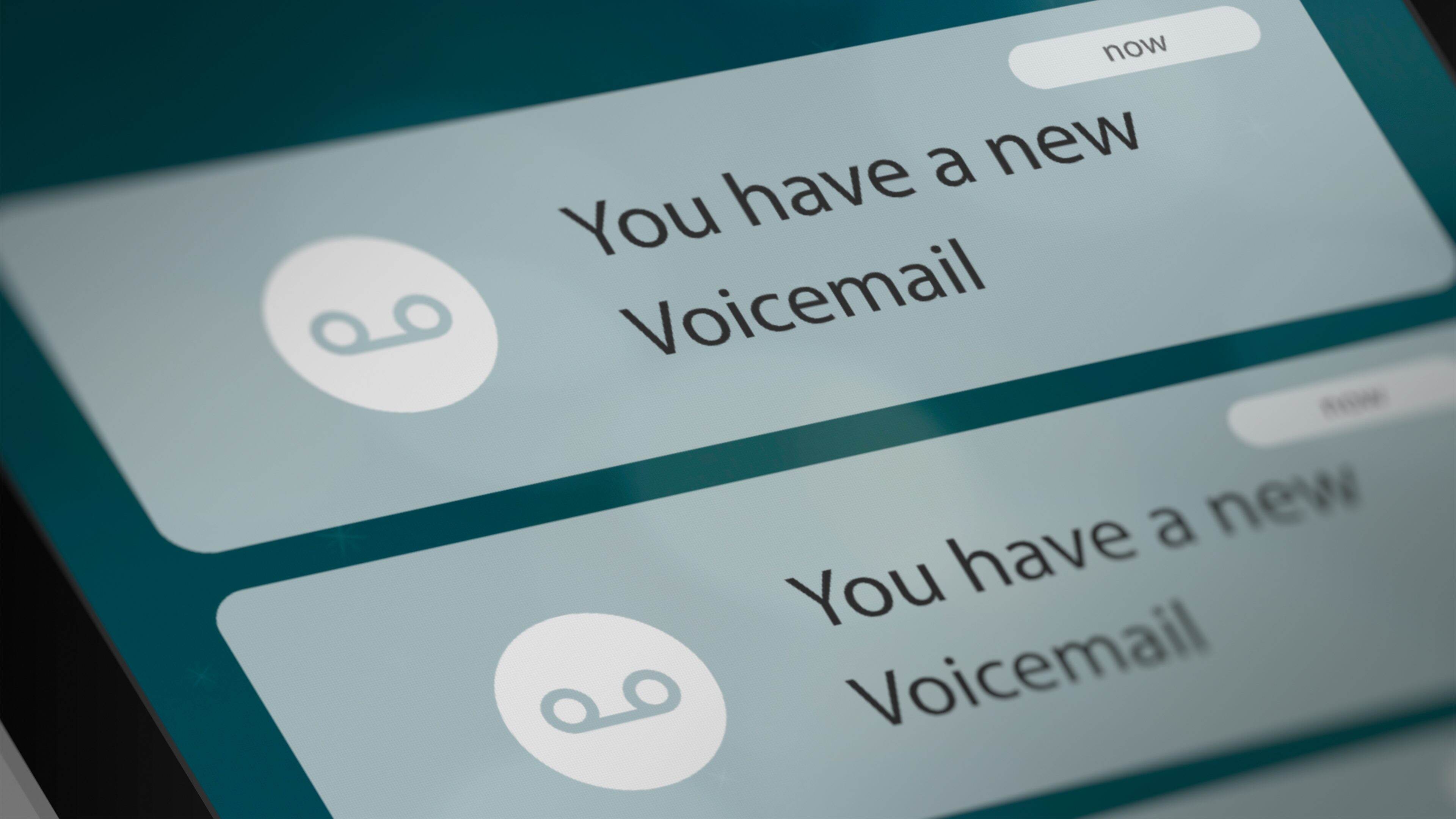Reasons to Turn Off Voicemail
Voicemail is a convenient feature that allows callers to leave messages when you can’t answer your phone. However, there are certain situations where you may want to consider turning off voicemail. Here are a few reasons why you might want to disable voicemail on your device:
- Privacy: If you value your privacy and don’t want others to have access to your voicemails, turning off voicemail ensures that no one can listen to or tamper with your messages.
- Time management: Listening to voicemails takes time, and it can be frustrating to sift through multiple messages. By disabling voicemail, you can avoid this hassle and prioritize your time better.
- Cost savings: In some cases, accessing voicemail can incur additional charges, especially when roaming internationally. By turning off voicemail, you can avoid these extra fees and potentially save money on your phone bill.
- Reducing distractions: Constantly checking and responding to voicemail notifications can be distracting and interrupt your workflow. When you turn off voicemail, you can stay focused without being interrupted by incoming messages.
- Improved call handling: If you prefer to respond to missed calls via text or email rather than through voicemail, turning off voicemail allows you to handle missed calls in a way that works best for you.
While voicemail can be a helpful feature for many, these reasons demonstrate why some individuals may choose to turn off voicemail on their devices. However, it’s important to consider your specific needs and preferences before deciding to disable this feature.
How to Turn Off Voicemail on iPhone
If you’re an iPhone user and want to disable the voicemail feature, you can follow these simple steps:
- Open the Phone app on your iPhone’s home screen.
- Tap on the Voicemail tab located at the bottom right corner of the screen.
- Next, tap on the Greeting button, which is found at the top left corner of the screen.
- Now, select the Custom option and tap on Record.
- In the provided space, you can record a short message such as “This number does not accept voicemail.”
- After recording your message, tap on Stop.
- To save the new greeting, tap on Save.
- Finally, tap on Done to complete the process.
By following these steps, you have effectively disabled the voicemail feature on your iPhone. Callers will now hear your customized message stating that you do not accept voicemail. Keep in mind that this method may vary slightly depending on the version of iOS installed on your iPhone, but the general steps should remain the same.
How to Turn Off Voicemail on Android
If you’re an Android user and want to disable the voicemail feature on your device, you can try the following steps:
- Open the Phone app on your Android device. The icon usually looks like a phone or handset.
- Tap on the Menu or Settings option. This may be represented by three dots, a gear icon, or an ellipsis, depending on your device’s manufacturer and software version.
- Scroll down and locate the Call Settings or Call option. Tap on it to access additional settings related to phone calls.
- Look for the Voicemail or Voicemail Settings option. It might be listed under the Phone or Call settings.
- Tap on the Voicemail option and then select Voicemail Settings.
- Find the Voicemail Service or Voicemail Number option and tap on it.
- Delete the number in the field or replace it with a non-functioning phone number, such as a string of random digits.
- Tap OK or Save to apply the changes.
By following these steps, you should be able to disable voicemail on your Android device. Keep in mind that the exact steps and options may vary depending on your device’s manufacturer and software version. If you encounter any difficulties, consult your device’s user manual or contact the manufacturer’s support for personalized assistance.
How to Turn Off Voicemail on Samsung
If you’re using a Samsung device and want to disable the voicemail feature, you can try the following steps:
- Open the Phone app on your Samsung device. The icon usually looks like a phone or handset.
- Tap on the More or Menu button. It may appear as three dots, three vertical lines, or as a button with the word “More.”
- From the dropdown menu, select Settings or Call Settings.
- Scroll down to find the Voicemail or Voice Mail option and tap on it.
- Locate the Voicemail Service or Voicemail Number option and tap on it.
- Delete the number in the field or replace it with a non-functioning phone number.
- Save or apply the changes, depending on your Samsung device model and software version.
- Exit the settings menu. Voicemail should now be disabled on your Samsung device.
Note that the steps provided may vary slightly depending on the specific Samsung device model and the version of the software installed. If you encounter any difficulties or if the options listed above are not available in your device’s settings, consider consulting the user manual or contacting Samsung support for further assistance.
How to Turn Off Voicemail on Google Pixel
If you’re using a Google Pixel device and want to disable the voicemail feature, you can try the following steps:
- Open the Phone app on your Google Pixel. The icon usually looks like a phone or a handset.
- Tap on the More or Menu option. It may appear as three dots, three vertical lines, or as a button with the word “More.”
- From the dropdown menu, select Settings or Call Settings.
- Scroll down and find the Voicemail or Voicemail Settings option. Tap on it.
- Look for the Voicemail Service or Voicemail Number option and tap on it.
- Delete the number in the field or replace it with a non-functioning phone number.
- Save or apply the changes, depending on your Google Pixel model and software version.
- Exit the settings menu. Voicemail should now be disabled on your Google Pixel device.
Please note that the steps provided may vary slightly depending on the specific Google Pixel model and the version of the software installed on your device. If you encounter any difficulties or if the options listed above are not available in your device’s settings, consider referring to the user manual or reaching out to Google Support for further assistance.
How to Turn Off Voicemail on LG
If you’re using an LG device and want to disable the voicemail feature, you can try the following steps:
- Open the Phone app on your LG device. The icon usually looks like a phone or a handset.
- Tap on the Menu or Settings option. It may appear as three dots, three vertical lines, or as a gear icon.
- From the menu, select Call Settings or Call.
- Scroll down and find the Voicemail or Voicemail Settings option. Tap on it.
- Locate the Voicemail Service or Voicemail Number option and tap on it.
- Delete the number in the field or replace it with a non-functioning phone number.
- Save or apply the changes, depending on your LG device model and software version.
- Exit the settings menu. Voicemail should now be disabled on your LG device.
Please note that the above steps are a general guideline and may vary slightly depending on the specific LG device model and the version of the software installed on your device. If you encounter any difficulties or if the options listed above are not available in your device’s settings, consider referring to the user manual or contacting LG support for further assistance.
How to Turn Off Voicemail on Motorola
If you’re using a Motorola device and want to disable the voicemail feature, you can try the following steps:
- Open the Phone app on your Motorola device. The icon usually looks like a phone or a handset.
- Tap on the Menu or Settings option. It may appear as three dots, three vertical lines, or as a gear icon.
- From the menu, select Settings or Call Settings.
- Scroll down and find the Voicemail option. Tap on it.
- Look for the Voicemail Service or Voicemail Number option and tap on it.
- Delete the number in the field or replace it with a non-functioning phone number.
- Save or apply the changes, depending on your Motorola device model and software version.
- Exit the settings menu. Voicemail should now be disabled on your Motorola device.
Please note that the above steps are a general guideline and may vary slightly depending on the specific Motorola device model and the version of the software installed on your device. If you encounter any difficulties or if the options listed above are not available in your device’s settings, consider referring to the user manual or contacting Motorola support for further assistance.
How to Turn Off Voicemail on HTC
If you’re using an HTC device and want to disable the voicemail feature, you can try the following steps:
- Open the Phone app on your HTC device. The icon usually looks like a phone or a handset.
- Tap on the Menu or Settings option. It may appear as three dots, three vertical lines, or as a gear icon.
- From the menu, select Settings or Call Settings.
- Scroll down and find the Voicemail option. Tap on it.
- Locate the Voicemail Service or Voicemail Number option and tap on it.
- Delete the number in the field or replace it with a non-functioning phone number.
- Save or apply the changes, depending on your HTC device model and software version.
- Exit the settings menu. Voicemail should now be disabled on your HTC device.
Please note that the above steps are a general guideline and may vary slightly depending on the specific HTC device model and the version of the software installed on your device. If you encounter any difficulties or if the options listed above are not available in your device’s settings, consider referring to the user manual or contacting HTC support for further assistance.
How to Turn Off Voicemail on Huawei
If you’re using a Huawei device and want to disable the voicemail feature, you can try the following steps:
- Open the Phone app on your Huawei device. The icon usually looks like a phone or a handset.
- Tap on the Menu or Settings option. It may appear as three dots, three vertical lines, or as a gear icon.
- From the menu, select Settings.
- Scroll down and find the Call or Additional settings option. Tap on it.
- Look for the Voicemail or Voice Mail option and tap on it.
- Locate the Voicemail Service or Voicemail Number option and tap on it.
- Delete the number in the field or replace it with a non-functioning phone number.
- Save or apply the changes, depending on your Huawei device model and software version.
- Exit the settings menu. Voicemail should now be disabled on your Huawei device.
Please note that the above steps are a general guideline and may vary slightly depending on the specific Huawei device model and the version of the software installed on your device. If you encounter any difficulties or if the options listed above are not available in your device’s settings, consider referring to the user manual or contacting Huawei support for further assistance.
How to Turn Off Voicemail on BlackBerry
If you’re using a BlackBerry device and want to disable the voicemail feature, you can try the following steps:
- Open the Phone app on your BlackBerry device. The icon typically resembles a phone or a handset.
- Swipe down from the top of the screen to access the main settings menu.
- Tap on the Settings option, which may appear as a gear icon.
- Scroll down and locate the Call Management or Phone option. Tap on it.
- Look for Voicemail or Voicemail Settings and tap on it.
- Find the Voicemail Service or Voicemail Number option and tap on it.
- Delete the number in the field or replace it with a non-functioning phone number.
- Save or apply the changes, depending on your BlackBerry device model and software version.
- Exit the settings menu. Voicemail should now be disabled on your BlackBerry device.
Do note that the above steps serve as general guidelines and may vary slightly depending on your specific BlackBerry device model and the version of the software installed on your device. If you encounter any difficulties or if the options listed above are not available in your device’s settings, consider referring to the user manual or contacting BlackBerry support for further assistance.
How to Turn Off Voicemail on Nokia
If you’re using a Nokia device and want to disable the voicemail feature, you can try the following steps:
- Open the Phone app on your Nokia device. The icon usually looks like a phone or a handset.
- Tap on the Menu or Settings option. It may appear as three dots, three vertical lines, or as a gear icon.
- From the menu, select Settings or Call Settings.
- Scroll down and find the Voicemail or Voicemail Settings option. Tap on it.
- Locate the Voicemail Service or Voicemail Number option and tap on it.
- Delete the number in the field or replace it with a non-functioning phone number.
- Save or apply the changes, depending on your Nokia device model and software version.
- Exit the settings menu. Voicemail should now be disabled on your Nokia device.
Please note that the above steps are a general guideline and may vary slightly depending on the specific Nokia device model and the version of the software installed on your device. If you encounter any difficulties or if the options listed above are not available in your device’s settings, consider referring to the user manual or contacting Nokia support for further assistance.
How to Turn Off Voicemail on Windows Phone
If you’re using a Windows Phone device and want to disable the voicemail feature, you can try the following steps:
- Open the Phone app on your Windows Phone device. The icon usually looks like a phone or a handset.
- Tap on the More or Menu option. It may appear as three dots, three vertical lines, or as a button with the word “More.”
- From the dropdown menu, select Settings or Call Settings.
- Look for the Voicemail or Voicemail Settings option and tap on it.
- Find the Voicemail Service or Voicemail Number option and tap on it.
- Delete the number in the field or replace it with a non-functioning phone number.
- Save or apply the changes, depending on your Windows Phone device model and software version.
- Exit the settings menu. Voicemail should now be disabled on your Windows Phone device.
Please note that the above steps are a general guideline and may vary slightly depending on the specific Windows Phone device model and the version of the software installed on your device. If you encounter any difficulties or if the options listed above are not available in your device’s settings, consider referring to the user manual or contacting Windows Phone support for further assistance.
How to Turn Off Voicemail on Landline Phone
If you have a landline phone and want to disable the voicemail feature, you can follow these general steps:
- Access the voicemail settings on your landline phone. The exact method may vary depending on your service provider and the model of your landline phone.
- Listen to the voicemail options and navigate through the menu using the corresponding keys or buttons on your landline phone.
- Look for the option to disable or turn off voicemail. It may be labeled as “Voicemail Settings,” “VM Settings,” or similar.
- If prompted for a PIN or password, enter the correct code. This step ensures that you have permission to modify the voicemail settings.
- Find the option to disable voicemail and select it. This may involve toggling a switch, pressing a specific key, or selecting “No” or “Off” when prompted.
- Save or apply the changes you made to the voicemail settings.
- Hang up the phone to exit the voicemail menu.
Please note that the steps to disable voicemail on a landline phone can vary depending on the phone model and service provider. Consult your landline phone’s user manual or contact your service provider’s customer support for specific instructions tailored to your setup.
Steps to Take Before Turning Off Voicemail
Before you decide to turn off voicemail on your device, it’s important to consider a few factors and take certain steps to ensure a smooth transition. Here are some important steps to take before turning off voicemail:
- Inform your contacts: Let your frequent callers and important contacts know in advance that you will be disabling your voicemail feature. Provide them with an alternative method of contacting you, such as through text message or email.
- Retrieve important voicemails: Review your existing voicemails and make note of any important information or messages you need to save. Consider forwarding important voicemails to your email or taking notes on their content before disabling voicemail.
- Change your greeting: Customize your voicemail greeting to inform callers that you are disabling voicemail and provide them with alternative ways of reaching you. This way, callers will understand why they cannot leave a message and how they can contact you instead.
- Consider call-blocking options: If the reason you want to turn off voicemail is to avoid unwanted or spam calls, explore and utilize call-blocking options provided by your phone’s operating system or third-party apps to filter out unwanted calls.
- Set up call forwarding: If you still want to receive calls but prefer not to use voicemail, consider setting up call forwarding to redirect incoming calls to another phone number, such as a different device or a landline.
- Keep a record of missed calls: Without voicemail, it’s important to stay vigilant about missed calls. Make it a habit to regularly check your missed call log and promptly return any calls you may have missed.
- Reconsider your decision: Before permanently disabling voicemail, take some time to reassess if it’s the right decision for your needs. Consider the potential drawbacks and advantages and ensure that disabling voicemail aligns with your communication preferences.
By following these steps, you can inform others about the change, retrieve important messages, and set up alternative solutions to maintain communication efficiency even without voicemail. It’s essential to consider these steps and the implications of turning off voicemail to ensure a seamless transition in your communication methods.
FAQs about Turning Off Voicemail
Here are some frequently asked questions about turning off voicemail:
-
Can I turn off voicemail on any phone?
Most modern smartphones and landline phones allow users to disable voicemail. However, the method may vary depending on the specific phone model and operating system. Consult your device’s user manual or contact customer support for detailed instructions.
-
Will turning off voicemail affect my ability to make and receive calls?
No, turning off voicemail will not affect your ability to make or receive calls. Disabling voicemail only affects the handling of missed calls and the ability for callers to leave voicemail messages.
-
Will my phone still show missed call notifications if voicemail is turned off?
Yes, your phone will still show missed call notifications even if voicemail is turned off. However, instead of receiving voicemail messages, callers will be prompted with an appropriate message or alternative contact information.
-
Can I turn voicemail back on after disabling it?
Yes, in most cases, you can turn voicemail back on after disabling it. The process may vary depending on your phone model and service provider but is typically similar to enabling or setting up voicemail for the first time.
-
Will disabling voicemail reduce my phone bill?
Disabling voicemail may not directly reduce your phone bill, as the cost of voicemail service is typically included in your service plan. However, if your voicemail service incurs additional charges, such as when accessing it internationally, disabling voicemail can help you avoid those extra fees.
-
Are there any alternatives to voicemail?
Yes, there are several alternatives to voicemail. You can set up call forwarding to redirect calls to another phone number, use messaging apps for text-based communication, or utilize apps and features that offer transcription services to convert voicemail messages into text.
If you have additional questions or concerns about turning off voicemail, it’s best to refer to your phone’s user manual or reach out to your service provider’s customer support for further guidance and assistance.