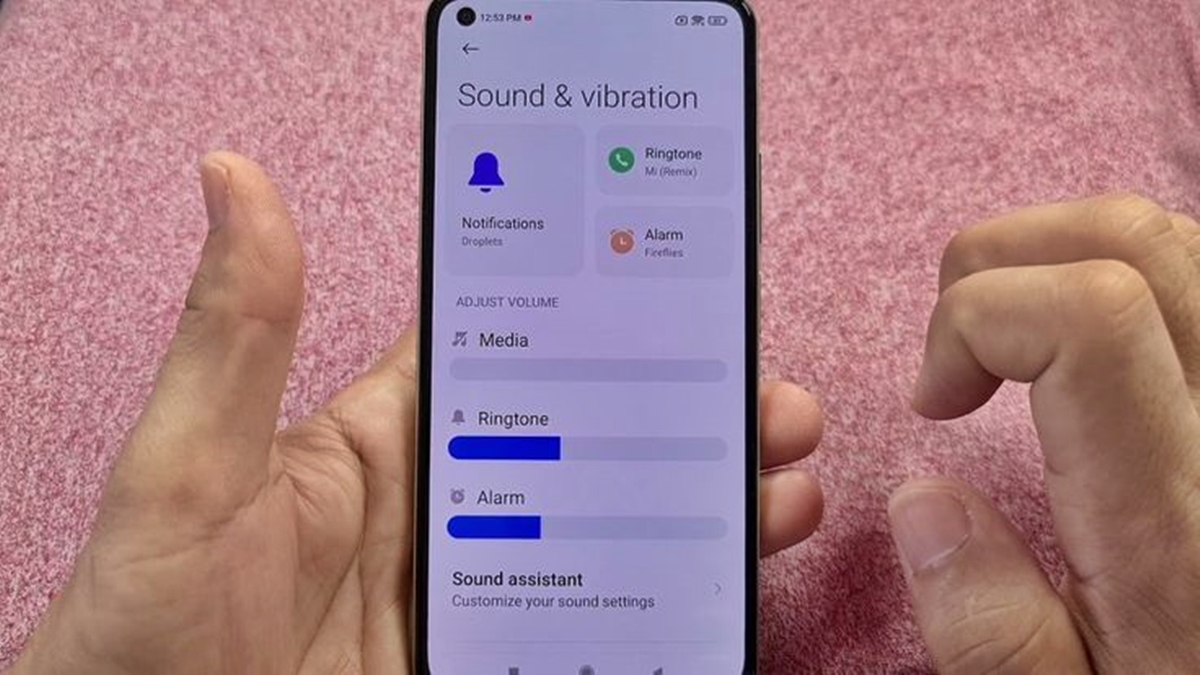What is Vibration on Android?
Vibration is a feature found on most Android devices that uses the device’s built-in vibrator motor to provide physical feedback. When a notification, call, or other event occurs, the device will vibrate as a way to alert or notify the user. This can be especially useful in situations where sound may not be appropriate or when the device is in silent or vibrate mode.
The vibration feature on Android devices can vary in intensity and duration depending on the device settings and the type of notification. It can range from a gentle, subtle vibration to a more pronounced and noticeable vibration, depending on the user’s preferences.
By default, Android devices are typically set to vibrate for various events, such as incoming calls, text messages, notifications from apps, alarms, and keyboard input. However, not everyone may prefer or need vibration feedback for every event, and there may be instances where you want to turn off vibration on your Android device.
Next, we will explore why you might want to disable vibration on your Android device and how you can do it for different events and settings.
Why would you want to turn off vibration on your Android device?
Vibration can be a helpful feature on an Android device, but there are several reasons why you might want to turn it off:
- Battery Life: Vibration consumes more battery power compared to other forms of notifications, such as sound or visual alerts. Turning off vibration can help conserve battery life, especially if you receive a lot of notifications throughout the day.
- Distraction: Vibration can be distracting, especially in certain situations where you need to concentrate or in quiet environments. For example, in meetings, classes, or during important conversations, disabling vibration ensures you won’t be interrupted unnecessarily.
- Noise Sensitivity: Some individuals may find the sound of vibration irritating or disruptive. By disabling vibration, you can minimize auditory distractions and create a more pleasant user experience.
- Privacy: In certain scenarios, you may not want others nearby to be alerted to your incoming notifications. By disabling vibration, you can ensure that your device remains silent and less noticeable.
- Cultural or Social Considerations: In some cultures or social settings, using a vibrating device may be seen as impolite or invasive. Turning off vibration can help you respect cultural norms or maintain proper etiquette.
Fortunately, Android devices offer a high level of customization, allowing you to adjust vibration settings to suit your preferences. Whether you want to disable vibration for calls, text messages, specific apps, or even completely, you have the flexibility to do so.
In the following sections, we will explore different methods to turn off vibration for various events and settings on your Android device.
How to turn off vibration for calls and notifications?
If you find the vibration for incoming calls and notifications to be distracting or unnecessary, you can easily disable it on your Android device. Here’s how:
- Open the Settings app on your Android device.
- Scroll down and select Sound & vibration or Sound depending on your device’s settings.
- Look for the Vibration section and tap on it.
- Within the vibration settings, you should see options related to calls and notifications. Tap on Call vibration or Notification vibration to access the respective settings.
- In the call/notification vibration settings, you’ll typically find options such as Default, Enabled, or On. Select Disabled or Off to turn off vibration for calls or notifications.
- Once you’ve made the changes, exit the settings. Your Android device will no longer vibrate for incoming calls and notifications.
Keep in mind that the options and menu path may differ slightly depending on the Android version and device manufacturer. If you’re unable to find the specific vibration settings, you can try searching for “vibration” or referring to the device’s user manual for guidance.
By turning off vibration for calls and notifications, you can enjoy a quieter and less intrusive experience on your Android device.
How to turn off vibration for text messages?
If you want to disable vibration for incoming text messages on your Android device, you can follow these simple steps:
- Open the Settings app on your Android device.
- Scroll through the options and select Sound & vibration or Sound depending on your device.
- Look for the Vibration section and tap on it.
- Within the vibration settings, you should see an option related to Message vibration or Text message vibration. Tap on it.
- In the message vibration settings, you’ll typically find options such as Default, Enabled, or On. Select Disabled or Off to turn off vibration for text messages.
- Exit the settings, and your Android device will no longer vibrate for incoming text messages.
Please note that the menu options and path may vary slightly depending on your specific Android device and operating system version. If you’re unable to locate the message vibration settings, you can try using the search function within the Settings app or refer to your device’s user manual for further assistance.
By turning off vibration for text messages, you can enjoy a quieter notification experience and reduce distractions on your Android device.
How to turn off keyboard vibration?
If you find the keyboard vibration on your Android device to be annoying or unnecessary, you can follow these steps to turn it off:
- Open the Settings app on your Android device.
- Scroll through the options and select Language & input or Keyboard & input methods.
- Look for the Virtual keyboard or On-screen keyboard option and tap on it. The name of this option may vary based on your device and Android version.
- Within the virtual keyboard settings, look for the keyboard you are currently using, such as Gboard or Samsung Keyboard. Tap on it to access the settings for that specific keyboard.
- Once you are in the keyboard settings, scroll down and look for the Vibration option.
- Toggle off the Vibration option to disable keyboard vibration for that particular keyboard.
- Exit the settings, and your Android device’s keyboard will no longer vibrate as you type.
Please note that the steps above may differ slightly depending on your device’s manufacturer and Android version. If you’re unable to find the keyboard vibration settings, you can try searching for “keyboard vibration” within the settings app or refer to the device’s user manual for further guidance.
By turning off keyboard vibration, you can enjoy a quieter and less distracting typing experience on your Android device.
How to turn off vibration for alarms and timers?
If you prefer to have silent alarms and timers without any vibration on your Android device, you can easily disable the vibration feature by following these steps:
- Open the Clock or Alarms & Clock app on your Android device. The name may vary depending on your device and Android version.
- Create a new alarm or select an existing one.
- Within the alarm settings, look for the Vibration option or similar. Tap on it.
- Toggle off the Vibration option to disable vibration for that specific alarm or timer.
- Save the changes and exit the alarm or timer settings.
Once you have disabled vibration for alarms and timers, your Android device will no longer vibrate when the set time is reached. Instead, it will rely solely on sound or visual notifications to alert you.
It’s important to note that the steps above may vary slightly depending on the clock app or alarm app installed on your device. If you’re unable to find the specific vibration settings within the clock app, you can try searching for “vibration” within the app’s settings or refer to your device’s user manual for further guidance.
By turning off vibration for alarms and timers, you can create a more peaceful and customized waking experience on your Android device.
How to turn off vibration for specific apps?
If you find the vibration notifications from specific apps to be disruptive or unnecessary, you can disable vibration for those apps on your Android device. Here’s how:
- Open the Settings app on your Android device.
- Scroll down and select Apps & notifications or Applications, depending on your device.
- Look for the specific app for which you want to disable vibration notifications and tap on it.
- Within the app settings, locate and tap on Notifications.
- Scroll through the list of notification categories specific to the app and find the one that triggers the vibration. It might be named Alerts, Messages, or something similar.
- Tap on the specific category to access its settings.
- Look for the Vibration option within the notification category settings.
- Toggle off the Vibration option to disable vibration for that specific app category.
- Repeat the process for any other apps you want to disable vibration notifications for.
- Exit the settings, and your Android device will no longer vibrate for notifications from those specific apps.
Please note that the steps above may vary slightly depending on your device’s manufacturer and Android version. If you’re unable to find the vibration settings for specific apps, you can try searching for “app notifications” or referring to your device’s user manual for more specific guidance.
By turning off vibration for specific apps, you can reduce distractions and customize your notification experience on your Android device.
How to turn off vibration for different system settings?
On Android devices, you have the ability to customize vibration settings for different system settings to suit your preferences. Here’s how you can turn off vibration for different system settings:
- Open the Settings app on your Android device.
- Scroll through the options and select Sound & vibration or Sound, depending on your device.
- In the sound and vibration settings, you’ll find various system settings that can trigger vibration, such as Touch vibration, Screen lock vibration, and Dial pad touch sounds.
- Tap on each respective setting to access their individual vibration settings.
- Within each setting, you’ll typically find options such as On, Off, or Vibration intensity. Select Off or adjust the vibration intensity to your preference.
- Exit the settings, and your Android device will no longer vibrate for those specific system settings.
Please note that the names of the system settings may vary slightly based on your device’s manufacturer and Android version. If you’re unable to find a particular system setting, you can always use the search function within the Settings app or refer to your device’s user manual for further guidance.
By disabling vibration for different system settings, you can personalize your Android device and create a more tailored and preferred user experience.
How to turn off vibration completely on your Android device?
If you prefer to have a completely silent experience on your Android device without any vibration, you can disable vibration settings entirely. Here’s how you can turn off vibration completely:
- Open the Settings app on your Android device.
- Scroll through the options and select Sound & vibration or Sound, depending on your device.
- Within the sound and vibration settings, locate the Vibration section.
- Tap on Vibration intensity or a similar option that controls vibration settings.
- You will likely see a slider that allows you to adjust the intensity of vibration. Set the slider to the minimum or lowest position to turn off vibration completely.
- Exit the settings, and your Android device will no longer vibrate for any notifications or system events.
By following these steps, you can enjoy a completely silent user experience without any vibration feedback on your Android device. It’s important to note that the menu options and names may vary slightly depending on your device’s manufacturer and Android version.
If you ever want to enable vibration again, you can simply return to the settings and adjust the vibration intensity slider accordingly.
Please note that while you can turn off vibration completely, other forms of notifications such as sounds or visual alerts will still be available. You can adjust these settings separately in the sound and notification sections of your device’s settings app.
By turning off vibration completely, you can create a more discreet and silent experience on your Android device.