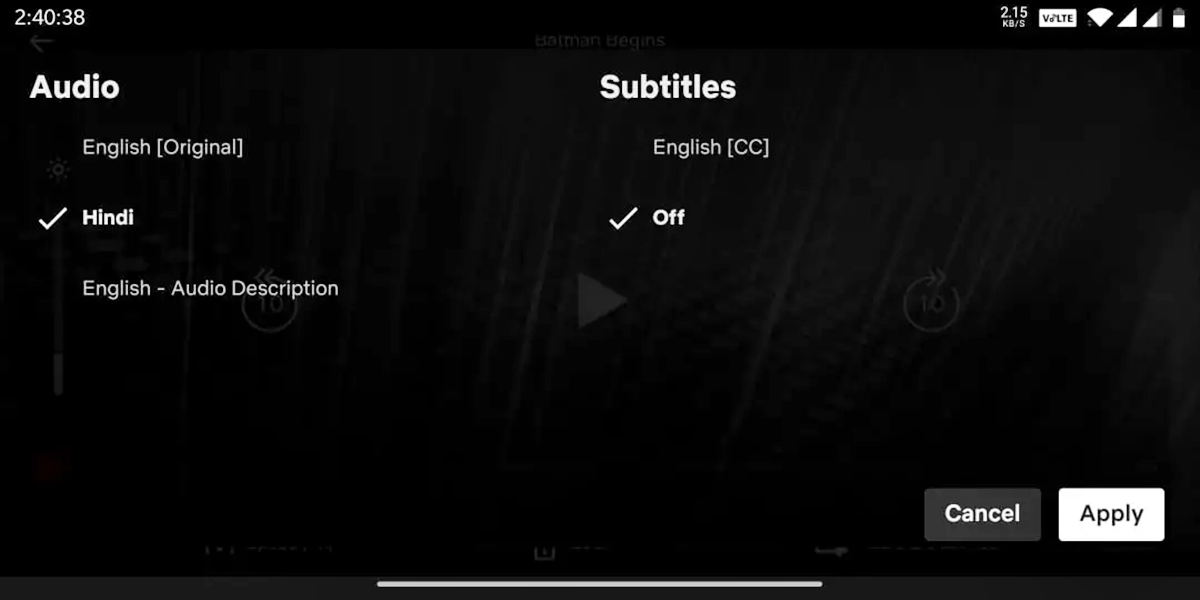Why are Subtitles on Netflix?
Subtitles on Netflix offer a valuable feature for viewers around the world. While some may prefer to watch their favorite shows and movies without subtitles, there are several reasons why subtitles play an important role for many viewers.
First and foremost, subtitles provide accessibility for individuals with hearing impairments. They allow those who are deaf or hard of hearing to still enjoy the content by providing a text representation of the dialogue and other sound effects. By providing subtitles, Netflix ensures that its content is inclusive and accessible to a wider range of viewers.
Additionally, subtitles are useful for individuals who are not native speakers of the language in which the show or movie is presented. It can be challenging to fully comprehend and follow along with fast-paced dialogue, accents, or unfamiliar dialects. With subtitles, viewers can read the text and have a better understanding of the content, making it easier to follow the storyline and enjoy the viewing experience.
Subtitles also come in handy when watching content in noisy environments. Whether you’re in a crowded cafe or traveling on a noisy train, having subtitles allows you to follow the dialogue without missing any important details. It ensures that you don’t have to strain to hear or rely solely on the audio, enhancing your overall enjoyment of the content.
Furthermore, subtitles can enhance language learning. Many people use Netflix as a tool to improve their language skills by watching shows and movies in their target languages. Subtitles provide a valuable aid in learning new vocabulary, understanding sentence structure, and improving overall comprehension. By toggling on the subtitles, learners can follow along with the dialogue and reinforce their language learning efforts.
Lastly, subtitles can even be useful for individuals who prefer to watch content with the sound muted. Whether it’s to avoid disturbing others or to watch in a quiet environment, subtitles allow viewers to still engage with the content visually and understand the dialogue without any audio.
How to Turn Off Subtitles on Netflix on TV
Watching Netflix on your TV is a popular way to enjoy your favorite shows and movies on a larger screen. If you find that subtitles are enabled and want to turn them off, follow these simple steps:
- Start by launching the Netflix app on your TV.
- Select the profile you want to use, or sign in if prompted.
- Now, navigate to the show or movie you want to watch.
- Once the content starts playing, pause it.
- Look for the “Settings” or “Audio & Subtitles” option. This may vary depending on your TV’s interface.
- In the settings menu, you should see an option to toggle subtitles on or off. Select “Off” to disable subtitles.
- Resume playing the content and enjoy it without subtitles.
Keep in mind that the steps mentioned above are general guidelines, and the exact process may vary depending on your TV’s make and model. If you’re unable to find the subtitle settings, consult the user manual or search online for specific instructions related to your TV.
It’s also worth noting that some TVs have a dedicated button on the remote control that allows you to quickly toggle subtitles on or off while watching Netflix. Look for a “CC” or “Subtitles” button that may be present.
By following these steps, you can easily disable subtitles while watching Netflix on your TV and enjoy an uninterrupted viewing experience.
How to Turn Off Subtitles on Netflix on Mobile Devices
Netflix offers a seamless mobile streaming experience, allowing you to watch your favorite shows and movies on the go. If you’re using the Netflix app on your mobile device and want to disable subtitles, here’s how you can do it:
- Open the Netflix app on your mobile device and sign in to your account if required.
- Select the profile you want to use, or create a new profile if necessary.
- Choose the show or movie you want to watch.
- Once the content starts playing, tap on the screen to reveal the playback controls.
- Look for the “Dialog” button or the “Subtitles and Audio” icon. It may appear as a speech bubble or a text box icon.
- Tap on the “Dialog” button or the “Subtitles and Audio” icon to access the subtitle settings.
- In the subtitle settings, select “Off” to turn off the subtitles.
- Resume playing the content, and the subtitles will now be disabled.
Note that the steps mentioned above are general instructions, and the exact process may vary slightly depending on the version of the Netflix app and the type of mobile device you are using.
If you encounter any difficulties or are unable to find the subtitle settings, you can consult the Netflix Help Center or refer to the app’s support documentation for your specific mobile device. Additionally, you can try updating the Netflix app to the latest version, as newer releases may have different user interface layouts.
By following these steps, you can easily disable subtitles while using the Netflix app on your mobile device and enjoy a hassle-free viewing experience wherever you are.
How to Turn Off Subtitles on Netflix on Computer
If you’re streaming Netflix on your computer and find that subtitles are enabled, you can easily turn them off. Follow these steps to disable subtitles and enjoy your favorite content without any distractions:
- First, open your preferred web browser and visit the Netflix website.
- Sign in to your Netflix account using your credentials.
- Once logged in, you can either select a profile or continue using the default profile.
- Now, browse for the show or movie you want to watch.
- Once you start playing the content, move your mouse over the playback screen to reveal the control bar at the bottom.
- Look for the “Dialog” button or the “Subtitles” icon. It is usually represented by a speech bubble or a text box.
- Click on the “Dialog” button or the “Subtitles” icon to access the subtitle settings.
- In the subtitle settings, select “Off” to disable the subtitles.
After disabling the subtitles, you can continue watching the content without any text appearing on the screen.
Please note that the exact steps might differ slightly depending on the browser you are using or any changes made by Netflix to their interface. If you encounter any difficulties, you can consult the Netflix Help Center or check their support documentation for specific instructions related to your browser.
It’s also worth mentioning that some browsers have keyboard shortcuts that allow you to quickly toggle subtitles on or off while streaming. Check the browser’s documentation or perform a quick internet search to discover if your preferred browser has any useful shortcuts for subtitle control.
By following these steps, you can easily disable subtitles while watching Netflix on your computer and immerse yourself in the content without any distractions.
How to Change Subtitle Settings on Netflix
Netflix provides users with the ability to customize subtitle settings according to their preferences. If you want to modify subtitle settings such as font style, size, color, or language, here’s how you can do it:
- Start by opening your web browser and visiting the Netflix website.
- Log in to your Netflix account using your credentials.
- Select the profile for which you want to change the subtitle settings.
- Click on your profile image or icon at the top right corner of the screen to open the account menu.
- From the account menu, choose “Account.”
- Scroll down until you find the “Profile & Parental Controls” section.
- Under your profile name, click on “Change” next to the “Subtitle appearance” option.
- A new window or page will open displaying various customization options.
- Adjust the settings to your desired preferences. You can choose a different font, size, color, background, and even change the language.
- After making the desired changes, click on the “Save” or “Apply” button to save your new subtitle settings.
Once you’ve saved the settings, they will be applied to all the Netflix content you watch using that specific profile. If you have multiple profiles, you can repeat these steps to customize the subtitle settings individually for each profile.
It’s important to note that not all shows and movies may have subtitle options for every language. The availability of subtitles depends on the content and the region in which you are streaming.
By following these steps, you can easily customize your subtitle settings on Netflix to enhance your viewing experience and make the subtitles more visually appealing or easier to read.