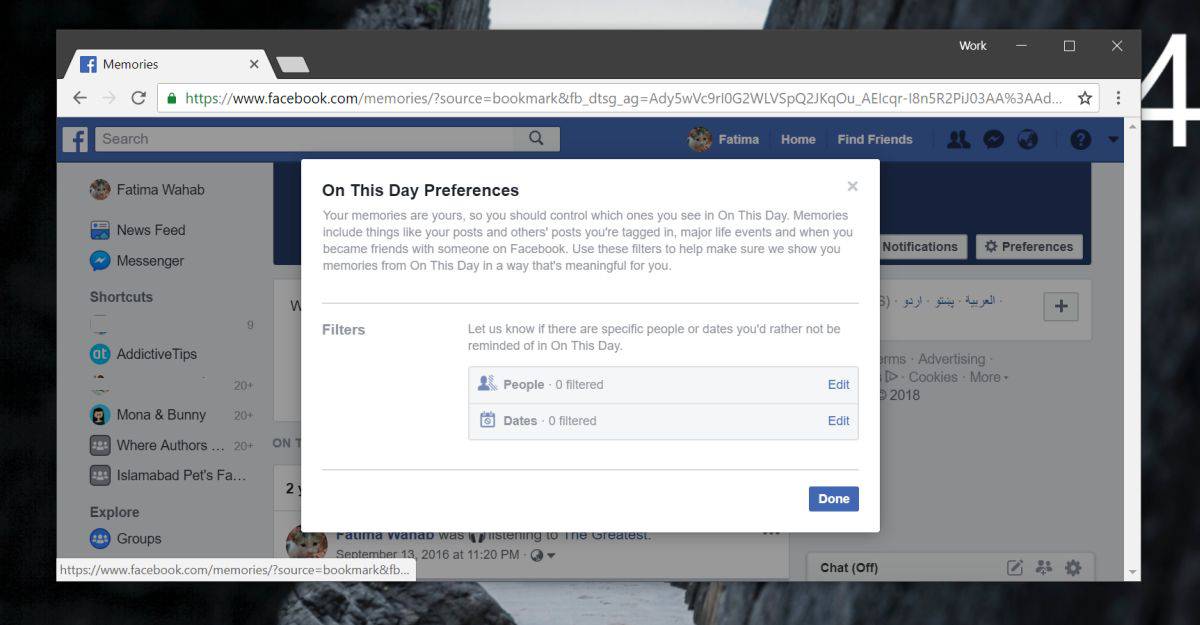How to Turn Off Facebook Memories
Facebook Memories is a feature that allows users to reminisce on past moments by displaying posts, photos, and events that occurred on the same day in previous years. While this feature can be a fun way to look back on your memories, it may sometimes bring up painful or unwanted reminders. If you wish to disable Facebook Memories, fortunately, there are simple steps you can follow on both desktop and mobile devices.
Disabling Facebook Memories can be beneficial for various reasons. Perhaps you’re going through a difficult time and prefer not to be reminded of certain past events. Additionally, if you have experienced the loss of a loved one, seeing their posts or photos in Memories can be distressing. Turning off Facebook Memories allows you to maintain control over the content that appears on your timeline and protects your emotional wellbeing.
Steps to Turn Off Facebook Memories on Desktop:
- Open your web browser and navigate to the Facebook website.
- Log in to your Facebook account using your credentials.
- Click on the downward arrow icon in the top-right corner of the page to open the drop-down menu.
- From the menu, select “Settings & Privacy” and then choose “Settings.”
- In the left sidebar, click on “Memories.”
- In the “On This Day” section, you will see the option to edit your preferences or turn off Memories completely.
- To disable Memories, click on the “Edit” button next to “On This Day.”
- Choose “Preferences” from the drop-down menu.
- From here, you can adjust the settings according to your preference. To turn off Memories entirely, select the option that says “None.”
- Click on “Save” to save your changes.
Steps to Turn Off Facebook Memories on Mobile:
- Open the Facebook app on your mobile device.
- Log in to your Facebook account if you haven’t already done so.
- Tap on the hamburger icon (three horizontal lines) at the top-right corner of the screen to open the menu.
- Scroll down to find and tap on “Settings & Privacy.”
- Select “Settings” from the options.
- In the Settings menu, scroll down and tap on “Memories.”
- On the Memories screen, tap on “On This Day.”
- Here, you can adjust the settings for On This Day, including turning it off completely by selecting “None.”
- Tap on “Save” to save your changes.
By following these simple steps, you can easily disable Facebook Memories and control the content that appears on your timeline. Remember, if you want to re-enable Memories in the future, you can simply revisit the settings and make the necessary adjustments.
Reasons to Disable Facebook Memories
While Facebook Memories can evoke nostalgia and bring back cherished memories, there are situations where you may want to disable this feature. Here are a few reasons why you might consider turning off Facebook Memories:
- Painful Memories: Facebook Memories can resurface images and posts that remind you of painful or difficult times in your life. It could be the memory of a failed relationship, the loss of a loved one, or any other distressing event. Disabling Facebook Memories allows you to avoid reliving those painful moments and focus on the present.
- Unwanted Reminders: Sometimes, Facebook Memories may bring up old posts or photos that you no longer want to be associated with or that no longer reflect who you are. By turning off Facebook Memories, you can prevent these reminders from popping up on your timeline and maintain control over your online presence.
- Emotional Wellbeing: If you’re going through a challenging time or trying to heal from a past trauma, constantly being reminded of past events can be detrimental to your emotional wellbeing. Disabling Facebook Memories can help you create a safer and more positive online space for yourself.
- Privacy Concerns: Some users may be concerned about their privacy and the potential exposure of personal information through Facebook Memories. By turning off this feature, you can have greater control over what memories are shared and who sees them.
- Protecting Relationships: Facebook Memories may sometimes bring up memories involving people who are no longer part of your life, such as past friendships or ex-partners. Disabling these reminders can help maintain healthy boundaries and prevent any unnecessary emotional complications.
It’s important to remember that everyone’s reasons for disabling Facebook Memories are unique and personal. What may be significant to one person may not be the same for another. By choosing to turn off this feature, you are prioritizing your emotional well-being and taking control of your Facebook experience.
Steps to Turn Off Facebook Memories on Desktop
If you prefer not to be reminded of past moments on Facebook, you can easily disable Facebook Memories on your desktop. Follow these simple steps:
- Open your preferred web browser and navigate to the Facebook website.
- Log in to your Facebook account using your credentials.
- Locate the downward arrow icon in the top-right corner of the page. Click on it to open the drop-down menu.
- From the drop-down menu, select “Settings & Privacy” and then choose “Settings.”
- In the left sidebar of the Settings page, click on “Memories.”
- Scroll down until you find the “On This Day” section.
- To edit your preferences or turn off Memories completely, click on the “Edit” button next to “On This Day.”
- A drop-down menu will appear. Click on “Preferences.”
- In the Preferences menu, you can adjust the settings according to your preference.
- To turn off Memories entirely, select the option that says “None.”
- Click on the “Save” button to save your changes.
By following these steps, you will successfully disable Facebook Memories on your desktop. You can now enjoy an online experience without being reminded of past moments or events.
Steps to Turn Off Facebook Memories on Mobile
If you’re using the Facebook app on your mobile device and wish to disable Facebook Memories, you can do so by following these simple steps:
- Open the Facebook app on your mobile device.
- If you haven’t already logged in, enter your login credentials to access your account.
- In the top-right corner of the screen, you’ll see three horizontal lines. Tap on these lines to open the menu.
- Scroll down until you find the “Settings & Privacy” option and tap on it.
- From the options displayed, select “Settings.”
- In the Settings menu, scroll down until you see the “Memories” section and tap on it.
- Select the “On This Day” option on the Memories screen.
- You will now see settings related to the On This Day feature.
- To adjust your preferences or turn off Memories completely, follow the instructions provided.
- If you want to turn off Memories entirely, select the option that says “None.”
- Once you’ve made the desired changes, tap on the “Save” button to save your settings.
By following these steps, you can easily disable Facebook Memories on your mobile device. This will prevent any past moments from appearing on your timeline and allow you to have a more personalized Facebook experience.
How to Turn Off Specific Memories on Facebook
While disabling Facebook Memories entirely can be a good solution for some, you may still want to keep the feature but hide certain specific memories. Luckily, Facebook offers options to customize which memories appear on your timeline. Here’s how you can turn off specific memories on Facebook:
- Open your preferred web browser and go to the Facebook website.
- Log in to your Facebook account using your credentials.
- In the top-right corner of the page, click on the downward arrow icon to open the drop-down menu.
- From the menu, select “Settings & Privacy” and then choose “Settings.”
- In the left sidebar, click on “Memories.”
- Scroll down until you reach the “On This Day” section.
- To control specific memories, click on the “Edit” button next to “On This Day.”
- A drop-down menu will appear. From there, select “Preferences.”
- In the “Preferences” menu, there will be options to choose specific people, dates, or content types you want to hide from your Memories.
- Click on the respective options and select the specific memories you want to turn off.
- Once you have made your selections, click on the “Save” button to save your changes.
With these steps, you can customize which specific memories appear on your Facebook timeline. You have the flexibility to hide memories associated with certain people, dates, or even specific content types that you’d rather not be reminded of.
By utilizing this feature, you can still enjoy the benefits of Facebook Memories while maintaining control over the specific memories that are displayed on your timeline.
How to Hide Memories from Specific People or Dates
Facebook Memories allows users to revisit past moments, but there may be certain individuals or dates that you prefer not to see in your memory feed. Thankfully, Facebook provides the option to hide memories from specific people or dates. Here’s how you can do it:
- Open the Facebook app on your mobile device or visit the Facebook website on your desktop.
- Login to your Facebook account using your credentials if you haven’t done so already.
- On the Facebook app, tap on the three horizontal lines icon in the top-right corner to open the menu. On the desktop, click on the downward arrow icon.
- Scroll down and find “Settings & Privacy” or “Settings” in the menu. Tap on it.
- In the settings menu, look for “Memories” and tap on it.
- On the Memories screen, you will find the option “Hide People” or “Hide Dates.” Tap on the one you want to customize.
- To hide memories from specific people, select “Hide People.” From the list of your friends, choose the individuals you want to exclude from your memories.
- To hide memories from specific dates, select “Hide Dates.” You can then select the dates or date ranges that you prefer not to see in your memory feed.
- Once you have made your selections, click on “Save” to save your settings.
By following these steps, you can easily hide memories from specific people or dates on Facebook. This allows you to personalize your memory feed and exclude content that you’d rather not be reminded of.
Remember, you can always revisit these settings and make changes as needed, allowing you to have full control over which memories are visible on your Facebook timeline.