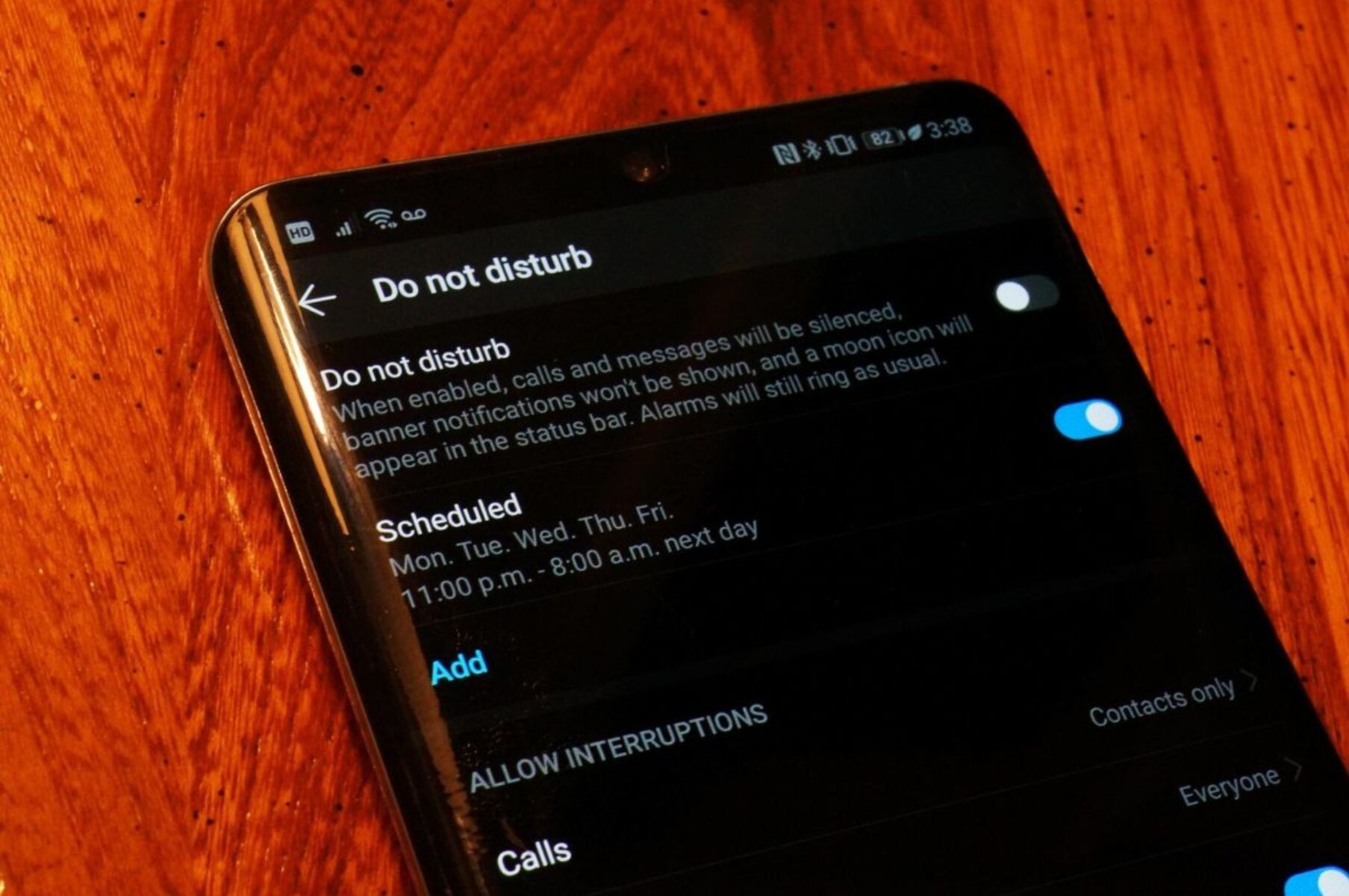What is Do Not Disturb on Android?
Do Not Disturb is a useful feature on Android devices that allows you to silence calls, notifications, and alerts during specific times or in certain situations. It basically puts your phone on silent mode, ensuring that you won’t be bothered by unnecessary disturbances. This feature is particularly handy when you’re in a meeting, sleeping, or simply need some uninterrupted time to focus or relax.
When you enable Do Not Disturb mode, you have control over which sounds and notifications are muted. You can choose to silence all calls and messages, allow only certain contacts or favorite contacts to reach you, and even allow important notifications like alarms and reminders to still come through. Additionally, you can set up automatic rules to activate Do Not Disturb mode at specified times, such as during your regular sleep schedule or during work hours.
Android offers various customization options for Do Not Disturb, allowing you to tailor the feature to your specific needs. You can choose whether to completely silence your device or allow priority notifications to come through. Priority notifications are usually those from apps or contacts that you deem important, such as calls from your family or high-priority emails.
Do Not Disturb mode also offers different settings for different situations. For example, you can configure it to activate when your device is connected to a particular Wi-Fi network or when you’re using specific apps, like your meditation or exercise app. This way, you can ensure that you’re not disturbed during those specific activities.
Overall, Do Not Disturb is a convenient feature that helps you manage distractions and maintain focus in your daily life. Whether you’re in a meeting, sleeping, or just need some downtime, enabling Do Not Disturb on your Android device can provide you with the peace and tranquility you desire, allowing you to stay productive and undisturbed.
How to Turn Off Do Not Disturb on Android Method 1: Using the Quick Settings Menu
One of the easiest ways to turn off Do Not Disturb on your Android device is by using the Quick Settings menu. This method allows you to quickly disable the feature with just a few taps. Here’s how you can do it:
1. Swipe down from the top of your device’s screen to access the Quick Settings menu. You can do this by swiping once with two fingers or swiping twice with one finger.
2. Look for the “Do Not Disturb” icon among the available toggles. It typically looks like a bell with a line through it.
3. Tap on the “Do Not Disturb” icon to turn off the feature. The icon will change its appearance to show that Do Not Disturb mode is disabled.
That’s it! The Do Not Disturb mode is now turned off, and your device will start receiving calls, notifications, and alerts as usual.
Please note that the steps described above may vary slightly depending on the make and model of your Android device. Some devices may require you to swipe left or right in the Quick Settings menu to find the Do Not Disturb toggle.
It’s worth mentioning that the Quick Settings menu is a convenient way to access and toggle various settings on your Android device. In addition to Do Not Disturb, you can use this menu to control other features such as Wi-Fi, Bluetooth, and screen brightness. So, the next time you need to disable Do Not Disturb quickly, remember to give the Quick Settings menu a try.
How to Turn Off Do Not Disturb on Android Method 2: Using the Settings App
If you prefer a more traditional approach, you can disable Do Not Disturb on your Android device by using the Settings app. This method provides you with more control and allows you to configure additional settings related to Do Not Disturb. Here’s how you can turn off Do Not Disturb using the Settings app:
1. Open the Settings app on your Android device. You can usually find it in the app drawer or by swiping down from the top of the screen and tapping on the gear icon.
2. Scroll down and tap on the “Sound” or “Sound & vibration” option. The exact wording may vary depending on your device.
3. Look for the “Do Not Disturb” or “Do not disturb preferences” option and tap on it.
4. Toggle the switch next to “Do Not Disturb” to the off position. The switch will change its position, indicating that Do Not Disturb mode is disabled.
In addition to toggling the Do Not Disturb feature, the settings in this section allow you to customize other aspects of Do Not Disturb mode. You can manage exceptions, schedule automatic activation of Do Not Disturb, and adjust priority settings for notifications.
Please note that the location and wording of these settings may vary depending on the Android version and device manufacturer. If you can’t find the Do Not Disturb settings in the Sound or Sound & vibration section, try looking for them in the Notifications or Sound & notification section instead.
Using the Settings app to disable Do Not Disturb provides you with more fine-grained control over the feature and allows you to tailor it to your specific preferences. Whether you want to temporarily disable it or tweak its settings, the Settings app is your go-to option for managing Do Not Disturb on your Android device.
How to Turn Off Do Not Disturb on Android Method 3: Using the Volume Buttons
Another convenient method to turn off Do Not Disturb on your Android device is by using the volume buttons. This method allows you to quickly disable the feature without even unlocking your device or navigating through settings. Here’s how you can do it:
1. On your Android device, locate the volume buttons. These are usually located on the side of your device.
2. Press and hold the volume up or volume down button. This will bring up the volume control slider on your device’s screen.
3. Look for the “Do Not Disturb” option or icon among the volume slider controls. It may appear as a crossed-out bell icon or with a label indicating “Do Not Disturb.”
4. Tap on the “Do Not Disturb” option or icon to turn off the feature. It will change its appearance or position, indicating that Do Not Disturb mode is disabled.
That’s it! With just a few taps of your volume buttons, you can quickly disable Do Not Disturb mode and start receiving calls, notifications, and alerts as usual.
It’s important to note that the exact method and location of the Do Not Disturb option on the volume slider may vary slightly depending on the device manufacturer and Android version. If you’re having trouble finding it, refer to your device’s user manual or search online for specific instructions for your device model.
Using the volume buttons to disable Do Not Disturb is a simple and convenient method, especially in situations where you need to quickly enable or disable the feature without navigating through settings. Give it a try the next time you need to turn off Do Not Disturb on your Android device.
How to Turn Off Do Not Disturb on Android Method 4: Using the Google Assistant
If you’re a fan of voice commands and virtual assistants, you’ll be glad to know that you can also turn off Do Not Disturb on your Android device using the Google Assistant. This method allows you to control various settings on your device hands-free. Here’s how you can do it:
1. Activate the Google Assistant by saying “Hey Google” or by long-pressing the home button on your Android device. The Assistant will listen for your command.
2. Once the Assistant is activated, simply say “Turn off Do Not Disturb” or “Disable Do Not Disturb.” The Assistant will process your command and proceed to turn off the feature.
3. After a few seconds, the Assistant will confirm that Do Not Disturb has been turned off, and your device will start receiving calls, notifications, and alerts as usual.
It’s important to ensure that your device is connected to the internet and that the Google Assistant is enabled and properly set up on your Android device to use this method successfully.
Using the Google Assistant to turn off Do Not Disturb is not only convenient but also allows you to control your device with your voice, making it a great option for hands-free operation. Whether you’re busy cooking in the kitchen or your hands are occupied with other tasks, give the Google Assistant a try to easily disable Do Not Disturb on your Android device.
Tips for Managing Do Not Disturb on Android
Now that you know how to turn off Do Not Disturb on your Android device, let’s explore some useful tips for managing this feature effectively. These tips will help you make the most out of Do Not Disturb and ensure that you’re still accessible to important calls and notifications when needed.
1. Customize Do Not Disturb settings: Take advantage of the customization options available for Do Not Disturb. Set up priority contacts, allow specific apps’ notifications, and configure automatic rules that align with your daily routine.
2. Use exceptions: Do Not Disturb allows you to set exceptions for specific contacts and allow their calls and messages to come through even when the feature is enabled. Make sure to add important contacts to the exceptions list to avoid missing important calls or messages.
3. Schedule Do Not Disturb: If you follow a predictable routine, consider scheduling Do Not Disturb to automatically activate during certain times. This can be during your regular sleeping hours, work meetings, or any other period where you need uninterrupted focus.
4. Use the “Total silence” option: When you want complete silence, enable the “Total silence” option in Do Not Disturb settings. This will mute all sounds, including alarms and media playback. Make sure to use this option wisely to avoid missing important alarms or reminders.
5. Utilize priority notifications: Do Not Disturb allows you to customize which notifications are considered priority. Take advantage of this feature to only receive important alerts while silencing less critical ones.
6. Enable “Repeat callers” option: If you’re expecting an urgent call, enable the “Repeat callers” option in the Do Not Disturb settings. This allows a call from the same person within 15 minutes to bypass Do Not Disturb and ring your device.
7. Use Do Not Disturb during focus or relaxation time: Whether you’re studying, meditating, or enjoying some leisure time, enable Do Not Disturb to minimize distractions and maintain focus on what’s important.
Remember, the goal of Do Not Disturb is to strike a balance between staying connected and having uninterrupted time. Experiment with the settings and find the configuration that works best for you and your lifestyle. Take advantage of the flexibility that Do Not Disturb offers to optimize your device’s notifications and ensure maximum productivity and peace of mind.