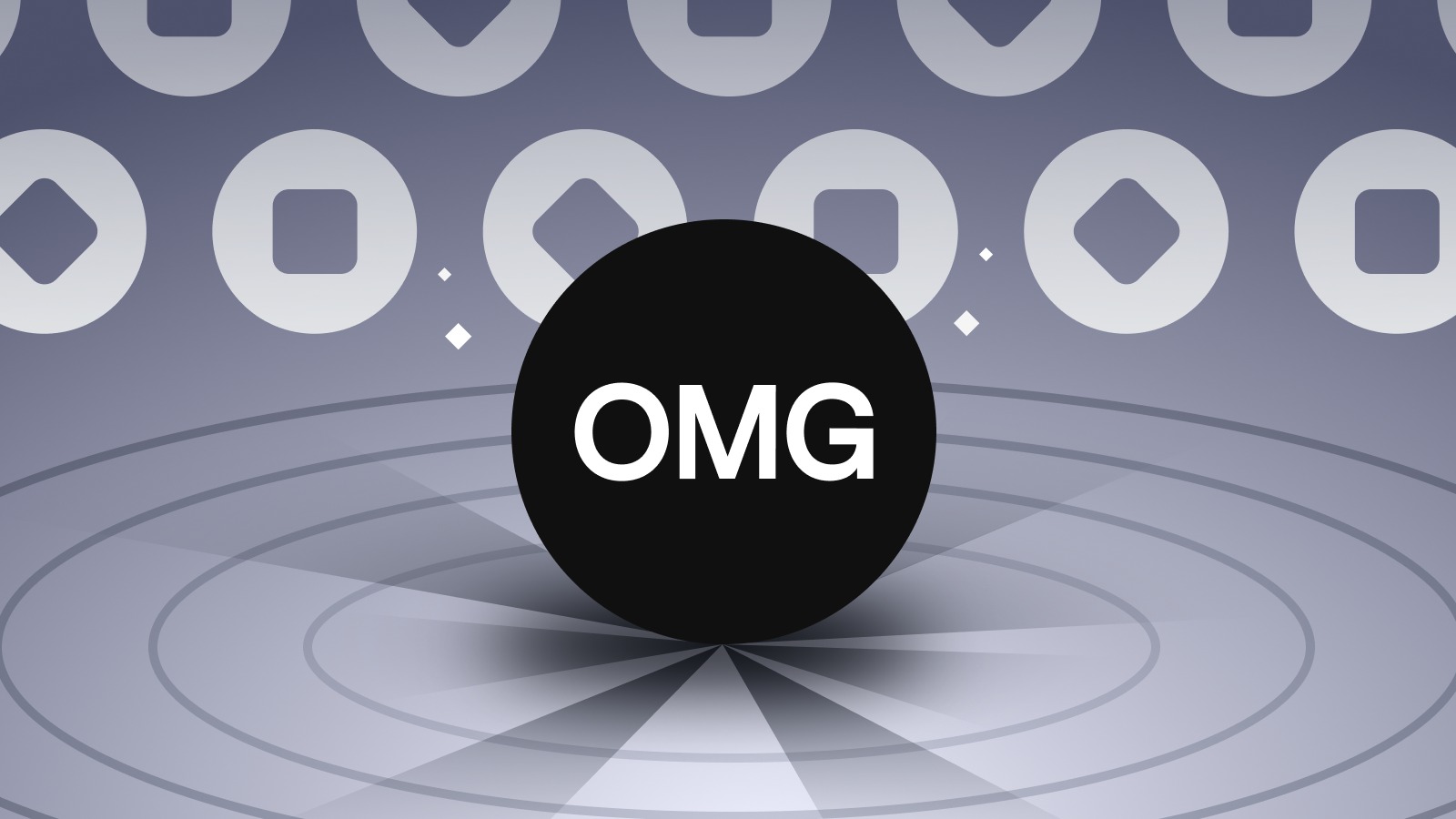What is OMG?
OMG, short for “OmiseGO,” is a popular cryptocurrency that operates on the Ethereum blockchain. It aims to provide users with a decentralized platform for financial services, including peer-to-peer transactions, remittances, and asset management. OMG uses its native token, also called OMG, to facilitate transactions and incentivize network participants.
One of the key features of OMG is its commitment to interoperability. It seeks to bridge the gap between traditional financial systems and blockchain technology, making it easier for users to access and utilize financial services globally. OMG aims to remove the barriers that exist in traditional financial institutions by providing a decentralized, open-source platform that anyone can join and use.
OMG is built on the Ethereum network, which means it benefits from the security, speed, and transparency of the blockchain. Users can leverage smart contracts, which are self-executing agreements, to facilitate secure and transparent transactions without the need for intermediaries. This not only reduces fees but also enhances the security and efficiency of transactions.
As a cryptocurrency, OMG has gained considerable attention and popularity in the digital asset market. Its value has steadily grown over time, making it an attractive investment option for those interested in cryptocurrencies. However, it’s important to note that the cryptocurrency market is highly volatile, and investing in OMG, or any cryptocurrency, carries risks.
OMG has also formed partnerships with various organizations and financial institutions, further solidifying its position in the industry. This growing network of partners enhances the usability and acceptance of OMG as a viable digital currency.
Overall, OMG is an innovative cryptocurrency that strives to revolutionize the way financial services are accessed and utilized. Its commitment to decentralization, interoperability, and strategic partnerships positions it as a promising player in the evolving landscape of digital currencies.
What is Ledger Nano S?
Ledger Nano S is a hardware wallet that provides a secure and convenient way to store and manage various cryptocurrencies, including OMG. It is a compact device that resembles a USB stick and offers a high level of security for storing digital assets.
Unlike online wallets or software wallets, which are vulnerable to hacking and cyber threats, Ledger Nano S keeps your private keys stored offline. This significantly reduces the risk of unauthorized access to your cryptocurrencies. The device is protected by a PIN code and supports a 24-word recovery seed phrase, ensuring that even if the device is lost or damaged, you can still regain access to your funds.
The Ledger Nano S is compatible with multiple cryptocurrencies, making it a versatile option for cryptocurrency enthusiasts. It supports major cryptocurrencies like Bitcoin, Ethereum, and of course, OMG. This means that you can store your OMG tokens safely on the device and have peace of mind regarding their security.
Setting up Ledger Nano S is straightforward. You need to connect the device to your computer using the USB cable provided. During the initial setup, you will be prompted to choose a PIN code and write down your recovery seed phrase. It is crucial to keep this seed phrase in a safe and secure location, as it is the key to recovering your funds in case of loss or theft.
To ensure optimal security, Ledger Nano S verifies each transaction on the device’s screen before it is confirmed. This feature prevents malicious software on the computer from tampering with the transaction details. It adds an extra layer of protection to your OMG transfers.
Ledger Nano S is a trusted and widely-used hardware wallet in the cryptocurrency community. It provides a user-friendly interface and robust security measures, making it an ideal choice for those looking to securely store their OMG and other cryptocurrencies. With Ledger Nano S, you are in control of your digital assets, knowing they are protected from potential security breaches.
Setting up Ledger Nano S
Setting up your Ledger Nano S is fairly simple and involves a few key steps. Follow these instructions to ensure a smooth setup process:
- Unbox the Ledger Nano S: Start by unboxing your Ledger Nano S device and gather all the components, including the device itself, the USB cable, and the recovery card.
- Connect to a computer: Use the USB cable to connect your Ledger Nano S to your computer. Ensure the device is properly connected to establish a secure connection.
- Initialize the device: Turn on your Ledger Nano S by pressing the side button. You will be prompted to choose between creating a new wallet or restoring an existing one. For the initial setup, select “Create a new wallet.”
- Write down the recovery phrase: Now, you will be presented with a random list of 24 words. Write down this recovery phrase on the provided recovery card or a piece of paper. Make sure to store it in a safe place, as it is the key to recovering your wallet if the device is lost or damaged.
- Confirm the recovery phrase: Once you have written down the recovery phrase, the device will ask you to confirm it by selecting the words in the correct order. This step verifies that you have correctly written down the recovery phrase.
- Choose a PIN code: After confirming the recovery phrase, you will be prompted to set a PIN code for your Ledger Nano S. Choose a PIN code that is secure and easy for you to remember. This PIN code will be required every time you want to access your wallet.
- Install Ledger Live: To manage your cryptocurrencies and perform transactions, you need to install the Ledger Live software. Visit the official Ledger website and download Ledger Live based on your operating system.
- Connect to Ledger Live: Once Ledger Live is installed, open the application and establish a connection with your Ledger Nano S by following the on-screen instructions. Ledger Live will guide you through the process of adding accounts and managing your cryptocurrencies.
Following these steps will ensure that your Ledger Nano S is properly set up and ready to securely store your OMG and other cryptocurrencies. Remember to keep the device and recovery phrase in a safe place to avoid any potential security risks or loss of funds.
Installing the OMG App
To start using OMG on your Ledger Nano S, you need to install the OMG app on the device. The following steps will guide you through the installation process:
- Open Ledger Live: Make sure your Ledger Nano S is connected to your computer and open the Ledger Live application.
- Access the Manager: In the Ledger Live interface, click on the “Manager” tab at the bottom and enter your PIN code when prompted.
- Find the OMG app: Once in the Manager, scroll through the list of available apps and locate the OMG app. You can use the search bar to quickly find it.
- Install the OMG app: Click on the “Install” button next to the OMG app. Ledger Live will download and install the app onto your Ledger Nano S.
- Follow the on-screen instructions: During the installation process, your Ledger Nano S may prompt you to confirm the installation. Follow the device’s instructions and press the right button to proceed with the installation.
- Wait for confirmation: Once the installation is complete, Ledger Live will display a confirmation message indicating that the OMG app has been successfully installed on your Ledger Nano S.
Congratulations! You have now installed the OMG app on your Ledger Nano S. This means that you can securely store and manage your OMG tokens directly on your Ledger device.
Installing the OMG app on your Ledger Nano S ensures that your OMG tokens are stored offline and protected from potential cyber attacks. It adds an extra layer of security to your digital assets, giving you peace of mind when it comes to managing your OMG tokens.
With the OMG app installed, you can now proceed to open the app on your Ledger Nano S and connect it to your computer to access and transact with your OMG tokens securely.
Opening the OMG App on Ledger Nano S
To manage your OMG tokens and perform transactions, you need to open the OMG app on your Ledger Nano S. Follow these steps to access the OMG app:
- Connect your Ledger Nano S: Make sure your Ledger Nano S is connected to your computer using the USB cable.
- Enter your PIN code: If your Ledger Nano S is locked, enter your PIN code to unlock it. This is the same PIN code you set up during the initial setup process.
- Navigate to the OMG app: Using the buttons on your Ledger Nano S, scroll through the available apps until you find the OMG app. Press both buttons simultaneously to select it.
- Open the OMG app: After selecting the OMG app, your Ledger Nano S will display the OMG logo, indicating that the app is open and ready to use.
Once you have successfully opened the OMG app on your Ledger Nano S, you can now access and manage your OMG tokens. It is important to note that the OMG app needs to be open on your Ledger Nano S every time you want to perform transactions or check your OMG balance.
Opening the OMG app on your Ledger Nano S ensures a secure environment for managing your OMG tokens. The private keys necessary for accessing and signing transactions with your tokens never leave your device, minimizing the risk of unauthorized access or theft.
By accessing the OMG app on your Ledger Nano S, you can securely send and receive OMG tokens, check your transaction history, and manage your OMG holdings with peace of mind.
Connecting Ledger Nano S to a Computer
To manage your OMG tokens and perform transactions using your Ledger Nano S, you need to connect the device to your computer. Follow these steps to establish a connection between your Ledger Nano S and your computer:
- Locate the USB cable: Ensure that you have the USB cable that came with your Ledger Nano S. This cable is specifically designed to connect the device to your computer.
- Connect the Ledger Nano S: Take one end of the USB cable and plug it into the USB port on your computer. Take the other end of the cable and plug it into the USB port on your Ledger Nano S. The device should light up, indicating that it is successfully connected.
- Unlock the Ledger Nano S: If your Ledger Nano S is locked, you will need to enter your PIN code on the device to unlock it. Follow the instructions displayed on the Ledger Nano S screen to enter your PIN code.
- Access the Ledger Live software: Once your Ledger Nano S is connected and unlocked, open the Ledger Live software on your computer. If you have not installed it yet, make sure to download and install it from the official Ledger website.
- Establish a connection: In the Ledger Live interface, follow the on-screen instructions to establish a connection between your Ledger Nano S and the Ledger Live software. This may involve confirming device information and verifying the Ledger Nano S screen.
- Verify the connection: Once the connection is established, Ledger Live should display your Ledger Nano S device and any associated accounts or cryptocurrencies. This indicates that your Ledger Nano S is successfully connected to your computer.
By connecting your Ledger Nano S to your computer, you can securely manage your OMG tokens and perform transactions using the Ledger Live software. The connection ensures that your private keys remain stored on the device and are not exposed to the potentially vulnerable environment of your computer.
Always ensure that you are using trusted software, such as the official Ledger Live application, and that your Ledger Nano S is connected to a secure and malware-free computer. This will help safeguard your OMG tokens and prevent any unauthorized access to your digital assets.
Transferring OMG to Ledger Nano S
Once you have set up your Ledger Nano S and installed the OMG app, you can proceed with transferring your OMG tokens to your Ledger Nano S device. Follow these steps to transfer your OMG to your Ledger Nano S:
- Open the OMG app: Ensure that your Ledger Nano S is connected to your computer and open the OMG app on the device by following the previous instructions.
- Open your OMG wallet: Launch your OMG wallet on the platform or exchange where your OMG tokens are currently stored. This could be a web-based wallet, a mobile wallet, or a cryptocurrency exchange.
- Access the withdrawal or send functionality: Look for the option to withdraw or send OMG tokens from your wallet. This may be labeled differently depending on the platform.
- Enter your Ledger Nano S address: In the withdrawal or send form, enter the receiving address of your Ledger Nano S. This is the address associated with your OMG app on the device. Be sure to double-check the address to avoid any errors.
- Specify the amount and confirm: Enter the amount of OMG tokens you wish to transfer to your Ledger Nano S. Verify the details of the transaction, including the recipient address and the transaction fee, if applicable.
- Complete the transaction: Once you have reviewed and confirmed all the details, initiate the transaction. Depending on the platform or exchange you are using, you may need to provide additional authentication, such as a verification code or password.
- Verify the transaction on your Ledger Nano S: Once the transaction is initiated, your Ledger Nano S will display a transaction confirmation request. Verify the details of the transaction on the device’s screen and press the right button to confirm the transaction.
- Wait for confirmation: Depending on the OMG blockchain, it may take some time for the transaction to be confirmed and reflected in your Ledger Nano S wallet. Monitor the transaction status on the blockchain explorer or within your wallet until it is fully confirmed.
By following these steps, you can securely transfer your OMG tokens to your Ledger Nano S. It is important to ensure the accuracy of the recipient address and review all transaction details before confirming the transfer to avoid any potential mistakes or loss of funds.
Keep in mind that blockchain transactions are not reversible, so double-checking all the information is crucial. Once the transaction is confirmed and your OMG tokens are successfully transferred, you can view and manage them securely using the OMG app on your Ledger Nano S.
Verifying OMG Balance on Ledger Nano S
After transferring your OMG tokens to your Ledger Nano S, you may want to verify your OMG balance on the device to ensure that the transfer was successful. Follow these steps to check your OMG balance on your Ledger Nano S:
- Connect your Ledger Nano S: Make sure your Ledger Nano S is connected to your computer using the USB cable and follow the previous instructions to open the OMG app on the device.
- Open the Ledger Live software: Launch the Ledger Live application on your computer and establish a connection with your Ledger Nano S by following the steps outlined earlier.
- Choose your OMG account: In the Ledger Live interface, navigate to the Accounts tab or the OMG section to find your OMG account. This will display your OMG balance on the Ledger Live dashboard.
- Verify the balance: Check the balance displayed for your OMG account. This should reflect the total amount of OMG tokens that you transferred to your Ledger Nano S.
- Confirm with the OMG blockchain explorer: To further verify the accuracy of your OMG balance, you can use an OMG blockchain explorer. Visit a reliable OMG blockchain explorer website and enter your Ledger Nano S address or transaction hash to view the details and balance of your OMG tokens.
By following these steps, you can easily verify your OMG balance on your Ledger Nano S. The Ledger Live software provides a convenient and user-friendly interface to view your balance, while the OMG blockchain explorer offers an additional confirmation layer through the transparency of the blockchain.
It is essential to regularly check and verify your OMG balance, especially when you perform transactions or transfers. This ensures that your OMG tokens are safely stored and accounted for on your Ledger Nano S, giving you peace of mind regarding your digital assets.
Remember to keep your Ledger Nano S and recovery phrase secure at all times, as they are crucial for accessing and managing your OMG tokens. By taking these necessary precautions, you can confidently verify and monitor your OMG balance on your Ledger Nano S.
Safely Storing Ledger Nano S
The security of your Ledger Nano S is of utmost importance as it holds your valuable cryptocurrencies. Follow these guidelines to ensure the safe storage of your Ledger Nano S:
- Store in a secure physical location: Keep your Ledger Nano S in a secure location, such as a locked drawer, safe, or a lockbox. Choose a place that is easily accessible to you but unlikely to be accessed by others.
- Protect from physical damage: Avoid exposing your Ledger Nano S to extreme temperatures, liquids, or physical damage. Keep it in a protective case or cover to prevent scratches or accidents.
- Accurately record your recovery phrase: The recovery phrase is the key to accessing your cryptocurrencies in case your Ledger Nano S is lost, damaged, or stolen. Write down the recovery phrase on the provided recovery card or a piece of paper, and store it separately from the device, ideally in a different physical location.
- Use additional security measures: Enable password protection on your computer and make sure it is updated with the latest antivirus and malware protection software. Avoid using your Ledger Nano S on public or shared computers.
- Be cautious of phishing attempts: Ledger will never ask you for your recovery phrase or PIN code. Be wary of any communication or website asking for this information. Only enter your recovery phrase and PIN code directly on the Ledger Nano S device.
- Create a backup: Regularly back up your Ledger Nano S by creating a second wallet using the recovery phrase. This ensures that if the device is lost or damaged, you can still access your funds using the backup wallet.
- Stay informed: Keep up to date with the latest security practices and firmware updates for your Ledger Nano S. Visit the official Ledger website for announcements and recommendations.
By following these safe storage practices, you can significantly reduce the risk of unauthorized access to your cryptocurrencies and protect your Ledger Nano S from potential threats. Remember that it is crucial to take responsibility for the security of your own digital assets and remain vigilant in today’s evolving digital landscape.
Additionally, consider creating multiple copies of your recovery phrase and storing them securely in different physical locations. This provides an extra layer of protection against loss or damage to the recovery phrase itself.
By prioritizing the safe storage of your Ledger Nano S, you can enjoy peace of mind knowing that your cryptocurrencies are secure and in your control.