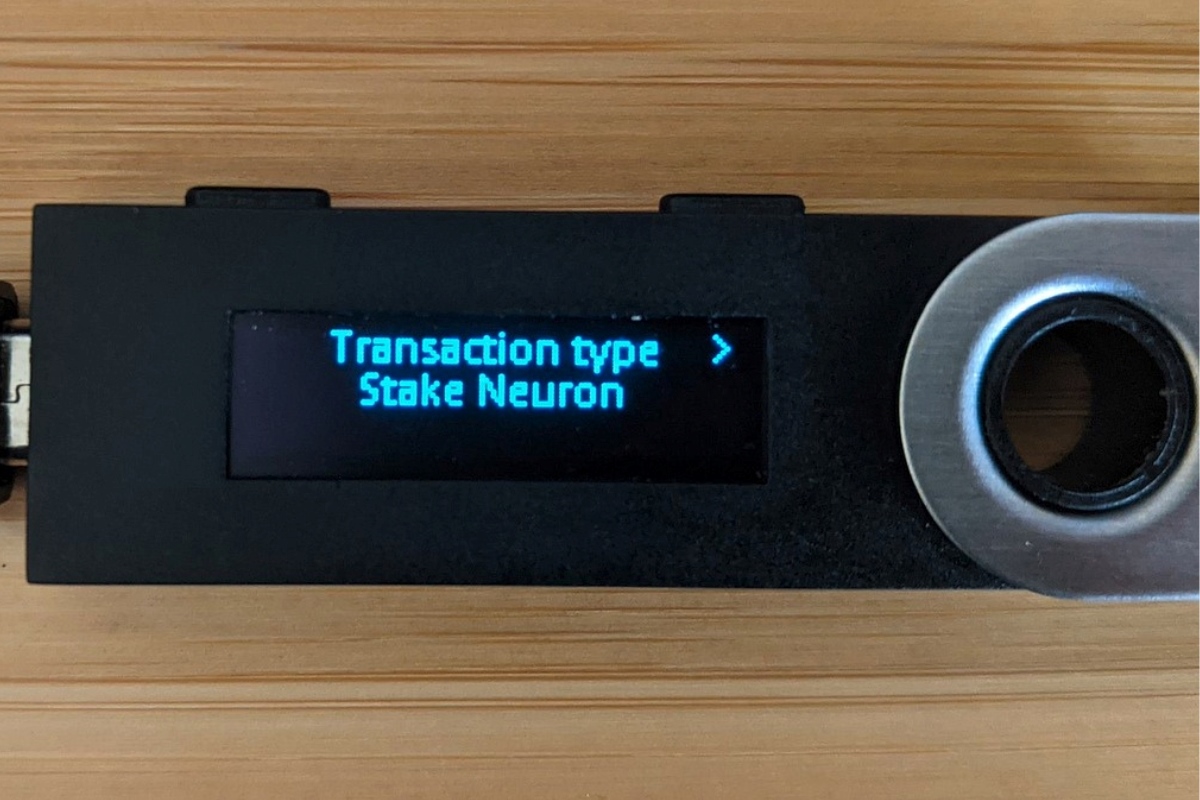What is Golem?
Golem is a decentralized supercomputer network that allows users to rent out their computing power or harness the computational resources of others. It is built on the Ethereum blockchain, making it secure, transparent, and highly scalable.
The Golem network aims to create a global marketplace for computing power, enabling individuals and businesses alike to access affordable and efficient computational resources. By leveraging the power of distributed computing, Golem offers solutions to complex problems that require significant computational resources, such as rendering CGI graphics, running scientific simulations, and even mining cryptocurrencies.
At its core, Golem consists of two main components: the requestor and the provider. The requestor is the entity seeking computational power, whereas the provider is the one renting out their unused resources. Using the Golem marketplace, requestors can find suitable providers based on their computing requirements, negotiate pricing, and initiate the computing task.
One of the key features of Golem is its flexibility. Users can choose the type of software and hardware they require for their specific tasks, whether it’s rendering, machine learning, or scientific computing. This versatility makes Golem ideal for a wide range of industries, from entertainment and finance to artificial intelligence and scientific research.
Another significant advantage of Golem is its cost effectiveness. By utilizing idle computing resources, Golem allows providers to earn income without needing to invest in additional hardware or infrastructure. This creates a win-win situation where requestors benefit from affordable computational power, while providers can monetize their excess resources.
Furthermore, Golem operates on a peer-to-peer network, removing the need for intermediaries and reducing transaction costs. The use of smart contracts ensures that all transactions are secure, transparent, and verifiable. Moreover, Golem uses encryption protocols to protect the privacy and integrity of user data, making it a safe and trusted platform.
Setting up a Ledger Nano S
The Ledger Nano S is a hardware wallet that provides a secure way to store and manage your cryptocurrencies, including Golem. To begin using the Ledger Nano S with Golem, you need to follow a few simple steps to set it up.
1. Unboxing and connecting: Start by unboxing your Ledger Nano S and connecting it to your computer using the USB cable provided. Follow the on-screen instructions to install any necessary drivers or software.
2. Initializing the device: Once connected, the Ledger Nano S will prompt you to set up a new device or restore an existing one. Choose the “Set up as new device” option to proceed.
3. Creating a PIN: Next, you’ll be asked to set up a PIN code for your Ledger Nano S. Choose a PIN that is secure and unique, and make sure to remember it as it will be required every time you use the device.
4. Backing up the recovery phrase: After setting up the PIN, your Ledger Nano S will generate a recovery phrase consisting of 24 randomly generated words. Write down these words on the provided recovery sheet and keep it in a safe place. This recovery phrase is essential for recovering your funds in case your device is lost, stolen, or damaged.
5. Confirming the recovery phrase: To ensure that you have correctly written down the recovery phrase, the Ledger Nano S will ask you to confirm a random selection of words. Carefully verify each word, ensuring they match the order of the recovery phrase.
6. Installing the Golem app: With your Ledger Nano S set up, you can now install the Golem app. Open the Ledger Live software on your computer and navigate to the “Manager” section. Search for “Golem” and click the “Install” button to add the Golem app to your Ledger Nano S.
7. Launching the Golem app: Once the Golem app is installed on your Ledger Nano S, you can open it by pressing the right button on your device until you find the Golem app icon. Press both buttons simultaneously to launch the app.
8. Accessing your Golem account: After launching the Golem app, you will be prompted to choose between a “New Account” or a “Restored Account.” If you are setting up a new account, select “New Account” and follow the instructions to create a new Golem account on your Ledger Nano S.
You have now successfully set up your Ledger Nano S and installed the Golem app. In the next section, we will explore how to transfer Golem onto your Ledger Nano S for secure storage.
Installing the Golem Wallet
Before transferring Golem to your Ledger Nano S, you’ll need to install the Golem wallet on your computer. The Golem wallet allows you to send, receive, and manage your Golem tokens securely.
Here’s how you can install the Golem wallet:
1. Visit the official Golem website: Start by navigating to the official Golem website (golem.network) using your preferred web browser.
2. Go to the download section: Once you’re on the Golem website, locate the “Download” or “Get Started” section. There, you’ll find the available options for downloading the Golem wallet.
3. Choose the appropriate version: Select the version of the Golem wallet that matches your operating system (Windows, macOS, Linux, etc.). Make sure to download the wallet from the official Golem website to ensure its authenticity and security.
4. Install the Golem wallet: After downloading the wallet installation file, run it on your computer. Follow the on-screen instructions to complete the installation process.
5. Launch the Golem wallet: Once the installation is complete, locate the Golem wallet application on your computer and launch it. The wallet may take a few moments to synchronize with the Golem network.
6. Create a new wallet or import an existing one: Depending on your situation, you can either create a new Golem wallet or import an existing wallet. If you’re new to Golem, select the option to create a new wallet. Follow the instructions provided to generate a new wallet address and secure your wallet with a strong password.
7. Backup your wallet: After creating a new wallet or importing an existing one, it is crucial to back up your wallet. Most wallets provide you with a recovery phrase, a sequence of words that serves as a backup to restore your wallet in case of loss or theft. Make sure to write down the recovery phrase and store it in a safe and separate location.
8. Explore the Golem wallet features: Once you’ve completed the initial setup, take some time to explore the features of the Golem wallet. Familiarize yourself with the user interface, check your balance, and view transaction history.
You have now successfully installed the Golem wallet on your computer. In the next section, we will guide you through the process of creating a new Golem account on your Ledger Nano S.
Creating a New Golem Account on Ledger Nano S
Now that you have set up your Ledger Nano S and installed the Golem app, it’s time to create a new Golem account on your device. The Ledger Nano S provides a secure and convenient way to manage your Golem tokens.
Follow these steps to create a new Golem account:
1. Connect your Ledger Nano S: Start by connecting your Ledger Nano S to your computer using the USB cable provided. Enter your PIN code on the device to unlock it.
2. Open the Golem app: On your Ledger Nano S, press both buttons simultaneously to launch the Golem app. You will see the Golem logo or name displayed on the device screen, indicating that the app is active.
3. Launch Golem on your computer: Open the Golem wallet application on your computer. Ensure that your Ledger Nano S is connected and recognized by the wallet.
4. Access the account creation page: Within the Golem wallet application, navigate to the account creation page. Look for an option that allows you to create a new account or add an account.
5. Choose Ledger Nano S as the account type: When prompted to select the account type, choose “Ledger Nano S” or “hardware wallet” as the option. This ensures that the new Golem account is linked to your Ledger Nano S device.
6. Follow the on-screen instructions: The wallet application will guide you through the account creation process. Make sure to carefully follow the instructions provided on your computer screen.
7. Confirm the account creation on your Ledger Nano S: Once you have completed the necessary steps on your computer, your Ledger Nano S will display a confirmation message. Verify the details on the device screen and press the appropriate button to confirm the account creation.
8. Complete the account setup: After confirming the account creation on your device, the account setup process will be finalized. The new Golem account will be associated with your Ledger Nano S, ensuring that you have full control and security over your Golem tokens.
Congratulations! You have successfully created a new Golem account on your Ledger Nano S. In the next section, we will guide you through the process of transferring Golem onto your Ledger Nano S for safe storage.
Transferring Golem onto Ledger Nano S
Transferring your Golem tokens onto your Ledger Nano S provides an added layer of security and allows you to have direct control over your funds. Follow these steps to transfer your Golem onto your Ledger Nano S:
1. Connect your Ledger Nano S: Start by connecting your Ledger Nano S to your computer using the USB cable. Enter your PIN code on the device to unlock it.
2. Open the Golem app: On your Ledger Nano S, press both buttons simultaneously to launch the Golem app. Make sure that the Golem logo or name is displayed on your device screen.
3. Launch the Golem wallet on your computer: Open the Golem wallet application on your computer. The wallet should recognize your Ledger Nano S and display the connected device.
4. Access your Golem account: Within the Golem wallet application, navigate to the section where you can access your Golem account. You should see the balance of your Golem tokens displayed.
5. Copy your Ledger Nano S address: On the Golem wallet application, locate the option to copy your Ledger Nano S address. This is the unique address associated with your Ledger Nano S and is where you will send your Golem tokens.
6. Initiate the transfer: Using the wallet or exchange where your Golem tokens are currently stored, initiate a transfer to your Ledger Nano S address. Paste the copied address into the recipient field and enter the amount of Golem tokens you wish to transfer.
7. Confirm the transfer: Follow the instructions provided by your wallet or exchange to confirm the transfer of Golem tokens. Ensure that the transaction details, such as the destination address and amount, are correct before confirming the transfer.
8. Wait for confirmation: Once the transfer is initiated, you will need to wait for the transaction to be confirmed on the Golem network. This process may take some time, depending on network congestion.
9. Verify the transaction: After the transfer is confirmed, you can verify the transaction within the Golem wallet application. Check the transaction history to ensure that the correct amount of Golem tokens has been received in your Ledger Nano S account.
Congratulations! You have successfully transferred your Golem tokens onto your Ledger Nano S. Your tokens are now securely stored within your hardware wallet. In the next section, we will discuss the importance of verifying the transaction on your Ledger Nano S.
Verifying the Transaction
Verifying the transaction is a crucial step to ensure the successful transfer of your Golem tokens onto your Ledger Nano S. By verifying the transaction details, you can confirm that the correct amount of tokens has been received and that the transfer was executed accurately. Follow these steps to verify the transaction:
1. Access the Golem app on your Ledger Nano S: Connect your Ledger Nano S to your computer and launch the Golem app by pressing both buttons simultaneously. Make sure that the Golem logo or name is displayed on your device screen.
2. Open the Golem wallet on your computer: Open the Golem wallet application on your computer and ensure that your Ledger Nano S is connected and recognized by the wallet.
3. Check the transaction history: Within the Golem wallet application, navigate to the transaction history section. Here, you will find a record of all the recent transactions associated with your Golem account.
4. Locate the recent transaction: Look for the recent transaction that corresponds to the transfer of your Golem tokens. Verify the transaction details, including the recipient address, the amount of tokens transferred, and the date and time of the transaction.
5. Verify the amount received: Compare the amount of Golem tokens received in the transaction with the amount you expected to receive. Ensure that it matches the intended amount of the transfer.
6. Verify the recipient address: Double-check the recipient address to make sure it matches the address of your Ledger Nano S. This address should be the one you copied and pasted during the transfer process.
7. Confirm the transaction on the Ledger Nano S: To finalize the verification process, confirm the transaction details directly on your Ledger Nano S. Use the device buttons to navigate and validate the transaction. This ensures that the transaction details displayed on the device match the ones on your computer screen.
8. Keep a record of the transaction: It’s always a good practice to keep a record of the transaction details, including the transaction hash. This provides a way to track the transaction on the blockchain and provides a proof of the transfer.
By carefully verifying the transaction details, you can have confidence in the secure transfer of your Golem tokens onto your Ledger Nano S. In the following section, we will discuss the importance of safely storing your Ledger Nano S and its backup.
Safely Storing Your Ledger Nano S and Backup
As a secure hardware wallet, your Ledger Nano S is designed to protect your Golem tokens. However, it’s important to take additional precautions to ensure the safety and security of your device and backup. Here are some steps to safely store your Ledger Nano S and its backup:
1. Keep your Ledger Nano S in a secure location: Store your Ledger Nano S in a safe and secure place, such as a locked drawer or safe. This will protect it from physical damage, loss, or theft.
2. Protect your Ledger Nano S from moisture and extreme temperatures: Avoid exposing your Ledger Nano S to excessive moisture, extreme heat, or cold temperatures. These conditions can damage the device and potentially compromise the security of your Golem tokens.
3. Use a strong PIN code for your Ledger Nano S: Choose a PIN code that is unique and difficult to guess. This adds an extra layer of protection in case your device falls into the wrong hands.
4. Enable the auto-lock feature: Take advantage of the auto-lock feature on your Ledger Nano S. This ensures that the device automatically locks after a certain period of inactivity, further protecting your Golem tokens.
5. Regularly update your Ledger Nano S firmware: Stay up to date with the latest firmware releases from Ledger. These updates often include security enhancements that protect against potential vulnerabilities.
6. Make a backup of your Ledger Nano S: Create a backup of your Ledger Nano S using the provided recovery phrase. Write down the recovery phrase on the provided recovery sheet and store it in a separate and secure location. This backup is essential in recovering your Golem tokens in the event of loss, damage, or theft of your device.
7. Keep the recovery phrase offline and secure: It is crucial to keep your recovery phrase offline and away from prying eyes. Do not store it digitally or share it with anyone. Keep it in a place that is only accessible to you and ensure it is protected from damage or loss.
8. Test the recovery phrase: Before relying on the recovery phrase, perform a test recovery process with a limited amount of Golem tokens. This ensures that you have properly recorded the recovery phrase and can use it to restore your Golem tokens if needed.
By following these safety measures, you can ensure the long-term security and protection of your Ledger Nano S and your Golem tokens. Safeguarding your device and backup is crucial for maintaining peace of mind and protecting your investment.