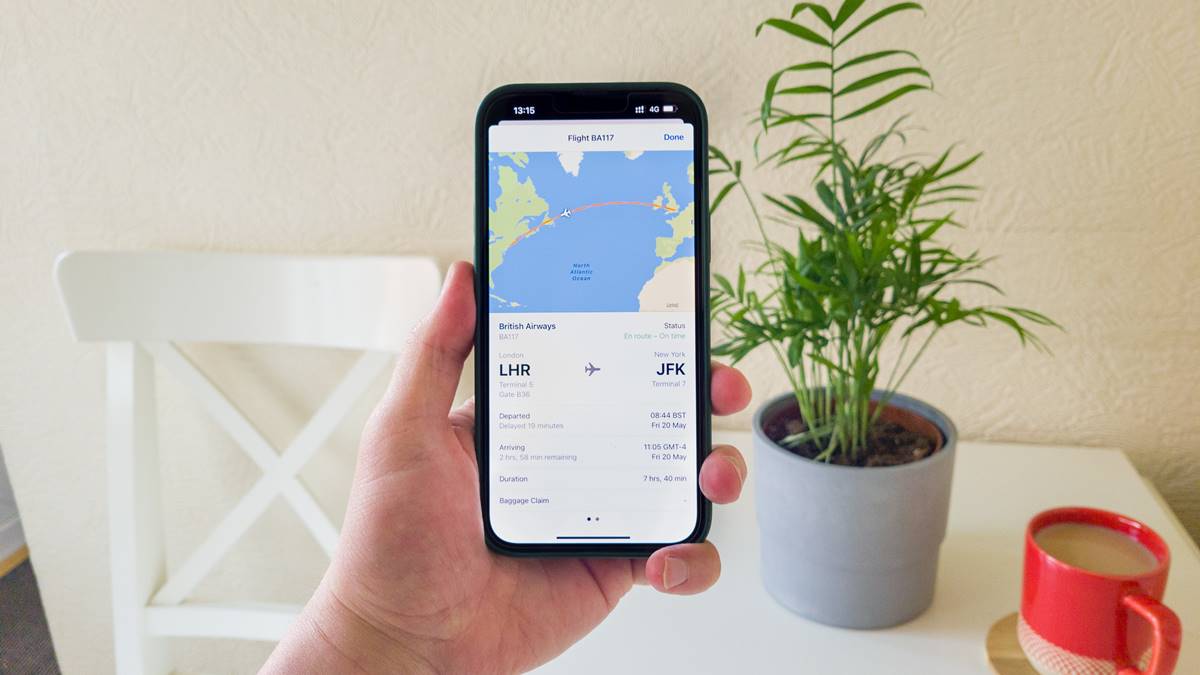The Best Flight Tracking Apps for iPhone
Tracking flights on your iPhone has never been easier, thanks to the abundance of flight tracking apps available. Whether you’re a frequent jetsetter or an occasional traveler, having a reliable flight tracking app can provide you with real-time updates and information about your flights. Here are some of the best flight tracking apps for iPhone:
1. FlightAware: With a user-friendly interface and comprehensive flight tracking features, FlightAware is a top choice for iPhone users. Get real-time flight statuses, track flights on a map, and receive push notifications about delays, gate changes, and more.
2. FlightRadar24: Known for its impressive coverage and detailed flight information, FlightRadar24 is a go-to app for aviation enthusiasts. Track flights worldwide, view live air traffic, and explore detailed aircraft information with this intuitive app.
3. Apple Maps: Yes, you read that right. The native Apple Maps app on your iPhone can also be used to track flights. Simply enter the flight number in the search bar, and you’ll instantly see the flight’s status, departure and arrival times, and even a live map with the aircraft’s current location.
4. FlightStats: With its extensive database and accurate flight predictions, FlightStats is another great flight tracking app for iPhone. Stay updated on flight statuses, airport delays, and weather conditions to ensure a smooth travel experience.
5. FlightTrack 5: Offering a sleek and user-friendly interface, FlightTrack 5 allows you to track flights and receive real-time updates on delays, cancellations, and gate changes. It also provides detailed flight information, including aircraft type, speed, altitude, and more.
6. Plane Finder: If you’re curious about the planes flying above you, Plane Finder is the app to have. Track flights in real-time and discover information about aircraft, such as the airline, model, altitude, and speed.
7. Flightradar+: This app offers an extensive range of features, including flight tracking, live air traffic, augmented reality mode, and airport information. Stay informed about flight status changes and get alerts for any updates.
8. TripIt: While primarily a travel planner, TripIt also includes flight tracking features. Simply forward your flight confirmation emails to the app, and it will automatically add your flights, providing real-time updates and alerts.
9. RadarBox24: Providing global flight tracking coverage, RadarBox24 delivers real-time information on flights, airports, and weather conditions. Track flights on a live map, view flight history, and access detailed aircraft data.
10. FlightView: Stay on top of your flight’s status with FlightView. Track flights in real-time, view departure or arrival information, and receive push notifications for any changes or delays.
With these top flight tracking apps for iPhone, you can ensure that you’re always informed about your flights, allowing for a stress-free and enjoyable travel experience.
How to Use the Flight Tracking Feature on the Apple Maps App
The Apple Maps app, included on every iPhone, offers a convenient flight tracking feature that allows you to stay updated on the status and details of your flights. Here’s how to use this built-in feature:
1. Launch the Apple Maps app on your iPhone. You can usually find it on your home screen or in the app drawer.
2. Tap on the search bar at the top of the screen and enter the flight number or the name of the airline followed by the flight number. For example, you can enter “AA1234” or “American Airlines 1234”.
3. As you type, the app will display suggestions based on your input. Tap on the correct flight from the list of suggestions.
4. Once you select the flight, Apple Maps will show you a card with detailed information about the flight. This includes the flight status (e.g., on time, delayed, canceled), departure and arrival times, gate information, and even a live map displaying the aircraft’s current location.
5. Scroll down on the flight card to access additional information, such as the aircraft type, flight duration, and baggage claim details if available.
6. If you want to track multiple flights, simply repeat the process by entering the flight numbers or airline names in the search bar.
7. You can also view a list of all the flights you have tracked in the past by tapping on the “Recents” tab at the bottom of the screen. This makes it easy to quickly access the information for any previously tracked flights.
8. To remove a tracked flight from the Recents list, swipe left on the flight card and tap the “Remove” button that appears.
Using the flight tracking feature on the Apple Maps app is a convenient way to keep track of your flights without the need to download additional apps. Whether you want to check the status of your own flight or monitor the arrival of a loved one, this feature provides all the necessary information in one place.
Using Siri to Track Flights on iPhone
Siri, the voice-activated virtual assistant on your iPhone, can help you track flights quickly and conveniently. Whether you’re on the go or need hands-free assistance, here’s how to use Siri to track flights:
1. Activate Siri by saying either “Hey Siri” or pressing and holding the Home button, depending on your iPhone model and settings.
2. Once Siri is activated, simply ask, “Track flight [flight number].” For example, you can say, “Track flight DL123” or “Track flight United 456.”
3. Siri will then provide you with the flight’s current status, departure and arrival times, gate information, and any other relevant details. You can listen to the information or read it on your screen.
4. If you want to track multiple flights, you can simply ask Siri to track each flight individually by stating the flight number or airline name followed by the flight number.
5. You can also ask Siri for more specific information about the flight, such as the flight’s duration, aircraft type, or even the weather at the destination airport.
6. If you have previously tracked flights using the flight tracking feature on Siri, you can ask Siri to provide information about your recent flights by saying, “What are my recent flights?”
7. Siri can also provide updates on flight delays, cancellations, and gate changes. Simply ask, “Are there any updates on my flight?” and Siri will inform you of any changes.
Using Siri to track flights on your iPhone provides a hands-free and convenient way to stay updated on your travel plans. Whether you’re in a rush or need information while driving, Siri can keep you informed without the need to manually search or open apps.
Tracking a Flight with the Flightradar24 App
When it comes to tracking flights, the Flightradar24 app stands out as one of the most popular and comprehensive options available for iPhone users. Offering a wealth of features and real-time data, here is how you can track a flight using the Flightradar24 app:
1. Download and install the Flightradar24 app from the App Store. Once installed, launch the app on your iPhone.
2. On the home screen of the app, you’ll see a map with planes flying in real-time. To start tracking a specific flight, tap on the search icon located at the bottom of the screen.
3. In the search bar, enter the flight number or the name of the airline followed by the flight number. As you type, the app will provide suggestions based on your input. Tap on the correct flight from the list of suggestions.
4. Once you select the flight, Flightradar24 will display detailed information about the flight. This includes the flight’s current position on a map, altitude, speed, route, and estimated arrival time.
5. Swipe up on the flight information card to access additional details, such as the aircraft type, departure and arrival airports, flight status, and even photos of the aircraft.
6. If you want to track multiple flights, tap the back arrow on the top left corner of the screen and repeat the process by entering the flight numbers or airline names in the search bar.
7. To customize your flight tracking experience, you can use the various filters available in the app. For example, you can filter flights by airline, aircraft type, altitude, and more to focus on specific flights that interest you.
8. Flightradar24 also offers additional features, such as the ability to listen in on air traffic control communications, view airport information, set notifications for specific flights, and more. Explore the app to take advantage of these advanced features.
With the Flightradar24 app on your iPhone, you can easily track flights around the world, monitor real-time positions, and access comprehensive flight information. Whether you’re a frequent flyer, aviation enthusiast, or simply want to stay updated on a loved one’s flight, Flightradar24 is an excellent tool for accurate and reliable flight tracking.
Staying Updated with Flight Status Notifications on iPhone
Keeping track of flight statuses is crucial, especially if you’re a frequent traveler or waiting to pick up someone from the airport. With iPhone’s flight status notification feature, you can receive timely updates about flight changes, delays, and other important information. Here’s how to set up and stay updated with flight status notifications on your iPhone:
1. Open the Safari browser on your iPhone and go to your preferred flight tracking website or app, such as FlightAware or FlightRadar24.
2. Enter the flight number or search for the specific flight you want to track.
3. Look for the option to receive flight status notifications or updates. This is usually a toggle button or a checkbox. Enable this option to activate flight status notifications for the selected flight.
4. You may be prompted to allow notifications from the website or app. Tap “Allow” to grant permission for the flight status updates to be sent to your device.
5. Once notifications are set up, you will receive timely alerts about flight changes, including delays, gate changes, and cancellations. These notifications will appear on your iPhone’s lock screen and in the notification center.
6. To ensure that you do not miss any flight status notifications, make sure that your iPhone’s notification settings are properly configured. Go to “Settings” > “Notifications” and scroll down to find the flight tracking app or website you are using. Ensure that notifications are enabled for that specific app or website.
7. You can also customize the notification settings to your preference. This includes setting the notification style (banner or alert), choosing whether to show notifications on the lock screen, and determining if the notifications should play a sound or not.
8. Additionally, some flight tracking apps may offer their own dedicated iPhone apps. By installing these apps, you can receive flight status notifications directly through the app, allowing for a more seamless and integrated experience.
By setting up flight status notifications on your iPhone, you can stay updated in real-time about any changes or updates to your tracked flights. This feature helps you plan your travel better, avoid unnecessary waiting at the airport, and ensure a smoother travel experience overall.
Finding Real-time Flight Information with the FlightAware App
When it comes to finding real-time flight information, the FlightAware app is a powerful tool for iPhone users. With its extensive database and accurate tracking capabilities, here’s how you can leverage the FlightAware app to access up-to-date flight data:
1. Begin by downloading and installing the FlightAware app from the App Store. Once installed, launch the app on your iPhone.
2. On the app’s main screen, you’ll find a search bar. Enter the flight number or the name of the airline followed by the flight number that you want to track. As you type, the app will display suggestions from which you can select the correct flight.
3. Once you select the flight, FlightAware will provide you with a wealth of real-time flight information. This includes the flight’s current status, departure and arrival times, gate information, estimated time of arrival, and even a live map displaying the aircraft’s position.
4. To access additional details about the flight, swipe up on the flight information card. You’ll find information such as the aircraft type, speed, altitude, duration, and even the flight’s history, including previous flights taken by the same aircraft.
5. FlightAware also provides comprehensive airport information, including current weather conditions, airport diagrams, and nearby flights.
6. If you want to track multiple flights, simply go back to the main screen and repeat the process by entering the flight numbers or airline names in the search bar.
7. FlightAware also allows you to configure flight alerts. You can set up notifications to receive updates on delays, gate changes, cancellations, and more, directly to your iPhone.
8. Another useful feature of the FlightAware app is the ability to create flight “watch lists.” This allows you to track multiple flights simultaneously and easily access the information without having to search for each flight individually.
With its user-friendly interface and real-time flight information, the FlightAware app is a go-to choice for iPhone users who want access to comprehensive and accurate flight tracking data. Whether you’re a frequent flyer or waiting for a loved one’s arrival, FlightAware provides the tools and information you need to stay informed about flights all around the world.
Tracking Flights with the FlightView App
For iPhone users looking to track flights and stay updated on real-time flight information, the FlightView app is a reliable and feature-rich option. With its user-friendly interface and comprehensive flight tracking capabilities, here’s how you can track flights using the FlightView app:
1. Download and install the FlightView app from the App Store. Once installed, launch the app on your iPhone.
2. On the app’s main screen, you’ll find a search bar. Enter the flight number or the name of the airline followed by the flight number that you want to track. As you type, the app will display suggestions based on your input. Tap on the correct flight from the list of suggestions.
3. After selecting the flight, FlightView will provide you with detailed flight information. This includes the flight’s current status, departure and arrival times, gate information, and aircraft details.
4. Additionally, FlightView offers real-time notifications to keep you informed about any changes or updates to the flight. This includes alerts for delays, gate changes, cancellations, and more. Enable these notifications to stay updated throughout your travel experience.
5. The app also provides a live map feature, allowing you to track the flight’s progress and view its current location. This feature is especially useful if you’re picking someone up from the airport and want to monitor their flight’s arrival time.
6. FlightView allows you to save flights to your “My Trips” section for easy access and tracking. This is particularly handy if you regularly monitor specific flights or frequently travel on the same routes.
7. In addition to tracking individual flights, FlightView offers a “Nearby Flights” feature. With this feature, you can explore flights in your vicinity, view their details, and even track them in real-time. It’s a great way to get a broader view of air traffic in your area.
8. For those who prefer a visual representation, FlightView provides flight charts and weather information for airports. This allows you to assess weather conditions at the departure and arrival airports, helping you plan accordingly.
With its comprehensive flight tracking features and user-friendly interface, the FlightView app is an excellent choice for iPhone users who want to stay up-to-date on flight information. Whether you’re a frequent flyer or simply need to track a single flight, FlightView provides the tools and resources you need for a smooth and informed travel experience.
Using the FlightStats App to Track Flights on iPhone
When it comes to tracking flights and accessing real-time information, the FlightStats app is a reliable and comprehensive tool for iPhone users. Equipped with a wealth of features and accurate data, here’s how you can use the FlightStats app to track flights:
1. Download and install the FlightStats app from the App Store. Once installed, launch the app on your iPhone.
2. Upon opening the app, you’ll find a search bar at the top of the screen. Enter the flight number or the name of the airline followed by the flight number that you want to track. As you type, FlightStats will provide suggestions based on your input. Tap on the correct flight from the list of suggestions.
3. Once you select the flight, FlightStats will display detailed information about the flight. This includes the flight’s current status, departure and arrival times, gate information, and even information about the aircraft operating the flight.
4. FlightStats offers real-time updates and notifications to keep you informed about any changes or updates to the flight. This includes alerts for delays, cancellations, gate changes, and more. Enable these notifications to stay up-to-date throughout your travel experience.
5. In addition to tracking individual flights, FlightStats provides a comprehensive view of the flight’s route. You can explore the flight on an interactive map, allowing you to track its progress in real-time and view its current location.
6. FlightStats also offers historical flight data, allowing you to access information about previous flights or view the on-time performance of specific airlines or airports. This can be useful if you’re planning future trips or want to analyze flight patterns.
7. The app provides detailed airport information as well, including real-time airport delays, weather conditions, and airport amenities. This feature can help you plan your travel by providing up-to-date information about your departure or arrival airport.
8. FlightStats allows you to save flights to your “My Trips” section, making it easy to access and track your frequently monitored flights. You can also customize and organize your saved flights for a personalized tracking experience.
With its comprehensive flight tracking features and reliable data, the FlightStats app is a valuable tool for iPhone users who want to stay informed about flight information. Whether you’re a frequent traveler or need to track a single flight, FlightStats provides the necessary tools and resources for a smooth and hassle-free travel experience.
Tracking Flights with the FlightTrack 5 App
For iPhone users seeking a comprehensive and user-friendly flight tracking experience, the FlightTrack 5 app provides an excellent solution. With its advanced features and intuitive interface, here’s how you can track flights using the FlightTrack 5 app:
1. Begin by downloading and installing the FlightTrack 5 app from the App Store. Once installed, launch the app on your iPhone.
2. On the app’s main screen, you’ll find a search bar. Enter the flight number or the name of the airline followed by the flight number that you want to track. As you type, FlightTrack 5 will display suggestions based on your input. Tap on the correct flight from the list of suggestions.
3. Once you select the flight, FlightTrack 5 will provide various details about the flight, including the departure and arrival times, gate information, current status, and a live map showing the flight’s position in real-time.
4. Swipe left on the flight information card to access additional information such as the aircraft type, speed, altitude, and even the weather conditions at the departure and arrival airports.
5. FlightTrack 5 offers a timeline view, allowing you to see the flight’s progress over time. This enables you to track the flight’s scheduled departure, estimated arrival, and any changes in between.
6. For those who prefer a visual representation, FlightTrack 5 provides the option to view flights on a searchable map. This allows you to track multiple flights simultaneously, providing a comprehensive overview of air traffic in a specific region.
7. To stay informed about any updates or changes to the flight, enable notifications within the app. FlightTrack 5 can send you alerts for delays, gate changes, cancellations, and more, ensuring you remain up-to-date on the status of your tracked flights.
8. FlightTrack 5 also allows you to synchronize your flight data across multiple devices by creating an account within the app. This means you can seamlessly switch between your iPhone, iPad, or Mac without losing your saved flights or tracking history.
With its advanced features and user-friendly interface, the FlightTrack 5 app is an excellent choice for iPhone users who want a reliable and comprehensive flight tracking experience. Whether you’re a frequent traveler or need to monitor a specific flight, FlightTrack 5 provides the tools and information you need in the palm of your hand.
Features to Look for in a Flight Tracking App for iPhone
When choosing a flight tracking app for your iPhone, it’s important to consider the features that will enhance your flight tracking experience. Here are some key features to look for in a flight tracking app:
1. Real-time Flight Tracking: A good flight tracking app should provide real-time updates and information about flights. Look for an app that offers live tracking on a map, allowing you to see the flight’s position and progress in real-time.
2. Comprehensive Flight Details: The app should provide detailed information about the flight, including departure and arrival times, gate information, aircraft type, and current status. This information will help you plan and adjust your travel arrangements as needed.
3. Flight Status Notifications: Look for an app that offers flight status notifications. These notifications will keep you informed about any delays, gate changes, cancellations, or other updates to your tracked flights.
4. Multiple Flight Tracking: If you frequently track multiple flights, choose an app that allows you to track and manage multiple flights simultaneously. This feature will make it easier to stay organized and keep track of all your flights.
5. Saved Flights: The ability to save flights for future reference is a useful feature. Look for an app that allows you to save and store your tracked flights, making it easier to access their information in the future.
6. Airport Information: A good flight tracking app should provide comprehensive airport information such as weather conditions, terminal maps, and amenities. This feature can be valuable for planning your travel and navigating through airports.
7. Historical Data: Some apps offer access to historical flight data, allowing you to view on-time performance and other statistics for airlines and airports. This feature can be helpful in analyzing past flight patterns and making informed travel choices.
8. User-Friendly Interface: Look for an app with an intuitive and user-friendly interface. A well-designed app will make it easy to navigate, search for flights, and access relevant information quickly and efficiently.
9. Customization Options: Choose an app that allows you to customize your flight tracking experience. This may include options to filter flights by specific criteria, set preferred notification settings, or customize the app’s appearance to suit your preferences.
10. Integration with Other Services: Consider whether the app integrates with other services you use, such as calendar apps or travel planning tools. This integration can streamline your travel experience by syncing your flight information with other apps and services.
By considering these features, you can select a flight tracking app for your iPhone that meets your specific needs and provides a seamless and informative flight tracking experience.