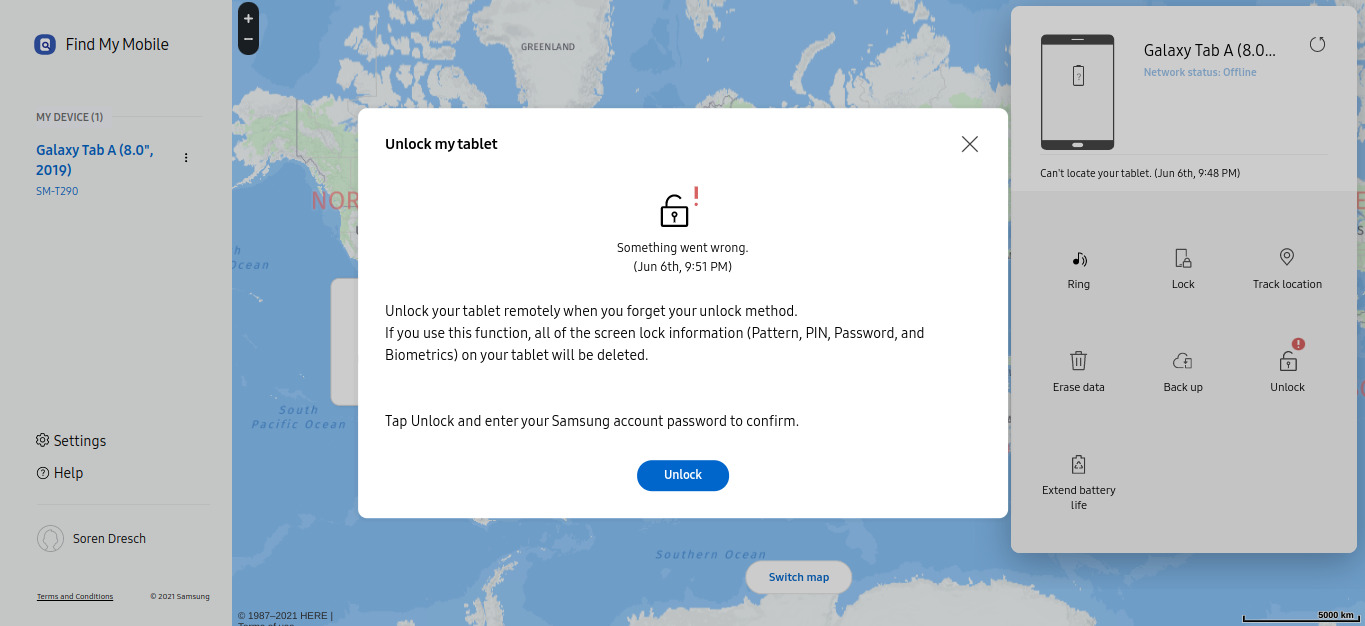Benefits of Tracking a Samsung Tablet
Tracking a Samsung tablet can bring numerous advantages, providing peace of mind and ensuring the security of your device. Whether your tablet is misplaced, stolen, or lost, having the ability to track it can significantly increase the chances of recovering it. Here are some key benefits of tracking a Samsung tablet:
- Locate Your Tablet: The primary benefit of tracking a Samsung tablet is the ability to locate it in case it goes missing. By tracking its GPS coordinates, you can determine the exact location of your tablet, whether it’s in your home, office, or somewhere else.
- Recover a Stolen Tablet: In unfortunate cases where your tablet is stolen, tracking can assist in retrieving it. By pinpointing its location, you can provide this information to the authorities, increasing the chances of recovering the stolen device and potentially deterring future thefts.
- Protect Personal Data: Losing a tablet means the risk of exposing your personal data to unauthorized individuals. By tracking your tablet, you can take immediate action to retrieve it and prevent your sensitive information from falling into the wrong hands.
- Save Money: Tablets can be costly investments, and losing one can result in a significant loss of money. By tracking your Samsung tablet, you enhance the chances of recovering it, potentially saving you from having to purchase a new one.
- Track Multiple Devices: If you have multiple Samsung tablets, tracking services allow you to monitor and keep tabs on each device simultaneously. This feature comes in handy for families, businesses, or individuals who have multiple tablets that need monitoring.
Overall, tracking a Samsung tablet offers a range of benefits, including the ability to locate your tablet, recover stolen devices, protect personal information, save money, and track multiple devices at once. These advantages make tracking an essential feature for Samsung tablet owners, providing them with the peace of mind that comes with knowing their device is secure and can be found if lost or stolen.
Different Methods to Track a Samsung Tablet
When it comes to tracking a Samsung tablet, there are multiple methods you can utilize depending on your preferences and requirements. Here are three primary methods for tracking a Samsung tablet:
- Using Samsung’s Find My Mobile Service: Samsung tablets come equipped with a built-in feature called “Find My Mobile” that allows users to track their devices. This service utilizes the tablet’s GPS capabilities and enables you to track your tablet from any web browser or the Find My Mobile app on another device.
- Using a Third-Party Tracking App: There are various third-party tracking apps available for Samsung tablets that offer advanced tracking features. These apps often provide additional functionalities like remote device wipe, lock screen, and even capturing photos using the tablet’s camera to help identify the thief.
- Using GPS Tracking Devices: Another option is to use external GPS tracking devices that can be attached to your Samsung tablet. These devices work by using GPS technology and provide real-time location updates. They can be helpful in tracking your tablet even if it is not connected to the internet.
Each method has its own advantages and limitations, so it’s important to choose the one that best suits your needs. The built-in Find My Mobile service is convenient and accessible, requiring no additional installations. Third-party tracking apps, on the other hand, offer more advanced features but may require a separate download. GPS tracking devices provide reliable tracking even without an internet connection, making them a suitable option for remote locations.
By utilizing one of these tracking methods, you can have peace of mind knowing that you have an effective way to locate and recover your Samsung tablet in case it is lost or stolen.
Method 1: Using Samsung’s Find My Mobile Service
Samsung provides its users with a convenient built-in service called “Find My Mobile” to track and locate their devices. This service is specifically designed for Samsung devices, including their tablets. Here’s how you can use Samsung’s Find My Mobile service to track your Samsung tablet:
- Ensure Find My Mobile is enabled: To use this service, make sure it is enabled on your tablet. Go to the Settings app, then tap on “Biometrics and Security” or “Lock screen and Security,” depending on your tablet’s model. From there, locate and activate the “Find My Mobile” feature.
- Sign in to your Samsung account: To utilize the tracking service, sign in to your Samsung account on the tablet. If you don’t have a Samsung account already, create one by following the prompts.
- Access Find My Mobile: Once signed in, open a web browser on another device and visit the official Samsung Find My Mobile website (findmymobile.samsung.com) or use the Find My Mobile app on another Samsung device.
- Track your tablet: From the Find My Mobile interface, click on the “Sign in” button and enter your Samsung account credentials. After signing in, you should see a detailed map displaying the current location of your tablet. You can also view additional options such as locking the tablet, ringing it, or erasing its content. Use these features according to your needs.
- Enable Remote Controls: It’s recommended to enable the Remote Controls feature on your tablet. This allows you to access advanced features like remotely locking or wiping your tablet if it falls into the wrong hands. To enable this, go to the Find My Mobile settings on your tablet and turn on Remote Controls.
By utilizing Samsung’s Find My Mobile service, you can easily track the location of your Samsung tablet. This service provides a user-friendly interface and additional options for added security and control over your device.
Method 2: Using a Third-Party Tracking App
In addition to Samsung’s built-in tracking service, you can also choose to use third-party tracking apps to track your Samsung tablet. These apps often offer advanced features and additional functionalities to enhance the tracking experience. Here’s how you can use a third-party tracking app to track your Samsung tablet:
- Research and choose a reliable app: Start by researching and selecting a reputable third-party tracking app from the Google Play Store or other trusted sources. Look for apps that have positive reviews and a good track record in terms of performance and user satisfaction.
- Download and install the app: Once you have chosen an app, download and install it on your Samsung tablet. Follow the on-screen instructions to complete the installation process.
- Create an account: After installation, launch the app and create an account by providing the required information. This will allow you to access the tracking features and monitor your tablet remotely.
- Grant necessary permissions: To enable the app to track your tablet’s location, make sure to grant all the necessary permissions. These include location access, device administration, and any other permissions required by the app for optimal functionality.
- Track your tablet: Once the app is set up and permissions are granted, you can start tracking your Samsung tablet. Open the app and navigate to the tracking section to view the real-time location of your tablet on a map. Some apps may offer additional features such as geofencing, motion alerts, and remote locking.
- Customize settings: Depending on the app, you may have the option to customize the tracking settings. This can include setting up specific alerts, adjusting location accuracy, or choosing tracking intervals. Explore the app’s settings to tailor the tracking experience to your preferences.
Using a third-party tracking app provides you with additional features and control over tracking your Samsung tablet. Make sure to choose a reliable and trusted app for optimal performance and security.
Method 3: Using GPS Tracking Devices
If you prefer a more robust tracking solution that does not rely on the tablet’s built-in features or an app, you can consider using GPS tracking devices to track your Samsung tablet. These external devices utilize GPS technology to provide real-time location information and offer reliable tracking even when the tablet is not connected to the internet. Here’s how you can use GPS tracking devices to track your Samsung tablet:
- Select a GPS tracking device: Start by researching and selecting a GPS tracking device that is compatible with your Samsung tablet. There are various options available, ranging from small, portable trackers to more advanced models with extended battery life and additional features.
- Acquire and set up the GPS device: Once you have chosen a device, follow the manufacturer’s instructions to acquire and set up the GPS tracking device. This usually involves activating the device, inserting a SIM card for data transmission, and configuring any necessary settings.
- Attach the GPS device to your tablet: Depending on the GPS device, you may need to attach it to your Samsung tablet using a clip, adhesive, or case. Make sure to securely attach the device to ensure optimal performance and accurate tracking.
- Track your tablet: With the GPS device properly attached, it will start transmitting the tablet’s location data. You can then access this information using the manufacturer’s designated tracking platform or app. Most devices offer real-time tracking, allowing you to monitor your tablet’s location on a map.
- Manage additional features: Some GPS tracking devices offer additional features that can enhance the tracking experience. This may include geofencing (set up virtual boundaries and receive alerts when your tablet enters or exits these areas), SOS buttons, or even two-way communication capabilities.
- Monitor battery life and maintenance: It’s important to keep an eye on the GPS device’s battery life and perform any necessary maintenance to ensure optimal performance. Regularly check the battery level, recharge as needed, and follow any maintenance instructions provided by the manufacturer.
Using GPS tracking devices provides a reliable and independent method to track your Samsung tablet. It offers real-time location updates and can be useful in situations where internet connectivity may be limited or unavailable.
Step-by-Step Guide: How to Track a Samsung Tablet Using Samsung’s Find My Mobile Service
Samsung’s Find My Mobile service is a built-in feature that allows users to track their Samsung tablets. Follow these steps to track your Samsung tablet using Samsung’s Find My Mobile service:
- Enable Find My Mobile: On your Samsung tablet, go to the Settings app and tap on “Biometrics and Security” or “Lock screen and Security,” depending on your tablet’s model. Activate the “Find My Mobile” feature.
- Sign in to your Samsung account: If you haven’t already, create a Samsung account. Otherwise, sign in to your existing Samsung account on your tablet.
- Access Find My Mobile: Open a web browser on another device or use another Samsung device with the Find My Mobile app. Visit the official Samsung Find My Mobile website (findmymobile.samsung.com).
- Sign in: Click on the “Sign in” button on the Find My Mobile website and enter your Samsung account credentials to log in.
- Track your tablet: After signing in, you should see a map displaying the current location of your tablet. You can zoom in and out, and use the map controls to navigate. The location will update in real-time as long as the tablet is connected to the internet.
- Additional options: Along with tracking, the Find My Mobile service provides additional options. You can remotely lock your tablet to prevent unauthorized access or erase its content if necessary. These options can be found within the Find My Mobile interface.
- Enable Remote Controls: To access advanced features such as remote locking or wiping, enable Remote Controls. Go to the Find My Mobile settings on your tablet and turn on Remote Controls.
- Take screenshots and pictures: Another useful feature of Find My Mobile is the ability to remotely capture screenshots and pictures using your tablet’s camera. This can help in identifying the surrounding environment or potential thief.
By following these steps, you can easily track and locate your Samsung tablet using the Find My Mobile service. Remember to keep the Find My Mobile feature enabled on your tablet, as it ensures you can track and secure your device whenever needed.
Step-by-Step Guide: How to Track a Samsung Tablet Using a Third-Party Tracking App
If you prefer to use a third-party tracking app to track your Samsung tablet, follow these steps to get started:
- Research and choose an app: Begin by researching and selecting a reliable third-party tracking app from a trusted source, such as the Google Play Store. Look for apps with positive ratings and reviews.
- Download and install the app: Once you have chosen an app, download and install it on your Samsung tablet by following the on-screen instructions.
- Create an account: Launch the tracking app on your tablet and create an account if required. This will usually involve providing your email address and creating a secure password.
- Grant necessary permissions: To enable the app to track your tablet’s location, grant any necessary permissions. These may include location access, device administration, and others as specified by the app.
- Configure app settings: Explore the app’s settings to customize the tracking experience. This may include adjusting location accuracy, notification preferences, or enabling additional security features.
- Track your tablet: Once the app is set up and permissions are granted, you can track your Samsung tablet. Open the app and navigate to the tracking section to view the real-time location of your tablet on a map.
- Use additional features: Depending on the app, you may have access to additional features. These can include geofencing (setting up virtual boundaries), remote locking, or even capturing photos using the tablet’s camera.
- Monitor and manage: Regularly check the app for updates on your tablet’s location. Some apps may offer features to remotely wipe or lock your tablet if it is lost or stolen, so take advantage of these options if needed.
By following these steps, you can track your Samsung tablet using a third-party tracking app. Remember to choose a reputable app that meets your tracking needs and offers the necessary features to ensure the security and location monitoring of your tablet.
Step-by-Step Guide: How to Track a Samsung Tablet Using GPS Tracking Devices
If you prefer a more independent tracking solution, using a GPS tracking device can be an effective way to track your Samsung tablet. Follow these steps to track your tablet using GPS tracking devices:
- Choose a compatible GPS tracking device: Research and select a GPS tracking device that is compatible with your Samsung tablet. Look for one that meets your requirements in terms of size, battery life, and features.
- Acquire and set up the GPS device: Once you have selected a device, acquire it from a reputable seller and follow the manufacturer’s instructions to set it up. This may involve activating the device and inserting a SIM card for data connectivity.
- Attach the GPS device: Attach the GPS tracking device securely to your Samsung tablet. This may involve using a clip, adhesive, or a specialized case provided with the device. Ensure it is firmly attached for accurate tracking.
- Create an account and activate the device: Follow the instructions provided by the manufacturer to create an account associated with the GPS tracking device. This account will allow you to access tracking information through their designated website or app.
- Track your tablet: Once the GPS device is activated and properly attached, you can start tracking your Samsung tablet. Use the manufacturer’s website or app to view the real-time location of your tablet on a map.
- Adjust tracking settings: Depending on the GPS tracking device, there may be settings you can adjust to customize the tracking experience. This can include setting up geofencing, adjusting location update intervals, or enabling motion alerts.
- Maintain the GPS device: Regularly check the battery level of the GPS device and recharge it as necessary. Follow any maintenance instructions provided by the manufacturer to ensure optimal performance.
- Monitor your tablet’s location: Stay updated with your tablet’s location by regularly accessing the tracking information provided by the GPS device. Take necessary actions such as notifying authorities if your tablet is stolen or retrieving it if it is lost.
By following these step-by-step instructions, you can effectively track your Samsung tablet using GPS tracking devices. Remember to choose a reliable device and maintain it properly for accurate and reliable tracking.
Tips to Improve Tracking Accuracy
Improving the tracking accuracy of your Samsung tablet can greatly enhance your ability to locate and monitor its whereabouts. Here are some tips to help improve the accuracy of the tracking process:
- Ensure GPS is enabled: Make sure the GPS feature on your Samsung tablet is enabled. This allows the device to communicate with GPS satellites and obtain accurate location information.
- Keep the tablet connected to the internet: To ensure real-time tracking, keep your tablet connected to the internet through Wi-Fi or cellular data. This enables the device to transmit its location information to the tracking service or app.
- Update the tablet’s software: Keeping your tablet’s software up to date can improve tracking accuracy. Software updates often include bug fixes and performance enhancements that can optimize GPS functionality.
- Ensure a clear line of sight to GPS satellites: When tracking outdoors, ensure that the tablet has a clear line of sight to GPS satellites. Obstacles such as tall buildings, dense vegetation, or even being indoors can create interference and reduce GPS accuracy.
- Enable high-accuracy location mode: On Samsung tablets, you can enable the High Accuracy mode in the Location settings. This mode utilizes not only GPS but also Wi-Fi and mobile networks to enhance location accuracy.
- Allow time for GPS signal acquisition: When launching a tracking app or service, give the device a moment to acquire a GPS signal. This allows the tablet to establish a connection with GPS satellites and obtain accurate location data.
- Regularly update the tracking app: If you are using a third-party tracking app, ensure that it is updated regularly. App updates often contain improvements and bug fixes that can enhance tracking accuracy.
- Monitor the battery level: Keep an eye on your tablet’s battery level, as low battery can affect the performance of GPS tracking. Make sure your tablet is adequately charged to ensure accurate and continuous tracking.
By following these tips, you can enhance the accuracy of tracking your Samsung tablet. Remember that external factors such as weather conditions and the availability of GPS signals in the area can also impact tracking accuracy.
Precautions to Take When Tracking a Samsung Tablet
While tracking a Samsung tablet can be beneficial for its security and retrieval, it’s important to take certain precautions to ensure a safe and reliable tracking experience. Here are some precautions to keep in mind when tracking a Samsung tablet:
- Respect privacy laws: When tracking a tablet that is used by others, ensure that you comply with local privacy laws and regulations. Obtain proper consent before tracking someone else’s tablet.
- Protect personal information: Use strong and unique passwords for any tracking accounts or apps associated with your tablet. This helps protect your personal information from unauthorized access.
- Secure your tablet physically: Keep your Samsung tablet secure physically by using features such as passcodes, fingerprint or facial recognition, or pattern locks. This adds an extra layer of protection against unauthorized access.
- Be aware of tracking limitations: Understand that tracking technology may have limitations, such as accuracy issues indoors or in areas with weak GPS signals. Don’t solely rely on tracking and take appropriate measures to secure your tablet, such as reporting the loss or theft to the authorities.
- Protect your tablet from theft: Take preventive measures to minimize the risk of your tablet being stolen by keeping it in a secure location, using anti-theft features, and avoiding leaving it unattended in public places.
- Regularly update your tablet’s software: Keep your Samsung tablet up to date with the latest software updates. These updates often include security patches that help protect your tablet from vulnerabilities.
- Backup your data: Regularly backup your tablet’s data to prevent the loss of important information. In the event of a stolen or lost tablet, having a secure backup ensures you can restore your data to a new device if needed.
- Use reputable tracking apps and services: If using third-party tracking apps, ensure that you choose reputable and trusted apps from reliable sources. Read reviews and research the app’s security measures to safeguard your tablet and personal information.
- Report theft or loss immediately: If your Samsung tablet is stolen or lost, report it to the authorities immediately. Provide them with as much information as possible, including any tracking data, to assist in the recovery process.
By taking these precautions, you can help ensure the safety and security of your Samsung tablet while tracking it. Remember to always prioritize your personal safety and adhere to legal and ethical guidelines when monitoring the location of your tablet.