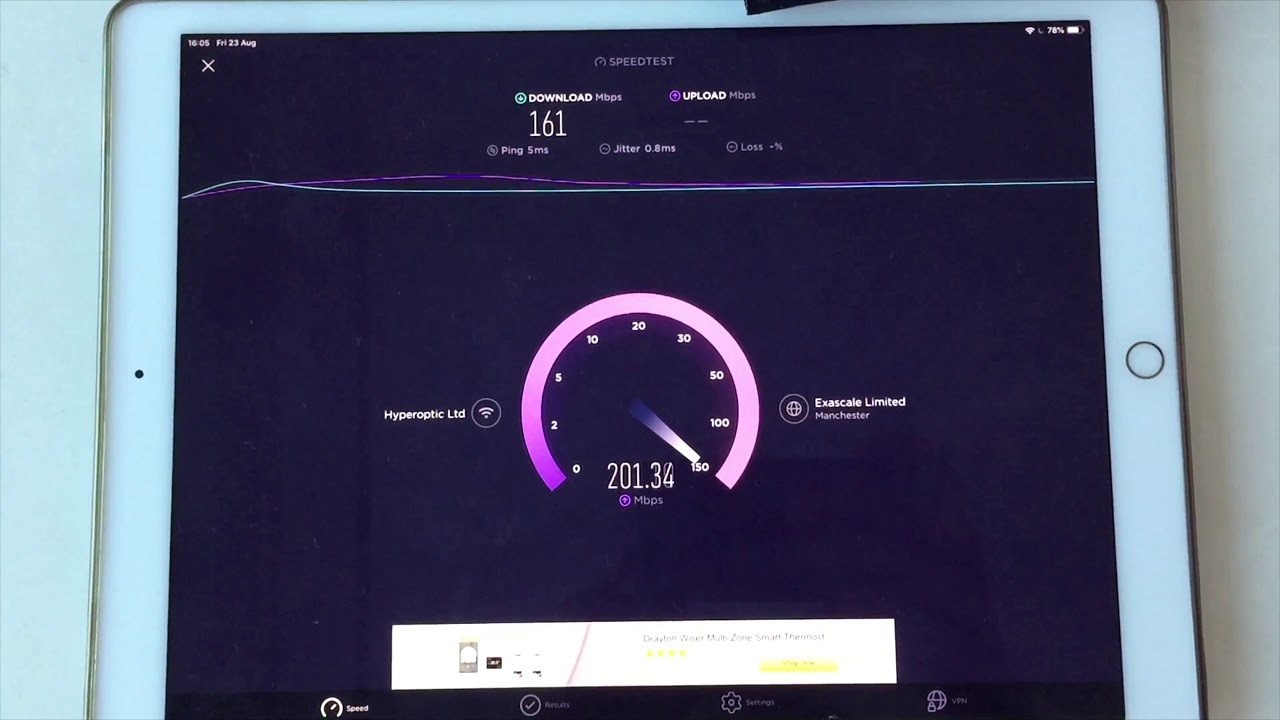Why Test Your Internet Speed on the iPad
When it comes to using your iPad, a reliable and fast internet connection is essential for a seamless browsing and streaming experience. Testing your internet speed on the iPad allows you to assess the quality and stability of your connection, helping you identify whether it meets your needs and expectations. Here are a few reasons why testing your internet speed on the iPad is important:
- Performance optimization: By checking your internet speed, you can ensure that your iPad is performing at its best. Slow internet speeds can lead to frustratingly slow load times for websites, buffering issues with video streaming, and laggy online gaming experiences. Testing your speed helps you identify any potential bottlenecks in your network and allows you to take steps to optimize your connection.
- Identifying connectivity issues: If you’re experiencing frequent disconnects or unstable internet connections, testing your internet speed can help you identify the underlying issues. It can help determine if the problem lies with your iPad, your Wi-Fi network, or your internet service provider (ISP). This information is crucial for troubleshooting and finding the most appropriate solutions.
- Verifying internet plan performance: Your ISP may promise a certain internet speed as part of your subscription plan. By testing your speed, you can verify whether your ISP is delivering on their promises. If you consistently experience slower speeds than what you’re paying for, you can contact your ISP and seek solutions, such as upgrading your plan or reporting any issues.
- Informing purchasing decisions: If you’re considering switching to a new ISP or upgrading your internet plan, testing your internet speed can provide valuable insights. It allows you to compare the performance of different ISPs or plans, ensuring you make an informed decision based on your specific needs and budget.
Testing your internet speed on the iPad is a simple yet effective way to optimize your browsing experience, troubleshoot connectivity issues, verify your internet plan’s performance, and make informed decisions about your internet service. It empowers you to take control of your internet connection, ensuring that you’re getting the most out of your iPad’s online capabilities.
What You Need to Test Your Internet Speed on the iPad
Before you can start testing your internet speed on the iPad, there are a few things you’ll need to ensure you have in place:
- An iPad: Of course, the first and most important thing you’ll need is an iPad. Whether you have the latest iPad Pro, an iPad Air, or an older model, as long as it’s capable of connecting to the internet, you can perform an internet speed test.
- A stable internet connection: To accurately test your internet speed, you’ll need a stable and active internet connection. Make sure your iPad is connected to a Wi-Fi network or cellular data network with reliable signal strength. Testing your speed while connected to a weak or unstable network can give inaccurate results.
- An internet speed testing app: There are several internet speed testing apps available on the App Store that you can download and install on your iPad. These apps are designed to measure your internet speed accurately. Popular options include Ookla’s Speedtest, Fast.com, and SpeedSmart. Choose an app that suits your preferences and has good user reviews.
- A quiet and interference-free environment: To ensure accurate test results, find a quiet spot where you can perform the test without any interference. Background downloads, streaming services, and other devices using the same network can affect your test results. Close any unnecessary apps running in the background on your iPad to minimize interference.
Once you have these requirements in place, you’re ready to proceed with testing your internet speed on your iPad. It’s always a good idea to perform multiple speed tests at different times of the day to get a more accurate representation of your internet connection’s performance. This can help you identify any fluctuations or consistent issues.
By having the necessary tools and being in the right environment, you can ensure that you’re equipped for an accurate internet speed test on your iPad. This will enable you to gather the information needed to assess and improve your internet connection. So, grab your iPad and get ready to put your internet speed to the test!
Step-by-Step Guide to Testing Your Internet Speed on the iPad
Testing your internet speed on the iPad is a straightforward process that can be done using a reliable internet speed testing app. Here’s a step-by-step guide to help you through the process:
- Download an internet speed testing app: Open the App Store on your iPad and search for an internet speed testing app. Read reviews and choose one that has a good reputation and user-friendly interface. Download and install the app on your iPad.
- Connect to a stable internet network: Make sure your iPad is connected to a stable Wi-Fi network or cellular data network. A strong and stable connection will provide accurate results. Avoid testing your speed while connected to public Wi-Fi networks, as they may have limitations or restrictions that can affect the test results.
- Launch the testing app: Locate the speed testing app on your iPad and tap to open it. Depending on the app you’ve chosen, you may be presented with additional features or options, but the main focus will be the speed test itself.
- Run the speed test: Once you’re in the app, you’ll typically see a button labeled “Start” or “Begin Test.” Tap this button to initiate the speed test. The app will measure your download and upload speeds, as well as other relevant metrics.
- Wait for the test to complete: The app will perform a series of tests to measure your internet speed. During this process, it’s important to keep your iPad connected and avoid using other bandwidth-intensive apps or activities that could interfere with the test. The duration of the test will depend on the app and the speed of your internet connection.
- Review your speed test results: Once the test is complete, the app will display your internet speed results. You’ll typically see your download speed, upload speed, ping latency, and possibly other information. Take note of these results for future reference.
- Repeat the test if necessary: If you want to obtain more accurate results or compare different times of the day, you can repeat the speed test with the same app or try other speed testing apps. This can help you identify any consistency or variability in your internet speed.
Following these steps will allow you to accurately test your internet speed on the iPad and gather valuable information about your connection. It’s a good practice to periodically run speed tests to ensure your connection is meeting your expectations and to troubleshoot any issues that may arise.
Tips for Accurate Internet Speed Testing on the iPad
Accurate internet speed testing on your iPad is crucial for obtaining reliable results that reflect the true performance of your connection. Here are some tips to ensure accurate speed testing:
- Close unnecessary apps: Before running a speed test, close any background apps that may be using your internet bandwidth. This will minimize interference and give you a more accurate measurement of your connection speed.
- Stay close to your Wi-Fi router: If you’re connected to a Wi-Fi network, make sure you’re in close proximity to your router. This helps maintain a strong signal and reduces any potential signal loss or degradation.
- Avoid peak usage times: Internet speeds can vary depending on the time of day. To get the most accurate results, try conducting speed tests during off-peak hours when network traffic is likely to be lower. This will provide a clearer picture of your connection’s performance.
- Perform multiple tests: Conducting multiple speed tests at different times can help identify any inconsistencies in your internet speed. Run the test at least three times and take an average of the results to get a more accurate representation of your connection speed.
- Use different speed testing apps: Try using multiple speed testing apps to compare the results. Each app uses different algorithms and servers, so running tests with different apps can help validate and verify your internet speed.
- Restart your iPad and network equipment: Sometimes, a simple restart can resolve temporary issues affecting your internet speed. Before running a speed test, restart your iPad and your modem/router to ensure a fresh start for accurate testing.
- Check for background downloads: Make sure there are no ongoing downloads or updates happening in the background on your iPad. These activities can consume bandwidth and impact your speed test results.
- Keep your iPad updated: Regularly updating your iPad’s operating system and apps can help optimize its performance, including internet connectivity. Ensure you have the latest software updates installed to get the best results from your speed tests.
By following these tips, you can ensure that your internet speed tests on the iPad provide accurate and reliable results. This information will help you assess the performance of your connection, troubleshoot any issues, and make informed decisions about your internet service.
Understanding Your Internet Speed Test Results on the iPad
After conducting an internet speed test on your iPad, you will be presented with various results that provide insights into the performance of your internet connection. Understanding these results is essential for assessing your connection’s speed and determining if it meets your needs. Here’s what you need to know:
Download Speed: The download speed is the measure of how quickly data is transferred from the internet to your iPad. It is typically expressed in Megabits per second (Mbps) or Kilobits per second (Kbps). A higher download speed indicates faster data retrieval, which is crucial for activities like streaming, downloading files, and browsing websites.
Upload Speed: The upload speed measures how quickly data is sent from your iPad to the internet. Like download speed, it is measured in Mbps or Kbps. A higher upload speed is important for tasks such as uploading files, videos, or participating in video chats or online conference calls.
Ping (Latency): Ping, also known as latency, is the time it takes for a data packet to travel from your iPad to a specific server and back. It is measured in milliseconds (ms). Lower ping values indicate lower delays and faster response times. Low latency is crucial for real-time online activities such as online gaming or video conferencing.
Jitter: Jitter refers to the variation in ping times or latency. It measures the consistency of network latency. A higher jitter value indicates more variability in ping times, which can result in a less stable connection. Consistent and low jitter values are important for smooth and uninterrupted online experiences.
Interpreting the Results: When analyzing your internet speed test results, compare them to the advertised or expected speeds of your internet plan. If your actual speeds consistently fall below the expected speeds, you may want to contact your internet service provider (ISP) to address the issue.
It’s important to note that internet speeds can fluctuate due to various factors, such as network congestion, distance from the server, or the performance of the websites or services you are accessing. Additionally, Wi-Fi performance can be impacted by interference from other devices or walls and obstacles that attenuate the signal.
Keep in mind that speed test results are just a snapshot of your connection’s performance at a specific moment in time. For a more accurate assessment, conduct multiple tests at different times of the day to identify any patterns or consistency in your internet speeds.
By understanding and interpreting your internet speed test results on the iPad, you can gauge the performance of your connection, troubleshoot any issues, and make informed decisions about your internet service and usage.
Troubleshooting Common Issues When Testing Internet Speed on the iPad
While conducting an internet speed test on your iPad, you may encounter certain issues that affect the accuracy and reliability of the test results. Here are some common issues you may encounter and troubleshooting steps to resolve them:
1. Slow or inconsistent speeds: If you consistently experience slow or inconsistent internet speeds, try the following steps:
- Restart your iPad and your modem/router to refresh the connection.
- Move closer to the Wi-Fi router to ensure a stronger signal.
- Check for any firmware or software updates for your router and iPad, and install them if available.
- Reduce the number of devices connected to the network to minimize congestion.
- Contact your internet service provider (ISP) to inquire about any known network issues or upgrade options.
2. Limited Wi-Fi range: If the Wi-Fi signal in your home or office has a limited range, consider the following solutions:
- Invest in a Wi-Fi extender or mesh Wi-Fi system to extend the coverage area.
- Reposition the Wi-Fi router to a more central location in your living or working space.
- Ensure that there are no physical barriers, such as walls or large objects, obstructing the Wi-Fi signal.
3. Interference from other devices: Other electronic devices can interfere with your Wi-Fi signal. Try the following steps to minimize interference:
- Keep your iPad away from devices such as cordless phones, microwave ovens, baby monitors, and Bluetooth devices, as they can disrupt the signal.
- Switch to a less crowded Wi-Fi channel by accessing your router’s settings. This can reduce interference from neighboring Wi-Fi networks.
- Consider using a wired Ethernet connection instead of Wi-Fi if feasible.
4. Network congestion: During peak usage hours, network congestion can result in slower speeds. To mitigate this issue:
- Try running the speed test during off-peak hours to get a more accurate representation of your actual internet speeds.
- Consider upgrading your internet plan to a higher bandwidth to ensure consistent speeds, especially if you have multiple devices sharing the network.
If none of these troubleshooting steps resolve your issues, it may be necessary to contact your ISP for further assistance or consider consulting a professional network technician.
Remember, internet speed test results are not only useful for identifying problems but also for understanding the capabilities and limitations of your current internet connection. By troubleshooting common issues, you can ensure a more accurate speed test and take steps towards optimizing your internet experience on the iPad.
Benefits of Regularly Testing Your Internet Speed on the iPad
Regularly testing your internet speed on the iPad offers several valuable benefits that can help optimize your online experience. Here are some of the key advantages:
1. Assessing your connection’s performance: By testing your internet speed regularly, you can evaluate how well your connection is performing. Monitoring your download and upload speeds, as well as other metrics like latency and jitter, helps you understand the capabilities of your current internet service.
2. Identifying network issues: Speed tests can help uncover any network or connectivity issues that may be affecting your internet experience. If you consistently experience slow speeds or frequent drops in connection, running speed tests can help pinpoint the cause of the problem, whether it’s related to your internet service provider, your Wi-Fi network, or your iPad.
3. Optimizing your online activities: Knowing your internet speed can help you make informed decisions about the type of online activities you can engage in. If you enjoy streaming high-definition videos, playing online games, or participating in video conferences, having a reliable and fast connection ensures a smooth and uninterrupted experience.
4. Monitoring the impact of network changes: If you make changes to your internet service plan or upgrade your Wi-Fi router, regularly testing your internet speed allows you to check the impact of these changes. You can determine whether the changes have resulted in improved speeds or if further adjustments are needed.
5. Comparing speeds to advertised rates: Internet service providers often advertise specific speeds for their plans. Regular speed testing allows you to compare your actual speeds to those promised by your provider. If you consistently experience lower speeds than what you’re paying for, you can follow up with your provider to address the issue.
6. Planning for future needs: As your internet needs evolve, such as adding more devices or engaging in bandwidth-intensive activities, regularly testing your internet speed helps you assess if your current plan is sufficient. If you find that your speeds are consistently inadequate, you can plan and upgrade to a higher-speed plan to meet your growing demands.
By regularly testing your internet speed on the iPad, you gain a better understanding of your current internet connection’s performance, identify any issues, and make informed decisions about optimizing your online activities. It empowers you to maximize the potential of your iPad’s internet capabilities, ensuring a smooth, fast, and reliable browsing experience.
Recommended Internet Speed Test Apps for the iPad
When it comes to testing your internet speed on the iPad, there are several reliable and user-friendly apps available on the App Store. Here are some recommended apps that you can use to perform accurate speed tests:
1. Ookla Speedtest: Ookla Speedtest is one of the most popular and widely used internet speed testing apps. It provides fast and accurate results for your internet download and upload speeds, as well as ping latency. The app also offers additional features like a speedometer-style interface and the ability to track your speed test history.
2. Fast.com: Developed by Netflix, Fast.com is a simple and straightforward speed testing app that focuses solely on measuring your download speed. It provides quick results and does not display ads or offer additional features, making it a streamlined choice for users interested specifically in download speed testing.
3. SpeedSmart: SpeedSmart is another reliable speed testing app that offers comprehensive results for download, upload, and ping speeds. It features a visually appealing interface with detailed graphs and displays average speeds for different networks. The app also allows you to compare your speeds with global averages.
4. Meteor by OpenSignal: Meteor is a unique speed testing app that not only measures your internet speed but also evaluates how well it performs with popular apps and services, such as YouTube, Spotify, and Facebook. It provides insights into the performance of specific apps on your iPad based on your network connection.
5. V-SPEED Speed Test: V-SPEED is a reliable speed testing app that offers a range of features, including download and upload speed testing, ping latency measurement, and network coverage mapping. The app provides detailed results with graphical representations, helping you easily understand your internet performance.
These recommended speed testing apps provide accurate and reliable results to assess the performance of your internet connection on the iPad. You can try different apps to find the one that suits your preferences in terms of interface, additional features, and ease of use. Remember to run the tests multiple times at different times of the day for a more accurate assessment of your internet speed.