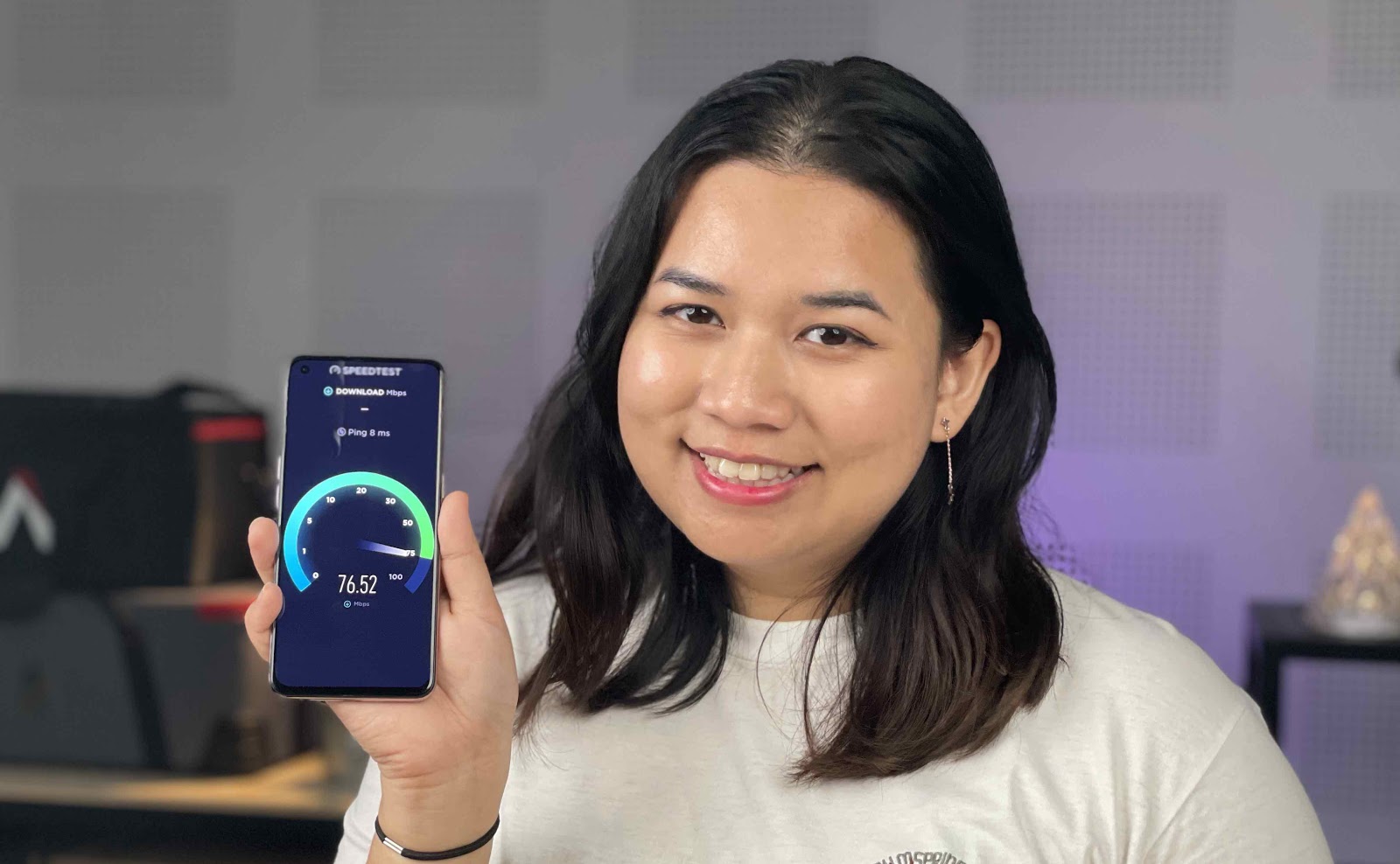Check your internet speed using online speed tests
One of the easiest and most accurate ways to test your internet speed is by using online speed tests. These tests allow you to measure your download and upload speeds, helping you determine whether your internet connection is performing optimally. Here are a few popular online speed testing tools and how to use them.
1. Ookla Speedtest: Ookla Speedtest is one of the most widely used internet speed testing tools. To use it, simply visit the Ookla Speedtest website and click on the “Go” button. The tool will then measure your ping (the time it takes for a data packet to travel from your device to the server and back), as well as your download and upload speeds.
2. Fast.com: Developed by Netflix, Fast.com is another popular speed testing tool. Visit the Fast.com website and it will automatically start measuring your internet speed. Fast.com focuses solely on your download speed, making it a straightforward tool to use.
3. SpeedOf.Me: If you’re looking for a comprehensive internet speed testing tool, SpeedOf.Me is a great option. This tool measures not only your download and upload speeds but also provides additional information such as latency and jitter. Visit the SpeedOf.Me website, and it will begin running the test automatically.
4. Google Speed Test: Google offers its own internet speed testing tool. Simply type “Internet speed test” into the Google search bar, and click on the “Run Speed Test” button that appears. Google’s speed test will measure your internet speed and display the results without the need to visit a separate website.
5. Netflix Fast.com: In addition to being a popular streaming platform, Netflix also provides a speed testing tool called Fast.com. Visit the Fast.com website, and it will instantly start measuring your download speed. This tool is particularly useful for checking if your internet connection is capable of streaming high-quality videos.
By utilizing these online speed testing tools, you can easily check your internet speed and get accurate readings on your download and upload speeds. Regularly testing your internet speed can help you identify any issues and ensure that you are getting the speed you are paying for from your internet service provider.
Understanding the difference between download and upload speeds
When it comes to internet speed, it is important to understand the difference between download and upload speeds. While these terms may sound similar, they refer to two distinct aspects of your internet connection.
Download Speed: Download speed refers to the rate at which data is transferred from the internet to your device. This is the speed at which you can access and download files, stream videos, browse websites, and perform other online activities that involve receiving data. Download speed is typically measured in megabits per second (Mbps) or gigabits per second (Gbps).
Upload Speed: Upload speed, on the other hand, refers to the rate at which data is transferred from your device to the internet. This includes activities such as uploading files, sending emails with attachments, video calling, and sharing content on social media platforms. Similar to download speed, upload speed is typically measured in Mbps or Gbps.
It is important to note that download and upload speeds are not equal in most internet connections. Typically, download speeds are much higher than upload speeds as most internet users prioritize faster download speeds for activities such as streaming videos and downloading files. However, the upload speed is still crucial for certain activities, especially for those who frequently share files or engage in video conferencing.
When choosing an internet plan, it is essential to consider both the download and upload speeds. If you primarily use the internet for browsing, streaming, and downloading files, a higher download speed may be more important to ensure smooth and uninterrupted experiences. However, if you frequently engage in activities that require uploading data, such as video conferencing or sharing large files, it is advisable to choose a plan with a higher upload speed to ensure efficient and quick upload times.
Understanding the difference between download and upload speeds allows you to make more informed decisions when it comes to selecting an internet plan that caters to your specific needs. By paying attention to both download and upload speeds, you can ensure that your internet connection is optimized for a seamless online experience.
Using the Ookla Speedtest app to test your internet speed
Ookla Speedtest is a popular and reliable app that allows you to test your internet speed with just a few simple steps. Available for both Android and iOS devices, the Ookla Speedtest app provides accurate measurements of your download and upload speeds, as well as other useful information about your internet connection.
Here’s how you can use the Ookla Speedtest app to test your internet speed:
- Download the app: First, visit your device’s app store – Google Play Store for Android or App Store for iOS. Search for “Ookla Speedtest” and download the app onto your device. The app is free to download and use.
- Open the app: Once the installation is complete, locate the Ookla Speedtest app on your device and tap on its icon to open it.
- Allow permissions: The app may request certain permissions, such as access to your location, in order to provide accurate results. Grant the necessary permissions to proceed.
- Select a server: The app will automatically detect the most suitable server for testing your internet speed. However, if you want to test your speed against a specific server, you can choose it manually from the available options.
- Start the test: Once you have selected the server, tap on the “Begin Test” button to initiate the speed test. The app will measure your ping, download speed, and upload speed.
- View the results: After the test completes, the app will display the results on your screen. You will see your ping (the time it takes for data to travel between your device and the server), download speed, and upload speed. Additionally, the app may provide information about your internet service provider, location, and other details.
The Ookla Speedtest app offers a user-friendly interface and provides quick and accurate results for testing your internet speed. Whether you need to troubleshoot slow internet or check if you are getting the speed promised by your internet service provider, the Ookla Speedtest app is a reliable tool to use.
Remember to perform regular internet speed tests using the Ookla Speedtest app to monitor your internet connection’s performance over time. This can help you identify trends and patterns and ensure that you are getting the speed you expect for your online activities.
Testing your internet speed using the fast.com website
Fast.com is a simple and straightforward website developed by Netflix to test your internet speed. This tool focuses solely on measuring your download speed, providing you with a quick and accurate assessment of your connection’s performance. Here’s how you can use the fast.com website to test your internet speed:
- Open your web browser: Launch your preferred web browser on your computer or mobile device.
- Go to the fast.com website: In your browser’s address bar, type in “fast.com” and press Enter. The fast.com website will load, and you will see a large number indicating the current download speed.
- Wait for the test to complete: The website will automatically begin testing your internet speed. The duration of the test may vary depending on your internet connection, but it typically takes a few seconds to a minute.
- View the results: Once the test is complete, the website will display your download speed in megabits per second (Mbps). This is the rate at which data is transferred from the internet to your device. The higher the Mbps, the faster your download speed is.
- Perform additional tests: If you want to check your internet speed again, simply click the “Show More Info” link below the initial result. This will provide additional details, such as latency and upload speed. Clicking the “Hide Info” link will bring you back to the initial result display.
The fast.com website is a convenient and reliable tool for quickly testing your internet speed. Its simplicity makes it accessible to users of all technical levels, and its association with Netflix adds credibility to its performance measurements.
Remember to run periodic speed tests using the fast.com website to monitor your download speed and ensure that you are getting the internet speed you are paying for. If you consistently experience slow download speeds, it may be worth contacting your internet service provider to address the issue.
Using the SpeedOf.Me website to measure your internet speed
The SpeedOf.Me website is a comprehensive and user-friendly tool that allows you to measure your internet speed with ease. It provides detailed information about your connection, including download and upload speeds, latency, and additional insights. Here’s how you can use the SpeedOf.Me website to measure your internet speed:
- Open your web browser: Launch any web browser on your computer or mobile device.
- Visit the SpeedOf.Me website: In the address bar of your browser, enter “SpeedOf.Me” and press Enter. The SpeedOf.Me website will load, and you will see a start button.
- Click the “Start Test” button: Click on the “Start Test” button to initiate the speed test. The SpeedOf.Me website will begin measuring your internet speed and gather relevant data.
- Wait for the test to complete: The speed test may take a few moments to complete, depending on your internet connection. As the test progresses, the website will display real-time updates of your download and upload speeds, as well as other relevant information.
- Review the results: Once the test is finished, the SpeedOf.Me website will present you with a comprehensive report of your internet speed. You can view your download and upload speeds, latency, and other data points. Additionally, you may be provided with a comparison of your speed results to other users in your region for reference.
- Perform additional tests if desired: If you want to further analyze your internet speed or conduct additional tests, the SpeedOf.Me website offers options to perform various speed tests, including multi-stream tests and browser-based tests.
The SpeedOf.Me website stands out for its detailed analysis of your internet speed, making it a valuable tool for those looking for in-depth insights. It provides a holistic view of your internet performance, including latency and other parameters that impact your online experience.
Regularly using the SpeedOf.Me website to measure your internet speed can help you identify trends, determine peak usage times, and evaluate the overall performance of your internet connection. If you notice consistent issues with slow speeds, it may be worthwhile to troubleshoot or contact your internet service provider for assistance.
Testing your internet speed using the Google Speed Test tool
Google offers a built-in internet speed testing tool that allows you to quickly evaluate your connection’s download and upload speeds. This convenient tool eliminates the need to visit external websites or download additional applications. Here’s how you can use the Google Speed Test tool:
- Open your web browser: Launch any web browser on your computer or mobile device.
- Type “Internet speed test” in the search bar: In the Google search bar, simply type “Internet speed test” and press Enter or click the search button.
- Click “Run Speed Test”: Among the search results, you will see a box with a “Run Speed Test” button. Click on it to start the speed test.
- Wait for the test to complete: The Google Speed Test tool will measure your internet speed, including download and upload speeds. It may take a few moments to complete, depending on your internet connection.
- View the results: Once the test is finished, the Google Speed Test tool will display your download and upload speeds, as well as any additional details that may be relevant. You can view the results directly on the search page.
- Perform additional tests if desired: If you want to retest your internet speed or compare different devices or networks, simply click the “Run Speed Test” button again.
The Google Speed Test tool provides a quick and convenient way to check your internet speed without the need to visit external websites or download additional software. It offers reliable measurements and a user-friendly interface.
Regularly using the Google Speed Test tool can help you monitor the performance of your internet connection over time. By comparing results from different tests, you can identify any fluctuations or patterns that may impact your online experience.
If you consistently experience slow internet speeds, consider troubleshooting your network or contacting your internet service provider for assistance. The Google Speed Test tool serves as a helpful starting point in diagnosing any potential issues with your internet connection.
Using the Netflix Fast.com website to check your internet speed
Netflix’s Fast.com is a dedicated website that allows you to easily check your internet speed. Designed to measure your download speed, Fast.com provides a simple and straightforward way to evaluate the performance of your internet connection. Here’s how you can use the Fast.com website:
- Open your web browser: Launch any web browser on your computer or mobile device.
- Go to the Fast.com website: In the address bar of your browser, type in “fast.com” and press Enter. The Fast.com website will load, and you will see the speed test interface.
- Wait for the test to begin: The Fast.com website will automatically start measuring your internet speed as soon as the page loads. There is no need to click any buttons or initiate the test manually.
- View the results: After a few moments, the website will display your download speed in bold numbers. This represents the rate at which data is transferred from the internet to your device. The higher the number, the faster your download speed is.
- Perform additional tests if desired: If you want to retest your internet speed or compare it to different devices or networks, simply refresh the Fast.com website. The test will run again, providing you with the most up-to-date measurement.
The Fast.com website is designed to be user-friendly and provides a quick way to check your download speed. Since it is developed by Netflix, a renowned streaming platform, Fast.com focuses solely on download speed, making it ideal for users who primarily engage in streaming or downloading content.
Regularly using the Fast.com website to check your internet speed can help you monitor the performance of your connection and ensure that you are getting the speed you need for a smooth streaming experience. If you notice consistently slow speeds, it may be worth troubleshooting or contacting your internet service provider for further assistance.
Keep in mind that while Fast.com focuses on download speed, it does not provide information about upload speed or other parameters that may affect your overall internet performance. For a more comprehensive analysis, consider using other speed testing tools that measure additional metrics.
How to interpret and analyze the results of your internet speed test
After conducting an internet speed test, it’s important to understand how to interpret and analyze the results. The following steps will help you make sense of the data and determine whether your internet speed meets your needs:
- Look at the download speed: The download speed indicates how quickly data can be transferred from the internet to your device. It is usually measured in megabits per second (Mbps) or gigabits per second (Gbps). Compare the result to the internet speed package you subscribed to. If the tested speed is close to or matches the advertised speed, your download speed is satisfactory.
- Note the upload speed: The upload speed refers to the rate at which data is sent from your device to the internet. This is important for activities like uploading files, video conferencing, and online gaming. Ensure the upload speed meets the requirements of your intended use.
- Consider latency/ping: Latency, often measured in milliseconds (ms), represents the time it takes for data to travel from your device to the server and back. Lower latency indicates a more responsive internet connection, which is particularly crucial for online gaming, video conferencing, and real-time applications.
- Compare with your internet plan: Check the terms of your internet service plan to see the expected minimum and maximum speeds. If your speed test results consistently fall below the minimum, contact your internet service provider to investigate the issue.
- Consider your online activities: Assess whether the measured internet speed is sufficient for your needs. If you engage in bandwidth-intensive activities like streaming 4K videos or online gaming, a faster and more stable connection is desirable for an optimal experience.
- Consider multiple tests: It is recommended to conduct speed tests at different times of the day or on different days to account for variations caused by network congestion or peak usage times. This helps identify any consistency in speed issues.
- Check for packet loss: Some speed test tools provide information about packet loss, which refers to data packets that do not reach their destination. High packet loss can impact the quality of your connection and cause interruptions during activities like video calls or online gaming.
- Consider your service provider: If you consistently experience slower speeds than what you were promised, it might be worth researching user reviews and reports about your internet service provider. If necessary, contact them with your speed test results to discuss the issue.
By following these steps, you can gain better insight into your internet speed test results and determine whether your current connection meets your requirements. If you have concerns or consistently experience slow speeds, consider troubleshooting your network, upgrading your internet plan, or contacting your internet service provider for assistance in resolving issues.
Factors that can affect your internet speed
Several factors can influence your internet speed, impacting the performance and reliability of your connection. Understanding these factors can help you identify and address issues that may be affecting your internet speed. Here are some common factors that can affect your internet speed:
- Internet service package: The internet plan you subscribe to plays a significant role in determining your speed. Different packages offer varying download and upload speeds. If you consistently experience slow speeds, it may be worth considering an upgrade to a higher-speed plan.
- Network congestion: During peak usage times, such as evenings when many users are online, network congestion can occur. This increased demand can result in slower speeds for individual users. Consider running speed tests at different times of the day to observe any variations in performance.
- Distance from the internet service provider: The distance between your home or office and the nearest point of presence for your internet service provider (ISP) can impact your internet speed. The farther away you are from the ISP’s infrastructure, the more likely you are to experience slower speeds.
- Wi-Fi signal strength: If you are using a wireless connection, the signal strength between your device and the wireless router can affect your internet speed. Walls, obstacles, and interference from other devices can weaken the signal and result in slower speeds. Ensure that you are within a reasonable range and minimize interference for better performance.
- Hardware limitations: Outdated or underperforming hardware, such as your modem, router, or network interface card, can impact your internet speed. Ensure that your hardware is capable of handling the speeds provided by your internet service plan.
- Malware or viruses: Malware or viruses on your devices can consume bandwidth and slow down your internet speed. Regularly scan your devices for malware and keep your antivirus software up to date.
- Website/server limitations: The speed at which a website or server can deliver content can also impact your internet speed. If a particular website or server is experiencing high traffic or has limited bandwidth, it can result in slower load times and overall internet speed.
- Weather conditions: Adverse weather conditions, such as heavy rain, snow, or high winds, can interfere with the physical infrastructure of your internet connection. This can lead to temporary interruptions or slower speeds until the weather improves and the infrastructure is repaired.
- Throttling or bandwidth limitations: Some internet service providers may employ bandwidth restrictions or throttling techniques, which intentionally slow down certain types of online activities. This can affect specific applications, such as torrenting or streaming, resulting in lower speeds for those activities.
By considering these factors, you can troubleshoot and address issues that may be impacting your internet speed. If you experience consistently slow speeds, it may be worth contacting your internet service provider for assistance or considering steps to optimize your network for better performance.
Troubleshooting steps if you are experiencing slow internet speed
Experiencing slow internet speed can be frustrating, but there are several troubleshooting steps you can take to improve your connection. Here are some steps you can follow if you are experiencing slow internet speed:
- Check your internet speed: Start by running an internet speed test using a reliable speed testing tool. This will provide you with a baseline measurement of your current internet speed.
- Restart your modem and router: Often, a simple restart of your modem and router can resolve many connectivity issues. Turn off both devices, wait for about 30 seconds, then turn them back on. This can help clear any temporary glitches or issues.
- Connect your device directly: If you are using a Wi-Fi connection, try connecting your device directly to the modem with an ethernet cable. This will help you determine if the slow speed is due to a Wi-Fi signal issue or a problem with the internet connection itself.
- Check for software or firmware updates: Ensure that your modem, router, and devices have the latest software or firmware updates installed. Manufacturers often release updates to improve performance and address security vulnerabilities.
- Scan for malware or viruses: Malware or viruses can consume bandwidth and impact your internet speed. Run a thorough scan on your devices using a reputable antivirus or anti-malware software to detect and remove any malicious programs.
- Adjust your Wi-Fi settings: If you are using a Wi-Fi connection, try changing the Wi-Fi channel on your router to minimize interference from other nearby networks. Additionally, ensure that your router is placed in a central location for optimal signal coverage.
- Check for bandwidth-heavy applications: Close any unnecessary applications or background processes that may be consuming a significant amount of bandwidth. Bandwidth-intensive activities such as video streaming, file downloading, or online gaming can impact other devices on the network.
- Consider upgrading your internet plan: If you consistently experience slow speeds, it may be worth contacting your internet service provider to inquire about faster plans or upgrades that better suit your needs.
- Contact your internet service provider: If none of the above troubleshooting steps resolve the slow internet speed issue, it might be worthwhile to reach out to your internet service provider for further assistance. They can help investigate potential network issues or ensure the provisioned speed matches your subscription.
By following these troubleshooting steps, you can identify and address common issues that may be causing slow internet speed. However, if the problem persists, it is advisable to contact your internet service provider for further assistance and guidance.
How to improve your internet speed if it is consistently slow
If you are consistently experiencing slow internet speed, there are several steps you can take to improve your connection and enhance your overall internet experience. Here are some ways to boost your internet speed:
- Restart your modem and router: Begin by turning off your modem and router, waiting for about 30 seconds, and then turning them back on. This simple step can resolve temporary glitches and refresh your network connection.
- Use a wired connection: Whenever possible, connect your device directly to the modem using an ethernet cable. Wired connections generally provide faster and more stable speeds compared to wireless connections.
- Optimize your Wi-Fi signal: If you rely on Wi-Fi, there are several measures you can take to improve the signal strength and reduce interference. Reposition your router to a central location, away from obstructions and electronic devices that could disrupt the Wi-Fi signal.
- Upgrade your modem or router: Outdated or low-performing hardware can limit your internet speed. Consider upgrading to a newer modem or router that supports faster connection speeds and has advanced features to improve performance.
- Limit bandwidth-heavy activities: Bandwidth-intensive applications such as video streaming, large file downloads, or online gaming can consume a significant portion of your available bandwidth. Limit the use of these applications when you require a faster internet connection.
- Close unnecessary background applications: Certain applications running in the background can consume bandwidth, affecting your internet speed. Close any unnecessary applications or processes on your device to free up bandwidth for essential tasks.
- Scan for malware and viruses: Malware and viruses can significantly impact your internet speed by consuming resources. Run regular scans using reliable antivirus or anti-malware software to detect and remove any malicious threats.
- Consider upgrading your internet plan: If your internet speed consistently falls short of your requirements, reach out to your internet service provider to inquire about faster plans that better suit your needs. They can provide information on available packages and help you choose the best option.
- Optimize your network settings: Adjusting your network settings can sometimes improve internet speed. Consult your router’s user manual or seek online resources for guides on optimizing settings like Quality of Service (QoS) or channel selection.
- Monitor and manage connected devices: Excessive devices connected to your network can strain available bandwidth. Remove or disconnect any unused devices and prioritize bandwidth for essential devices or activities.
By implementing these strategies, you can help improve your internet speed and achieve a more efficient and enjoyable online experience. However, if the problem persists, reach out to your internet service provider for further assistance and troubleshooting.
The importance of regular internet speed tests
Regularly conducting internet speed tests is crucial for several reasons. It allows you to monitor the performance of your internet connection, ensure that you are getting the speed you are paying for, and identify any issues that may be affecting your online experience. Here are some reasons why regular internet speed tests are important:
- Performance evaluation: Speed tests provide you with an accurate measurement of your download and upload speeds. By knowing your internet speed, you can assess whether it meets the requirements of your online activities. This is especially important for bandwidth-intensive tasks like video streaming, gaming, or large file transfers.
- Confirmation of advertised speeds: Internet service providers often advertise specific download and upload speeds for their plans. Regular speed tests allow you to verify if you are receiving the speeds you have subscribed to. If the results consistently fall significantly below the advertised speeds, it may be necessary to contact your provider to resolve the issue.
- Identification of network issues: Slow internet speeds can be caused by various factors, such as network congestion, hardware limitations, or signal interference. Regular speed tests enable you to identify patterns and trends. If you notice consistently slow speeds at specific times or under certain conditions, it can help pinpoint potential network issues and guide troubleshooting efforts.
- Comparison with service level agreements (SLAs): In business contexts, companies often have service level agreements (SLAs) with their internet service providers. Speed tests are vital for monitoring and assessing compliance with the agreed-upon service levels. If the measured speeds consistently deviate from the SLA, it may be necessary to hold the provider accountable and seek resolution.
- Troubleshooting slow speeds: When you experience slow internet speeds, performing a speed test is typically one of the initial steps in the troubleshooting process. It helps determine if the issue is confined to your network or if it’s a broader problem with the service provider. This information is valuable in communicating with technical support and providing them with relevant data to address the issue effectively.
- Planning network upgrades: If you are considering upgrading your internet plan or switching providers, regular speed tests can provide insights into the performance differences between options. By comparing speeds and assessing the impact on your online activities, you can make an informed decision about the most suitable and cost-effective solution.
- Monitoring network performance fluctuations: Internet speeds can vary throughout the day due to factors like network usage patterns or technical issues. By regularly performing speed tests at different times, you can observe any fluctuations in your internet speed. This information can aid in adjusting your online activities or identifying peak usage times.
Regular internet speed tests empower you with knowledge about your internet performance, enabling you to optimize your online experience, troubleshoot issues effectively, and make informed decisions regarding your internet service. Consider incorporating speed tests into your routine to ensure that you are getting the speed you need for your various online activities.