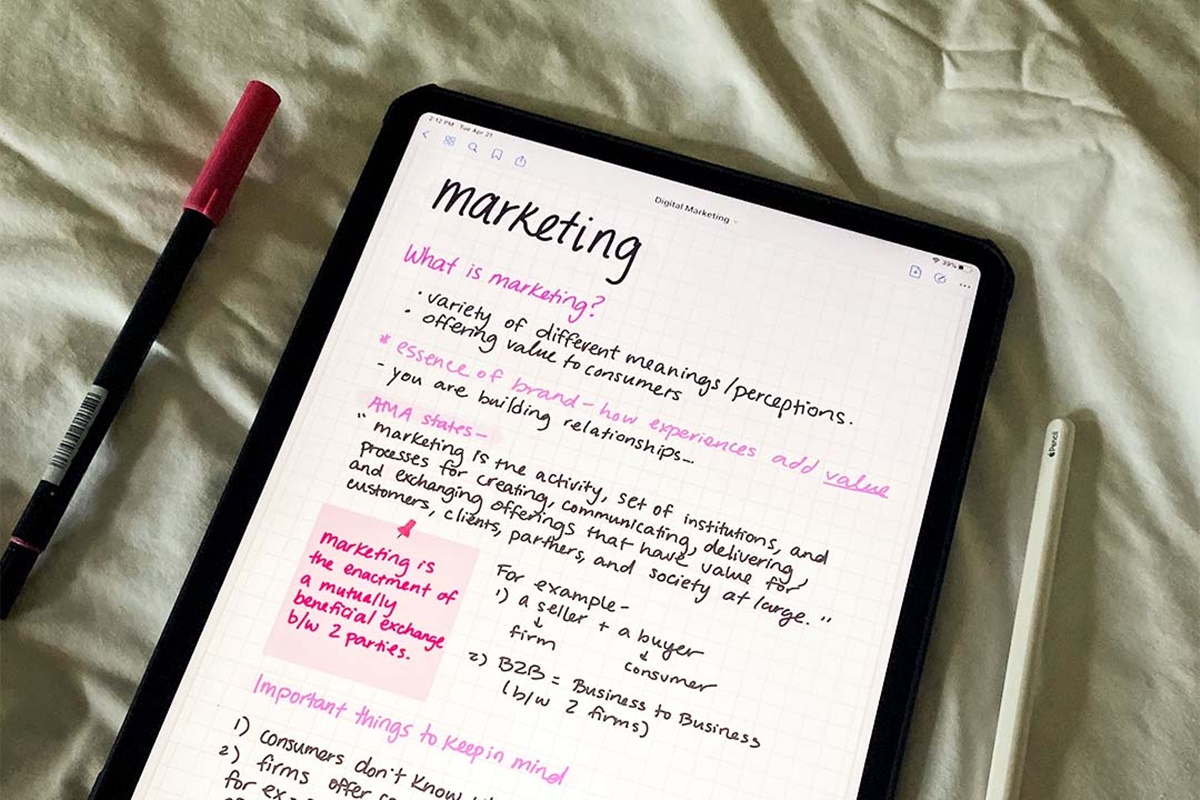Benefits of Taking Notes with the iPad
When it comes to taking notes, the iPad offers a wide range of benefits that make it a superior choice compared to traditional pen and paper. Here are some of the key advantages of using the iPad for note-taking:
- Portability: The iPad is lightweight and compact, making it easy to carry around wherever you go. Whether you’re attending a meeting, a lecture, or simply jotting down ideas on the go, the iPad allows you to have all your notes in one convenient device.
- Organization: With the iPad, you can easily organize your notes into folders and tags, allowing for quick and effortless retrieval. No more rifling through piles of paper or trying to remember where you wrote down that important piece of information – everything is neatly organized and just a few taps away.
- Digital Enhancements: Unlike traditional notes, the iPad allows you to add multimedia elements to your notes. You can easily insert images, audio recordings, or even videos to enhance your understanding and recall of the information.
- Flexibility: The iPad offers a range of note-taking apps, each with its own unique set of features. Whether you prefer typing, handwriting, or a combination of both, you can find an app that suits your preferences and workflow. Plus, with the Apple Pencil, you can take advantage of precise handwriting and drawing capabilities for a more natural note-taking experience.
- Search Functionality: The iPad’s advanced search capabilities make finding specific notes a breeze. You can easily search for keywords, phrases, or even handwritten text, saving you valuable time and effort.
- Collaboration: With the iPad, you can easily share and collaborate on notes with others. Whether you’re working on a group project, sharing meeting minutes, or brainstorming ideas with colleagues, the iPad makes it simple to collaborate in real-time.
- Backup and Security: Unlike physical notebooks that can be lost or damaged, the iPad provides automatic backup and cloud storage options, ensuring that your notes are always safely stored and easily recoverable.
These are just a few of the many benefits that the iPad offers for note-taking. Its flexibility, portability, organization capabilities, and digital enhancements make it an invaluable tool for students, professionals, and anyone looking to improve their note-taking experience. So, whether you’re a student taking lecture notes, a professional attending meetings, or simply want to jot down ideas on the go, the iPad is the perfect companion for all your note-taking needs.
Choosing the Right Note-Taking App
With a plethora of note-taking apps available for the iPad, it can be overwhelming to choose the right one for your specific needs. Here are some factors to consider when selecting a note-taking app:
- User Interface: Look for an app with an intuitive and user-friendly interface. You want the app to be easy to navigate and understand, allowing for a seamless note-taking experience.
- Features: Consider the features that are important to you. Are you looking for handwriting recognition, text formatting options, audio recording capabilities, or the ability to add images? Make a list of must-have features and prioritize them when evaluating different apps.
- Syncing and Cloud Storage: Check if the app offers seamless syncing across devices and if it integrates with popular cloud storage services like iCloud, Dropbox, or Google Drive. This ensures that your notes are always accessible and automatically backed up.
- Compatibility: Consider if the app is compatible with other devices and platforms, such as iPhone, Mac, or Windows. This allows for consistency and easy access to your notes across multiple devices.
- Security: Ensure that the app provides sufficient security measures to protect your notes, especially if they contain sensitive or confidential information. Look for apps that offer password protection or biometric authentication options.
- Integration with Other Apps: If you use other productivity apps or tools, consider if the note-taking app integrates with them. For example, integration with task management apps or calendar apps can streamline your workflow and enhance productivity.
- Reviews and Ratings: Read reviews and check ratings of different note-taking apps. Pay attention to feedback regarding stability, performance, and customer support to ensure a smooth and hassle-free experience.
Remember that everyone’s note-taking needs and preferences are different, so take the time to try out a few different apps before settling on one. Many note-taking apps offer free trials or lite versions, allowing you to get a feel for the app’s features and functionality before making a decision.
By considering your specific requirements and evaluating the factors mentioned above, you can choose the right note-taking app that aligns with your needs and enhances your productivity and organization.
Using the Apple Pencil for More Precise Note-Taking
The Apple Pencil is a game-changer when it comes to taking notes on the iPad. It offers a level of precision and control that surpasses traditional styluses. Here’s how you can leverage the Apple Pencil for more precise note-taking:
- Handwriting: The Apple Pencil allows you to write naturally and smoothly on your iPad, mimicking the experience of writing on paper. Its pressure sensitivity and tilt recognition enable you to vary line thickness and shading, providing a more authentic writing experience.
- Drawing and Sketching: If you need to illustrate concepts or draw diagrams as part of your note-taking process, the Apple Pencil is a perfect tool. With its precise tip and tilt capability, you can create intricate drawings, annotate images, or sketch out ideas with ease.
- Highlighting and Underlining: The Apple Pencil enables you to highlight or underline important information in your notes more accurately than with a traditional highlighter. Its precise tip allows you to select the exact text or section that needs emphasis, improving clarity and readability.
- Erasing and Correcting: Making mistakes or wanting to correct information in your notes is inevitable. With the Apple Pencil, you can easily erase mistakes with precision, ensuring clean and neat adjustments to your notes. This erasing capability saves time and avoids messy cross-outs that can hinder readability.
- Annotating PDFs and Documents: Whether you’re reviewing documents, textbooks, or research papers, the Apple Pencil makes it easy to annotate directly on the screen. You can highlight, underline, add comments, and draw diagrams directly on the documents, enhancing your understanding and engagement with the content.
- Real-Time Handwriting Conversion: Some note-taking apps offer real-time handwriting conversion, transforming your handwritten notes into digital text. This feature allows you to search, edit, and organize your notes more efficiently, combining the benefits of handwriting with the convenience of digital text.
The Apple Pencil’s exceptional precision and functionality enhance your note-taking experience on the iPad, making it an indispensable tool for students, professionals, artists, and anyone who values precision and control in their note-taking process. By leveraging the Apple Pencil’s capabilities, you can elevate the quality and effectiveness of your digital note-taking in a way that was previously only possible with pen and paper.
Organizing Your Notes with Folders and Tags
One of the advantages of taking notes on the iPad is the ability to easily organize your notes using folders and tags. This organizational system allows for efficient retrieval and keeps your notes well-structured. Here’s how you can effectively organize your notes using folders and tags:
- Creating Folders: Start by creating folders based on categories or subjects that make sense to you. For example, you can have folders for work-related notes, personal projects, or specific courses if you’re a student. Creating folders helps provide a clear and logical structure for your notes.
- Subfolders: If you have a large number of notes within a specific category, you can create subfolders to further organize your content. This allows for a more granular organization, making it easier to locate specific notes within a larger category.
- Labeling with Tags: In addition to folders, using tags can provide even more flexibility in organizing your notes. Tags are descriptive keywords and labels that you assign to your notes, allowing you to quickly filter and search for specific topics or themes. For example, you can use tags like “important,” “to-do,” or “research” to easily identify and categorize your notes.
- Consistent Naming Conventions: When creating and saving your notes, use consistent naming conventions. This can include using a specific format such as date-based titles, adding keywords, or using a standardized naming structure. Consistent naming conventions make it easier to locate notes in the future and maintain a tidy and organized note library.
- Color Coding: Some note-taking apps allow you to assign colors to folders or tags, providing a visual cue for easy identification. You can assign colors based on priority, urgency, or any other criteria that makes sense for your note organization.
- Regular Maintenance: To keep your notes organized, set aside some time periodically to review and rearrange them as needed. This ensures that new notes are properly filed and existing notes are in the appropriate folders and tagged accurately. Regular maintenance helps maintain the overall organization and efficiency of your note collection.
By utilizing folders and tags effectively, you can create a well-structured system for organizing your notes on the iPad. This system allows for quick and easy access to your notes, reducing the time spent searching for specific information and improving your productivity. Whether you’re a student, professional, or simply someone who frequently takes notes, organizing your notes with folders and tags helps you stay organized and efficient in your digital note-taking journey.
Syncing Your Notes Across Devices
One of the major advantages of taking notes on the iPad is the ability to sync your notes across multiple devices. This feature ensures that your notes are always up-to-date and accessible no matter which device you are using. Here’s how you can make the most of syncing your notes across devices:
- iCloud Sync: If you’re using Apple’s native Notes app or other note-taking apps that are integrated with iCloud, you can enable iCloud syncing. This feature automatically syncs your notes across all of your Apple devices, including your iPhone, Macbook, and iPad. Changes made on one device are instantly reflected on all other devices.
- Third-Party Syncing: Many note-taking apps offer built-in syncing options that allow you to sync your notes across multiple devices. These apps may offer their own cloud-based syncing services or integrate with popular third-party cloud storage platforms like Dropbox, Google Drive, or OneDrive. By enabling syncing, you can access and edit your notes from any device with the app installed.
- Online Account: Some note-taking apps require you to create an online account to store and sync your notes. By signing in to your account, you can access and sync your notes across devices seamlessly. This method ensures that your notes are securely stored and easily accessible from any device with the app and internet connection.
- Automatic Backup: In addition to syncing, note-taking apps often provide automatic backup features. This means that your notes are regularly backed up to a cloud storage service, ensuring that you have a copy of your notes in case of device loss, damage, or data loss. Automatic backup adds an extra layer of security and peace of mind for your valuable notes.
- Manually Syncing: Although many apps offer automatic syncing, it’s a good practice to manually sync your notes before switching devices or when you want to ensure the latest updates are reflected. This can typically be done with a simple tap of a sync button within the app.
Syncing your notes across devices allows you to seamlessly transition between your iPad, iPhone, computer, or any other device you may use for note-taking. It ensures that you always have access to the latest version of your notes, regardless of which device you are using at any given time.
Whether you’re a student, professional, or someone who frequently takes notes on the go, syncing your notes across devices offers convenience, accessibility, and the peace of mind that your important information is always within reach.
Adding Images and Audio to Your Notes
One of the great advantages of taking notes on the iPad is the ability to add multimedia elements to your notes, such as images and audio. This feature allows you to enhance your notes and make them more dynamic and engaging. Here’s how you can effectively incorporate images and audio into your digital notes:
- Visual Representation: Adding images to your notes can provide a visual representation of concepts, diagrams, or references. Whether it’s a photo, screenshot, or diagram, images can help illustrate ideas and make your notes more visually appealing and memorable.
- Document Scanning: Many note-taking apps allow you to scan documents directly from your iPad’s camera. This feature is particularly useful for capturing handwritten notes, printed materials, or important documents that you want to include in your digital notes. It saves you the hassle of carrying physical copies and neatly integrates them into your digital note library.
- Audio Recordings: Sometimes, written notes alone may not capture all the important details of a lecture or meeting. By recording audio alongside your written notes, you can capture the complete picture. This is especially beneficial when there is a lot of information to grasp or when you want to review the discussion or presentation later.
- Interviews or Conversations: If you’re conducting interviews or having important conversations, recording the audio can be invaluable for accurate note-taking. By capturing the conversation, you can transcribe key points later or refer back to the audio for clarification and context.
- Language Learning: Adding audio to your language learning notes can greatly enhance your learning experience. You can record pronunciations, native speaker samples, or dialogues. By hearing the audio while reviewing notes, you reinforce your understanding and improve pronunciation and listening skills.
- Review and Playback: By adding audio and images to your notes, you create a multimedia-rich resource that allows for better recall and understanding. When you review your notes, the combination of text, images, and audio creates a more immersive experience, helping you grasp the information more effectively.
The ability to include images and audio in your digital notes on the iPad adds depth and context to your note-taking process. It allows you to capture information in multiple formats, making your notes more comprehensive, visually stimulating, and memorable.
Whether you’re a student, professional, researcher, or creative individual, utilizing images and audio in your notes enhances the quality and effectiveness of your digital note-taking, taking it beyond traditional pen and paper.
Utilizing Markup Tools for Annotating Your Notes
When it comes to annotating your notes on the iPad, the markup tools available provide a versatile and powerful set of options. With these tools, you can easily highlight, underline, draw, and annotate your notes to add emphasis or provide additional context. Here’s how you can make the most of the markup tools for annotating your digital notes:
- Highlighting and Underlining: Use the highlighting and underlining tools to draw attention to important points, key phrases, or passages in your notes. This helps you quickly spot and review key information.
- Freehand Drawing: The freehand drawing tool allows you to draw or sketch directly on your notes. You can use it to illustrate concepts, create diagrams, or add visual explanations to support your written content.
- Shapes and Arrows: Markup tools often include shapes like rectangles, circles, and arrows. These can be useful for creating diagrams, flowcharts, or visual cues within your notes, enabling better organization and comprehension.
- Text Tools: Some apps offer text tools that allow you to add text boxes or labels to your notes. This is particularly handy when you want to provide explanations, definitions, or captions alongside visual elements in your notes.
- Eraser Tool: The eraser tool lets you selectively remove any markup or annotations you made, allowing you to correct mistakes or refine your annotations as you see fit.
- Highlighter Colors and Thickness: Markup tools often provide options for different highlighter colors and thickness settings. This allows you to customize your annotations to your preferred style and visual preferences.
- Undo and Redo: If you make a mistake or change your mind, most markup tools provide an undo and redo function. This allows you to easily revert or repeat your annotations without disruption or frustration.
By utilizing the markup tools available, you can bring your notes to life, adding depth and clarity to your digital notetaking experience. Annotating your notes with these tools allows you to visually emphasize important information, make connections, and enhance your overall understanding of the content.
Whether you’re a student studying for exams, a professional attending meetings, or someone who wants to enhance their creativity and organization, leveraging the markup tools for annotating your notes on the iPad provides a valuable layer of interactivity and customization to your digital note-taking process.
Using Handwriting Recognition to Search Your Notes
Handwriting is a natural and intuitive way to take notes, and thanks to advancements in technology, the iPad now offers handwriting recognition capabilities. This means that you can write your notes by hand and then use handwriting recognition to search and retrieve specific information within your notes. Here’s how you can make the most of handwriting recognition to search your digital notes:
- Write Naturally: One of the benefits of using handwriting recognition is that you can write in your own natural handwriting style. This allows for a more personalized and comfortable note-taking experience, as you can maintain the same writing habits and techniques you would use with pen and paper.
- Searchable Text: Handwriting recognition converts your handwritten notes into searchable text. This means that you can search for specific keywords or phrases within your handwritten notes, just like you would with typed text. This significantly speeds up the process of locating specific information in your notes.
- Accuracy: Handwriting recognition has significantly improved in recent years, allowing for more accurate conversion of your handwriting into digital text. While it may not be 100% perfect, the technology is constantly evolving and continues to become more reliable over time.
- Advanced Search Functions: Many note-taking apps offer advanced search functions that go beyond simple keyword search. You can search for specific handwriting patterns, shapes, or even mathematical equations. This flexibility in searching allows you to locate content within your notes more precisely.
- Combining Handwritten and Typed Text: Handwriting recognition is not limited to handwritten notes only. You can also mix handwritten and typed text within your notes. This allows you to take advantage of the benefits of both handwriting and typing, while still being able to search the entire note for specific terms or concepts.
- Multi-Language Support: Handwriting recognition often supports multiple languages, allowing you to write notes in different languages and still benefit from the search functionality. This is particularly valuable for multilingual users or those studying foreign languages.
By utilizing handwriting recognition, you can enjoy the flexibility and natural feel of handwriting while still enjoying the advantages of digital note-taking. Being able to search your handwritten notes effortlessly saves time and increases productivity, whether you’re a student revising lecture notes, a professional referencing meeting minutes, or simply someone who frequently takes handwritten notes.
Handwriting recognition technology continues to advance, making it an invaluable tool for digital note-taking on the iPad. It bridges the gap between handwriting and digital text, allowing for a seamless and efficient note-taking experience.
Collaborating on Notes with Others
The ability to collaborate on notes is a powerful feature that the iPad offers, allowing multiple individuals to work together and share information seamlessly. Here’s how you can make the most of collaborating on notes with others:
- Real-Time Collaboration: With collaborative note-taking apps, you can invite others to join in and collaborate on the same set of notes in real-time. This enables simultaneous editing, brainstorming, and idea sharing, fostering teamwork and productivity.
- Shared Notebooks: Some apps allow you to create shared notebooks or folders where multiple users can access and contribute to the same set of notes. This is particularly useful for team projects, study groups, or any situation where note collaboration is required.
- Commenting and Discussion: Many collaborative note-taking apps offer features that enable users to leave comments and engage in discussions within the notes. This allows for feedback, clarification, and collaborative problem-solving, enhancing communication and teamwork.
- Version History: Collaborative note-taking apps often include version history, allowing you to see the changes made by different collaborators and revert to previous versions if needed. This helps track and manage revisions, ensuring a smooth collaboration process.
- Assigning Tasks: Some collaborative note-taking apps offer task assignment features, enabling you to assign specific tasks or action items to different team members. This helps track progress, responsibilities, and deadlines, keeping everyone on the same page.
- Notifications and Alerts: Collaborative note-taking apps can send notifications or alerts to users, keeping them updated on changes, comments, or new tasks. This helps maintain communication and ensures that everyone stays informed about the progress and updates related to the shared notes.
- Privacy and Permissions: Collaborative note-taking apps provide options to set permissions and privacy levels for shared notes. This allows you to control who can view, edit, or contribute to the notes, ensuring confidentiality and data security.
Collaborating on notes with others offers numerous benefits, such as increased productivity, efficient communication, and shared knowledge. Whether you’re collaborating with colleagues on a work project, classmates on a group assignment, or team members on a research study, the ability to collaborate on notes with others on the iPad streamlines the process and fosters teamwork.
Take advantage of the collaborative features provided by note-taking apps on the iPad, and unlock the potential for seamless cooperation and productivity in your note-taking endeavors.
Backing Up and Restoring Your Notes
When it comes to digital note-taking on the iPad, backing up and restoring your notes is essential to protect your valuable information and ensure its availability. Here’s how you can effectively back up and restore your digital notes:
- Automatic Cloud Backup: Many note-taking apps offer automatic cloud backup as a built-in feature. This means that your notes are automatically saved and synced to the cloud, providing an extra layer of backup and ensuring that your notes are easily restoration in case of device loss, damage, or data loss.
- Cloud Storage Integration: Some note-taking apps allow you to integrate with popular cloud storage services like iCloud, Dropbox, Google Drive, or OneDrive. By utilizing these integrations, you can store your notes in the cloud directly, ensuring that they are always securely backed up and accessible from any device with an internet connection.
- Manual Export: Many note-taking apps allow you to manually export your notes in different formats, such as PDF or plain text. This provides an additional backup option, allowing you to save a copy of your notes locally on your device or computer.
- External Storage: If you prefer a physical backup option, you can also save your notes on external storage devices like USB flash drives or external hard drives. This ensures that you have a physical copy of your notes that can be easily restored if needed.
- Check Backup Settings: Regularly check the backup settings of your note-taking app to ensure that backups are consistently being created. Confirm that the backup frequency, storage location, and syncing options are properly configured to meet your needs and preferences.
- Restoring from Backup: In the event of data loss or when setting up a new device, you can restore your notes from a backup. Depending on the note-taking app you use, the process may vary, but most apps have a restore or import function that allows you to retrieve your backed-up notes and continue where you left off.
- Regularly Test and Verify Backups: It’s not enough to simply rely on backups; it is important to regularly test and verify your backups to ensure they are accurate and complete. Periodically restore a backup to a different device or location to confirm that your notes are properly backed up and can be restored successfully.
Backing up and regularly storing copies of your digital notes is crucial to protect your information and maintain its accessibility. By utilizing automatic cloud backup, manual export, or external storage options, you can have peace of mind knowing that your notes are securely backed up and can be easily restored whenever needed.
Always make it a habit to back up your notes regularly and verify the reliability of your backups to ensure the safety and preservation of your important digital notes.