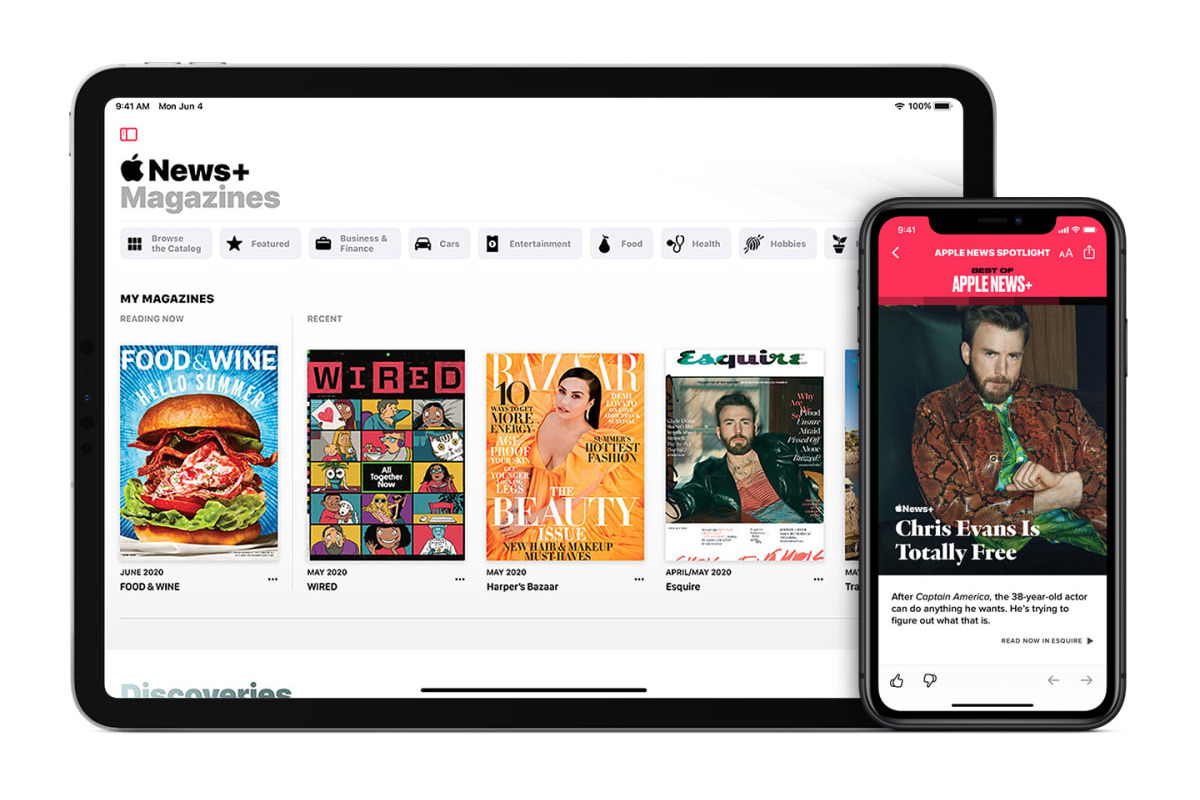Why Subscribe to a Magazine or Newspaper on the iPad?
Subscribing to a magazine or newspaper on the iPad offers a multitude of advantages and conveniences that make it a worthwhile investment. Here are some compelling reasons why you should consider subscribing to your favorite publications through the iPad:
1. Convenience: The iPad allows you to access your favorite magazines and newspapers anytime, anywhere. No longer do you have to carry around bulky physical copies or wait for them to be delivered to your doorstep. With just a few taps, you can instantly have the latest issues at your fingertips. Whether you’re on a morning commute, traveling, or simply relaxing at home, the iPad provides the ultimate convenience for your reading pleasure.
2. Portability: The lightweight and compact design of the iPad make it the ideal device for reading magazines and newspapers on the go. You can have your entire collection of publications with you wherever you are, without the need for extra storage space. Whether you’re lounging by the pool, sitting in a coffee shop, or flying to your next destination, the iPad ensures that you never miss out on your favorite reads.
3. Interactive Experience: Subscribing to magazines or newspapers on the iPad opens the door to a whole new level of interactivity. Many publications offer interactive features such as videos, animations, and interactive graphics that enhance the reading experience. You can also easily navigate through the content, bookmark articles, and search for specific topics, making it easier to find and consume the information you’re interested in.
4. Cost-Effective: Subscribing to magazines and newspapers on the iPad is often more cost-effective than purchasing physical copies. Many publications offer digital subscriptions at a lower price, making it a budget-friendly option. Additionally, with a digital subscription, you can avoid the additional costs associated with shipping and handling.
5. Eco-Friendly: By subscribing to magazines and newspapers on the iPad, you’re contributing to a more sustainable and eco-friendly future. The digital format eliminates the need for paper, ink, and transportation, reducing the environmental impact associated with traditional print media.
6. Access to Back Issues: Subscribing to a publication on the iPad often provides access to a library of back issues. This means you can explore past articles and content, giving you the opportunity to catch up on missed issues or revisit your favorite articles.
7. Personalization: Many magazine and newspaper apps on the iPad offer customization options, allowing you to tailor your reading experience to your preferences. You can choose to receive notifications for new issues, personalize your homepage to feature your favorite genres, and even save articles for offline reading.
Overall, subscribing to magazines and newspapers on the iPad offers a seamless, immersive, and personalized reading experience. With the added benefits of convenience, portability, and interactivity, it’s the perfect way to stay informed, entertained, and connected in the digital age.
Finding the App Store
To subscribe to a magazine or newspaper on your iPad, you’ll need to locate the App Store, where you can download the dedicated apps for your desired publications. Follow these steps to find the App Store on your iPad:
1. Home Screen: Unlock your iPad and navigate to the home screen. Look for the App Store icon, which resembles a blue box with a white letter “A” inside. Tap on the icon to launch the App Store.
2. Search Tab: Once you’re in the App Store, you’ll find different tabs at the bottom of the screen. Tap on the “Search” tab, typically represented by a magnifying glass icon.
3. Search Bar: On the search page, you’ll see a search bar at the top. Tap on the search bar and use the on-screen keyboard to enter the name of the magazine or newspaper you wish to subscribe to. You can also use keywords related to the publication for more accurate results.
4. Search Results: As you type, the App Store will display a list of search results. Scroll through the search results to find the app that corresponds to the publication you’re looking for. Look for the official app developed by the publisher, which is usually indicated by the publisher’s name in the app title.
5. App Preview: Tap on the app to view detailed information about it. You’ll see a description, screenshots, and reviews from other users. Take a moment to review this information to ensure you’re selecting the correct app.
6. Installing the App: If you’ve chosen the app you want, tap on the “Get” or “Install” button next to the app’s name. You may need to enter your Apple ID password or use Touch ID/Face ID to confirm the installation. Wait for the app to download and install on your iPad.
7. App Launch: Once the app is installed, you can find it on your home screen. Look for the app’s icon and tap on it to launch the app.
8. Creating an Account: Depending on the app, you may need to create an account or sign in to access the content. Follow the on-screen prompts to set up your account or log in if you have an existing account.
By following these steps, you’ll be able to locate the App Store, search for the app of your desired magazine or newspaper, and successfully install it on your iPad. Now you’re ready to explore the world of digital publications and enjoy the convenience they offer.
Searching for the Magazine or Newspaper
Once you have accessed the App Store on your iPad, it’s time to search for the specific magazine or newspaper you want to subscribe to. Follow these steps to find and select the right publication:
1. App Store Search: Tap on the search bar at the top of the App Store and enter the name of the magazine or newspaper you are looking for. Alternatively, you can type in relevant keywords that are associated with the publication.
2. Filter and Refine: As you enter the name or keywords, the App Store will start displaying search results. You can scroll through the results and use the different filter options, such as “Apps,” “Books,” or “News,” to narrow down your search. Additionally, you can tap on the “See All” button to view more results.
3. App Selection: Look for the official app developed by the publisher of the magazine or newspaper you want to subscribe to. The app’s title usually includes the name of the publication or the publisher’s name. Tap on the app to access its detailed information page.
4. App Details: On the app’s information page, you will find a description of the app, screenshots that give you an idea of its user interface, ratings, and reviews from other users. Take a moment to review this information to ensure that it matches your expectations and requirements.
5. User Reviews: Scroll down to read user reviews and ratings. These reviews can provide valuable insights into the app’s performance, user experience, and the content it offers. Pay attention to both positive and negative reviews to get a balanced view.
6. Publisher Information: Some app information pages may include details about the publisher, such as their website or social media links. If you want to learn more about the publication or connect with the publisher directly, you can visit their website or explore their social media presence.
7. Additional Resources: In some cases, publishers may provide additional resources on the app information page. These can include preview editions, sample articles, or links to related content. Utilize these resources to get a better understanding of the publication’s style, quality, and topics.
8. Making a Decision: After reviewing all the information and user feedback, decide whether the selected app meets your expectations and provides the content you desire. If you are satisfied, proceed to the next step of selecting the subscription option.
By following these steps, you can efficiently search for the magazine or newspaper you wish to subscribe to on your iPad. Take your time to explore the available options and gather the necessary information before making a decision. This will ensure that you select the app that best suits your preferences and provides an enjoyable reading experience.
Selecting the Right Subscription Option
Once you have found the app for the magazine or newspaper you want to subscribe to on your iPad, it’s time to choose the right subscription option. Here’s a step-by-step guide to help you make the right selection:
1. Subscription Types: Open the app and navigate to the subscription section. You will usually find this in the app’s menu or settings. The app will typically offer various subscription types, such as monthly, annual, or bundled packages with other publications. Take note of the available options.
2. Subscription Features: Review the features included in each subscription type. Some subscriptions may give you access to special editions, exclusive articles, or additional digital content. Consider your preferences and reading habits to determine which features are important to you.
3. Pricing: Take a look at the pricing for each subscription option. Compare the cost of different subscription types and evaluate the value you receive for your investment. Keep in mind any discounts or promotional offers that may be available.
4. Trial Periods: Check if the app offers a free trial period for new subscribers. A trial period can be a great way to test out the publication and determine if it meets your expectations. Note the duration of the trial period and any conditions or requirements associated with it.
5. Payment Methods: Find out the accepted payment methods for the subscription. Most apps will accept credit/debit cards, but some may also offer alternative options like PayPal or digital wallets. Ensure that you have a valid payment method that can be used for the subscription.
6. Auto-Renewal: Consider whether you want your subscription to automatically renew or if you prefer to manually renew each time. Auto-renewal ensures uninterrupted access to the publication, but you should be aware of the renewal date and the associated charges.
7. User Reviews: If available, read user reviews or testimonials about the subscription options. Reviews can provide insights into the subscription’s value, customer service, and overall satisfaction. This can help you gauge the quality of the subscription before making a decision.
8. Making an Informed Choice: Based on your evaluation of subscription types, features, pricing, trial periods, payment methods, and user reviews, make an informed choice that aligns with your preferences and budget. Select the subscription option that offers the best value for your needs.
By following these steps, you can confidently select the right subscription option for the magazine or newspaper you want to subscribe to on your iPad. Remember to consider factors such as features, pricing, trial periods, and payment methods to make a decision that meets your reading preferences and budgetary considerations.
Pricing and Payment Methods
When considering subscribing to a magazine or newspaper on your iPad, it’s important to understand the pricing options available and the accepted payment methods. Here’s what you need to know:
1. Subscription Pricing: The app for your chosen publication will typically offer different subscription plans, such as monthly, annual, or even bundled packages. Each plan may have its own pricing structure, so take the time to compare the costs and benefits of each option. Consider factors such as the frequency of publication, additional digital content, or any special editions included with the subscription.
2. Discounts and Promotions: Keep an eye out for any discounts or promotional offers available for the subscription. Some apps may offer reduced rates for new subscribers or limited-time promotions. Take advantage of these offers to get the best value for your money. However, be sure to read the terms and conditions associated with the discounts to ensure you meet the requirements.
3. Auto-Renewal: Many magazine and newspaper apps offer auto-renewal for subscriptions. This means that your subscription will automatically renew at the end of the billing period, ensuring uninterrupted access to the publication. Pay attention to the renewal frequency (e.g., monthly or annually) and the associated charges. If you prefer not to auto-renew, make sure to disable this feature in the app settings.
4. Free Trial Periods: Some apps may provide a free trial period to new subscribers. This allows you to try out the publication before committing to a paid subscription. Take advantage of these trial periods to assess the content and make an informed decision. Note the duration of the trial period and any requirements, such as providing payment information upfront or canceling before the trial period ends to avoid charges.
5. Accepted Payment Methods: Check the app’s accepted payment methods for subscriptions. Most apps will allow you to use credit or debit cards for payment. However, some apps may also offer alternative payment options such as PayPal or digital wallets like Apple Pay. Make sure you have a valid payment method that’s compatible with the app’s options.
6. Payment Security: When entering payment information, ensure that the app uses secure encryption to protect your personal data. Look for indicators such as HTTPS and padlock icons in the payment process screens. Always exercise caution and avoid sharing payment details on unsecured platforms or apps from unknown sources.
7. In-App Purchases: Some apps may offer additional in-app purchases, such as special editions or exclusive content, beyond the regular subscription. Take note of these options and evaluate whether they align with your interests and budget. Understand the pricing and payment methods for in-app purchases before making any additional purchases within the app.
By familiarizing yourself with the pricing options and accepted payment methods, you can make an informed decision about which subscription plan works best for you. Carefully consider the pricing, discounts, trial periods, and payment security to ensure a seamless and satisfactory subscription experience on your iPad.
Confirming the Subscription
After selecting the desired subscription option for the magazine or newspaper on your iPad, it’s crucial to confirm the subscription to ensure uninterrupted access to the content you’ve chosen. Follow these steps to confirm your subscription:
1. Review Subscription Details: Before confirming, take a moment to review the subscription details. Ensure that the selected subscription plan, pricing, and duration are correct. Double-check any additional features or benefits included in the subscription to ensure they align with your expectations.
2. Payment Authorization: If you haven’t already done so, the app will prompt you to authorize the payment for the subscription. Enter your payment details, such as credit/debit card information or select an alternative payment method like PayPal.
3. Verify Payment Information: Carefully verify the payment information you provided, including the card number, expiration date, CVV, and billing address. Any inaccuracies could result in a failed payment or issues with accessing the content. Ensure that all information is accurate and up-to-date.
4. Confirm Purchase: Once you are satisfied with the subscription details and payment information, proceed to confirm the purchase. This usually involves tapping on a “Confirm” or “Subscribe” button within the app.
5. Confirmation Message: After confirming, you will typically receive a confirmation message or email indicating that your subscription has been successfully processed. This message may include the details of your subscription, such as the start date, duration, and any relevant instructions.
6. Check Subscription Status: Within the app, navigate to the subscription section or account settings to confirm that your subscription status is active. This will ensure that you can access the full content and benefits of your chosen publication without any interruptions.
7. Customer Support: If you encounter any issues or have questions regarding your subscription, reach out to the app’s customer support. They can assist you with any payment or access-related concerns and provide guidance on resolving any potential issues.
Confirming your subscription is a crucial step to gain access to the magazine or newspaper content you desire. By carefully reviewing the details, authorizing the payment, and ensuring the subscription status is active, you’ll be on your way to enjoying the benefits of your chosen publication on your iPad.
Downloading the App
Once you have selected the magazine or newspaper app for your desired publication on your iPad, the next step is to download the app. Follow these steps to download the app and prepare it for access:
1. App Store: Launch the App Store on your iPad by tapping on its icon, which resembles a blue box with a white letter “A” inside.
2. Search for the App: Tap on the search tab at the bottom of the screen and enter the name of the app in the search bar. Alternatively, you can type in keywords related to the publication or the publisher’s name to find the app.
3. Select the App: Browse through the search results and identify the app that corresponds to the magazine or newspaper you wish to subscribe to. Look for the official app developed by the publisher, which will usually include the publisher’s name or the publication’s name in the app title.
4. App Installation: Tap on the app to access its detailed information page. On this page, you will find a description, screenshots, user reviews, and ratings. If the app meets your expectations, tap the “Get” or “Install” button to start the installation process.
5. Authentication: You may be prompted to authenticate the installation with your Apple ID password or use Touch ID/Face ID for verification. Follow the on-screen instructions to complete the authentication process.
6. Wait for Download: Once the app is downloaded, its icon will appear on your iPad’s home screen. The download time can vary depending on the size of the app and your internet connection speed. Be patient and ensure that you have a stable internet connection during the download process.
7. App Launch: Locate the app’s icon on your home screen and tap on it to launch the app. The app may require additional setup, such as creating an account or logging in. Follow the on-screen prompts to complete the setup process.
8. Update if Required: If there are any available app updates, you may be prompted to update the app to the latest version. It’s recommended to keep the app up to date to ensure you have access to the latest features and bug fixes. Follow the prompts to update the app if necessary.
By following these steps, you can easily download the app for your chosen magazine or newspaper publication on your iPad. Once the app is downloaded and launched, you will be one step closer to accessing the content and enjoying a seamless reading experience right on your iPad.
Accessing the Magazine or Newspaper Content
Once you have successfully downloaded the app for the magazine or newspaper on your iPad, it’s time to access the content and start enjoying your favorite reads. Here’s how to access the magazine or newspaper content:
1. Launch the App: Locate the app’s icon on your iPad’s home screen and tap on it to launch the app. If you can’t find the app on the home screen, swipe down on the screen and use the search bar at the top to search for the app by name.
2. Sign In: If you have already created an account during the app installation process, sign in using your credentials. If not, follow the prompts to create a new account. Some apps also offer options to sign in with your social media accounts for convenience.
3. Home Screen: Once you’re signed in, you will typically see the app’s home screen. This screen may display featured articles, the latest issues, or personalized recommendations based on your interests.
4. Navigate the Menu: Explore the app’s menu or navigation options to access different sections or categories. Common sections may include “Latest Issues,” “Popular Articles,” “Saved Articles,” or specific categories based on the publication’s content.
5. Select an Issue or Article: Depending on the app’s layout, navigate to the desired section or issue you want to read. Tap on the issue or article to open it and view its content. If the app offers a search function, you can also search for specific articles, topics, or authors.
6. Reading Experience: Once you have accessed an issue or article, you will be presented with the reading interface. This interface may resemble the layout of a print publication or have a customized digital view. Swipe left or right to move between pages, or use the navigation tools provided, such as arrows or thumbnails, to browse the content.
7. Interact with Content: Many magazine and newspaper apps offer interactive features. Depending on the app, you may be able to zoom in on images, play videos or audio, access related articles, add bookmarks, or share content on social media platforms. Explore these interactive features to enhance your reading experience.
8. Explore Additional Features: Some apps provide additional features to enhance your reading experience. These can include customizable font sizes, night mode for reading in low light, article highlighting, or the ability to add notes. Take advantage of these features to make the reading experience more comfortable and tailored to your preferences.
By following these steps, you can easily access the magazine or newspaper content on your iPad. Take the time to explore the app’s interface, navigate different sections, and interact with the content to fully engage yourself in the reading experience.
Managing Subscriptions
Managing your magazine or newspaper subscriptions on your iPad is essential to ensure your subscription remains active and up to date. Here are some key steps and considerations for effectively managing your subscriptions:
1. Subscription Management: Locate the subscription management section within the app. This section is usually found in the app’s settings, account, or profile pages. Look for options like “Manage Subscriptions” or “My Account.”
2. Accessing Subscription Details: Once you have accessed the subscription management section, you can view the details of your current subscription. This includes information such as the subscription type, duration, renewal date, and payment method associated with the subscription.
3. Subscription Renewal: Keep track of your subscription renewal date to avoid any interruptions in accessing the content. Some apps offer auto-renewal, where your subscription automatically renews at the end of the billing cycle. Ensure that your payment method is up to date to avoid any issues with renewal.
4. Changing Subscription: If you wish to change your subscription plan or switch to a different publication within the app, look for options to modify or upgrade your subscription. Depending on the app, you may be able to select a different subscription type, such as switching from monthly to annual or upgrading to a premium package.
5. Updating Payment Method: If you need to update your payment method, such as changing your credit/debit card details or using a different payment account, select the option to update payment information within the subscription management section. Follow the prompts to enter the new payment details accurately.
6. Cancelling Subscription: If you decide to cancel your subscription, locate the cancellation option within the app’s subscription management section. Follow the cancellation process, which may involve confirming your decision and providing feedback.
7. Checking Subscription Status: Regularly check the status of your subscription within the app to ensure that it remains active. Confirm that your next renewal date is scheduled correctly and that your payment method is valid. This will help avoid any disruptions in accessing the content.
8. Receipts and Invoices: Some apps provide access to receipts or invoices for your subscription payments. If you require these documents for record-keeping or reimbursement purposes, check if the app offers a feature to download or view past billing information.
By actively managing your magazine or newspaper subscriptions on your iPad, you can ensure a smooth and uninterrupted reading experience. Whether it’s checking the subscription details, renewing or changing your subscription plan, updating payment information, or cancelling a subscription, regular management will help you stay in control of your subscriptions.
Canceling a Subscription
If you no longer wish to continue your subscription to a magazine or newspaper on your iPad, it’s important to know how to cancel it. Follow these steps to cancel your subscription effectively:
1. Access Subscription Management: Open the app for the magazine or newspaper you want to cancel your subscription for. Look for the subscription management section within the app. This is usually found in the app’s settings, account, or profile pages.
2. Locate the Cancelation Option: Once you have accessed the subscription management section, search for the option to cancel your subscription. The wording may vary, but look for phrases like “Cancel Subscription” or “End Subscription.”
3. Review Cancelation Details: Before proceeding with the cancelation, review any important details related to the process. Take note of any remaining subscription period or the date until which your access will be active. This will help you make an informed decision about the cancelation.
4. Confirm Cancelation: If you are certain about canceling your subscription, follow the prompts to confirm your decision. This may involve clicking on a “Cancel” button and providing confirmation through a pop-up or a follow-up email.
5. Provide Feedback (If Available): Some apps may offer the opportunity to provide feedback on why you are canceling your subscription. This feedback can help the publisher improve their service. If given the option, consider providing a brief explanation for your decision.
6. Verify Cancelation: After confirming the cancelation, verify that it has been successfully processed. Some apps may provide a confirmation message or send an email to acknowledge the cancelation. Ensure that your subscription status within the app is updated accordingly.
7. Canceled Subscription Access: Even after canceling the subscription, you may still have access to the previously paid content until the end of the current billing cycle. Take advantage of this remaining access to continue enjoying the content before the subscription officially ends.
8. Remove Payment Method (Optional): If you no longer plan to use the app or subscribe to any other publications through it, consider removing your payment method from the app. This can ensure that there are no accidental charges or unwanted subscriptions in the future.
By following these steps, you can successfully cancel your subscription to a magazine or newspaper on your iPad. Canceling a subscription allows you to take control of your subscriptions and ensures that you are only paying for the services you actively want to use.
Transferring a Subscription to a New Device
If you have purchased a magazine or newspaper subscription on your iPad and now want to transfer it to a new device, follow these steps to ensure a smooth transition:
1. Install the App on the New Device: Start by installing the app for the magazine or newspaper on the new device. Access the app store on the new device and search for the app using the same name or related keywords. Download and install the app on the new device.
2. Sign In to Your Account: After installing the app, launch it on the new device. Sign in using the same account credentials that you used on your iPad. This will ensure that your subscription and other settings are synced to the new device.
3. Subscription Restoration: Once signed in, check if the app automatically detects your active subscription. Some magazine and newspaper apps synchronize your subscription across devices, making the restoration process seamless. If the subscription is not automatically restored, proceed to the next step.
4. Access the Subscription Management Section: Within the app, navigate to the subscription management section. This is usually located in the app’s settings, account, or profile pages. Look for options like “Restore Purchases” or “Transfer Subscription.”
5. Restore Subscription: Tap on the “Restore” or “Transfer” button within the subscription management section. This action triggers the app to verify your purchase history and restore your active subscription to the new device. This process may take a few moments, so be patient.
6. Confirm Subscription Status: After the restoration process, verify that your subscription status is now active on the new device. You should have access to the same content and features as you did on your iPad.
7. Sync Data (If Applicable): Some magazine or newspaper apps offer data syncing features that allow you to access your saved articles, bookmarks, or preferences across devices. If such a feature is available, ensure that you enable data syncing to have a seamless experience between your old and new devices.
8. Contact Customer Support (If Needed): If you encounter any issues during the subscription transfer process, reach out to the app’s customer support. They can provide guidance and assistance in restoring your subscription on the new device.
By following these steps, you can effectively transfer your magazine or newspaper subscription from your iPad to a new device. This allows you to continue enjoying the content on your preferred device without any interruption or the need to repurchase your subscription.
Troubleshooting Common Issues
While subscribing to and accessing magazines or newspapers on your iPad is typically seamless, you may occasionally encounter some common issues. Here are some troubleshooting tips to help you overcome these challenges:
1. Internet Connection: Ensure that you have a stable internet connection on your iPad. Unstable or weak internet connectivity can lead to issues with downloading new issues, accessing content, or logging into the app. Try connecting to a different network or resetting your Wi-Fi router if needed.
2. App Updates: Keep your app up to date with the latest version. Developers often release updates to fix bugs, improve performance, and introduce new features. Check the App Store for any available updates and install them to ensure optimal functionality.
3. Account Sign-In: Double-check your account credentials to ensure you are entering the correct username and password. If you’re unable to sign in or have forgotten your password, utilize the app’s “Forgot Password” or “Reset Password” feature to regain access to your account.
4. Subscription Not Active: If you’re unable to access your subscription content, verify the status of your subscription within the app’s settings or account section. Ensure that your subscription is active and hasn’t expired. If necessary, follow the steps outlined in the “Managing Subscriptions” section to resolve any subscription-related issues.
5. Deleting and Reinstalling the App: If you’re facing persistent issues with the app, consider deleting it from your iPad and reinstalling it. This can resolve any corrupted data or conflicting settings that may be causing problems. Before doing so, make sure you have your account information and subscription details handy to re-establish your settings and access.
6. Clearing Cache and Data: Some apps allow you to clear cache and data to improve performance. Check the app’s settings to find options for clearing cache or data. This can help resolve issues related to slow loading, freezing, or crashing of the app.
7. Contact Customer Support: If you have tried the troubleshooting steps above and are still facing issues, don’t hesitate to contact the app’s customer support. They can provide personalized assistance to resolve the specific problem you’re experiencing. Provide them with detailed information about the issue, any error messages received, and any steps you have already taken to troubleshoot.
8. Device Software Update: Ensure that your iPad is running the latest version of iOS. Regularly check for software updates and install them to benefit from bug fixes, security enhancements, and improved compatibility with apps.
By following these troubleshooting tips, you can overcome common issues when subscribing to and accessing magazines or newspapers on your iPad. Remember to be patient and persistent, and reach out for support when needed to enjoy a smoother reading experience.