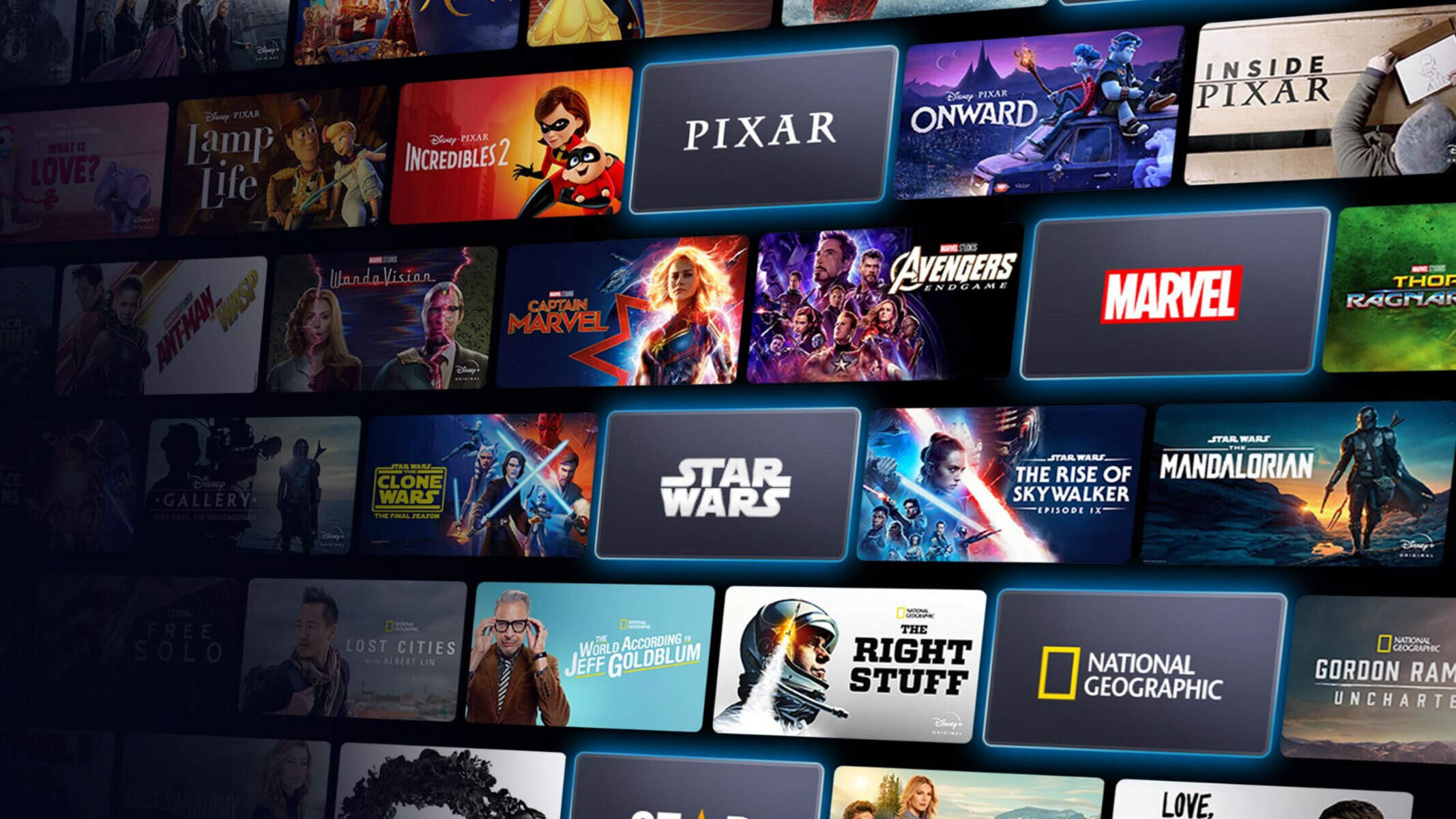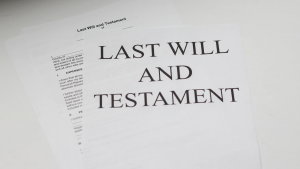What is Disney Plus?
Disney Plus, also known as Disney+, is a popular streaming service that offers a wide range of content from the vast Disney, Marvel, Star Wars, Pixar, and National Geographic libraries. Launched in November 2019, Disney Plus quickly became a must-have platform for entertainment enthusiasts of all ages.
With Disney Plus, subscribers can enjoy an extensive selection of movies, TV shows, documentaries, and original content, all conveniently accessible in one place. Whether you’re a fan of animated classics like The Lion King or prefer the action-packed adventures of the Marvel Cinematic Universe, Disney Plus has something for everyone.
One of the standout features of Disney Plus is its impressive collection of exclusive content. Subscribers have the opportunity to watch original series and movies that are only available on the platform. From popular titles like The Mandalorian and WandaVision to upcoming releases like Loki and Hawkeye, Disney Plus offers a unique viewing experience that keeps fans eagerly awaiting each new episode.
Disney Plus is not just for entertainment; it also serves as a central hub for families. With a wide range of family-friendly content, parents can enjoy peace of mind knowing that they have access to a platform dedicated to providing safe and enjoyable programming for their children.
Disney Plus is also known for its user-friendly interface. The platform is designed to provide a seamless and intuitive streaming experience. With easy navigation, personalized recommendations, and the ability to create watchlists, users can quickly find their favorite shows and movies or discover new content to enjoy.
To access Disney Plus, users can stream their favorite content on various devices, including smartphones, tablets, computers, smart TVs, and streaming devices. Whether you’re at home or on the go, Disney Plus offers the flexibility to enjoy your favorite shows and movies wherever and whenever you want.
Overall, Disney Plus offers a magical streaming experience with its vast library of beloved classics, exclusive original content, and family-friendly programming. It has quickly become a go-to platform for Disney enthusiasts and entertainment lovers worldwide.
How to Sign Up for Disney Plus
Signing up for Disney Plus is a simple and straightforward process. Follow the steps below to create your Disney Plus account and start enjoying all the magical content it has to offer:
- Visit the Disney Plus website: Go to the official Disney Plus website in your web browser.
- Click on “Sign Up”: Look for the “Sign Up” or “Start Free Trial” button on the homepage and click on it.
- Choose a subscription plan: Disney Plus offers different subscription plans to fit your preferences. Select the plan that suits you best, whether it’s the monthly plan or the discounted annual plan.
- Create your account: Enter your email address and create a strong password for your Disney Plus account. Make sure to use a password that is unique and secure.
- Enter your billing information: Provide your payment details, including your credit card information. Disney Plus accepts major credit cards as well as PayPal.
- Review and accept the terms: Take a moment to read through the terms of service and privacy policy. If you agree with them, check the box to accept the terms.
- Click on “Agree & Continue”: Once you have filled in all the necessary information and accepted the terms, click on the “Agree & Continue” button to proceed.
- Set up your profile: You will be prompted to create a profile for your Disney Plus account. You can choose a profile name and even add a profile picture if you wish. This step is optional, and you can always add or edit profiles later.
- Start exploring Disney Plus: Congratulations! You have successfully signed up for Disney Plus. Start browsing the extensive catalog of content and find your favorite movies, TV shows, and more.
Remember, if you choose to start with a free trial, you will have access to Disney Plus for a specified period without being charged. However, make sure to keep track of when the free trial ends to avoid any unexpected charges.
Signing up for Disney Plus is a gateway to a world of entertainment and nostalgia. With a few simple steps, you can unlock a treasure trove of Disney magic and enjoy endless streaming possibilities.
Choosing a Disney Plus Subscription Plan
Disney Plus offers different subscription plans for users to choose from, providing flexibility and options to suit individual preferences. Here are the available plans:
- Monthly Plan: With the monthly plan, subscribers pay a set monthly fee to access Disney Plus. This plan is ideal for those who want to enjoy the content on a month-to-month basis without any long-term commitment.
- Annual Plan: The annual plan offers a discounted rate compared to the monthly plan. Subscribers pay a lump-sum for a full year of access to Disney Plus. This plan is suitable for those who foresee themselves being long-term subscribers and want to save money in the process.
- Bundle Plan: Disney Plus also offers a bundle plan that includes not only Disney Plus but also Hulu and ESPN+. This bundled option provides a combined package of streaming services, catering to a wider range of interests. This plan is a great choice for those who enjoy a variety of content and want the convenience of accessing multiple streaming platforms.
When choosing a Disney Plus subscription plan, it’s important to consider your viewing habits and budget. Here are some factors to keep in mind:
- Content preferences: Consider the types of content you are most interested in. If you are a Disney fan and enjoy the extensive library of Disney, Pixar, Marvel, Star Wars, and National Geographic content, the standalone Disney Plus plan may be the best fit for you. If you also enjoy other shows and movies outside of the Disney realm, the bundle plan might offer a more comprehensive streaming experience.
- Usage frequency: Determine how often you plan to use Disney Plus. If you anticipate frequent usage, the annual plan may be a cost-effective choice in the long run, as it offers a discount compared to the monthly plan.
- Budget: Take into account your budget and how much you are willing to allocate to a streaming service. The monthly plan provides the flexibility of a lower initial cost, while the annual plan offers upfront savings. The bundle plan provides additional value by combining multiple streaming services at a discounted price.
Whichever plan you choose, you can rest assured that Disney Plus offers a plethora of high-quality content that will keep you entertained for hours on end. From classic animated films to the latest Marvel blockbusters and exclusive Disney Plus originals, there is something for everyone to enjoy.
Consider your preferences, viewing habits, and budget when selecting a Disney Plus subscription plan to ensure you make the most of this magical streaming service.
How to Download the Disney Plus App
Downloading the Disney Plus app is a simple process that allows you to enjoy your favorite shows and movies on your mobile devices. Here’s a step-by-step guide on how to download the Disney Plus app:
- Open your app store: Launch the app store on your mobile device. If you are using an iOS device, such as an iPhone or iPad, open the App Store. For Android devices, such as smartphones or tablets, open the Google Play Store.
- Search for Disney Plus: Use the search bar within the app store and enter “Disney Plus” in the search field. Tap on the search icon to begin the search.
- Select the Disney Plus app: Among the search results, locate the official Disney Plus app and tap on it to access the app details page.
- Click on “Install” or “Get”: On the app details page, you will find an “Install” or “Get” button. Tap on it to initiate the download of the Disney Plus app. Depending on your device, you may be prompted to enter your device’s passcode or use biometric authentication to proceed with the download.
- Wait for the download to complete: Your device will download and install the Disney Plus app. The download time may vary depending on your internet connection speed.
- Open the Disney Plus app: Once the installation is complete, locate the Disney Plus app icon on your device’s home screen or app drawer. Tap on the icon to open the app.
- Sign in to your Disney Plus account: If you are a new user, you will need to sign up for an account before logging in. Follow the instructions provided in the app to create a new account or log in with your existing Disney Plus credentials.
- Start streaming: Congratulations! You are now ready to explore the vast library of content available on Disney Plus. Browse through movies, TV shows, documentaries, and exclusive originals and start streaming your favorite titles.
Note: Make sure you have a stable internet connection during the download and installation process to ensure a smooth experience.
Downloading the Disney Plus app on your mobile device allows you to enjoy your favorite Disney content on the go. Whether you’re on a long commute, traveling, or simply relaxing at home, having the app installed ensures that the magic of Disney is always at your fingertips.
Logging In to Disney Plus
To access your Disney Plus account and start streaming your favorite content, you will need to log in. Here’s a step-by-step guide on how to log in to Disney Plus:
- Open the Disney Plus app or visit the Disney Plus website: Depending on the device you are using, either open the Disney Plus app on your mobile device or launch a web browser and go to the official Disney Plus website.
- Click on the “Log In” button: Look for the “Log In” button or link on the Disney Plus app’s home screen or the top-right corner of the website. Click on it to proceed.
- Enter your email and password: On the login screen, enter the email address associated with your Disney Plus account and the password you created during the sign-up process. Double-check your entries to ensure they are accurate.
- Click on “Log In” or press Enter: Once you have entered your login credentials, click on the “Log In” button or press the Enter key on your keyboard to log in to your Disney Plus account.
- Choose your profile (if applicable): If you have multiple profiles set up under your Disney Plus account, you will be prompted to choose the profile you want to use. Select the appropriate profile, or if you have only one profile, it will automatically be selected for you.
- Start streaming: Congratulations! You are now logged in to your Disney Plus account. Start exploring the vast collection of movies, TV shows, documentaries, and original content available on Disney Plus. Browse through the various categories, search for specific titles, or create personalized watchlists to make your streaming experience even more enjoyable.
If you encounter any issues logging in, double-check that you have entered the correct email and password. In case you have forgotten your password, you can use the “Forgot Password” option and follow the instructions to reset it.
Remember to always log out of your Disney Plus account when using shared devices or public computers to ensure the security of your personal information.
Logging in to Disney Plus is your ticket to a world of entertainment, where you can immerse yourself in the magic of Disney, Marvel, Star Wars, Pixar, and National Geographic. Enjoy the seamless streaming experience and indulge in your favorite content whenever and wherever you desire.
Streaming on Disney Plus
Streaming on Disney Plus allows you to easily access and enjoy a vast library of movies, TV shows, documentaries, and original content. Here are the key steps to start streaming on Disney Plus:
- Log in to your Disney Plus account: Open the Disney Plus app or go to the Disney Plus website, and log in to your account using your email and password.
- Browse the catalog: Once logged in, you will be presented with the Disney Plus homepage. Explore the various categories and recommended content to find something that catches your interest. You can navigate through different sections like movies, series, originals, or search for specific titles.
- Select a title: When you find a movie, TV show, or documentary you want to watch, click on the thumbnail image or title to open the content’s details page.
- Click on “Play”: On the content’s details page, you will see a “Play” button. Click on it to start streaming the selected title.
- Adjust playback settings: Disney Plus allows you to customize your viewing experience. You may have options to choose video quality, enable or disable captions, or adjust audio settings. Look for the appropriate settings icon during playback to make any desired adjustments.
- Pause, rewind, or fast forward: While streaming, you have control over playback options. Use the pause button to pause the content, the rewind button to go back to a previous scene, or the fast forward button to skip ahead.
- Create multiple profiles (if applicable): Disney Plus allows you to create multiple profiles under one account. Each profile can have its own personalized watchlist and recommendations. If you have multiple users on your Disney Plus account, consider creating separate profiles to cater to individual preferences.
- Continue watching from where you left off: Disney Plus remembers your progress for each title. When you return to a series or movie, it will prompt you to resume from where you paused or left off.
- Stream on multiple devices: Disney Plus lets you stream content on multiple devices simultaneously. You can enjoy Disney Plus on your smartphone, tablet, computer, smart TV, or streaming device. This allows flexibility and convenience, enabling you to watch your favorite content anytime, anywhere.
With Disney Plus, streaming becomes a seamless and enjoyable experience. The platform is designed to provide an immersive and user-friendly interface, allowing you to easily navigate through the extensive library and discover new content.
Whether you’re a fan of classic Disney movies, Marvel superhero adventures, or engaging documentaries, Disney Plus offers diverse and captivating choices for all ages. Start streaming on Disney Plus and dive into a world of entertainment that will bring joy and excitement to your screen.
Exploring the Disney Plus Catalog
Exploring the Disney Plus catalog is like stepping into a treasure trove of entertainment. With an extensive library of movies, TV shows, documentaries, and original content, Disney Plus offers something for everyone. Here are some ways to navigate and discover content within the Disney Plus catalog:
- Homepage Recommendations: Upon logging in to Disney Plus, you will be greeted with a personalized homepage featuring recommended content based on your viewing history and preferences. Scroll through the recommendations to find titles that catch your interest.
- Browse by Categories: Disney Plus arranges its content into categories such as Movies, Series, Originals, and more. Clicking on a category allows you to explore a wide range of titles within that genre. Whether you’re in the mood for animated classics, superhero adventures, or captivating documentaries, each category offers a plethora of options to choose from.
- Trending: Check out the “Trending” section to discover what’s currently popular on Disney Plus. This section highlights movies, TV shows, and original content that are buzzing among viewers.
- Search Function: If you have a specific title in mind, you can use the search function to quickly find it. Simply enter the title or related keywords into the search bar, and Disney Plus will provide relevant search results.
- Collections and Playlists: Disney Plus often curates collections or playlists based on themes, characters, or franchises. These collections bring together related content, making it easy to find movies or shows within a particular series or universe.
- Originals and Exclusives: Disney Plus offers an impressive array of original shows and movies that are only available on the platform. These exclusives span across different genres and showcase fresh and innovative content created specifically for Disney Plus subscribers. Take the time to explore the excellent Originals section and discover exciting new stories.
- Continue Watching: Disney Plus keeps track of your viewing progress, allowing you to easily continue watching content from where you left off. The “Continue Watching” feature is especially useful for series or movies that you may need to pause or watch in multiple sittings.
- Bookmark for Later: When you come across a title that piques your interest, but you’re not ready to watch it just yet, you have the option to add it to your watchlist. This feature enables you to create a personalized collection of content that you can revisit and watch at your convenience.
As you explore the Disney Plus catalog, take advantage of the platform’s user-friendly interface and robust search capabilities to find both familiar and hidden gems. From timeless classics to new releases, Disney Plus offers a rich tapestry of stories that will capture the hearts and imaginations of viewers of all ages.
Creating Watchlists on Disney Plus
One of the convenient features offered by Disney Plus is the ability to create watchlists. Watchlists allow you to curate a personalized collection of movies, TV shows, and documentaries that you want to watch in the future. Here’s how you can create and manage watchlists on Disney Plus:
- Find a title: Start by browsing the Disney Plus catalog and find a movie, TV show, or documentary that you want to add to your watchlist.
- Add to watchlist: On the content’s details page, you will see a “Add to Watchlist” button or an icon that resembles a bookmark. Click on it to add the title to your watchlist.
- View your watchlist: To access your watchlist, navigate to your account settings. The location of the watchlist may vary depending on the device you are using. Look for a “My List” or “Watchlist” option in the menu or settings section.
- Manage your watchlist: Once you’ve accessed your watchlist, you can view and manage the titles you’ve added. You may have options to remove titles, reorder them, or mark them as watched after viewing.
- Add multiple titles: Repeat the process for each title you want to add to your watchlist. Feel free to explore different categories, genres, and recommendations to discover more content to populate your watchlist.
- Access your watchlist: You can access your watchlist at any time from the Disney Plus app or website. It serves as a handy tool to keep track of the shows and movies you plan to watch in the future.
- Start watching: Once you’re ready to watch a title from your watchlist, simply click on it to begin streaming. Disney Plus will remember your progress, allowing you to pick up where you left off.
- Modify your watchlist: Your watchlist is dynamic and can be updated as your preferences change. You can add or remove titles based on your evolving interests and priorities.
Creating a watchlist on Disney Plus gives you the flexibility to plan and organize your viewing experience. It’s particularly useful when you come across multiple titles that interest you, but you don’t have the time to watch them all at once.
Whether you’re gathering a list of classic Disney films, catching up on the latest Marvel or Star Wars releases, or exploring original content, a watchlist ensures that you can easily keep track of your selected titles and access them whenever you’re ready to dive into your next Disney Plus adventure.
Searching for Specific Content on Disney Plus
Disney Plus offers a vast catalog of content, making it essential to know how to effectively search for specific movies, TV shows, and documentaries that you’re interested in. Here’s a guide on how to search for specific content on Disney Plus:
- Open Disney Plus: Launch the Disney Plus app on your device or go to the Disney Plus website.
- Locate the search bar: Look for the search bar, usually located at the top of the app or website interface. It may be identified by a magnifying glass icon or a text field.
- Enter your search query: Type the title, keyword, or relevant information about the content you’re searching for in the search bar. Be as specific as possible to refine your search results.
- Click on “Search” or press Enter: Once you’ve entered your search query, click on the “Search” button or press the Enter key on your keyboard to initiate the search.
- Review the search results: Disney Plus will display a list of search results that match your query. The results may include titles, characters, or related content.
- Refine your search: If the search results are too broad, you can narrow down the list by using additional filters or keywords. Look for options to filter by genre, release date, or other relevant criteria to find the specific content you’re looking for.
- Select your desired content: From the search results, click on the title or thumbnail image of the specific content you want to watch. This will take you to the content’s details page.
- Start streaming: On the content’s details page, click on the “Play” button to start streaming your selected title.
- Continue searching: If you don’t find what you’re looking for, you can modify your search queries or explore related search suggestions provided by Disney Plus to broaden your search.
Searching for specific content on Disney Plus allows you to quickly find and access the movies, TV shows, or documentaries that interest you. It’s particularly useful when you have a specific title or topic in mind and want to locate it without having to navigate through multiple categories or recommendations.
By utilizing the search functionality, you can easily explore Disney Plus’s extensive library and discover the content that matches your interests. Whether you’re in the mood for a classic Disney animation, a beloved Marvel superhero film, or a fascinating National Geographic documentary, Disney Plus helps you find your desired content, bringing the magic of Disney right to your screen.
Watching Original Shows and Movies on Disney Plus
One of the major draws of Disney Plus is its impressive collection of original shows and movies. These exclusive titles offer unique and captivating content that can only be found on the platform. Here’s how you can watch original shows and movies on Disney Plus:
- Explore the Originals section: Disney Plus has a dedicated section for its original content. To access it, open the Disney Plus app or go to the Disney Plus website and look for the “Originals” tab or category.
- Browse through the selection: Once you’re in the Originals section, you’ll find a wide variety of exclusive shows and movies to choose from. Scroll through the options or use filters to narrow down your search based on genre, featured characters, or release date.
- Select your desired title: Click on the thumbnail image or title of the original show or movie you want to watch. This will take you to the title’s details page, where you can learn more about the content and its synopsis.
- Click on “Play”: On the content’s details page, look for the “Play” button or icon to start streaming the original title. Click on it to begin watching.
- Explore episodic content: Many original shows on Disney Plus are released as episodic content, similar to traditional TV shows. You can watch each episode individually, and the platform will remember your progress, making it easy to pick up where you left off.
- Discover exclusive movies: Disney Plus is also home to exclusive original movies. These films encompass a wide range of genres and feature beloved characters, exciting stories, and impressive production values. Find a title that interests you and enjoy watching it in its entirety.
- Stay updated with new releases: Disney Plus regularly adds new original shows and movies to its catalog. Keep an eye on the “Originals” section, as well as announcements and release schedules, to be among the first to watch the latest content.
- Enjoy bonus features: Some original shows and movies on Disney Plus come with bonus features, such as behind-the-scenes footage, interviews, director’s commentary, or deleted scenes. Explore the details page of each title to see if any additional content is available, enhancing your viewing experience.
- Engage with other viewers: Disney Plus offers a vibrant community of fans who enjoy discussing and sharing thoughts about original shows and movies. Join in the conversation on social media platforms or Disney Plus forums to connect with fellow fans and share your excitement for the content you’re watching.
Watching original shows and movies on Disney Plus provides a unique streaming experience, allowing you to immerse yourself in exclusive, high-quality content you won’t find anywhere else. From thrilling new series set in the Marvel or Star Wars universe to heartwarming original movies for all ages, Disney Plus offers a wealth of original content that will captivate and entertain you.
So, grab your popcorn, sit back, and embark on a journey into the exclusive world of Disney Plus originals.
Using Subtitles and Audio Descriptions on Disney Plus
Disney Plus offers various accessibility features to enhance the viewing experience for individuals with hearing or visual impairments. Subtitles and audio descriptions are valuable tools that ensure everyone can enjoy the content on the platform. Here’s how you can use subtitles and audio descriptions on Disney Plus:
- Open the Disney Plus app or website: Launch the Disney Plus app on your device or go to the Disney Plus website.
- Select your desired content: Browse the catalog and choose a movie, TV show, or documentary that you want to watch.
- Click on the title to open the content’s details page: On the content’s details page, you will find options to play the title as well as adjust various settings.
- Enable subtitles: Look for the “Subtitles” or “CC” (Closed Captions) button or icon on the playback controls. Click on it to enable subtitles for the content. You may have options to choose the language or customize the appearance of the subtitles, such as font size, color, or style.
- Activate audio descriptions: Audio descriptions provide additional audio commentary to describe the visual elements of a scene for individuals with visual impairments. To activate audio descriptions, navigate to the audio or accessibility settings on your device or within the Disney Plus app and enable the “Audio Descriptions” feature.
- Adjust subtitle and audio description settings: Disney Plus allows you to customize subtitle and audio description settings to suit your preferences. Explore the accessibility settings to adjust the font style, color, size, or positioning of the subtitles, as well as the volume or speed of the audio descriptions.
- Enjoy your content: Once you have enabled subtitles and/or activated audio descriptions, start streaming your selected content. The subtitles will appear on the screen, providing a text representation of the dialogue and other sound effects. The audio descriptions will provide additional narration to describe the visual details and actions happening on the screen.
- Disable or modify settings: If at any point you want to turn off subtitles or adjust the settings, navigate back to the playback controls or accessibility settings and make the desired changes.
Using subtitles and audio descriptions on Disney Plus ensures that individuals with hearing or visual impairments can fully engage with and enjoy the content. These accessibility features promote inclusivity and make it possible for everyone to follow the dialogue, comprehend the storyline, and appreciate the visual elements of the movies, TV shows, and documentaries available on Disney Plus.
Disney Plus is committed to providing an accessible and inclusive streaming experience that accommodates the needs of all viewers. So, take advantage of the subtitle and audio description options and embrace the ability to fully immerse yourself in the magical world of Disney Plus.
How to Stream Disney Plus on Multiple Devices
Disney Plus allows users to stream their favorite content on multiple devices, giving you the flexibility to enjoy your favorite movies and shows wherever and whenever you want. Here’s how you can stream Disney Plus on multiple devices:
- Download the Disney Plus app: Install the Disney Plus app on each device you want to use for streaming. The app is available on various platforms, including smartphones, tablets, computers, smart TVs, and streaming devices such as Roku, Apple TV, and Chromecast.
- Launch the app: Open the Disney Plus app on each device and sign in to your Disney Plus account using your login credentials.
- Start streaming on the first device: Choose a movie, TV show, or documentary to watch and start streaming on the first device as usual.
- Switch devices seamlessly: If you want to switch to another device without interrupting your streaming experience, simply open the Disney Plus app on the second device.
- Log in to your account: On the second device, log in using the same Disney Plus account credentials you used on the first device.
- Resume streaming: Once logged in, you should be able to resume streaming from where you left off on the first device. Disney Plus syncs your progress across devices, allowing you to seamlessly continue watching.
- Repeat for additional devices: You can follow the same steps to stream Disney Plus on additional devices. Each device will need the Disney Plus app installed, and you’ll need to sign in with your account information.
- Enjoy simultaneous streaming: With Disney Plus, you can stream on up to four devices at the same time, depending on your subscription plan. This means that different members of your household can watch their preferred content simultaneously on multiple devices.
- Manage playback settings: Disney Plus provides options to manage playback settings on each device. You may be able to adjust video quality, enable or disable subtitles, or modify audio settings according to your preferences.
- Stream offline on mobile devices: Disney Plus also allows you to download select movies and TV episodes to your mobile devices for offline viewing. This is a great option when you’re on the go and don’t have access to an internet connection.
Streaming Disney Plus on multiple devices gives you and your family members the freedom to watch your favorite content on your preferred platforms. Whether you’re at home, traveling, or simply using different devices throughout the day, Disney Plus ensures that you have access to your beloved movies, shows, and documentaries whenever and wherever you want.
So, grab your popcorn, gather your devices, and immerse yourself in the enchanting world of Disney Plus on multiple screens.
Troubleshooting Common Streaming Issues on Disney Plus
While Disney Plus offers a seamless streaming experience, you may occasionally encounter some common issues. Here are some troubleshooting steps you can take to resolve common streaming issues on Disney Plus:
- Check your internet connection: Start by ensuring that you have a stable internet connection. Try refreshing the page or restarting your device to establish a fresh connection.
- Close and reopen the app or website: Sometimes, simply closing and reopening the Disney Plus app or website can resolve minor issues. Close the app completely, then relaunch it to see if the problem persists.
- Clear cache and cookies: If you’re experiencing persistent issues, clearing the cache and cookies on your device can help. This step varies depending on the device and browser you’re using. Check the settings or options menu of your device or browser to find the cache and cookies clearing option.
- Check for app or software updates: Ensure that you have the latest version of the Disney Plus app or software installed on your device. Outdated apps or software can sometimes cause streaming issues. Update to the latest version available in your device’s app store or software update settings.
- Disable VPN or proxy: If you’re using a VPN or proxy service, try disabling it temporarily. Some VPNs or proxies may interfere with the streaming connection, leading to playback issues. Disable the VPN or proxy and check if the streaming problems persist.
- Try a different device or browser: If you’re experiencing issues on a particular device or browser, try switching to a different device or browser. This can help identify if the problem is specific to a device or connectivity issue.
- Restart your device: A simple device restart can often resolve temporary glitches or conflicts. Power off your device completely, wait for a few seconds, and then turn it back on.
- Contact Disney Plus support: If you’ve tried the above steps and are still experiencing streaming issues on Disney Plus, reach out to Disney Plus support for further assistance. They can provide specific troubleshooting steps based on your device and the nature of the issue.
- Check for service outages or maintenance: Occasionally, Disney Plus may experience service outages or scheduled maintenance. Check the Disney Plus official website or social media channels for any announcements regarding service interruptions.
- Patience during peak times: During peak usage times, such as new content releases or popular events, Disney Plus servers may experience heavy traffic. Be patient and try again during off-peak hours, as this can sometimes resolve streaming issues.
By following these troubleshooting steps, you can often resolve common streaming issues on Disney Plus and get back to enjoying your favorite Disney content. Remember that each issue can vary, so it’s important to be patient and try different steps until the problem is resolved.
If you continue to experience problems, don’t hesitate to reach out to Disney Plus customer support for personalized assistance in resolving any persistent streaming issues.
Accessing Parental Controls on Disney Plus
Disney Plus provides robust parental control features that allow parents or guardians to manage the content their children can access on the platform. Here’s how you can access and set up parental controls on Disney Plus:
- Open the Disney Plus app or website: Launch the Disney Plus app on your device or go to the Disney Plus website.
- Sign in to your account: Use your Disney Plus account credentials to log in to your account. If you don’t have an account yet, create one following the sign-up process.
- Go to your account settings: Navigate to the account settings section. The location of this section may vary depending on the device or website interface, but it is typically accessible through the profile or settings menu.
- Access parental controls: Look for the parental controls, family settings, or kid-friendly settings option within the account settings. Click on it to proceed.
- Set up a profile for your child: If you haven’t already created a separate profile for your child, follow the instructions to create a profile dedicated to their viewing experience. This will allow you to customize the parental controls specific to that profile.
- Choose an age rating: Disney Plus offers various age ratings, allowing you to set content restrictions based on your child’s age. Select the appropriate age rating or content rating level that aligns with your desired restrictions.
- Enable content filters: Disney Plus offers content filters that provide additional control over what your child can access. You can set filters to restrict certain content based on themes, language, or content type.
- Set a PIN or password: To prevent unauthorized changes to the parental control settings, set a PIN or password. This ensures that only you can access and modify the settings.
- Save the changes: Once you have customized the parental control settings to your preferences, save the changes. The settings will be applied to the designated child profile.
- Adjust settings as needed: You can revisit the parental control settings at any time to make adjustments. As your child grows or their viewing preferences change, you can modify the age ratings, content filters, or other restrictions accordingly.
By accessing parental controls on Disney Plus, you can have peace of mind knowing that your child’s viewing experience is safe, tailored, and age-appropriate. These controls allow you to actively manage the content your child can access on Disney Plus, ensuring they enjoy a positive and engaging streaming experience within appropriate boundaries.
Take the time to review and set up parental controls on Disney Plus, giving you the ability to supervise and manage your child’s content consumption on the platform.
How to Cancel Your Disney Plus Subscription
If you no longer wish to continue your Disney Plus subscription, you can easily cancel it at any time. Here’s how you can cancel your Disney Plus subscription:
- Open the Disney Plus website: Launch a web browser and go to the official Disney Plus website.
- Log in to your account: Use your Disney Plus account credentials to log in to your account. If you have multiple profiles, ensure that you are logged in to the primary account holder’s profile.
- Go to your account settings: Locate the account settings section on the website. This is typically accessible through the profile or settings menu.
- Access subscription details: Click on the subscription or billing details option within the account settings. This will take you to the page where you can manage your subscription.
- Click on “Cancel Subscription”: Look for the “Cancel Subscription” button or link on the subscription details page and click on it.
- Confirm cancellation: Disney Plus will ask you to confirm your cancellation. Read through any important information provided, and if you still wish to proceed, click on “Confirm Cancellation” or a similar button to finalize the cancellation.
- Follow any additional prompts: Depending on your billing details, Disney Plus may provide additional prompts or information related to the cancellation process. Follow the instructions provided to complete the cancellation successfully.
- Keep a confirmation of cancellation: After canceling your Disney Plus subscription, it is always a good idea to keep a record or confirmation of the cancellation. Take a screenshot or make a note of any confirmation number or emails you receive for future reference.
It’s important to note that once you cancel your Disney Plus subscription, you will continue to have access to the content until the end of the current billing period. After that, your account will no longer be charged, and you will no longer have access to the Disney Plus content library.
Remember, if you signed up for Disney Plus through a third-party service or device, such as Apple or Google, you will need to follow the specific cancellation process for that service or device. Cancelling through the Disney Plus website will only cancel the Disney Plus subscription itself.
Cancelling your Disney Plus subscription is a straightforward process, and it provides you with the flexibility to manage your streaming services according to your preferences.
Frequently Asked Questions about Disney Plus Streaming
Here are some frequently asked questions (FAQs) about Disney Plus streaming to help address common queries users may have:
1. What is Disney Plus?
Disney Plus is a popular streaming service that offers a vast library of movies, TV shows, documentaries, and original content from Disney, Marvel, Star Wars, Pixar, and National Geographic.
2. How much does Disney Plus cost?
Disney Plus offers different subscription plans. The monthly plan is priced at $7.99 per month, and the annual plan costs $79.99 per year. Additionally, there is a bundle option that includes Disney Plus, Hulu, and ESPN+ for $13.99 per month.
3. Can I download content for offline viewing?
Yes, Disney Plus allows users to download select movies and TV episodes for offline viewing on mobile devices. This feature is especially useful for users who want to watch content without an internet connection.
4. How many devices can I simultaneously stream Disney Plus on?
Disney Plus allows for streaming on up to four devices simultaneously, depending on your subscription plan. This means family members can enjoy their favorite content on different devices at the same time.
5. Can I set up separate profiles on Disney Plus?
Yes, Disney Plus offers the option to create multiple profiles within a single account. Each profile can have personalized recommendations, watchlists, and content preferences.
6. Are there any parental control features on Disney Plus?
Yes, Disney Plus provides parental control features that allow parents or guardians to manage the content their children can access. Parents can set age ratings and content filters to ensure an age-appropriate viewing experience.
7. Can I watch Disney Plus internationally?
Disney Plus is available in several countries around the world, including the United States, Canada, Australia, New Zealand, and a growing list of European countries. The content library may vary based on your location.
8. Is Disney Plus available on smart TVs and streaming devices?
Yes, Disney Plus is compatible with a wide range of smart TVs and streaming devices, including Roku, Apple TV, Amazon Fire TV, Android TV, and many more. You can also access Disney Plus through web browsers on computers and laptops.
9. Can I watch Disney Plus in 4K or Ultra HD?
Yes, Disney Plus supports streaming in 4K or Ultra HD resolution, provided your device and internet connection support it. Some content is available in 4K with HDR (High Dynamic Range) for an enhanced viewing experience.
10. How do I contact Disney Plus customer support?
If you have any questions or issues with Disney Plus, you can visit the Disney Plus Help Center on their website. There, you will find a variety of resources, including FAQs and the option to contact customer support for further assistance.
These FAQs aim to address some common queries about Disney Plus streaming. If you have more specific or detailed questions, it’s recommended to visit the official Disney Plus website or contact customer support for accurate and up-to-date information.