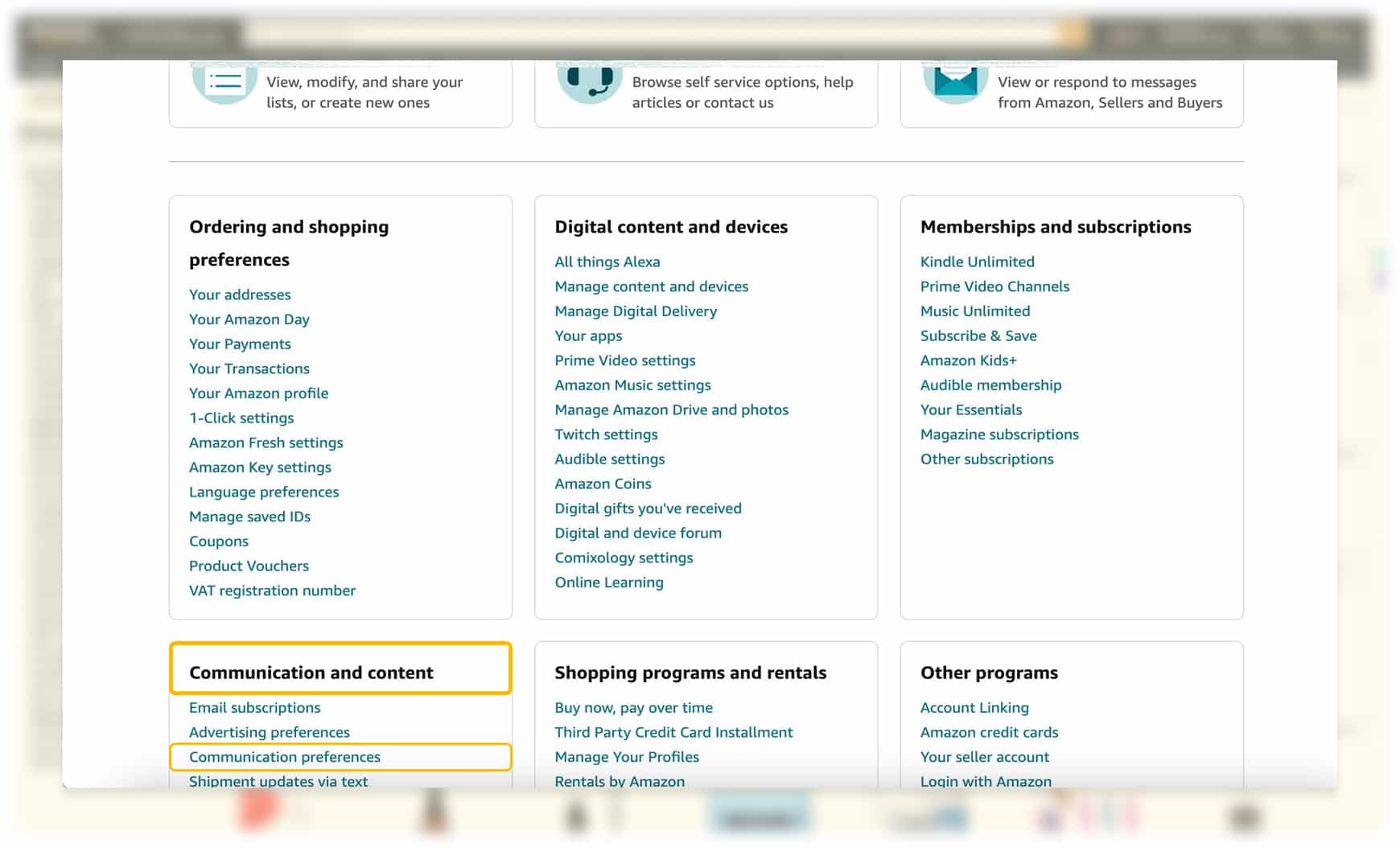Unsubscribe from Promotional Emails
One of the most effective ways to stop receiving promotional emails from Amazon is to unsubscribe from their mailing list. By doing so, you can regain control of your inbox and avoid being bombarded with unnecessary emails. Follow these simple steps to unsubscribe from promotional emails:
- Open an email you have received from Amazon.
- Scroll to the bottom of the email and look for the “Unsubscribe” link.
- Click on the “Unsubscribe” link, which will direct you to a page where you can manage your email preferences.
- On the email preferences page, you may be asked to sign in to your Amazon account.
- Once you have signed in, you will be able to adjust your email preferences to stop receiving promotional emails.
It’s important to note that unsubscribing from promotional emails may not eliminate all emails from Amazon, as there may be certain operational or account-related emails that you will still receive. However, this should significantly reduce the amount of promotional emails you receive from Amazon.
If you have multiple Amazon accounts or if you aren’t sure which email address is associated with your Amazon account, you can repeat the above steps for each email address to unsubscribe from promotional emails.
Keep in mind that it may take a few days for your email preferences to be updated, so you may continue to receive promotional emails during this time. If you continue to receive unwanted emails after unsubscribing, you can try the additional methods outlined below.
Manage Your Email Preferences on Your Amazon Account
Another way to control the emails you receive from Amazon is by managing your email preferences directly on your Amazon account. This gives you more control over the types of emails you want to receive. Follow these steps to manage your email preferences:
- Sign in to your Amazon account using your login credentials.
- Go to the “Account & Lists” section and select “Email Preferences.”
- You will be presented with a range of options to customize your email preferences.
- Review the different categories and select the checkboxes for the types of emails you want to receive or deselect those you want to unsubscribe from.
- Click on the “Save Changes” button to update your preferences.
By customizing your email preferences, you can tailor the emails you receive from Amazon and reduce the number of promotional emails cluttering your inbox.
It’s important to note that managing your email preferences may not completely stop all emails from Amazon, as there are certain operational or account-related emails that you may still receive. However, this will significantly help in reducing the promotional emails you receive.
If you find that you are still receiving unwanted emails after managing your email preferences, you can explore additional methods outlined below to further minimize unwanted email communication from Amazon.
Use the Amazon Subscription Manager
If you want more control over the types of emails you receive from Amazon, you can utilize the Amazon Subscription Manager. This feature allows you to manage and customize the specific categories of emails you receive. Here’s how to use the Amazon Subscription Manager:
- Sign in to your Amazon account and navigate to the “Account & Lists” section.
- Select “Communication preferences” and then click on “Subscription Preferences.”
- You will be presented with a list of email categories.
- Review the categories and select the checkboxes next to the emails you want to receive or deselect those you want to unsubscribe from.
- Click on the “Save Changes” button to update your preferences.
The Amazon Subscription Manager allows you to fine-tune and personalize your email subscriptions, ensuring that you only receive the emails that are relevant to you. By selecting the specific categories that interest you, you can minimize the influx of promotional emails and focus on the emails that matter.
However, it’s worth noting that the Amazon Subscription Manager may not eliminate all emails from Amazon, as there are certain operational or account-related emails that you may still receive. If you continue to receive unwanted emails, you can try the additional methods outlined below to further manage your email communication with Amazon.
Set up Rules or Filters in Your Email Client
If you use an email client such as Gmail, Outlook, or Apple Mail, you can take advantage of their filtering or rule-setting features to automatically sort and manage the emails you receive from Amazon. By setting up rules or filters, you can ensure that promotional emails from Amazon are redirected to a separate folder or marked as read without cluttering your main inbox. Here’s how to do it:
- Open your email client and navigate to the settings or preferences section.
- Look for the option to create new rules or filters.
- Create a new rule or filter specifically for emails from Amazon.
- Specify the criteria or keywords that identify an email as coming from Amazon (e.g., sender’s email address, subject line, specific keywords in the email content).
- Select the action you want to apply to these emails, such as moving them to a designated folder, marking them as read, or deleting them immediately.
- Save the rule or filter, and it will be applied to future emails from Amazon.
By setting up rules or filters, you can automate the email sorting process and keep your inbox organized. This way, you can choose when and how to review promotional emails from Amazon without them overwhelming your main inbox space.
However, keep in mind that this method relies on the accuracy and effectiveness of the rules or filters you set up. It’s essential to periodically check your filtered folder to ensure that no important emails from Amazon are getting caught in the filter. If you continue to receive unwanted emails in your main inbox, you can try the additional methods outlined below to further manage your email communication with Amazon.
Mark Emails from Amazon as Spam
If you consistently receive unwanted promotional emails from Amazon in your inbox, you can mark them as spam. This action will tell your email provider that emails from Amazon should be treated as unwanted and automatically routed to your spam or junk folder. Here’s how to do it:
- Open an email you have received from Amazon in your inbox.
- Find the option to mark the email as spam or junk. This option is usually located in the email header or toolbar.
- Click on the “Mark as Spam” or “Report as Junk” option.
By marking the emails from Amazon as spam, you signal to your email provider that these emails are unwanted and should be filtered out of your inbox. This helps to streamline your inbox and reduce the number of promotional emails you receive from Amazon.
However, it’s important to note that marking emails as spam may not completely stop all promotional emails from Amazon, as they may continue to send emails from different email addresses or with different content. If you continue to receive unwanted emails, you can try the additional methods outlined below to further manage your email communication with Amazon.
Contact Amazon Customer Support to Request Email Removal
If you have tried the previous methods and are still receiving unwanted promotional emails from Amazon, reaching out to Amazon customer support is another option to consider. By contacting their customer support team, you can request to have your email address removed from their mailing list or have your email preferences adjusted. Here’s how you can get in touch with Amazon customer support:
- Sign in to your Amazon account and go to the “Help & Customer Service” section.
- Scroll to the bottom of the page and click on the “Contact Us” or “Customer Service” link.
- Select the “Email” or “Chat” option, depending on your preference.
- Explain the issue you are facing and request to have your email address removed from their promotional email list.
- Provide any necessary details, such as your email address or order information, to help Amazon identify your account.
- Submit your request and wait for a response from Amazon customer support.
By directly contacting Amazon customer support, you can communicate your concerns and request specific actions to stop receiving promotional emails. Their team will review your request and make the necessary changes to your email preferences or remove your email address from their mailing list.
It’s important to note that response times may vary, and it may take some time for the changes to take effect. If you continue to receive unwanted emails after contacting Amazon customer support, you can try the additional methods outlined below to further manage your email communication with Amazon.
Consider Using a Separate Email Address for Amazon-Related Communications
If you want to keep your main email inbox clutter-free from Amazon promotional emails, one effective solution is to create a separate email address dedicated specifically to your Amazon-related communications. By using a separate email address, you can have better control over the types of emails you receive and minimize the impact on your primary email account. Here’s how you can set up a separate email address for Amazon:
- Create a new email account with a preferred email provider or use an existing email account specifically for your Amazon-related communications.
- Ensure that this email address is not linked to any personal or sensitive information.
- Update your Amazon account settings with the new email address. You can do this by going to the account settings and changing the email associated with your account.
By using a dedicated email address for Amazon-related communications, you can easily distinguish and manage the emails you receive from Amazon. This way, you can keep your primary email inbox free from promotional emails and have better control over your email communication.
However, it’s important to keep in mind that using a separate email address may require you to regularly check and manage this specific email account. Additionally, you should ensure that you update your Amazon account settings with the new email address to ensure any important account-related emails are delivered to the correct address.
If you implement this method and still receive unwanted emails on your primary email account, you can try the additional methods outlined below to further manage your email communication with Amazon.
Opt Out of Amazon’s Product Recommendations and Personalized Emails
If you find Amazon’s personalized product recommendations and emails to be overwhelming or irrelevant, you have the option to opt out of these types of communications. By opting out, you can reduce the number of emails you receive from Amazon that are based on your browsing and purchase history. Here’s how you can opt out of Amazon’s product recommendations and personalized emails:
- Sign in to your Amazon account and go to the “Account & Lists” section.
- Select “Your Recommendations” from the dropdown menu.
- On the Recommendations page, click on the “Your Browsing History” link.
- Scroll to the bottom of the page and find the “Improve Your Recommendations” section.
- Click on the “Manage Your Browsing History” button.
- On the Manage Your Browsing History page, click on the “Turn off browsing history” button.
By turning off your browsing history, you are opting out of personalized recommendations based on your previous browsing activity on Amazon. This helps to reduce the number of emails you receive that are tailored to your interests and preferences.
However, it’s important to note that opting out of personalized emails may not completely stop all emails from Amazon. You may still receive operational or account-related emails. If you continue to receive unwanted emails, you can try the additional methods outlined below to further manage your email communication with Amazon.
Review Your Amazon Device Settings
If you own Amazon devices such as Echo, Kindle, or Fire tablets, it’s essential to review and adjust the device settings to control the types of emails and notifications you receive. By customizing your device settings, you can further manage your email communication with Amazon. Here’s how to review your Amazon device settings:
- Access the settings menu on your Amazon device.
- Look for the option related to notifications, email, or communications.
- Review and adjust the settings to your preference.
- Disable or customize the notifications you receive from Amazon on your device.
- Depending on the device, you may have the option to manage email accounts linked to the device. Verify that only the desired email accounts are connected.
By reviewing and adjusting your Amazon device settings, you can fine-tune the notifications and emails you receive. This allows you to have better control over the communication you have with Amazon through your devices.
It’s important to be mindful of the specific settings and options available on your Amazon device, as they may vary depending on the device model and software version. Refer to the device user manual or consult Amazon’s support documentation for detailed instructions on managing device settings.
If you have reviewed your Amazon device settings and continue to receive unwanted emails, you can try the additional methods outlined below to further manage your email communication with Amazon.
Be Cautious When Providing Your Email Address on Third-Party Websites or Apps
When using third-party websites or apps that involve Amazon, it’s important to exercise caution when providing your email address. Protecting your email address from being shared or sold to third parties can help minimize the number of unwanted promotional emails you receive. Here are some tips to consider:
- Only provide your email address on trusted and reputable websites or apps that have a privacy policy in place.
- Read the privacy policy and terms of service of the website or app to understand how your information, including your email address, will be used.
- Avoid sharing your email address directly on public forums, social media platforms, or websites with questionable reputation.
- Consider using a secondary email address for signing up on websites or apps that you are uncertain about.
- Be cautious when participating in surveys, contests, or promotions that require you to provide your email address.
- Regularly review and update your privacy settings on third-party websites or apps to ensure that your email address is not shared with unauthorized parties.
By being cautious when providing your email address, you can minimize the risk of your email being shared or sold to spammers, reducing the likelihood of receiving unwanted promotional emails.
However, it’s important to note that this method may not completely eliminate all unwanted emails, especially if your email address has already been shared or sold. If you continue to receive unwanted emails, you can try the additional methods outlined below to further manage your email communication with Amazon.