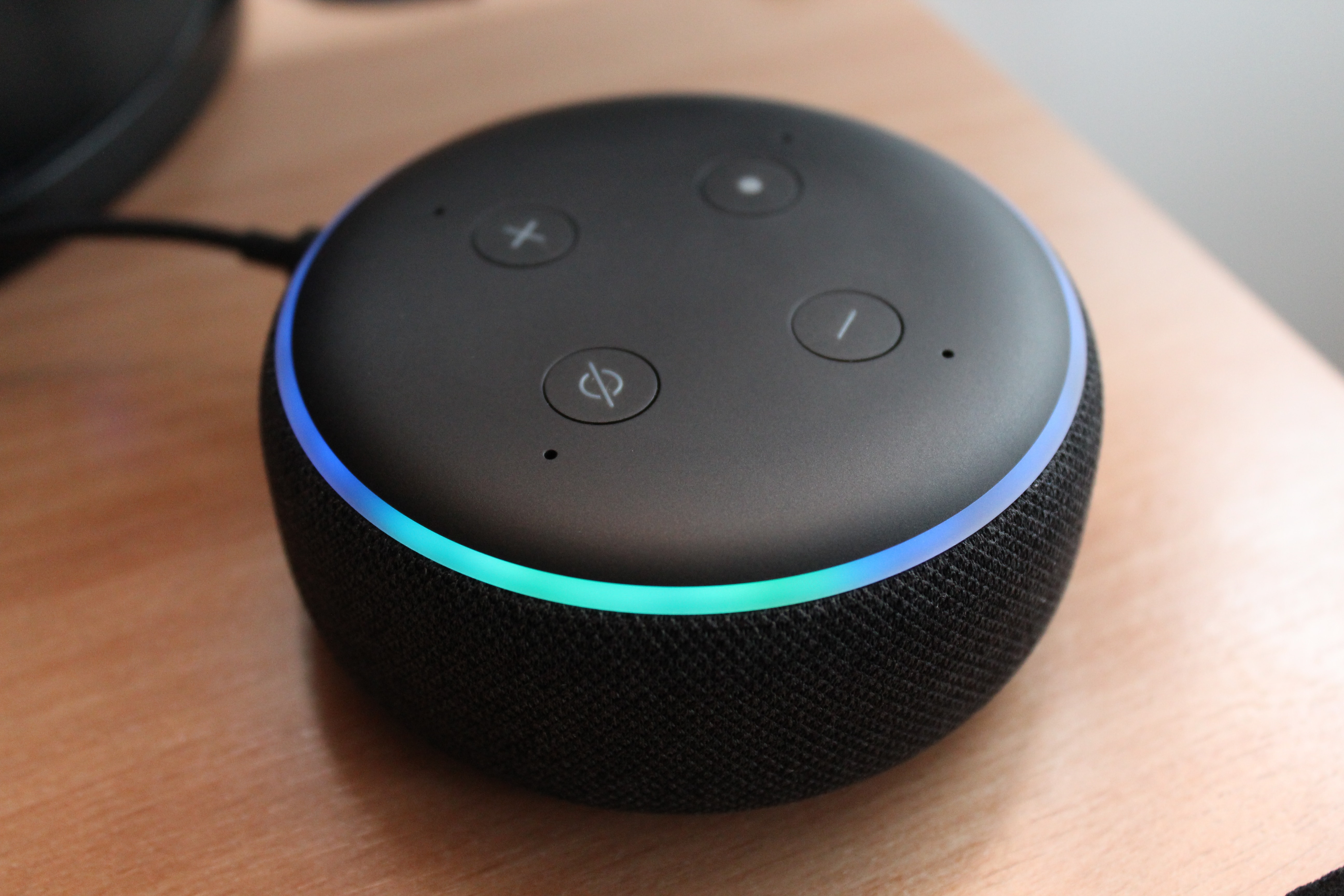Why Should You Stop Alexa from Listening?
With the rise in popularity of smart home devices, voice assistants like Amazon’s Alexa have become increasingly common in households. These devices offer convenience and ease of use, but they also raise concerns about privacy and data security. Alexa is designed to constantly listen for the “wake word,” which activates its voice recognition feature. While this functionality allows for hands-free interaction, it also means that Alexa is always listening and potentially recording your conversations.
There are several reasons why you might want to consider stopping Alexa from listening:
- Privacy Concerns: You may be worried about your conversations being recorded and stored by Amazon. This data could potentially be accessed by third parties or even used for targeted advertising.
- Data Security: Keeping voice recordings on cloud servers poses a risk of unauthorized access or hacking. By preventing Alexa from actively listening, you reduce the chances of your personal data being compromised.
- Unintended Activations: Have you ever experienced Alexa being unintentionally triggered by a TV commercial or a conversation in the background? By disabling the listening feature, you can avoid these accidental activations.
- Peace of Mind: Some people simply prefer to have control over their own privacy. By stopping Alexa from listening, you can enjoy a greater sense of peace and privacy within your own home.
While it’s important to note that Amazon has taken steps to address privacy concerns and allows users to manage and delete their voice recordings, taking proactive steps to limit Alexa’s listening capabilities can add an extra layer of privacy protection.
In the following sections, we will explore various methods for turning off Alexa’s listening feature, reviewing and deleting voice recordings, and implementing additional privacy measures.
Understanding How Alexa Listens
Before we dive into ways to stop Alexa from listening, it’s important to understand how this voice assistant operates. Alexa listens for its wake word, which is typically “Alexa”, “Echo”, or “Computer”. When it detects the wake word, it activates its voice recognition feature and starts processing the following command or question.
When Alexa is actively listening, it continuously captures audio in short snippets, buffering and analyzing them locally on the device. These snippets are typically a few seconds long and are discarded if the wake word isn’t detected. If the wake word is detected, the audio is sent to Amazon’s servers for further analysis and to generate a response.
It’s worth noting that while Alexa is designed to listen for the wake word, there have been instances where the device has mistakenly activated due to words or phrases that sound similar to the wake word. This is known as a false positive activation. Amazon has made efforts to minimize false positive activations, but they can still occur.
To provide more personalized responses and improve its performance, Alexa also records and stores voice commands and interactions on Amazon’s servers. These recordings can be accessed and managed through the Alexa app or the Amazon website.
Understanding how Alexa listens and processes voice commands helps us make informed decisions about controlling its listening capabilities and protecting our privacy. In the next sections, we will explore practical methods to turn off Alexa’s voice recognition, delete voice recordings, and implement additional privacy measures.
Turning Off Alexa’s Voice Recognition
If you’re concerned about Alexa constantly listening and potentially recording your conversations, there are several ways to turn off its voice recognition feature. Here are a few options:
- Mute the Microphone: Most Alexa devices have a physical button or switch that allows you to mute the microphone. When the microphone is muted, Alexa will stop listening for the wake word and won’t respond to voice commands. Keep in mind that you will need to manually unmute the microphone when you want to use Alexa again.
- Use the Alexa App: The Alexa app provides control over various settings, including voice recognition. Open the app, go to the settings menu, select your device, and look for the option to disable voice recognition. This will effectively stop Alexa from listening for the wake word.
- Change the Wake Word: By default, Alexa responds to the wake word “Alexa”, but you can change it to something else. This can be done through the device settings in the Alexa app. By choosing a less common wake word or a unique phrase, you can decrease the chances of accidental activations.
- Enable Manual Activation: Some Alexa devices offer an option to disable the wake word and require you to press a button or activate a specific command to engage the voice assistant. This gives you complete control over when Alexa listens and eliminates the need for constant voice detection.
By implementing any of these methods, you can effectively turn off Alexa’s voice recognition feature and ensure that it only responds to your commands when you want it to. However, keep in mind that turning off voice recognition may limit the functionality and convenience of using Alexa as a voice assistant.
In the next sections, we will explore additional steps to enhance your privacy, such as disabling Alexa’s Drop-in feature, reviewing and deleting voice recordings, and securing your Wi-Fi network.
Muting and Unplugging Alexa Devices
If you want to ensure that Alexa is not listening and recording your conversations, one simple method is to mute or unplug your Alexa devices. Here are the steps to follow:
- Muting the Microphone: Most Alexa devices, such as the Echo speakers, have a physical button or switch specifically designed to mute the microphone. When you mute the microphone, Alexa will stop listening for the wake word and will not respond to any voice commands. This provides a quick and effective way to temporarily disable Alexa’s voice recognition.
- Unplugging the Device: If you want to completely ensure that Alexa is not listening, you can unplug the device from the power source. By doing so, you disconnect it from the network and eliminate any possibility of voice detection or recording. However, keep in mind that you will need to plug it back in to use Alexa again.
Muting the microphone or unplugging the device are straightforward solutions that give you immediate control over Alexa’s listening capabilities. Whether you want privacy during sensitive discussions or simply want to take a break from voice commands, these methods can provide peace of mind.
However, it’s important to note that muting or unplugging your Alexa device will also disable its other features and functionalities, such as playing music, setting timers, or controlling smart home devices. You will need to unmute or plug in the device to resume using these features.
In the next sections, we will explore additional measures to enhance your privacy and control over Alexa, including disabling the Drop-in feature, managing voice recordings, securing your Wi-Fi network, and using physical covers or smart home privacy devices.
Disabling Alexa’s Drop-in Feature
One feature offered by Alexa that may raise privacy concerns is the Drop-in feature. Drop-in allows users to initiate a voice call or intercom-like communication between Alexa devices in different locations, without the need for the recipient to answer or accept the call. While this can be a convenient way to communicate within your household, it can also be seen as an invasion of privacy if not properly managed.
If you want to disable Alexa’s Drop-in feature to ensure that no one can drop in on your conversations without your consent, follow these steps:
- Using the Alexa App: Open the Alexa app on your smartphone or tablet. From the menu, select “Devices” and choose the device you want to manage. Scroll down to find the “Communication” settings, and then disable the Drop-in feature. Repeat the process for each Alexa device you want to disable the feature on.
- Using the Device’s Settings: Some Alexa devices have dedicated buttons or switches that control the Drop-in feature. Consult the device’s manual or check the settings on the device itself to disable the feature.
Disabling the Drop-in feature provides an additional layer of privacy by preventing unauthorized access to your home through voice calls. This way, you have full control over who can communicate with your Alexa devices.
In the next sections, we will explore methods to review and delete Alexa voice recordings, manage Alexa skills and permissions, secure your Wi-Fi network, and implement physical covers or privacy devices to further protect your privacy.
Reviewing and Deleting Alexa Voice Recordings
Concerns about privacy and data security often arise when it comes to voice assistants like Alexa. Amazon provides users with the ability to review and delete their voice recordings, giving you greater control over your data. Here’s how you can review and delete Alexa voice recordings:
- Using the Alexa App or Website: Open the Alexa app or visit the Amazon website and go to the settings menu. Look for the option to manage your Alexa devices and navigate to the section for voice recordings. Here, you can listen to or delete specific recordings associated with your account.
- Automatically Deleting Recordings: Amazon also offers an option to automatically delete your voice recordings on a regular basis. In the Alexa app or website settings, you can set up an automated deletion schedule, ensuring that older recordings are removed from Amazon’s servers.
- Deleting Recordings by Voice Command: You can also delete your voice recordings by giving a voice command to Alexa. Simply say, “Alexa, delete what I just said” or “Alexa, delete everything I said today” to have the recordings associated with that specific time frame removed.
By regularly reviewing and deleting your Alexa voice recordings, you can have better control over the data stored on Amazon’s servers and reduce the chances of your personal information being accessed or misused.
It’s worth noting that while you can delete current and past voice recordings, Amazon may still retain some data for training and development purposes. However, they have implemented measures to protect your privacy and ensure that third parties cannot access your voice recordings without your permission.
In the next sections, we will explore additional measures to further enhance your privacy and security, including managing Alexa skills and permissions, securing your Wi-Fi network, and using physical covers or smart home privacy devices.
Managing Alexa Skills and Permissions
Alexa skills are third-party applications that enhance the functionality of your Alexa-enabled devices. While these skills offer additional features and capabilities, it’s important to manage them carefully to protect your privacy and data. Here are some steps to manage Alexa skills and permissions effectively:
- Review Installed Skills: Periodically review the skills you have enabled on your Alexa device. Open the Alexa app or visit the Amazon website, go to the skills section, and review the list of installed skills. Make sure you are aware of the information each skill has access to and consider disabling any skills that you no longer require or trust.
- Manage Skill Permissions: Some skills require access to certain information or devices to function properly. When enabling a skill, carefully review the permissions it requests. Only grant access to the necessary information or devices and revoke permissions for any skills that require access beyond what you are comfortable sharing.
- Enable Two-Factor Authentication: To add an extra layer of security, enable two-factor authentication on your Amazon account. This adds an additional step to the login process and helps protect your account from unauthorized access.
- Stay Updated: Keep track of updates and news about Alexa skills. Developers regularly release updates to address security vulnerabilities or improve functionality. Make sure you have the latest versions of installed skills to ensure they are secure and up to date.
By actively managing your Alexa skills and permissions, you can reduce the risk of granting unnecessary access to your personal information and devices. Regularly reviewing and updating your skill settings will ensure that you have control over the data shared with third-party applications.
In the next sections, we will explore additional measures to enhance your privacy and security, including securing your Wi-Fi network, using physical covers or smart home privacy devices, and considering alternative voice assistants.
Securing Your Wi-Fi Network
Ensuring the security of your Wi-Fi network is crucial in protecting your privacy and preventing unauthorized access to your devices, including Alexa. Here are some steps you can take to secure your Wi-Fi network:
- Change Default Wi-Fi Password: When setting up your Wi-Fi router, make sure to change the default password. Use a strong, unique password that includes a combination of letters, numbers, and special characters. Avoid using easily guessable information like your name or address.
- Enable Network Encryption: Enable WPA2 or WPA3 encryption on your Wi-Fi network. This ensures that the data transmitted between your devices and the router is encrypted and cannot be easily intercepted by outsiders.
- Disable Guest Network: If you have a guest network enabled on your router, consider disabling it when not in use. Guest networks can provide an entry point for potential unauthorized access to your devices and data.
- Regularly Update Router Firmware: Keep your router’s firmware up to date by checking for updates from the manufacturer and installing them as soon as they are available. These updates often include security patches that address vulnerabilities.
- Use a Strong Network Name (SSID): Avoid using easily identifiable network names that disclose personal information. Choose a unique name that does not reveal your identity or address.
- Disable Remote Management: Check your router settings and disable remote management if it is enabled. This prevents anyone from accessing and modifying your router settings remotely.
- Enable MAC Address Filtering: MAC address filtering allows you to specify which devices can connect to your Wi-Fi network based on their unique MAC addresses. By enabling this feature, you can control and restrict access to only devices you trust.
By implementing these Wi-Fi network security measures, you can significantly reduce the risk of unauthorized access to your Alexa devices and protect your privacy and personal data.
In the next sections, we will explore additional measures to enhance your privacy and security, including using physical covers or smart home privacy devices and considering alternative voice assistants.
Using Physical Covers or Smart Home Privacy Devices
If you’re concerned about the privacy of your Alexa devices, there are physical covers and smart home privacy devices that can provide an extra layer of protection. Here are some options to consider:
- Camera Covers: If you have an Alexa device with a built-in camera, such as the Echo Show, consider using a camera cover. These covers can be easily attached and detached, allowing you to physically block the camera when you want to ensure your privacy. This prevents any potential unauthorized access or unintentional video recordings.
- Microphone Mute Covers: In addition to muting the microphone using the device’s built-in mute button, you can also use physical covers specifically designed to block the device’s microphones. These covers provide a visual reminder that the microphones are muted, giving you peace of mind that Alexa is not listening to your conversations.
- Smart Home Privacy Devices: There are specialized privacy devices available that offer enhanced protection for your smart home devices. These devices, such as privacy hubs or smart home firewall systems, monitor and control the data flow between your devices and the internet. They provide an extra layer of security and privacy by blocking unauthorized access and ensuring that your data is only shared with trusted sources.
Physical covers and smart home privacy devices offer tangible ways to safeguard your privacy and have greater control over your Alexa devices. However, it’s important to carefully select covers or devices that are specifically designed for your device model and ensure they do not interfere with the device’s functionality or cause any damage.
In the next section, we will explore the option of considering alternative voice assistants if you are still concerned about privacy and are looking for alternative options.
Alternative Voice Assistants to Consider
If you have concerns about privacy and want to explore alternative voice assistants to Alexa, there are several options available. Here are a few popular alternatives to consider:
- Google Assistant: Google Assistant, developed by Google, is a widely-used voice assistant available on various devices, including smartphones, smart speakers, and smart displays. It offers similar functionalities to Alexa and provides integration with Google services such as Google Search, Google Maps, and Google Calendar.
- Apple Siri: Siri is the voice assistant developed by Apple and is available on iPhones, iPads, Apple Watches, and HomePod speakers. Siri is deeply integrated with Apple’s ecosystem and provides seamless interactions across Apple devices.
- Microsoft Cortana: Cortana, developed by Microsoft, is available on Windows computers, Xbox consoles, and as a standalone app for smartphones. It offers voice-controlled assistance for tasks, reminders, and productivity features.
- Samsung Bixby: Bixby is Samsung’s voice assistant available on their Galaxy smartphones, tablets, and smart home devices. It offers integration with Samsung services and provides voice-controlled assistance for various functions.
Each of these voice assistants comes with its own set of features, integrations, and privacy policies. It’s important to review and understand the privacy settings and data handling practices of each assistant before making a decision.
When considering an alternative voice assistant, take into account factors such as device compatibility, preferred ecosystem, and the level of privacy and data security offered. Additionally, consider the availability and quality of integrations with the other smart devices and services you use in your daily life.
By exploring alternative voice assistants, you can find one that aligns with your privacy preferences and meet your voice-controlled assistance needs.
In the next section, we will summarize the key takeaways and insights from this article to help you make informed decisions about stopping Alexa from listening and protecting your privacy.
Final Thoughts and Takeaways
As voice assistants like Alexa become increasingly embedded in our daily lives, it’s important to consider and manage the privacy implications they bring. Here are some key takeaways to keep in mind:
- Privacy Concerns: Understand and evaluate your privacy concerns regarding Alexa listening and recording your conversations. Taking steps to protect your privacy is essential in maintaining control over your personal data.
- Manage Voice Recognition: Use features like muting the microphone or disabling voice recognition when you want to ensure that Alexa is not actively listening. Remember to balance privacy with convenience when deciding to enable or disable these features.
- Review Voice Recordings: Regularly review and delete your voice recordings to have better control over the data stored on Amazon’s servers. Consider setting up automatic deletion to further safeguard your privacy.
- Manage Skills and Permissions: Be mindful of the skills you enable and the permissions they request. Review and disable any skills or permissions that you no longer require or trust to minimize potential privacy risks.
- Secure Your Wi-Fi Network: Take steps to secure your Wi-Fi network by changing the default password, enabling encryption, and regularly updating your router’s firmware. This helps prevent unauthorized access to your devices and data.
- Consider Additional Privacy Measures: Explore physical covers or smart home privacy devices as additional layers of protection. These can help physically block cameras or microphones and provide enhanced control over your privacy.
- Explore Alternative Voice Assistants: If privacy concerns persist, consider exploring alternative voice assistants that align with your privacy preferences and offer similar functionalities.
By implementing these measures, you can strike a balance between utilizing the convenience of voice assistants like Alexa while maintaining the privacy and control over your personal data. It’s crucial to stay informed about privacy settings, review data handling practices, and regularly update your privacy preferences as technology evolves.
Remember, the choice to disable or limit Alexa’s listening capabilities ultimately rests with you. Prioritize your privacy and take steps that align with your comfort level and individual needs.