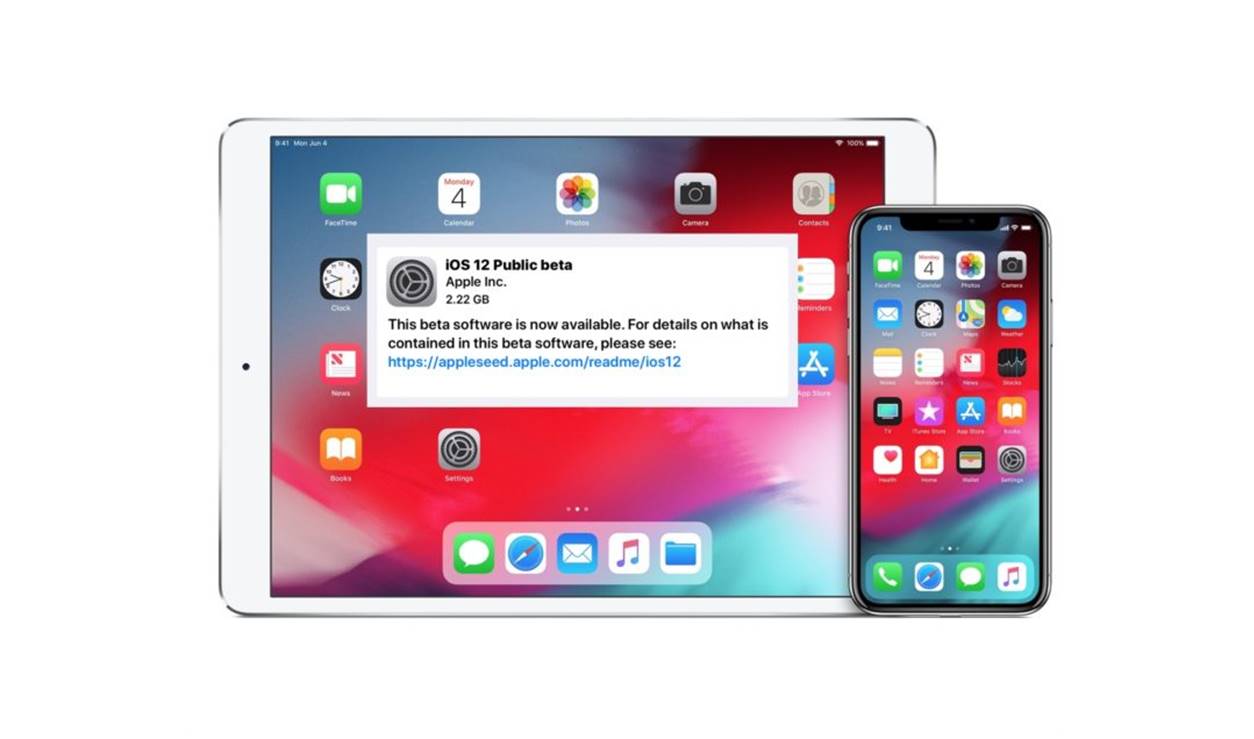Requirements for the iOS Public Beta Program
The iOS Public Beta Program allows users to test pre-release versions of iOS and provide valuable feedback to Apple. Before you embark on this exciting journey, make sure that you meet the requirements outlined below:
- An Eligible Device: To participate in the iOS Public Beta Program, you must have an eligible device. Generally, Apple supports devices that are a few years old. Visit Apple’s website to find the list of devices that are compatible with the latest beta version.
- An Apple ID: You’ll need an Apple ID to enroll in the iOS Public Beta Program. If you already have one, ensure it’s up to date with accurate information. If you don’t have an Apple ID, don’t worry! You can create one for free on Apple’s website.
- Backup Your Data: Before installing any beta version, it’s crucial to back up your device. This ensures that in case something goes wrong during the beta testing phase, you won’t lose any precious data. Apple provides various methods to back up your device, such as iCloud or iTunes.
- Stable Internet Connection: To participate in the iOS Public Beta Program, you’ll need a stable internet connection as you’ll be downloading and installing beta versions over the air.
By satisfying the above requirements, you’ll pave the way for a smooth experience in the iOS Public Beta Program. Take the time to verify that your device is capable of running the beta version, create or update your Apple ID, and safeguard your data by backing it up. With these prerequisites in place, you’re ready to dive into the world of pre-release iOS versions and help shape the future of Apple’s operating system.
Creating an Apple ID
An Apple ID is a personal account that allows you to access and use various Apple services and devices. If you don’t already have an Apple ID, follow the steps below to create one:
- Open the Apple ID website: Launch your preferred web browser and go to the Apple ID website.
- Click on “Create Your Apple ID”: Look for the “Create Your Apple ID” option and click on it.
- Fill in the required information: You’ll be prompted to provide your first and last name, email address, password, security questions, and date of birth. Make sure to enter accurate information that you can easily remember.
- Verify your email address: Once you’ve provided all the necessary information, Apple will send a verification email to the email address you provided. Go to your email inbox, find the email from Apple, and click on the verification link.
- Add payment information (optional): You’ll have the option to add payment information to your Apple ID. This is required if you wish to make purchases from the App Store or other Apple services. You can also choose the “None” option if you don’t want to add payment details at the moment.
- Agree to the Terms and Conditions: Read through the Terms and Conditions carefully and click “Agree” if you agree to them.
Once you’ve completed the above steps, you have successfully created an Apple ID. You can now use it to access various Apple services, including the iOS Public Beta Program. Remember to keep your Apple ID credentials secure and easily accessible, as you’ll need them to enroll in the beta program and provide feedback to Apple.
Enrolling in the iOS Public Beta Program
Enrolling in the iOS Public Beta Program allows you to get early access to upcoming iOS versions and contribute to the development process. Here’s how you can join the program:
- Open the Safari browser: Launch the Safari browser on your eligible device.
- Go to the Apple Beta Software Program website: Visit the official Apple Beta Software Program website, which can be found at beta.apple.com.
- Sign in with your Apple ID: Use your Apple ID credentials to sign in to the Apple Beta Software Program website. If you’re not already a member, you can create an Apple ID as mentioned in the previous section.
- Enroll your device: Once you’re signed in, you’ll see a section called “Guide for Public Betas.” Tap on the “Enroll Your Device” link to begin the enrollment process.
- Download the profile: On the enrollment page, you’ll find instructions on how to download and install the beta profile on your device. Follow the prompts to download and install the profile. This will allow your device to receive over-the-air beta updates.
- Restart your device: After installing the beta profile, restart your device to ensure that the changes take effect.
- Check for software updates: Once your device is back on, go to Settings > General > Software Update. You should see the latest beta version available for download. Tap “Download and Install” to update your device with the beta software.
- Provide feedback: As a participant in the iOS Public Beta Program, it’s essential to provide feedback to Apple regarding any issues or bugs you encounter. You can do this by using the Feedback app, which is automatically installed on your device when you join the beta program.
By following these steps, you can enroll in the iOS Public Beta Program and enjoy early access to the latest iOS versions. Remember to regularly check for software updates, as Apple releases new beta versions periodically. It’s also crucial to actively participate in the program by providing feedback, as your input helps Apple improve the quality and stability of their software.
Installing the Beta Profile on Your Device
To participate in the iOS Public Beta Program and receive beta software updates on your device, you need to install the beta profile. The profile allows your device to connect with Apple’s servers and download the latest beta updates. Here’s how you can install the beta profile:
- Open Safari on your device: Launch the Safari browser on your eligible iOS device.
- Visit the Apple Beta Software Program website: Go to the official Apple Beta Software Program website at beta.apple.com.
- Sign in with your Apple ID: Use your Apple ID credentials to sign in to the Apple Beta Software Program website. If you’re not already a member, you can create an Apple ID as mentioned earlier.
- Find the iOS section: Once signed in, navigate to the iOS section on the website. There, you’ll find information about the current beta version.
- Download the beta profile: Look for the “Enroll Your Device” link and tap on it. Follow the on-screen instructions to download the beta profile to your device.
- Install the profile: After the beta profile is downloaded, go to Settings > General > Profile. You should see the beta profile listed there. Tap on it, then tap “Install” and follow the prompts to complete the installation process.
- Restart your device: Once the profile is installed, restart your device to activate the changes.
- Check for software updates: After restarting, go to Settings > General > Software Update. Your device should now be able to detect and download the latest beta updates. Tap “Download and Install” to update your device with the beta software.
By following these steps, you can successfully install the beta profile on your iOS device and start receiving beta software updates. Make sure to regularly check for updates and install them to stay up to date with the latest features and improvements. Remember that beta software may contain bugs and issues, so it’s always a good idea to back up your device and be prepared for any unexpected issues that may arise during the testing phase.
Updating to the Latest Beta Version
As a participant in the iOS Public Beta Program, you have the opportunity to access and test the latest beta versions of iOS. Apple regularly releases new beta updates that include bug fixes, feature enhancements, and performance improvements. Here’s how you can update your device to the latest beta version:
- Check for updates: Go to Settings > General > Software Update on your iOS device to check for available updates. Your device will automatically check for the latest beta version.
- Download the beta update: If a new beta version is available, tap “Download and Install” to begin the update process. Make sure you are connected to a stable Wi-Fi network and have sufficient battery life to complete the update.
- Install the update: Once the beta update is downloaded, tap “Install” to initiate the installation process. Your device will restart, and the update will be installed.
- Set up your device: After the installation is complete, your device will restart again. Follow the on-screen instructions to set up and configure your device with the latest beta software.
- Explore the new features: Once your device is up and running, take some time to explore the new features and improvements that come with the latest beta version. Test different functionalities and apps to ensure everything is working as expected.
- Provide feedback: If you encounter any issues or bugs while using the beta version, it’s essential to provide feedback to Apple. Use the Feedback app that comes pre-installed on your beta device to report any problems you experience. Your feedback helps Apple identify and address issues before the final release.
- Repeat the update process: Apple continues to release new beta versions during the iOS Public Beta Program. To stay up to date, regularly check for updates in the Software Update section of your device and repeat the update process as needed.
By following these steps, you can easily update your iOS device to the latest beta version. Remember to thoroughly test the new features and functionalities, and provide valuable feedback to Apple. Your involvement in the testing process helps improve the overall stability and performance of the iOS software, benefiting all users when the final release is available.
Providing Feedback to Apple
As a participant in the iOS Public Beta Program, your feedback plays a crucial role in shaping the final release of iOS. Apple values your insights and relies on user feedback to identify and address any issues or bugs that may arise during the beta testing phase. Here’s how you can provide feedback to Apple:
- Use the Feedback app: Apple provides a dedicated Feedback app on devices enrolled in the beta program. Locate and open the Feedback app on your iOS device.
- Explore the Feedback app: Familiarize yourself with the different categories and sections within the Feedback app. Browse through existing feedback submissions to get an idea of the types of issues users encounter.
- Create new feedback: Tap on the “+” symbol or the “Compose Feedback” option to start creating a new feedback submission.
- Provide detailed information: When submitting feedback, be as specific and detailed as possible. Include relevant information such as the steps to reproduce the issue, any error messages received, and screenshots if applicable.
- Categorize your feedback: Choose the appropriate categories and subcategories that best describe the nature of your feedback. This ensures that your feedback reaches the relevant teams at Apple for further investigation.
- Submit your feedback: Once you’re satisfied with your feedback submission, tap on the “Send” button to submit it to Apple.
- Participate in Apple’s discussion forums: Apple also provides online discussion forums where you can engage with other beta testers and Apple representatives. Share your experiences, seek help, and discuss various aspects of the beta software in these forums.
- Stay updated: Apple may release new versions of the beta software during the testing period. It’s important to install these updates and continue providing feedback on the latest versions to help Apple refine the software.
By actively participating in the feedback process, you contribute to making iOS more reliable, stable, and user-friendly. Apple values your input, and your feedback helps them identify and address issues to deliver a high-quality final release of the software.
Leaving the iOS Public Beta Program
If at any point you decide to opt out of the iOS Public Beta Program, you can easily remove your device from the beta testing phase. Here’s how you can leave the beta program:
- Back up your data: Before leaving the beta program, it’s essential to back up any important data on your device. This ensures that you don’t lose any valuable information during the transition.
- Visit the Apple Beta Software Program website: Open a web browser and go to the official Apple Beta Software Program website at beta.apple.com.
- Sign in with your Apple ID: Use your Apple ID credentials to sign in to the website.
- Find the iOS section: Once signed in, navigate to the iOS section on the website. Look for the option to “Unenroll Your Devices” or a similar function.
- Select your device: Choose the device you want to remove from the beta program. Confirm your selection.
- Follow the prompts: Follow the on-screen prompts to complete the unenrollment process. This will remove the beta profile from your device.
- Restore your device: Once the unenrollment process is complete, you can restore your device to the latest stable version of iOS. This can be done by connecting your device to your computer and using iTunes or by using the “Erase All Content and Settings” option in the Settings app.
- Set up your device: After restoring your device, you can set it up as a new device or restore from a previous backup. Follow the on-screen instructions to complete the setup process.
- Keep your device updated: After leaving the beta program, make sure to regularly check for stable iOS updates and install them to stay up to date with the latest official releases.
By following these steps, you can easily leave the iOS Public Beta Program and return to using the stable, official version of iOS. Remember to back up your data before making any changes to your device, as restoring it will erase all content and settings. Enjoy the stable, reliable experience of the official iOS release while still keeping an eye out for future beta testing opportunities from Apple.