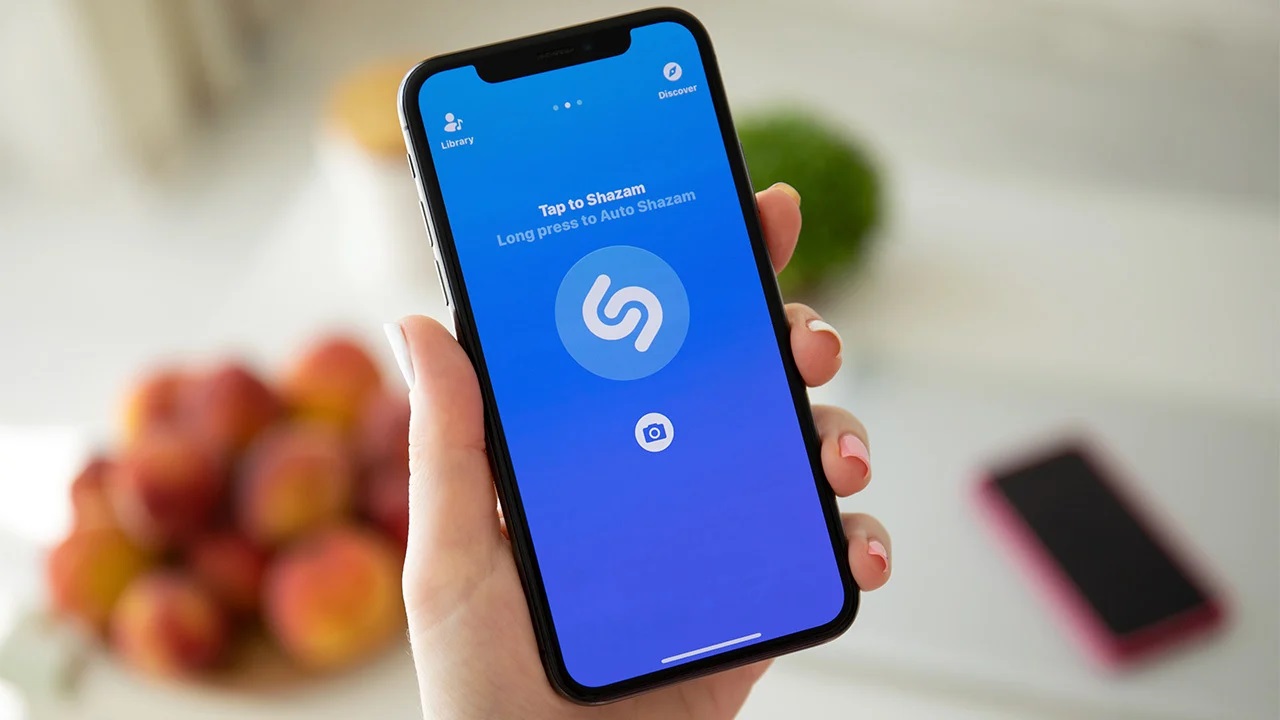Why Use Shazam?
Shazam is a popular app that allows you to identify songs quickly and easily. Whether you’re at a party, watching a movie, or listening to the radio, Shazam can help you discover the artist and title of any song that catches your ear. But why should you use Shazam? Here are a few compelling reasons:
- Instant Song Identification: Have you ever found yourself humming a catchy tune but couldn’t remember the name of the song or the artist? With Shazam, you can simply launch the app, tap a button, and let it work its magic. Within seconds, Shazam will analyze the song and provide you with the relevant details, saving you the frustration of searching for song lyrics or trying to remember the melody.
- Discover New Music: Shazam is not just a tool for identifying songs; it’s also a great way to discover new music. Once you’ve identified a song, Shazam will provide you with additional information, such as the artist’s discography, music videos, and related tracks. This gives you the opportunity to explore more of the artist’s work and expand your musical horizons.
- Curate Your Personal Library: Shazam allows you to save the songs you’ve identified to your personal library. This means that you can easily revisit your favorite discoveries and create playlists of songs you love. Plus, with Shazam’s integration with popular music streaming platforms, you can instantly add identified songs to your preferred streaming service and enjoy them whenever you want.
- Enhance Your Music Knowledge: Shazam not only provides you with the name of the song and the artist but also offers additional details such as song lyrics, album artwork, and artist biographies. This allows you to deepen your understanding and appreciation of the music you enjoy.
- Share Your Musical Finds: Shazam makes it easy to share your musical discoveries with friends and family. You can share identified songs via messaging apps, social media platforms, or even generate a Shazam code that others can scan to instantly listen to the song.
With its ability to identify songs in a matter of seconds, discover new music, curate your personal library, enhance your music knowledge, and share your favorite finds, Shazam is an invaluable tool for any music lover. So, next time you find yourself asking, “What song is this?”, let Shazam provide the answer at your fingertips.
How Does Shazam Work?
Shazam may seem like a magic trick, but in reality, it’s a combination of advanced technology and a massive music database. Here’s how Shazam works:
1. Audio Fingerprinting: When you tap the Shazam button to identify a song, the app uses your device’s microphone to capture a short audio clip. This audio clip is then converted into a unique digital fingerprint that represents the song’s audio characteristics.
2. Comparison with Database: Shazam’s database contains millions of audio fingerprints for various songs. Once the app creates the fingerprint of the audio clip, it compares it with the fingerprints in its database to find a match.
3. Statistical Matching: Shazam uses statistical algorithms to analyze the audio fingerprint and compare it against the fingerprints in its database. It looks for patterns and similarities to determine the most probable match for the recorded audio clip.
4. Song Identification: After extensive analysis, Shazam presents you with the best match it found in its database. It provides the song title, artist name, album information, and other relevant details within seconds.
5. Continuous Learning: Shazam continuously learns and improves its recognition capabilities. It gathers user data and feedback to enhance its algorithms and database, ensuring higher accuracy and faster identification results.
6. Integration with Music Streaming Platforms: Shazam also integrates with popular music streaming services like Spotify, Apple Music, and YouTube. This integration allows you to easily access the identified song, add it to your playlists, or listen to the full track on your preferred streaming platform.
Despite its technical complexity, using Shazam is a seamless and user-friendly experience. Whether you’re in a noisy environment, listening to a song on a TV commercial, or attending a live concert, Shazam’s robust technology can accurately identify the song and provide you with all the necessary information, making it a must-have app for music enthusiasts.
Check Permissions & Privacy Settings
Before using Shazam, it’s important to ensure that the app has the necessary permissions and privacy settings enabled on your device. Here are a few steps to check and adjust these settings:
1. Microphone Access: Shazam relies on your device’s microphone to capture and analyze audio when identifying songs. To grant Shazam permission to access your microphone, go to your device’s settings, find the Shazam app, and make sure that microphone access is enabled.
2. Location Access: Shazam may request access to your device’s location data. While this is not essential for song identification, it can enhance certain features, such as local concert information. If you’re comfortable with sharing your location, ensure that location access is enabled in your device settings for the Shazam app.
3. Notification Settings: Shazam may send notifications about new music releases, recommended tracks, or special promotions. If you wish to receive these notifications, ensure that notifications are enabled for the Shazam app in your device settings.
4. Privacy Concerns: Shazam takes user privacy seriously and respects your personal information. It does not sell or share your data for third-party advertising purposes. However, it’s always a good idea to review the app’s privacy policy and terms of use to understand how your data is handled and protected.
5. Connected Accounts: If you choose to connect Shazam with your music streaming accounts, such as Spotify or Apple Music, review the permissions and agreements associated with these services. Ensure that you’re comfortable with sharing information between Shazam and your connected accounts.
By checking and adjusting the permissions and privacy settings, you can customize your Shazam experience and ensure that your personal information is handled according to your preferences. Taking a few minutes to review these settings will provide you with peace of mind and a more secure and personalized music identification experience.
Open the Shazam App
To start using Shazam and identify songs, you need to open the Shazam app on your mobile device. Here’s how you can do it:
1. Locate the Shazam App: Look for the Shazam app icon on your device’s home screen or app drawer. It is usually represented by a blue icon with a white “S” in the center.
2. Tap the Shazam App Icon: Once you’ve located the Shazam app, simply tap on its icon to launch the application. The app will load and take you to the main screen.
3. Wait for the App to Load: Depending on your device and network connection, it may take a few seconds for the Shazam app to fully load. During this time, the app will initialize and prepare to identify songs.
4. Navigate the Main Screen: Once the Shazam app is loaded, you’ll be presented with the main screen. This screen typically displays the Shazam logo, along with buttons and options for song identification, access to your Shazam library, and other features.
5. Ensure Network Connectivity: For Shazam to work properly, make sure you have a stable internet connection. Either connect to a Wi-Fi network or ensure that your mobile data is enabled. Having a reliable internet connection allows Shazam to communicate with its database and provide accurate song identifications.
Opening the Shazam app is the first step to unlock the world of music identification and discovery. Once you have the app up and running, you’re ready to tap into Shazam’s impressive database and start identifying songs with just a few taps.
Tap the Shazam Button
Once you have opened the Shazam app, the next step is to tap the Shazam button to start the song identification process. Follow these simple steps to tap the Shazam button:
1. Locate the Shazam Button: On the Shazam app’s main screen, you will find a prominent button that is usually labeled “Shazam” or represented by the familiar Shazam logo. Look for a large button with a recognizable design to begin the song identification process.
2. Position Your Device: To ensure accurate audio capture, hold your device near the source of the music you want to identify. Position the device’s microphone close to the speakers or the sound source, ensuring that there are no significant background noises that could interfere with the identification process.
3. Tap the Shazam Button: Once you’re ready to identify the song, tap the Shazam button on the app. The app will notify you that it is listening and starting the identification process.
4. Wait for the Identification: After tapping the Shazam button, the app will start capturing an audio clip of the song playing nearby. Shazam will then send the captured audio to its servers for analysis and comparison with its extensive music database.
5. Be Patient: The identification process typically takes just a few seconds, but depending on the complexity of the song or the quality of the audio, it may take a little longer. Don’t close the app or interrupt the process while Shazam is analyzing and identifying the song.
6. Receive Song Details: Once the identification process is complete, Shazam will display the song’s details on your device’s screen. This includes the song’s title, artist name, album information, and sometimes additional details like song lyrics or links to music videos.
By tapping the Shazam button, you initiate the song identification process and allow the app to capture and analyze the audio to determine the song playing. It’s a straightforward and effortless way to discover the artist and title of any song that catches your ear.
Allow Microphone Access
In order for Shazam to identify songs, it requires access to your device’s microphone. By granting microphone access, you allow the app to capture and analyze the audio to identify the song playing. Follow these steps to ensure that Shazam has microphone access:
1. Open Device Settings: Locate the settings app on your mobile device. The settings app usually has an icon that resembles gears or sliders.
2. Find App Permissions: Within the device settings, look for the section that manages app permissions. This section may be labeled “Apps”, “Permissions”, or named after the specific operating system you are using (e.g., “Privacy” on iOS).
3. Locate Shazam: Within the app permissions section, search for Shazam in the list of installed apps. You can scroll through the list or use the search function to quickly locate Shazam.
4. Enable Microphone Access: Once you have found Shazam in the app permissions list, tap on it to access the specific permissions for the app. Look for the microphone permission and make sure it is toggled or switched on. This will allow Shazam to access your device’s microphone.
5. Confirm the Settings: After enabling microphone access for Shazam, exit the settings app by pressing the back or home button on your device. The changes you made to the microphone access settings will be saved automatically.
By allowing microphone access for Shazam, you give the app the ability to capture audio and analyze it for song identification. It’s an essential permission that ensures Shazam can fulfill its main purpose of identifying songs with accuracy and speed.
Shazam Will Analyze the Song
Once you tap the Shazam button and allow the app to access your device’s microphone, Shazam will begin the process of analyzing the audio to identify the song. Here’s what happens during the song analysis:
1. Audio Capture: Shazam captures a short audio clip using your device’s microphone. The duration of the audio clip may vary but is typically a few seconds long. The audio clip contains the distinctive characteristics of the song that will be used for identification.
2. Digital Fingerprinting: Shazam converts the captured audio clip into a unique digital fingerprint. This fingerprint represents the audio characteristics of the song, such as the melody, rhythm, and other identifying features.
3. Comparison with Database: Shazam then compares the digital fingerprint of the captured audio clip with its extensive database of songs. The database contains millions of audio fingerprints for different songs across various genres and languages.
4. Pattern Matching: Using advanced algorithms, Shazam searches for patterns and similarities between the digital fingerprint of the captured audio and the fingerprints in its database. It looks for matches based on the audio characteristics and analyzes various aspects of the song, including the tempo, key, and unique elements.
5. Identification: After analyzing the captured audio, Shazam determines the closest match in its database. It identifies the song title, artist name, and other relevant details related to the identified track. In some cases, Shazam may also provide additional information like album information, release year, or links to music videos.
6. Displaying the Results: Once the song analysis is complete, Shazam displays the results on your device’s screen. You’ll see the song title, artist name, album information, and sometimes additional details like song lyrics or links to streaming platforms where you can listen to or purchase the song.
Shazam’s sophisticated technology and vast database enable it to analyze the captured audio and provide accurate identifications in a matter of seconds. Its ability to recognize even obscure or lesser-known songs makes it a powerful tool for discovering music from various genres and eras.
View the Results
After Shazam analyzes the captured audio and successfully identifies the song, you can view the results displayed on your device’s screen. Here’s what you can expect when viewing the results:
1. Song Information: Shazam will provide you with the song’s title and the name of the artist or band responsible for the track. This information allows you to easily identify and remember the song.
2. Album Details: In addition to the song title and artist, Shazam may also provide details about the album that the song is from. This includes the album name, release year, and potentially even the album cover art.
3. Additional Information: Depending on the song and the data available, Shazam may offer additional information. This can include song lyrics, songwriter credits, links to music videos, and even information about featured artists or collaborations.
4. Music Streaming Options: Shazam integrates seamlessly with popular music streaming platforms like Spotify, Apple Music, and YouTube. If you have any of these apps installed on your device and linked to Shazam, you’ll see options to listen to the full song on your preferred streaming service or even directly purchase the song.
5. Sharing Options: Shazam offers various sharing options so you can easily share the identified song with others. You can share the song’s details via messaging apps, social media platforms, or generate a Shazam code that others can scan to instantly listen to the song.
6. Save to Library: If you want to keep the song in your personal collection, Shazam allows you to save the identified track to your Shazam library. This way, you can easily access and revisit your favorite discoveries at any time.
When viewing the results on Shazam, you’ll gain access to all the information you need to further explore and enjoy the identified song. Whether it’s listening to the full track, discovering related music, or sharing your newfound musical treasure, Shazam provides a seamless and intuitive way to dive deeper into the world of music.
Save the Song to Your Library
One of the great features of Shazam is the ability to save the songs you’ve identified to your personal library. This allows you to easily revisit your favorite discoveries and create a curated collection of songs that you love. Here’s how you can save a song to your Shazam library:
1. Tap the Save Button: Once Shazam has successfully identified a song and displayed the results, you’ll typically see a “Save” or “Add to Library” button. Tap this button to save the song to your Shazam library.
2. Confirmation Message: After tapping the save button, Shazam will typically display a confirmation message indicating that the song has been saved. This assures you that the song has been successfully added to your library.
3. Access Your Shazam Library: To view the songs you’ve saved, navigate to the library section within the Shazam app. This is usually accessed by tapping on the “Library” or “My Shazam” option, which is often found in the app’s main menu or navigation bar.
4. Organize and Manage Your Library: Within your Shazam library, you can organize your saved songs as per your preference. Create playlists, sort them by date, artist, or genre, and add tags or labels to make it easier to find songs later on. Shazam provides various tools to help you manage and personalize your music library.
5. Sync with Streaming Services: If you have streaming apps like Spotify or Apple Music connected to Shazam, you can also choose to automatically sync your saved songs with those platforms. This allows you to easily access and listen to your Shazam library directly from your preferred streaming service.
By saving songs to your Shazam library, you create a curated collection of music that reflects your taste and musical preferences. It’s a convenient and organized way to keep track of your favorite discoveries and enjoy them whenever you want.
Access Your Shazam Library
Your Shazam library is a collection of all the songs you have saved using the Shazam app. Accessing your library allows you to easily revisit your favorite discoveries and enjoy your curated collection of songs. Here’s how you can access your Shazam library:
1. Open the Shazam App: Launch the Shazam app on your mobile device by locating the app icon on your home screen or app drawer. Tap on the icon to open the app.
2. Navigate to the Library: Once the Shazam app is open, look for the “Library” or “My Shazam” option in the app’s menu or navigation bar. Tap on this option to access your Shazam library.
3. Explore Your Library: Within the Shazam library, you’ll find all the songs you have saved. The songs are usually displayed in a list or grid format, allowing you to scroll through and browse your collection.
4. Search and Filter: If you have a large library or are looking for a specific song, you can use the search or filter feature within the Shazam app. Look for the search bar or the filter icon, and enter the relevant keywords or criteria to narrow down your search.
5. Play and Enjoy: Once you’ve located a song in your Shazam library, you can tap on it to view more details about the song, such as the artist, album, and additional information. From there, you can play the song directly within the Shazam app and enjoy your saved music.
6. Manage Your Library: Shazam provides various tools to help you manage and customize your library. You can create playlists, sort your songs by artist, album, or date, and add tags or labels to organize your collection in a way that makes sense to you.
Accessing your Shazam library allows you to easily browse and listen to the songs you have saved. It gives you quick access to your favorite discoveries and enables you to enjoy your curated music collection whenever you want.
Shazam a Song Without the App
Did you know that you can Shazam a song even without having the Shazam app installed on your device? Here are a couple of alternative methods to identify a song without using the Shazam app:
1. Ask a Voice Assistant: Most voice assistants, such as Siri on iOS devices or Google Assistant on Android devices, have built-in Shazam integration. Simply activate your voice assistant by saying the wake word or pressing the dedicated button, and ask it, “What song is this?” or “What’s playing?” The voice assistant will listen to the audio, analyze it, and provide you with the song’s title and artist information.
2. Use a Web-Based Song Identifier: There are several websites and online services available that offer song identification features similar to Shazam. These websites allow you to upload or input an audio clip of the song you want to identify. The service will then analyze the audio and provide you with the song’s details. Some popular web-based song identifier options include SoundHound, ACRCloud, and Musipedia.
3. Turn to Social Media: If you’re unable to use the Shazam app or other song identification methods, you can turn to social media platforms for help. Post a short audio snippet or describe the song on platforms like Twitter, Facebook, or Reddit, and ask others if they can help identify the song. Many music enthusiasts are passionate about helping others discover new music and might be able to recognize the song based on your description or audio snippet.
4. Ask the DJ or Bar Staff: If you’re at a party, club, or bar and want to know the name of a song, don’t hesitate to ask the DJ or bar staff. They are often knowledgeable about the music being played and can provide you with the song’s details. They may even share the name of the playlist or the artist behind the track.
While the Shazam app offers a seamless and convenient way to identify songs, there are several alternative methods to discover the title and artist of a song even without using the app. Whether it’s through voice assistants, web-based services, social media, or simply asking the right person, you can still satisfy your curiosity and uncover the mystery of an unknown song.
Use Siri or Google Assistant to Shazam a Song
If you have Siri on your iPhone or Google Assistant on your Android device, you can use these voice assistants to identify a song without even opening the Shazam app. Here’s how you can Shazam a song using Siri or Google Assistant:
Using Siri:
1. Activate Siri: On your iPhone or iPad, hold down the home button or say “Hey Siri” to activate Siri. On iPhone X or later models, press and hold the side button to activate Siri.
2. Ask Siri to Identify the Song: Once Siri is activated, ask the voice assistant, “What song is this?” or “What’s playing?” Siri will listen to the audio and analyze it.
3. View the Results: Siri will display the song’s details on your device’s screen. This includes the song title, artist name, and potentially other relevant information like album, release year, or links to music videos.
Using Google Assistant:
1. Activate Google Assistant: On your Android device, press and hold the home button or say “Ok Google” to activate Google Assistant.
2. Ask Google Assistant to Identify the Song: Once Google Assistant is activated, ask, “What song is playing?” or “What’s the title of this song?” Google Assistant will listen to the audio and analyze it.
3. View the Results: Google Assistant will provide the song’s details on your device’s screen. You’ll see the song title, artist name, and potentially additional information like album details or links to streaming platforms.
Using Siri or Google Assistant to Shazam a song offers a convenient hands-free approach to identify the title and artist of a song without needing to open the Shazam app. These voice assistants leverage Shazam’s technology to quickly analyze the audio and provide you with the song’s details, allowing you to discover and enjoy music with ease.