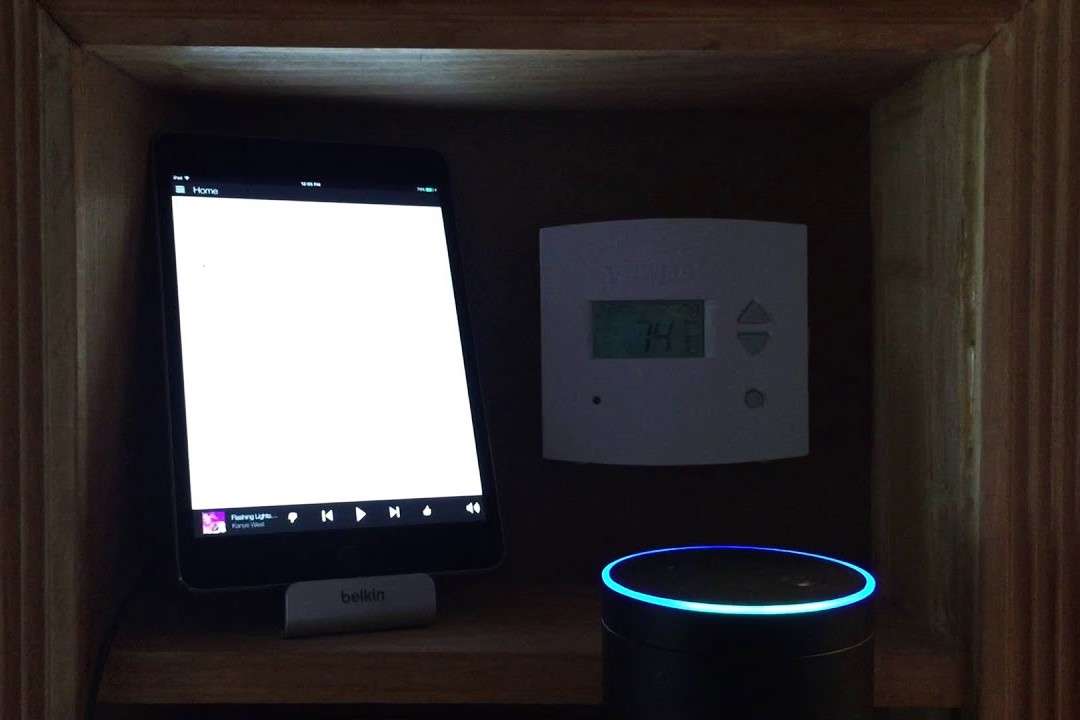What is ISY and Insteon?
ISY (Intelligent System Integrator) is a powerful and versatile home automation controller that allows you to manage and control various smart devices in your home. It provides a central hub for integrating different protocols and technologies, making it a popular choice among smart home enthusiasts.
Insteon, on the other hand, is a robust and reliable home automation network technology. It uses a combination of wireless radio frequency (RF) and powerline communication (PLC) to create a mesh network that enables communication between devices. Insteon devices, such as switches, dimmers, thermostats, and sensors, can be easily integrated and controlled using ISY.
By combining ISY with Insteon, you can take advantage of the extensive range of Insteon products and enjoy seamless control of your smart home. Whether you want to turn on/off lights, adjust thermostat settings, or monitor security cameras, ISY with Insteon provides a comprehensive solution.
The integration of ISY and Amazon Echo takes home automation convenience to the next level. With the help of voice commands, you can effortlessly control your Insteon devices using Amazon Echo’s virtual assistant, Alexa.
Setting up ISY with Insteon and connecting it to Amazon Echo is a straightforward process, and in the following sections, we will walk you through the necessary steps to make your smart home automation dreams a reality.
Why Integrate ISY with Insteon and Amazon Echo?
Integrating ISY with Insteon and Amazon Echo offers a multitude of benefits and enhances the functionality of your smart home automation system. Here are some compelling reasons to consider integrating these technologies:
1. Seamless Control: By integrating ISY, Insteon, and Amazon Echo, you can control your smart home devices effortlessly using voice commands. With just a simple voice prompt, you can turn on lights, adjust thermostat settings, or lock doors without having to lift a finger.
2. Expanded Compatibility: ISY acts as a middleware that bridges the gap between different protocols and devices. By integrating ISY with Insteon, you gain access to a vast selection of Insteon devices and can control them all within a single ecosystem. This eliminates the need for multiple apps or hubs for managing different devices.
3. Advanced Automation: ISY allows you to create intricate automation routines and scenes that combine Insteon devices with other smart home technologies. For example, you can create a “Movie Night” scene that dim the lights, close the curtains, and turn on the TV, all with a single voice command or button press.
4. Versatile Voice Control: Amazon Echo powered by Alexa provides a convenient and hands-free way to interact with your smart home. By integrating ISY and Insteon with Amazon Echo, you can control not only Insteon devices but also any other compatible smart devices that are connected to ISY.
5. Enhanced Security: Integrating ISY with Insteon and Amazon Echo allows you to monitor and control security devices such as cameras and sensors. You can receive real-time alerts, check camera feeds, and even arm/disarm your security system using voice commands or the dedicated apps.
Integrating ISY with Insteon and Amazon Echo offers a seamless and intuitive smart home experience. It streamlines control, expands compatibility, and unlocks advanced automation possibilities, making your life more convenient and efficient.
Step 1: Setting up ISY
Setting up ISY is the first step towards integrating it with Insteon and Amazon Echo. Follow these steps to get started:
1. Choose the Right ISY Model: Before setting up ISY, you need to select the appropriate model based on the size and complexity of your smart home. ISY offers different models, ranging from basic to advanced, with varying capabilities and features.
2. Unbox and Connect ISY: Once you have the ISY unit, unbox it and connect it to your home network using an Ethernet cable. Ensure that the ISY unit is powered on and connected to a stable internet connection.
3. Access the ISY Web Interface: Open a web browser on your computer and enter the IP address of the ISY unit. This will take you to the ISY web interface, where you can access the configuration and management settings.
4. Follow the Setup Wizard: The ISY web interface will guide you through a setup wizard, which will help you configure essential settings such as the network connection, time zone, and security credentials. Make sure to follow the prompts and provide accurate information.
5. Update Firmware: It is crucial to keep your ISY unit up-to-date with the latest firmware. Check for any available firmware updates through the ISY web interface and install them if necessary. Updating the firmware ensures that you have access to the latest features and bug fixes.
6. Set Up Authentication: To secure your ISY unit, set up authentication measures such as a strong password and enabling SSL encryption. This will prevent unauthorized access and protect your smart home devices and data.
7. Test ISY Functionality: Once you have completed the initial setup, test the functionality of the ISY unit. Check if it can discover and communicate with any connected Insteon devices. This will ensure that the ISY unit is properly connected and ready for further configuration.
Setting up ISY is a crucial step in integrating it with Insteon and Amazon Echo. By following these steps, you will have a functional ISY unit that is ready to be connected to your Insteon devices and enable seamless control through Amazon Echo.
Step 2: Adding Insteon Devices to ISY
Once you have set up your ISY unit, the next step is to add Insteon devices to it. Follow these steps to seamlessly integrate your Insteon devices with ISY:
1. Put Insteon Devices in Discovery Mode: Before you can add Insteon devices to ISY, you need to put them in discovery mode. Refer to the user manual of your specific Insteon device to learn how to activate the discovery mode.
2. Access the ISY Web Interface: Open a web browser on your computer and enter the IP address of the ISY unit to access the ISY web interface.
3. Go to the Devices Tab: In the ISY web interface, navigate to the “Devices” tab. Here, you will find options to add devices, manage existing devices, and configure device settings.
4. Click “Add Devices”: In the Devices tab, click on the “Add Devices” button. This will initiate the device discovery process on ISY.
5. Put Insteon Devices in Range: Make sure that the Insteon devices you want to add are within the wireless range of both the ISY unit and the other Insteon devices in your network. This ensures smooth communication and avoids connectivity issues.
6. Follow the On-Screen Instructions: ISY will guide you through the device discovery process. Follow the on-screen instructions, which may include pressing buttons on the Insteon devices or entering specific codes.
7. Assign Names and Labels: Once the devices are successfully discovered, you can assign names and labels to them in the ISY web interface. This will help you identify and control the devices more easily.
8. Test Device Control: After adding Insteon devices to ISY, conduct tests to ensure that you can control them through the ISY web interface. Turn lights on/off, adjust dimmers, or activate other device functions to verify the functionality.
By following these steps, you can seamlessly add Insteon devices to your ISY unit. Once the devices are added, you can control and manage them through the ISY web interface and prepare them for integration with Amazon Echo in the next steps.
Step 3: Connecting ISY to Amazon Echo
With your ISY unit set up and Insteon devices added, the next step is to connect ISY to your Amazon Echo device. Follow these steps to establish a connection between ISY and Amazon Echo:
1. Launch the Amazon Alexa App: Open the Amazon Alexa app on your smartphone or tablet. This app is used to manage and configure your Amazon Echo device.
2. Access the Skills & Games Menu: In the Amazon Alexa app, tap on the “Skills & Games” option from the menu. This menu allows you to search and enable different skills for Alexa, including the ISY skill.
3. Search for the ISY Skill: In the Skills & Games menu, search for the ISY skill by typing “ISY” in the search bar. Look for the official ISY skill developed by the ISY manufacturer or authorized provider.
4. Enable the ISY Skill: Once you find the ISY skill, tap on it and then click on the “Enable” button to enable the skill for your Amazon Echo device.
5. Link Your ISY Account: After enabling the ISY skill, you will be prompted to link your ISY account with the Amazon Echo. Follow the on-screen instructions to input your ISY account credentials and link the accounts.
6. Discover Devices: Once your ISY account is linked, you need to discover the Insteon devices connected to ISY. In the Amazon Alexa app, go to the “Devices” menu and select “Discover Devices.” Alexa will scan and identify the available Insteon devices, as well as other compatible smart devices connected to ISY.
7. Grouping and Organizing Devices: After discovering devices, you can group them into rooms or create custom groups for easy control. Assign relevant names to the devices to make voice commanding more intuitive.
8. Test Device Control: Once the ISY devices are discovered and grouped, you can test device control using voice commands. Use phrases like “Alexa, turn on the living room lights” or “Alexa, set the thermostat to 72 degrees” to control your Insteon devices through Amazon Echo.
By following these steps, you can connect your ISY unit to your Amazon Echo device, allowing you to control your Insteon devices using voice commands through the power of Alexa.
Step 4: Enabling the ISY Skill on Amazon Echo
Enabling the ISY skill on your Amazon Echo is an important step in integrating ISY with Amazon Echo for seamless control of your Insteon devices. Follow these steps to enable the ISY skill:
1. Open the Amazon Alexa App: Launch the Amazon Alexa app on your smartphone or tablet. This app is used to manage and configure your Amazon Echo device.
2. Access the Skills & Games Menu: In the Amazon Alexa app, tap on the “Skills & Games” option from the menu. This menu allows you to search and enable different skills for Alexa.
3. Search for the ISY Skill: In the Skills & Games menu, search for the ISY skill by typing “ISY” in the search bar. Look for the official ISY skill developed by the ISY manufacturer or authorized provider.
4. Enable the ISY Skill: Once you find the ISY skill, tap on it and then click on the “Enable” button to enable the skill for your Amazon Echo device.
5. Link Your ISY Account: After enabling the ISY skill, you will be prompted to link your ISY account with the Amazon Echo. Follow the on-screen instructions to input your ISY account credentials and link the accounts.
6. Authorize Access: Once the ISY account is linked, you may need to authorize access for the ISY skill to control your Insteon devices. This typically involves granting consent for the ISY skill to access and control your devices.
7. Discover Devices: After enabling and authorizing the ISY skill, you need to discover the Insteon devices connected to your ISY unit. In the Amazon Alexa app, go to the “Devices” menu and select “Discover Devices.” Alexa will scan and identify the available Insteon devices connected to your ISY.
8. Grouping and Organizing Devices: Once the discovery process is complete, you can group the Insteon devices into rooms or create custom groups for easy control. Assign relevant names to the devices to make voice commanding more intuitive.
By following these steps, you can enable the ISY skill on your Amazon Echo device, allowing you to control your Insteon devices using voice commands with ease.
Step 5: Discovering ISY Devices on Amazon Echo
Discovering ISY devices on your Amazon Echo is a crucial step in integrating ISY with Amazon Echo for voice-controlled automation. Follow these steps to discover your ISY devices:
1. Open the Amazon Alexa App: Launch the Amazon Alexa app on your smartphone or tablet. This app is used to manage and configure your Amazon Echo device.
2. Access the Devices Menu: In the Amazon Alexa app, tap on the “Devices” tab from the bottom menu. Here, you will find options to manage and control your devices.
3. Select “Discover Devices”: In the Devices menu, select the “Discover Devices” option. This initiates the discovery process for your ISY devices.
4. Wait for Devices to be Discovered: Alexa will now scan and search for any compatible devices connected to your ISY. Wait for the discovery process to complete. This may take a few seconds.
5. Review the Discovered Devices: After completing the discovery process, review the list of devices that Alexa has found. This list will include your Insteon devices connected to your ISY unit.
6. Assign Names and Groups: Once the devices are discovered, you can assign names and groups to them for easy control. Organize your devices by room, area, or custom groups to make voice commands more intuitive.
7. Test Device Control: After discovering and organizing your ISY devices, test their control using voice commands. Use phrases like “Alexa, turn on the living room lights” or “Alexa, set the thermostat to 72 degrees” to control your ISY-linked Insteon devices.
8. Continued Device Discovery: If you add new Insteon devices to your ISY setup in the future, you may need to run the discovery process again to find and add those new devices to your Amazon Echo.
By following these steps, you can easily discover your ISY devices on your Amazon Echo, allowing you to control your Insteon devices seamlessly using voice commands. Enjoy the convenience of hands-free automation in your smart home!
Step 6: Controlling Insteon Devices with Amazon Echo
Once your Insteon devices are discovered on Amazon Echo, you can start controlling them using voice commands. Follow these steps to control your Insteon devices with Amazon Echo:
1. Wake Up Amazon Echo: Begin by saying the wake word for Amazon Echo, which is typically “Alexa.” This will activate the device and make it ready to receive commands.
2. Specify the Device: Clearly state the name or group of the Insteon device you want to control. For example, say “Alexa, turn on the living room lights” or “Alexa, set the thermostat to 72 degrees.”
3. State the Desired Action: Follow the device specification with the action you want to perform. For example, say “Alexa, dim the bedroom lights to 50%” or “Alexa, increase the thermostat temperature by 2 degrees.”
4. Use Additional Commands: Amazon Echo offers more than just simple on/off or basic control commands. You can explore additional voice commands compatible with your Insteon devices. For instance, you can ask Alexa to change the color of compatible smart bulbs, activate scenes or routines that involve multiple devices, and more.
5. Verify Successful Control: After issuing a command, pay attention to the response from Amazon Echo and observe the corresponding action on your Insteon devices. This ensures that the command was successfully executed, and the desired changes have been made.
6. Experiment and Refine Commands: As you become more comfortable with controlling your Insteon devices through Amazon Echo, feel free to experiment with different voice commands and discover more efficient and personalized ways of interacting with your devices.
7. Manage Devices in the Alexa App: You can also manage your Insteon devices within the Amazon Alexa app. This allows you to group devices, create routines, customize settings, and perform other device management tasks conveniently from your smartphone or tablet.
By following these steps, you can effortlessly control your Insteon devices using voice commands through Amazon Echo. Enjoy the convenience of a hands-free smart home experience!
Step 7: Creating Routines and Scenes with ISY and Amazon Echo
With ISY and Amazon Echo working together, you can take your smart home automation to the next level by creating routines and scenes. Follow these steps to create routines and scenes:
1. Access the ISY Web Interface: Open a web browser on your computer and enter the IP address of the ISY unit to access the ISY web interface.
2. Navigate to the Programs Tab: In the ISY web interface, go to the “Programs” tab. This is where you can create and manage automation programs.
3. Create a New Program: Click on the “Create New Program” button to create a new automation program.
4. Select the Trigger: Choose the trigger condition that will initiate the routine or scene. This can be a specific time, a particular event (such as a motion sensor detecting movement), or even a voice command through Amazon Echo.
5. Add Actions: Define the actions that you want to occur when the trigger condition is met. For example, you can set specific Insteon devices to turn on or off, adjust dimmer levels, change thermostat settings, or activate other connected smart devices.
6. Specify Delay or Timing: If desired, you can add delays or specify timing for individual actions within the routine or scene. This allows for sequential or timed execution of the actions.
7. Save and Test the Program: Once you have configured the routine or scene, save it and test its functionality. Monitor the actions on your Insteon devices to ensure that the program is working as expected.
8. Control Routines and Scenes with Amazon Echo: Once the routine or scene is created in ISY, you can control it using voice commands through Amazon Echo. Assign a specific name to the routine or scene and use phrases like “Alexa, activate [routine/scene name]” to trigger it.
By following these steps, you can create personalized routines and customized scenes using ISY and Amazon Echo. Experience enhanced automation and convenience as your smart home devices seamlessly work together to meet your specific needs and preferences.
Troubleshooting Tips and Common Issues
While integrating ISY with Insteon and Amazon Echo can greatly enhance your smart home experience, you may encounter some common issues along the way. Here are some troubleshooting tips to help you resolve them:
1. Check Network Connections: Ensure that your ISY unit, Insteon devices, and Amazon Echo are all properly connected to your network. Check for any loose cables or connectivity issues.
2. Restart Devices: Sometimes, a simple restart can resolve connectivity problems. Try restarting your ISY unit, Insteon devices, and Amazon Echo. Power them off, wait for a few seconds, and then power them back on.
3. Verify Firmware Updates: Ensure that your ISY unit and Insteon devices have the latest firmware updates installed. Check for available updates and follow the instructions to update the firmware if necessary.
4. Re-add Insteon Devices: If you are experiencing issues with specific Insteon devices not responding, try removing them from the ISY configuration and adding them again. This can help establish a fresh connection.
5. Check Wi-Fi Coverage: If you are using wireless connectivity for your ISY unit or Insteon devices, make sure your Wi-Fi signal reaches all areas of your home where the devices are located. Consider adding Wi-Fi extenders or relocating devices for better coverage.
6. Reset Amazon Echo: If your Amazon Echo is not discovering your ISY devices or responding to commands, try resetting it to factory settings. Follow the instructions provided by Amazon to perform a reset.
7. Re-link Accounts: If you have changed ISY account credentials or Amazon Echo settings, you may need to relink your ISY and Amazon Echo accounts. Follow the respective instructions to unlink and relink the accounts.
8. Check Device Compatibility: Ensure that your Insteon devices and ISY unit are compatible with the Amazon Echo and the ISY skill. Refer to the product specifications and documentation for compatibility confirmation.
9. Contact Support: If you have tried the troubleshooting tips but still encounter issues, reach out to the respective support teams for ISY, Insteon, or Amazon Echo. They can provide additional guidance and assistance in resolving any technical problems.
Remember, every smart home setup may have unique challenges, and troubleshooting may require specific solutions. Patience and persistence are key in resolving issues and maximizing the performance of your integrated ISY, Insteon, and Amazon Echo setup.