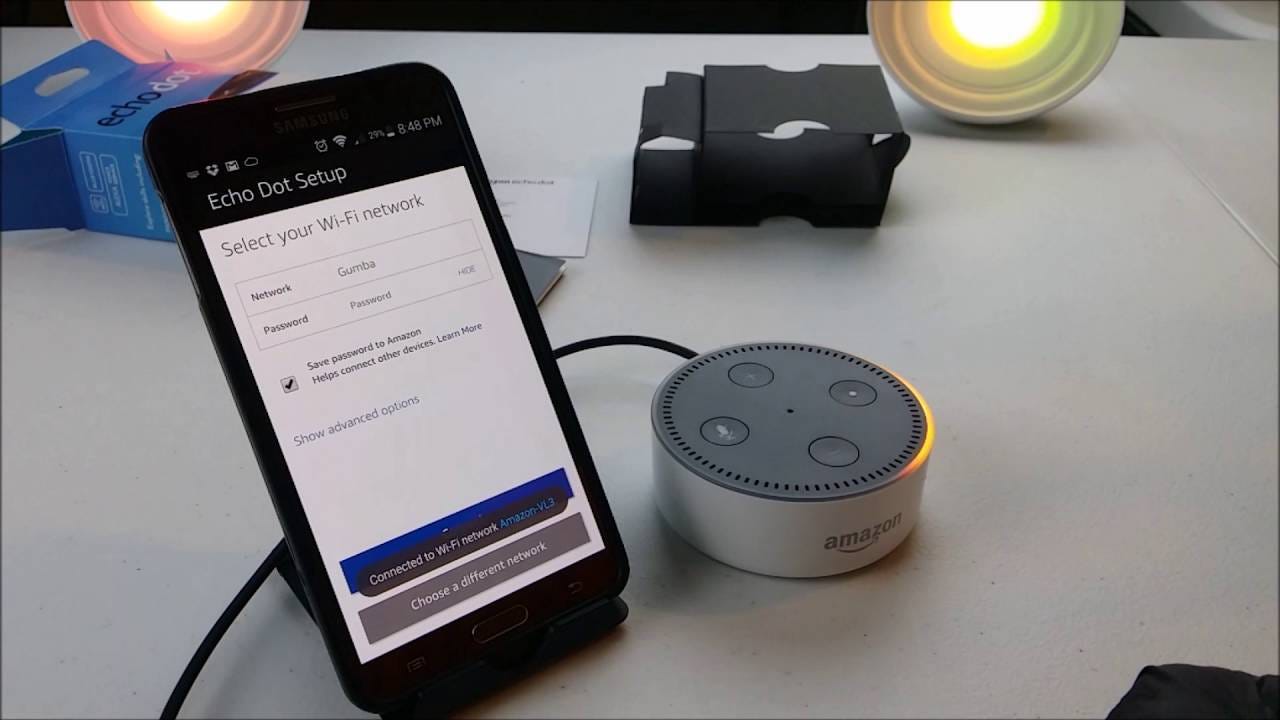What is Amazon Echo Dot?
The Amazon Echo Dot is a compact smart speaker that uses voice recognition technology to interact with you and perform various tasks. It is a smaller and more affordable version of the original Amazon Echo, offering the same functionality in a smaller form factor.
The Echo Dot is powered by Alexa, Amazon’s virtual assistant. With Alexa, you can use your voice to control your smart home devices, play music, listen to audiobooks, get weather updates, set alarms and timers, answer questions, make calls, and much more. Essentially, Alexa acts as your personal assistant, always ready to help you with a wide range of tasks and queries.
The Echo Dot features a built-in speaker that delivers clear and crisp sound for playing music and other audio. Additionally, it has an array of far-field microphones that can pick up your voice commands even from across the room, making it convenient to interact with your Echo Dot without having to be right next to it.
One of the key advantages of the Echo Dot is its compatibility with various smart home devices. It can connect and control a wide range of smart devices such as lights, thermostats, locks, cameras, and more. This allows you to create a cohesive smart home ecosystem, where you can integrate and control all your devices using just your voice.
Setting up the Echo Dot is relatively straightforward. You’ll need to connect it to your Wi-Fi network and download the Amazon Alexa app on your smartphone or tablet. The app acts as a central hub for managing and controlling your Echo Dot, providing a user-friendly interface to customize settings, enable skills, and track your interactions with Alexa.
Overall, the Amazon Echo Dot is a versatile and convenient device that brings the power of voice control to your fingertips. Whether you’re looking to streamline your daily routines, entertain with music and media, or simplify your smart home setup, the Echo Dot offers a compact and affordable solution to meet your needs.
Setting up the Echo Dot
Setting up your Echo Dot is a simple process that can be done in just a few steps. Here’s a step-by-step guide to get you started:
- Find a suitable location: Choose a location for your Echo Dot that is within reach, preferably in an open area and away from obstructions. Make sure it’s close to a power outlet.
- Plug in the Echo Dot: Connect the power adapter to the Echo Dot and plug it into a power outlet. The device will automatically turn on and you will see a blue light ring appear.
- Connect to Wi-Fi: Open the Amazon Alexa app on your smartphone or tablet and go to the settings menu. Select “Add a device” and choose the Echo Dot from the list of available devices. Follow the on-screen instructions to connect your Echo Dot to your Wi-Fi network.
- Wait for the setup process: Once connected to Wi-Fi, the Echo Dot will automatically download any necessary updates. This may take a few minutes, so be patient and wait for the device to finish updating.
- Customize settings: After the setup process is complete, you can personalize your Echo Dot by adjusting various settings. Use the Alexa app to change the wake word, adjust the volume, enable or disable features, and more.
That’s it! Your Echo Dot is now set up and ready to use. You can start interacting with it by using the wake word “Alexa” followed by your command. For example, you can say “Alexa, play some music” or “Alexa, what’s the weather today?” and your Echo Dot will respond accordingly.
Remember that you can always go back to the Alexa app to modify settings, add skills, and explore more features. The app acts as a centralized control hub for your Echo Dot, making it easy to manage and customize your device according to your preferences.
Setting up your Echo Dot is just the beginning of your journey with this smart speaker. Now that it’s connected to your Wi-Fi network, you can access a wide range of features and capabilities. From listening to music and audiobooks, to controlling your smart home devices, the Echo Dot is designed to make your life more convenient and enjoyable.
Connecting to Wi-Fi
One of the key steps in setting up your Echo Dot is connecting it to your Wi-Fi network. By doing so, you enable your device to access the internet, which is essential for it to perform various tasks and provide you with the desired information. Here’s how you can connect your Echo Dot to Wi-Fi:
- Ensure that your Echo Dot is turned on and in setup mode. You can do this by plugging it in and waiting for the blue light ring to appear.
- Open the Amazon Alexa app on your smartphone or tablet. If you don’t have it installed yet, you can download it from the App Store or Google Play Store.
- In the app, tap on the menu icon (usually located at the top left corner) and select “Settings.”
- From the settings menu, choose “Add a device” and select the Echo Dot from the list of available devices.
- The app will guide you through the setup process. Follow the on-screen instructions, which will prompt you to select your Wi-Fi network from the list of available networks.
- Enter the password for your Wi-Fi network, if requested. Make sure to double-check the password to avoid any errors.
- Once you’ve entered the correct Wi-Fi password, the app will attempt to connect your Echo Dot to the network. This process may take a few moments, so be patient.
- If the connection is successful, you will receive a notification or see a confirmation message in the app indicating that your Echo Dot is connected to Wi-Fi. The blue light ring on the device will also change to cyan and then to orange, indicating a successful connection.
It’s important to note that your Echo Dot needs to be within range of your Wi-Fi network for a stable and reliable connection. Ensure that there are no significant obstructions, such as walls or other electronic devices, blocking the signal between your Echo Dot and the Wi-Fi router.
Once your Echo Dot is successfully connected to Wi-Fi, you can start exploring its various features and capabilities with the help of Alexa. From answering your questions, playing music, setting reminders, controlling your smart home devices, and more, your Echo Dot opens the door to a world of convenience and voice-activated control.
Understanding the LED Light Ring
The LED light ring on your Echo Dot serves as a visual indicator, providing information about the device’s status and activities. By understanding the various colors and patterns of the LED light ring, you can easily interpret what your Echo Dot is trying to convey. Here’s a breakdown of what the LED light ring means:
1. Blue light: When you first plug in your Echo Dot, a blue light ring will appear. This indicates that the device is booting up and preparing for setup.
2. Cyan light: After the initial setup, your Echo Dot will display a cyan light for a brief period. This indicates that the device is ready and waiting for your voice commands.
3. Orange light: An orange light indicates that your Echo Dot is currently connecting to Wi-Fi. This occurs during the initial setup process or if the device has temporarily lost its Wi-Fi connection.
4. Green light: A green light ring indicates an incoming call or message. If someone is calling you through an Alexa-enabled app or device, the green light will flash to alert you.
5. Yellow light: If your Echo Dot displays a yellow light, it means that you have new notifications. This could include reminders, timers, or other alerts you’ve set up through your Alexa app.
6. White light: A solid white light indicates that you have adjusted the volume on your Echo Dot. The brightness of the white light corresponds to the volume level you have set.
7. Red light: If your Echo Dot’s LED light ring turns red, it means that the microphone has been muted. This is especially useful if you want to temporarily disable Alexa’s listening capability.
8. Rotating colors: Sometimes, you might notice the LED light ring rotating through various colors. This typically occurs when Alexa is responding to your voice command or providing information.
It’s important to pay attention to the LED light ring on your Echo Dot, as it provides valuable feedback about the device’s status. Understanding the different colors and their meanings can help you troubleshoot issues, know when your device is ready for use, and stay informed about incoming calls or messages.
By utilizing the LED light ring as a visual cue, you can enhance your overall experience with your Echo Dot and stay connected to Alexa’s voice-controlled functionality.
Downloading and Installing the Amazon Alexa App
The Amazon Alexa app is an essential companion for managing and controlling your Echo Dot. It provides a user-friendly interface that allows you to customize settings, enable skills, and interact with Alexa. Here’s how you can download and install the Amazon Alexa app:
- Open the App Store (for iOS devices) or Google Play Store (for Android devices) on your smartphone or tablet.
- In the search bar, type “Amazon Alexa” and search for the app.
- Locate the official Amazon Alexa app from the search results and tap on it.
- Tap on the “Install” or “Get” button to download and install the app on your device.
- Wait for the app to finish downloading and installing. This might take a few moments depending on your internet connection speed.
- Once the app is installed, locate its icon on your device’s home screen or app drawer and tap on it to open the Amazon Alexa app.
- When launching the app for the first time, you will be prompted to sign in with your Amazon account. If you don’t have an Amazon account, you can create one for free in a few simple steps.
- Follow the on-screen instructions to sign in or create a new Amazon account.
- Once signed in, the app will automatically detect and display any compatible Alexa-enabled devices nearby, including your Echo Dot.
- Select your Echo Dot from the list of available devices to proceed with the setup process.
The Amazon Alexa app provides a comprehensive dashboard where you can manage and control your Echo Dot. From here, you can customize device settings, add new skills, create routines, manage connected smart home devices, and access various other features offered by Alexa.
It’s important to keep the Amazon Alexa app up to date to ensure that you have access to the latest features and enhancements. Remember to periodically check for updates in the App Store or Google Play Store and install them as needed.
Downloading and installing the Amazon Alexa app is an essential step in fully utilizing the capabilities of your Echo Dot. Once you have the app installed and connected to your Echo Dot, you can explore the wide array of functions and features that Alexa has to offer.
Setting up your Amazon Account
In order to fully utilize the features of your Amazon Echo Dot, you will need to set up an Amazon account or sign in with an existing one. This account will serve as the foundation for accessing and managing your device and its associated services. Here’s how you can set up your Amazon account:
- Visit the Amazon website (www.amazon.com) or open the Amazon mobile app on your smartphone or tablet.
- Click on the “Account & Lists” option located in the top right corner of the webpage or app.
- From the drop-down menu, select “Create a new Amazon account” if you don’t already have one. If you already have an Amazon account, select “Sign in” and enter your login credentials.
- Fill in the required information to create your new Amazon account, including your name, email address, and a password. Be sure to create a strong and unique password.
- Follow the additional prompts to complete the account creation process. This may include providing additional personal information and agreeing to the terms and conditions.
- Once your Amazon account is created or you have signed in, you can proceed to set up your Echo Dot.
During the setup process for your Echo Dot, you will be prompted to enter your Amazon account credentials. This will link your Echo Dot to your account, allowing you to access your personalized settings, preferences, and services.
Setting up an Amazon account enables you to take advantage of the wide range of features and services Amazon offers, including access to Amazon Prime benefits, the ability to shop on Amazon, and seamless integration with other Amazon devices and services.
Remember to keep your Amazon account credentials secure and confidential to protect your personal information. Enable two-factor authentication (if available) for an extra layer of security.
By setting up your Amazon account and linking it to your Echo Dot, you can enjoy a personalized and tailored experience with your device, unlocking the full potential of Alexa and the various services Amazon has to offer.
Personalizing your Echo Dot
Your Echo Dot can be personalized to better suit your preferences and needs. This allows you to customize your device and make it truly yours. Here are some ways you can personalize your Echo Dot:
- Change the wake word: By default, the wake word for your Echo Dot is “Alexa.” However, if you prefer a different wake word, you can change it to “Amazon,” “Echo,” or “Computer” through the Alexa app. This allows you to further personalize your device and make it more unique to you.
- Adjust the volume: You can easily adjust the volume of your Echo Dot to your desired level. You can say “Alexa, volume up” or “Alexa, volume down” to increase or decrease the volume respectively. Additionally, you can use the volume buttons on top of the device to manually adjust the volume.
- Enable and manage skills: Skills are like apps for your Echo Dot, allowing you to expand its capabilities and personalize its functionality. You can explore and enable skills through the Alexa app, accessing a wide range of categories such as Music & Audio, Smart Home, Productivity, and more. Enable the skills that interest you and manage them within the app to customize the experience to your liking.
- Set up routines: Routines allow you to automate multiple actions with a single voice command. For example, you can create a routine called “Good morning” that turns on the lights, plays your favorite news briefing, and adjusts the thermostat. Use the Alexa app to set up and customize routines according to your daily needs and preferences.
- Manage connected smart home devices: If you have smart home devices connected to your Echo Dot, you can manage and control them through the Alexa app. Customize the names of your devices, group them together, and create routines for easier control and personalization of your smart home ecosystem.
- Explore and customize settings: Dive into the settings menu in the Alexa app to discover a range of options for personalizing your Echo Dot. You can customize the device name, change the time format, adjust the LED light ring brightness, and much more. Take the time to explore and tweak these settings to make your Echo Dot truly your own.
Personalizing your Echo Dot allows you to make it a seamless part of your daily life. By customizing the wake word, volume, skills, routines, and settings, you can enhance your experience and make your device feel more personalized and tailored to your specific needs and preferences.
Take the time to explore the various personalization options available to you through the Alexa app. Experiment with different settings and features to find the perfect configuration that matches your lifestyle and enhances your interaction with your Echo Dot.
Managing and Controlling your Echo Dot
Once your Echo Dot is set up and personalized, you can easily manage and control its features and functions to suit your needs. Here are some ways you can effectively manage and control your Echo Dot:
- Voice commands: The primary method of controlling your Echo Dot is through voice commands. Simply say the wake word, followed by your command, and Alexa will respond accordingly. Use commands like “Alexa, play music,” “Alexa, set a timer for 10 minutes,” or “Alexa, turn off the lights” to interact with your device and connected smart home devices.
- Alexa app: The Alexa app acts as a centralized hub for managing and controlling your Echo Dot. Use the app to customize settings, enable and disable skills, manage routines, and explore new features. You can also view your device’s activity history, access your shopping list, and interact with Alexa when you’re away from your Echo Dot.
- Physical controls: The top of your Echo Dot features physical controls for volume adjustment, microphone mute, and an action button. Use the +/- buttons to adjust the volume, press the microphone icon to mute or unmute the microphone, and press the action button to wake up Alexa if you don’t want to use the wake word.
- Routines: Routines allow you to automate a series of actions with a single voice command. Customize routines through the Alexa app to perform multiple tasks simultaneously. For example, you can create a routine called “Movie Night” that turns off the lights, adjusts the TV volume, and sets the streaming service to your preferred movie channel.
- Manage skills: Skills are third-party apps that offer additional functionality to your Echo Dot. Use the Alexa app to manage and enable skills that align with your interests and needs. You can find and enable skills for music streaming, news updates, fitness tracking, and much more. Be sure to check the app regularly for new skill recommendations and updates.
- Control smart home devices: If you have smart home devices connected to your Echo Dot, you can manage and control them through voice commands or the Alexa app. Use your voice to adjust thermostat settings, turn on or off lights, lock doors, or control other compatible devices. The Alexa app allows you to group devices together, create scenes, and customize settings to suit your preferences.
As you become more familiar with your Echo Dot, you will discover additional features and functionalities that enhance your experience. Experiment with different ways of managing and controlling your Echo Dot to find the methods that work best for you and make interacting with your device seamless and efficient.
Remember to explore the settings menu in the Alexa app regularly to stay up to date with new features, options, and updates. The more you customize and manage your Echo Dot, the more you can maximize its capabilities and enjoy a personalized and tailored smart home experience.
Using the Alexa Voice Assistant
The Alexa voice assistant is at the heart of your Echo Dot, allowing you to interact with your device and perform a wide range of tasks using just your voice. Here are some key ways you can utilize the power of the Alexa voice assistant:
- Getting information: You can ask Alexa to provide information on various topics, such as weather forecasts, news headlines, sports scores, and general knowledge. Say “Alexa, what’s the weather today?” or “Alexa, tell me a joke” to get started.
- Playing music and media: Alexa can play music, audiobooks, podcasts, and radio stations from popular streaming services like Amazon Music, Spotify, and Pandora. Use voice commands like “Alexa, play some jazz music” or “Alexa, play my workout playlist” to enjoy your favorite tunes.
- Setting timers and alarms: Alexa can help you keep track of time by setting timers and alarms. Say “Alexa, set a timer for 10 minutes” or “Alexa, set an alarm for 7 am” to ensure you stay on schedule.
- Controlling smart home devices: If you have compatible smart home devices connected to your Echo Dot, you can control them with your voice. Use commands like “Alexa, turn on the lights” or “Alexa, lock the front door” to seamlessly manage your smart home ecosystem.
- Adding items to your shopping list: Alexa can help you create and manage your shopping list. Just say “Alexa, add milk to my shopping list” or “Alexa, what’s on my shopping list?” to keep track of your grocery needs.
- Getting directions and traffic updates: If you need directions or want to know the current traffic conditions, Alexa can provide you with the information you need. Use commands like “Alexa, give me directions to the nearest gas station” or “Alexa, what’s the traffic like on my commute route?” to plan your travels accordingly.
- Making calls and sending messages: You can use Alexa to make hands-free calls to other Echo devices or to phone numbers. Simply say “Alexa, call Mom” or “Alexa, send a message to John” to stay connected with your contacts.
- Managing your calendar and reminders: Alexa can sync with your calendar and help you stay organized. Use commands like “Alexa, add an event to my calendar” or “Alexa, remind me to call the doctor tomorrow” to stay on top of your schedule.
These are just a few examples of the many capabilities of the Alexa voice assistant. As you interact with your Echo Dot and explore the Alexa app, you’ll discover more ways to utilize Alexa in your daily life. From entertainment and productivity to convenience and control, Alexa is designed to make your life easier and more enjoyable.
Remember to speak clearly and use natural language when issuing commands to Alexa. The more you use and interact with Alexa, the better it becomes at understanding your preferences and delivering personalized responses.
Utilize the power of the Alexa voice assistant to streamline your daily tasks, stay informed, and enjoy a hands-free, voice-activated experience with your Echo Dot.
Understanding and Adjusting Settings
Understanding and adjusting the settings of your Echo Dot allows you to customize and optimize your device to suit your preferences and needs. By delving into the settings menu, you can fine-tune various aspects of your Echo Dot’s functionality. Here’s a breakdown of what you should know:
- Device settings: In the Alexa app, you can access the device settings for your Echo Dot. This includes options to customize the device name, adjust the LED light ring brightness, select the time format, and even enable sounds for timers and alarms.
- Wi-Fi settings: If you need to connect your Echo Dot to a different Wi-Fi network or troubleshoot Wi-Fi connectivity issues, you can access the Wi-Fi settings within the Alexa app. From there, you can select a new Wi-Fi network and enter the password to establish a connection.
- Troubleshooting: The Alexa app provides troubleshooting options to help you resolve common issues with your Echo Dot. This includes tips and troubleshooting guides for various topics, such as Wi-Fi connectivity, device unresponsiveness, and audio playback problems.
- Alexa preferences: Within the settings menu, you can configure your Alexa preferences. This includes options to enable or disable features like voice purchasing, guest connect, and personalized recommendations. You can also choose your preferred language and measurement units.
- History and privacy: If you’re concerned about your privacy, the settings menu allows you to manage your Echo Dot’s history and privacy settings. You can review your voice recordings, delete specific recordings, or enable the “Delete all recordings” feature to remove all stored voice recordings.
- Notifications: You can customize the notification settings for your Echo Dot. This includes options to enable or disable incoming call notifications, messaging notifications, and reminders. You can also choose whether you want to receive notifications on your Echo Dot for select events.
Exploring and adjusting these settings not only allows you to personalize your Echo Dot, but it also enhances your overall experience and gives you more control over how your device interacts with you. Taking the time to review and optimize these settings ensures that your Echo Dot aligns with your preferences and provides the functionality you desire.
As new features and updates are released, always stay up to date with the settings menu. This enables you to take full advantage of the latest improvements to enhance your Echo Dot’s performance and capabilities.
Remember, your Echo Dot can be tailored to suit your specific needs, so don’t hesitate to dig into the settings menu, explore the options, and make adjustments as you see fit. The more you personalize your Echo Dot, the more it becomes an integral part of your smart home setup.
Connecting and Controlling Smart Home Devices
One of the key advantages of the Echo Dot is its ability to connect and control a wide range of smart home devices, making it a central hub for managing your smart home ecosystem. Here’s how you can connect and control your smart home devices with your Echo Dot:
- Compatible smart home devices: First, ensure that your smart home devices are compatible with Alexa. Many popular brands offer Alexa integration, allowing you to control devices such as smart lights, thermostats, cameras, door locks, and more.
- Connect your devices: In the Alexa app, navigate to the “Devices” tab, then select “Add Device.” Follow the on-screen instructions to connect your smart home devices to your Echo Dot. This may involve enabling skills for specific devices, linking accounts, or following brand-specific instructions.
- Create groups: Once connected, you can create groups within the Alexa app to control multiple devices simultaneously. For example, you can create a “Living Room” group that includes the smart lights, TV, and soundbar, allowing you to control all these devices with a single voice command.
- Voice control: Use voice commands to control your smart home devices. Say “Alexa, turn off the lights,” “Alexa, set the thermostat to 72 degrees,” or “Alexa, lock the front door” to control specific devices or groups of devices. Voice control makes it convenient to manage your smart home without needing to physically interact with each device.
- Customize routines: Routines allow you to automate tasks involving your smart home devices. Create routines that activate specific devices or adjust settings based on triggers, such as time of day or voice command. For example, you can create a routine called “Goodnight” that turns off the lights, locks the doors, and adjusts the thermostat all at once.
- Manage devices and settings: The Alexa app allows you to manage and customize your smart home devices. From the app, you can rename your devices, adjust device settings, view device activity, and even set up schedules or timers for certain devices.
Connecting and controlling your smart home devices with your Echo Dot provides you convenient access to control your entire smart home ecosystem using just your voice. From managing lighting and temperature to securing your home and monitoring cameras, your Echo Dot becomes the central command center for your smart home.
Ensure that your smart home devices are compatible with Alexa, and remember to check for any firmware updates or skill enhancements to maximize compatibility and functionality between your Alexa-enabled devices and your smart home devices.
Take advantage of the flexibility and convenience offered by the Echo Dot and Alexa to create a seamlessly integrated smart home experience tailored to your lifestyle and preferences.
Using the Echo Dot as a Speaker
While the Amazon Echo Dot is primarily known for its voice assistant capabilities, it also functions as a speaker, allowing you to enjoy music, podcasts, and other audio content. Here’s how you can use the Echo Dot as a speaker:
- Music streaming services: Connect your preferred music streaming service, such as Amazon Music, Spotify, or Apple Music, to your Echo Dot through the Alexa app. Once connected, you can ask Alexa to play music from these services with simple voice commands like “Alexa, play some rock music.”
- Bluetooth connectivity: The Echo Dot has built-in Bluetooth capabilities, allowing you to connect your phone, tablet, or other Bluetooth-enabled devices to use the Echo Dot as a wireless speaker. Simply put your Echo Dot in Bluetooth pairing mode and pair it with your device through the Bluetooth settings. Once connected, you can stream music or other audio content to your Echo Dot.
- Auxiliary connection: If your device supports it, you can use the 3.5mm headphone jack on the Echo Dot to connect it to an external audio source, such as a phone or MP3 player. This allows you to play audio from these devices through the Echo Dot’s speaker, providing a more immersive listening experience.
- Multi-room audio: If you have multiple Echo devices in your home, you can create a multi-room audio setup and play synchronized music across all the devices. This allows you to achieve a surround sound-like experience or have the same music playing throughout your home simultaneously.
- Equalizer settings: Customize the sound output of your Echo Dot by adjusting the equalizer settings in the Alexa app. Depending on your preferences, you can enhance bass, treble, or adjust the overall sound profile to your liking.
- Pairing with a second Echo Dot: If you have two Echo Dots, you can pair them together to create a stereo sound setup. This enables you to enjoy a wider soundstage and enhances your listening experience.
Using the Echo Dot as a speaker allows you to enjoy high-quality audio in addition to its voice assistant capabilities. Whether you’re streaming music, listening to podcasts, or enjoying audiobooks, the Echo Dot’s speaker provides clear and crisp sound in a compact form factor.
Remember to experiment with different music streaming services, adjust the equalizer settings, and explore different audio sources to make the most of your Echo Dot’s speaker capabilities. With its versatility and connectivity options, the Echo Dot as a speaker becomes a valuable addition to your entertainment setup.
Playing Music, Podcasts, and Audiobooks
One of the standout features of the Amazon Echo Dot is its ability to play a wide variety of audio content, including music, podcasts, and audiobooks. With just a few simple voice commands, you can enjoy your favorite tunes, stay up to date with the latest podcasts, and immerse yourself in captivating audiobooks. Here’s how you can make the most of your Echo Dot’s audio playback capabilities:
- Music streaming: Connect your preferred music streaming service, such as Amazon Music, Spotify, or Apple Music, to your Echo Dot through the Alexa app. Once connected, you can ask Alexa to play specific songs, artists, albums, or playlists with commands like “Alexa, play some pop music” or “Alexa, play my workout playlist.”
- Podcast playback: Alexa integrates with popular podcast platforms, including Apple Podcasts, Spotify, and TuneIn. Simply ask Alexa to play a specific podcast title, or use general commands like “Alexa, play the latest episode of The Daily” or “Alexa, play my favorite comedy podcast.”
- Audiobooks with Audible: If you have an Audible subscription or have purchased audiobooks from the Audible store, you can listen to them on your Echo Dot. Alexa can resume playing from where you left off, skip chapters, or even provide recommendations based on your listening history. Just say “Alexa, play my book” or “Alexa, read my Audible book” to dive into your captivating audiobook collection.
- Managing audio playback: Alexa provides intuitive controls for managing audio playback. You can pause, resume, skip, or adjust the volume with simple voice commands. For example, say “Alexa, pause” to pause the currently playing audio or “Alexa, volume up” to increase the volume.
- Create routines for audio playback: Customize routines in the Alexa app to automate audio playback. For instance, you can create a morning routine that starts your day with your favorite music or news briefing by simply saying, “Alexa, start my day.”
The Echo Dot’s audio playback capabilities offer a seamless and convenient way to enjoy your favorite music, podcasts, and audiobooks. By integrating with popular streaming services and audiobook platforms, your Echo Dot provides a vast library of audio content at your command.
Experiment with different voice commands and explore the various genres and categories available to discover new tracks, stay informed with podcasts, and delve into gripping audiobook adventures. The Echo Dot’s speaker delivers clear and immersive sound, making every listening experience enjoyable.
With your Echo Dot as your personal DJ, you can set the mood, stay up to date with your favorite podcasts, and escape into captivating stories anytime you want.
Setting Up and Using Alexa Skills
Alexa skills are third-party applications that provide additional functionality to your Echo Dot. With thousands of skills available, you can customize and enhance your Echo Dot’s capabilities to suit your specific needs and interests. Here’s how you can set up and use Alexa skills:
- Browse skills: Explore the Alexa app or the Alexa Skills Store on Amazon’s website to browse through various categories of skills. You can find skills for music streaming, news updates, fitness tracking, games, and much more. Filter skills based on user ratings, popularity, or specific categories to find the ones that interest you.
- Enable skills: Once you find a skill you want to use, enable it by clicking the “Enable” button in the Alexa app or on the Amazon website. This will link the skill to your Amazon account and make it accessible through your Echo Dot.
- Activate skills: To activate a skill, simply say, “Alexa, open [skill name].” For example, “Alexa, open Daily Horoscope” or “Alexa, open Recipe Finder.” Alexa will launch the skill, and you can interact with it using voice commands specific to that skill.
- Customize skills: Some skills may require additional customization. For example, a weather skill may ask for your location to provide accurate forecasts. Follow the prompts within the skill to tailor it to your preferences.
- Create routines with skills: Combine multiple skills or actions into a routine. For example, you can create a routine called “Movie Night” that turns on your TV, dims the lights, and plays a movie soundtrack playlist from a music streaming skill. Use the Alexa app to create and customize routines based on your specific needs.
- Manage skills: The Alexa app allows you to manage the skills you’ve enabled. From the app, you can enable or disable skills, rate and review skills, or check for updates from skill developers.
Utilizing Alexa skills expands the capabilities of your Echo Dot and tailors it to cater to your preferences and interests. By exploring the wide range of skills available, you can enhance your daily routines, streamline tasks, access specialized information, and even have fun with interactive games and entertainment.
Experiment with different skills to find the ones that align with your interests and needs. Be sure to check for updates and new skills regularly, as developers are continually adding and improving the skills available for you to enjoy.
With Alexa skills, your Echo Dot becomes even more versatile and powerful, adapting to your lifestyle and providing a customized experience designed specifically for you.
Making Calls and Sending Messages with Alexa
With the Amazon Echo Dot and Alexa, you can easily stay connected with your friends, family, and colleagues by making hands-free calls and sending messages using just your voice. Here’s how you can use Alexa to make calls and send messages:
- Link your contacts: Ensure that your smartphone contacts are synced with your Alexa app. This allows Alexa to access and recognize the contacts you want to call or message. You can check and manage your contacts through the Alexa app settings.
- Making calls: To make a call, simply say “Alexa, call [contact name]” or “Alexa, call [phone number].” Alexa will initiate the call using the internet connection associated with your Echo Dot. You can make calls to other Alexa-enabled devices, such as other Echo devices or the Alexa app installed on smartphones or tablets.
- Receiving calls: When someone calls your Echo Dot, the device will emit a ringing sound and the light ring will pulse green. Alexa will announce the caller’s name if it’s recognized from your contacts. You can answer the call by saying “Alexa, answer” or “Alexa, accept the call.” If you can’t or don’t want to answer, say “Alexa, ignore” or “Alexa, decline.”
- Sending and receiving messages: Alexa allows you to send and receive messages hands-free. You can say “Alexa, send a message to [contact name]” followed by the content of your message. Alexa will send the message to the recipient, who can listen to it through their Echo device or the Alexa app. You can also ask Alexa to read your incoming messages by saying “Alexa, read my messages.”
- Drop In: Drop In is a feature that allows you to instantly connect with other Echo devices in your household. You can use it like an intercom system, saying “Alexa, drop in on [device name]” to start a conversation without needing the recipient to answer the call. You can enable or disable Drop In for each device in the Alexa app settings.
Whether it’s making hands-free calls to loved ones or sending messages to stay in touch, Alexa enables seamless communication without needing to pick up your phone. It also offers the convenience of hands-free communication when your hands are occupied or when you’re in another room away from your phone.
Remember to review and manage your communication settings in the Alexa app to ensure you have the desired level of privacy and control over your calls and messages. You can set up Do Not Disturb mode, customize notification settings, and manage contacts to further personalize your communication experience with Alexa.
By utilizing the calling and messaging features of Alexa, the Echo Dot transforms into a versatile communication tool, keeping you connected and engaged with the people who matter most.
Shopping with Alexa
With Alexa, the Amazon Echo Dot can transform into a convenient shopping companion. You can use voice commands to browse, shop, and purchase a wide range of products from the comfort of your home. Here’s how you can shop with Alexa:
- Product search: You can ask Alexa to search for specific products or product categories. Simply say “Alexa, search for [product name]” or “Alexa, find [product category].” Alexa will provide you with search results and recommendations based on your query.
- Product information: Alexa can also provide you with details about specific products. Ask questions like “Alexa, what are the features of [product name]?” or “Alexa, tell me more about [product category].” Alexa will give you information such as product descriptions, specifications, and customer reviews.
- Add to cart: When you find a product you want to purchase, you can add it to your Amazon cart with a simple voice command. Just say “Alexa, add [product name] to my cart” or “Alexa, add [quantity] of [product name] to my cart.”
- Check your cart: To review the items in your cart, you can ask Alexa, “Alexa, what’s in my cart?” or “Alexa, how many items are in my cart?” Alexa will provide you with a summary of the items currently in your cart.
- Place an order: When you’re ready to complete your purchase, you can ask Alexa to place the order. Alexa will confirm the details of your order, including the items, quantity, and shipping address. Simply say “Alexa, place my order” or “Alexa, buy [product name].” Please note that you may need to set up voice purchasing and enable voice code verification for added security.
- Order tracking: After placing an order, you can ask Alexa to track the delivery. Simply say “Alexa, where’s my package?” or “Alexa, track my order.” Alexa will provide you with the shipping status and estimated delivery date for your order.
- Reorder: For products you frequently purchase, you can use Alexa to easily reorder them. Just say “Alexa, reorder [product name]” or “Alexa, buy more [product name].” Alexa will initiate the reorder process using your previous order information.
Shopping with Alexa offers a convenient and hands-free way to browse and purchase products from the extensive Amazon catalog. Whether you’re looking for household essentials, electronics, books, or gifts, Alexa simplifies the shopping process and saves you time and effort.
Remember to review your order details before confirming your purchase and ensure your payment and shipping information is up to date in your Amazon account settings. You can also set up voice code verification to prevent unauthorized purchases.
With the power of Amazon and the convenience of voice commands, shopping with Alexa enhances your Echo Dot’s functionality and makes your shopping experience effortless and seamless.
Voice Purchasing and Ordering with Alexa
One of the conveniences of the Amazon Echo Dot is its ability to enable voice purchasing and ordering. With just a few spoken commands, you can easily add items to your cart, place orders, and have your purchases delivered to your doorstep. Here’s how voice purchasing and ordering with Alexa works:
- Voice code verification: To ensure secure purchases, you can set up voice code verification in the Alexa app. This feature requires you to speak a four-digit code to confirm any voice-based purchases. It adds an extra layer of authentication to prevent unauthorized purchases.
- Add items to your cart: Suppose you come across a product you want to purchase. Simply say “Alexa, add [product name] to my cart” or “Alexa, add [quantity] of [product name] to my cart.” Alexa will add the item to your Amazon cart, ready for checkout.
- Review your cart: To review the items in your cart, say “Alexa, what’s in my cart?” or “Alexa, review my cart.” Alexa will provide a summary of the items, enabling you to double-check your selections and quantities before proceeding with the order.
- Place an order: When you are ready to complete your purchase, say “Alexa, place my order” or “Alexa, buy [product name].” Alexa will confirm the details of your order, including the items, quantity, and shipping address. If voice code verification is enabled, it will prompt you to provide the four-digit code.
- Order tracking: After placing an order, you can use Alexa to track its progress. Simply say “Alexa, where’s my package?” or “Alexa, track my order.” Alexa will provide you with updates on the shipping status, estimated delivery date, and any available tracking information.
- Order history and reordering: Alexa keeps track of your order history, allowing you to easily reorder items. For example, say “Alexa, reorder [product name]” or “Alexa, buy more [product name].” Alexa will use your previous order details to initiate the reorder process without the need for searching or browsing.
Voice purchasing and ordering with Alexa makes shopping effortless and convenient. However, it’s important to be mindful of your interactions and take necessary steps to protect your account security, such as setting up voice code verification and maintaining up-to-date payment and shipping information in your Amazon account.
By utilizing voice purchasing with Alexa, you can streamline your shopping experience and save time by seamlessly adding items to your cart and placing orders simply through the power of your voice.
Understanding and Managing Privacy Settings
Understanding and managing privacy settings is crucial when it comes to using your Amazon Echo Dot and Alexa. Your privacy and the protection of your personal information are paramount. Here are some key aspects to consider in understanding and managing the privacy settings:
- Reviewing Voice Recordings: Alexa stores voice recordings of your interactions to improve its understanding and responses. You can review and manage these recordings through the Alexa app. By accessing the “Settings” and selecting “Alexa Privacy,” you can view and delete specific voice recordings for added privacy.
- Privacy Controls: Alexa offers various privacy controls to ensure your comfort and control. You can disable voice purchasing to prevent accidental orders, turn off personalized recommendations, and opt-out of certain data sharing with third-party skills. Explore the Alexa app’s settings to manage these privacy controls according to your preferences.
- Voice Profile: With Voice Profiles, you can train Alexa to recognize your voice and provide a personalized experience. This feature allows Alexa to tailor responses, preferences, and content to each individual user. Voice Profiles are created within the Alexa app, and users have the ability to enable or disable this feature.
- Do Not Disturb: The Do Not Disturb mode allows you to mute Alexa’s responses and disable notifications. This can be useful during specific times when you prefer uninterrupted quiet or privacy. You can enable or schedule Do Not Disturb through the Alexa app settings.
- Guest Connect: Guest Connect is a feature that allows guests on your Wi-Fi network to access and control your Echo Dot. If you wish to ensure more privacy, you can disable this feature in the Alexa app settings so that only you and authorized users can interact with your device.
- Device Microphone Mute: The Echo Dot has a physical microphone mute button on the device itself. You can press this button to manually mute the microphone, ensuring that Alexa does not listen or respond to any commands until you unmute it.
- Regular Updates: Amazon regularly releases software updates to enhance the security and privacy features of the Echo Dot. As these updates become available, it’s important to keep your device up to date to ensure you have the latest privacy protections.
Understanding and managing privacy settings helps you maintain control over your personal information and ensures a secure experience with your Echo Dot. Regularly review and adjust these settings to align with your comfort level and privacy preferences.
By taking a proactive approach to understanding and managing privacy settings, you can use your Echo Dot confidently, knowing that your personal information is protected and your privacy is respected.
Troubleshooting Common Issues
While the Amazon Echo Dot is a reliable device, you may occasionally encounter certain issues that can be easily resolved with some troubleshooting. Here are common issues you might come across and their potential solutions:
- Wi-Fi connectivity problems: If your Echo Dot is having trouble connecting to your Wi-Fi network, ensure that your Wi-Fi network is functional and that the device is within range. Consider restarting your Wi-Fi router and your Echo Dot to refresh the connection. You can also try forgetting and reconnecting to the Wi-Fi network through the Alexa app.
- Unresponsive device: If your Echo Dot is unresponsive or not responding to voice commands, it may be experiencing a temporary issue. Try unplugging the device from the power source and plugging it back in after a few seconds. This will initiate a reboot, which might resolve the problem. If the issue persists, contact customer support for further assistance.
- Audio playback problems: If you encounter issues with audio playback, ensure that the device volume is not muted or set too low. You can adjust the volume using voice commands or the physical buttons on the device. If the problem persists, check the Alexa app to ensure that the correct audio output device is selected, and verify that the device is connected properly.
- Inaccurate responses or misunderstandings: If Alexa provides inaccurate responses or misunderstands your commands, first ensure that your voice is clear and that you are using proper language for the voice commands. If the issue continues, try disabling and re-enabling specific skills related to your query. In some cases, updating the firmware or performing a factory reset may resolve the problem.
- Skills or features not working: If specific skills or features are not working as expected, check for any available updates for the Alexa app. Some issues may arise due to outdated software. Updating the app and enabling necessary permissions can often resolve skill-related or feature-related problems.
- Device not responding to wake word: If your Echo Dot is not responding to the wake word “Alexa,” ensure that the device microphone is not muted and that there are no obstructions affecting the microphone’s performance. Also, check the Alexa app settings to verify that the wake word is correctly configured.
If you encounter persistent issues that cannot be resolved through troubleshooting, consider contacting Amazon customer support for further assistance. They can provide specific guidance based on your device and the issue at hand.
Remember, staying up to date with software updates and regularly reviewing and adjusting your settings can help prevent and resolve common issues, ensuring a smooth and enjoyable experience with your Echo Dot.