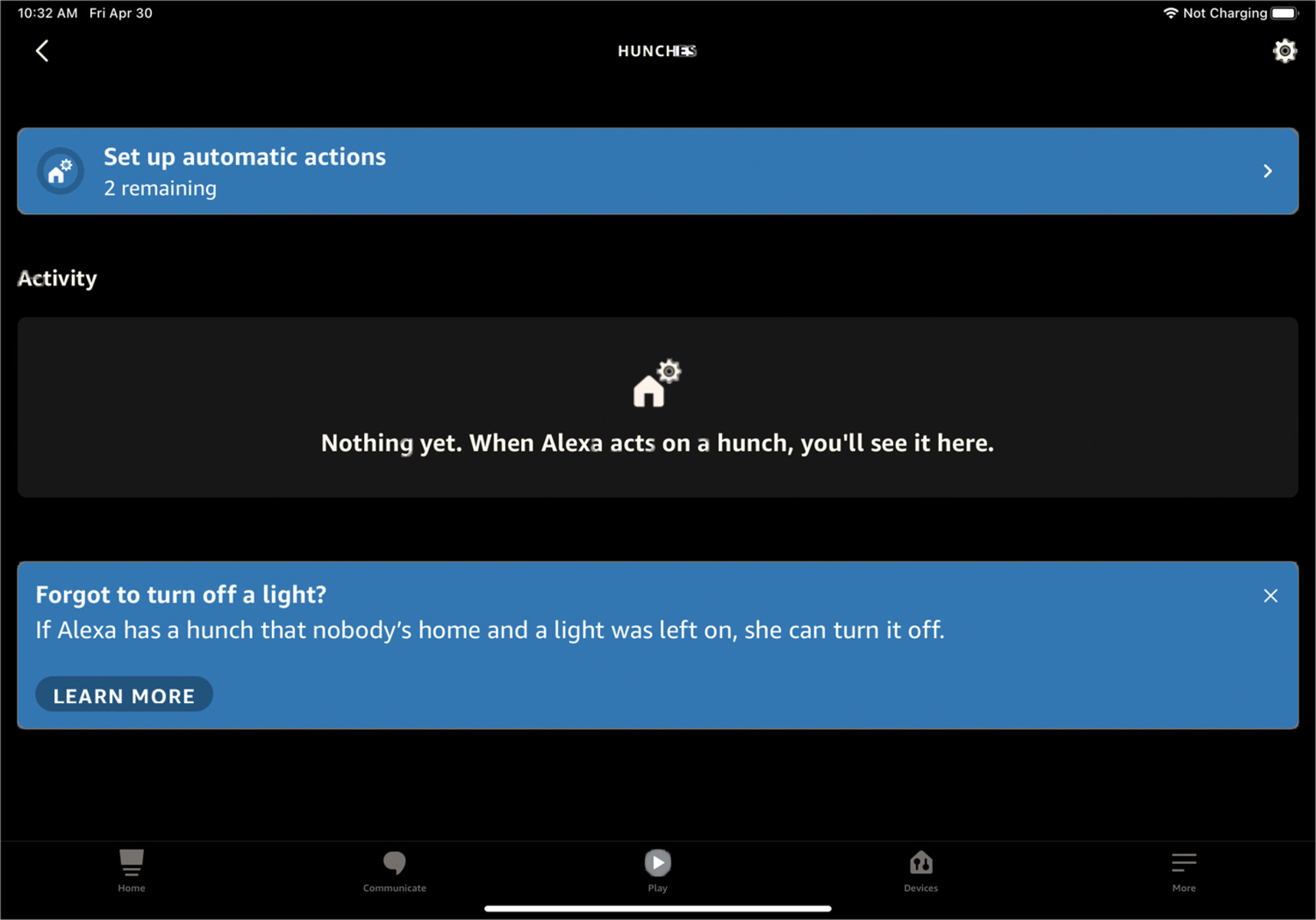Overview of Alexa Hunches
Alexa Hunches is an innovative feature designed to make your smart home even smarter. It allows Alexa to proactively anticipate and suggest actions based on your routines and device usage patterns. With Alexa Hunches, you can seamlessly control and automate your connected devices, making your daily life more convenient and efficient.
Imagine coming home after a long day at work. As you walk through the door, Alexa greets you and suggests turning on the lights and adjusting the temperature to your preferred setting. It’s like having a personal assistant taking care of your home needs without you even having to ask.
By analyzing data from various devices connected to your Alexa ecosystem, including lights, thermostats, locks, and more, Alexa Hunches can learn your behaviors and make intelligent suggestions. It can recognize your patterns, such as turning off the lights before going to bed or adjusting the thermostat when you’re away, and prompt you to take action if you deviate from those routines.
One of the most impressive aspects of Alexa Hunches is its adaptability. It can adapt to changes in your routines and preferences over time. For example, if you consistently adjust the temperature at a certain time, Alexa will start to anticipate this adjustment and offer to make it automatically for you.
With Alexa Hunches, you have the power to easily automate your home according to your needs. You can set up routines and commands that trigger specific actions from your devices at specific times or under certain conditions. This level of control allows you to create a personalized and tailored smart home experience.
Whether you’re a smart home enthusiast or just starting to explore the possibilities, Alexa Hunches offers a new level of convenience and automation. It’s like having a virtual assistant that knows your habits and is always ready to help.
In the next sections, we’ll explore how to set up and use Alexa Hunches to maximize the benefits of this intelligent feature in your smart home.
Setting Up Alexa Hunches
Getting started with Alexa Hunches is a straightforward process that only requires a few simple steps. Here’s a step-by-step guide on how to set up Alexa Hunches and start enjoying the benefits of this innovative feature:
- Ensure compatibility: Before setting up Alexa Hunches, make sure your devices are compatible with this feature. Alexa Hunches works with a wide range of smart devices, including lights, thermostats, locks, and more. Check the compatibility of your devices with Alexa Hunches to ensure they can seamlessly integrate.
- Update your Alexa app: Make sure you have the latest version of the Alexa app installed on your smartphone or tablet. This ensures you have access to all the latest features and updates, including Alexa Hunches.
- Open the Alexa app: Launch the Alexa app on your mobile device and sign in with your Amazon account credentials.
- Navigate to settings: In the Alexa app, tap on the “Menu” button in the top-left corner, then select “Settings” from the dropdown menu.
- Select your device: Under the “Devices” section, choose the device you want to enable Alexa Hunches on. This can be an Echo device or any other compatible smart device linked to your Alexa account.
- Enable Alexa Hunches: Within the device settings, scroll down and locate the “Hunches” option. Tap on it to access the Hunches settings.
- Toggle the Hunches switch: In the Hunches settings, you will find a toggle switch to enable or disable Alexa Hunches. Toggle the switch to the “On” position to activate this feature.
- Review and accept: After enabling Alexa Hunches, you may be prompted to review and accept any terms or conditions associated with using this feature. Carefully read through the information and agree to proceed.
- Follow device-specific instructions: Depending on the device you’re setting up, you may need to follow additional instructions provided by the manufacturer or within the Alexa app to complete the setup process.
Once you have successfully set up Alexa Hunches on one device, you can repeat these steps for any other compatible devices you want to connect. This allows Alexa to have a comprehensive understanding of your smart home ecosystem and provides you with a truly integrated and intelligent experience.
With Alexa Hunches up and running, you’re now ready to explore the various ways you can use this feature to automate your home and simplify your daily routines. In the next sections, we’ll delve into enabling Hunches on the Alexa app and connecting compatible devices.
Enabling Alexa Hunches on the Alexa App
To harness the power of Alexa Hunches, you need to enable it on the Alexa app. Here’s a step-by-step guide on how to enable Alexa Hunches and start benefiting from this intelligent feature:
- Launch the Alexa app: Open the Alexa app on your smartphone or tablet. If you haven’t already downloaded it, you can find it in the App Store or Google Play Store.
- Sign in to your Amazon account: Enter your Amazon account credentials to sign in to the Alexa app. If you don’t have an Amazon account, you can create one for free.
- Tap on the menu icon: Look for the menu icon, which is three horizontal lines, located in the top-left corner of the app’s main screen. Tap on it to open the menu.
- Select “Settings”: From the menu, choose “Settings” to access the Alexa app’s settings menu.
- Tap on your device name: Under the “Devices” section, you will see a list of the devices associated with your Amazon account. Tap on the name of the device you want to enable Alexa Hunches on. This can be an Echo device or any other compatible smart device.
- Access the device settings: Within the device settings menu, scroll down to find the “Hunches” option. Tap on it to access the Hunches settings for that specific device.
- Toggle the Hunches switch: In the Hunches settings, you will see a toggle switch to enable or disable Alexa Hunches for the selected device. Toggle the switch to the “On” position to activate this feature for that device.
- Repeat for other devices: If you have multiple devices linked to your Alexa account, you can repeat the same steps to enable Alexa Hunches for each device individually.
Once you have enabled Alexa Hunches on your desired devices, Alexa will start analyzing your usage patterns and suggest actions based on your routines. You can now enjoy the convenience of a smart home that adapts to your needs without you having to make specific commands every time.
Keep in mind that Alexa Hunches might take some time to learn your patterns and offer suggestions accordingly. As it gathers more data about your habits, its suggestions will become more accurate and tailored to your preferences.
Now that you have enabled Alexa Hunches on your devices, let’s move on to the next section and explore how to connect compatible devices to Alexa for an enhanced smart home experience.
Connecting Compatible Devices to Alexa
To fully utilize the capabilities of Alexa Hunches, it’s essential to connect compatible devices to your Alexa ecosystem. By integrating your smart devices with Alexa, you can control them through voice commands and create a seamless smart home experience. Here’s how you can connect compatible devices to Alexa:
- Ensure device compatibility: Before proceeding, check if your smart devices are compatible with Alexa. Many popular brands offer Alexa-compatible devices, including lights, thermostats, plugs, locks, and more. Make sure your devices have Alexa integration capabilities.
- Open the Alexa app: Launch the Alexa app on your smartphone or tablet and sign in with your Amazon account if you haven’t already.
- Tap on the menu icon: Look for the menu icon in the top-left corner of the app’s main screen. Tap on it to open the menu.
- Select “Skills & Games”: From the menu, choose “Skills & Games” to access the Alexa skills section.
- Search for the device skill: Use the search bar to find the skill associated with the device you want to connect. For example, if you have smart lights, search for the skill related to those lights.
- Enable the skill: Once you find the appropriate skill, tap on it to open the skill details. Then, click on the “Enable” button to enable the skill for use with your Alexa devices.
- Link the device account: Follow the on-screen instructions to link your device account to the Alexa app. This step usually involves signing in to your device’s account within the Alexa app.
- Discover devices: Once the skill is enabled and the device account is linked, you can initiate the device discovery process. In the Alexa app, go to the “Devices” section and select “Discover” to let Alexa search for and connect with your compatible devices.
- Set up device groups: After discovering your devices, you can organize them into groups for easier control. For example, you could create a “living room” group that includes your smart lights, smart TV, and smart speaker. This allows you to control multiple devices in a single command.
Once you have completed these steps, your compatible devices are connected to Alexa, and you can start controlling them through voice commands. You can turn on/off lights, adjust thermostat settings, lock doors, and much more, all with a simple verbal command to Alexa.
By integrating your devices with Alexa, you are one step closer to unlocking the full potential of Alexa Hunches. Alexa will be able to gather data from these devices, analyze your usage patterns, and make intelligent suggestions to enhance your smart home experience.
In the next sections, we’ll explore how to set up routines with Alexa Hunches and create custom commands to further personalize your smart home automation.
Setting Up Routines with Alexa Hunches
Alexa Hunches offers a powerful tool for automating your smart home with routines. Routines allow you to trigger specific actions across multiple devices with a single command or event. By setting up routines with Alexa Hunches, you can create a truly personalized and seamless smart home experience. Here’s how to set up routines with Alexa Hunches:
- Open the Alexa app: Launch the Alexa app on your mobile device and sign in with your Amazon account if you haven’t done so already.
- Tap on the menu icon: Look for the menu icon in the top-left corner of the app’s main screen. Tap on it to open the menu.
- Select “Routines”: From the menu, choose “Routines” to access the routines settings.
- Create a new routine: Tap on the “+” button to create a new routine. You will be prompted to give the routine a name.
- Select the trigger: Choose the trigger that will activate the routine. This can be a voice command, a specific time, a device action (such as motion detection), or even sunrise/sunset. Select the trigger that suits your needs.
- Add actions: After setting the trigger, you can add actions that will be executed when the routine is triggered. These actions can include controlling smart devices, playing music, adjusting volume, sending notifications, and more. Tap on the “+” button to add actions, and select the desired actions from the available options.
- Adjust settings: Customize the settings for each action, such as specific devices to control or the volume level for music playback. This ensures that the routine behaves exactly as you want it to.
- Review and save: Once you have set up the routine to your satisfaction, review all the details to make sure everything is correct. Then, tap the “Save” button to save the routine.
Once the routine is saved, you can activate it by saying the voice command associated with it or when the specified trigger event occurs. Alexa will then carry out the actions you defined in the routine, creating a seamless automation experience in your smart home.
For example, you can create a routine named “Good Morning” that activates when you say “Alexa, good morning.” The routine can turn on the lights, adjust the thermostat, play your favorite music, and give you a morning briefing. This allows you to start your day smoothly without having to manually control each device.
With Alexa Hunches, routines become even more powerful. By analyzing your habits and usage patterns, Alexa can suggest routines that align with your daily routines and preferences. This proactive approach eliminates the need for manual setup and ensures that your smart home adapts to your needs effortlessly.
In the next section, we’ll explore how you can create custom commands with Alexa Hunches to further enhance your smart home automation.
Creating Custom Commands with Alexa Hunches
One of the standout features of Alexa Hunches is the ability to create custom commands that trigger specific actions based on your unique preferences and needs. By creating custom commands with Alexa Hunches, you can further personalize your smart home automation. Here’s how to create custom commands:
- Open the Alexa app: Launch the Alexa app on your smartphone or tablet and sign in with your Amazon account if you haven’t done so already.
- Tap on the menu icon: Look for the menu icon in the top-left corner of the app’s main screen. Tap on it to open the menu.
- Select “Routines”: From the menu, choose “Routines” to access the routines settings.
- Create a new routine: Tap on the “+” button to create a new routine. You will be prompted to give the routine a name.
- Set the trigger: Choose the trigger for the custom command. This can be a specific phrase or keyword you want to use to activate the command. Type in the phrase or keyword in the “When this happens” section.
- Add desired actions: After setting the trigger, you can add the actions you want Alexa to perform when the custom command is triggered. These actions can be controlling specific smart devices, playing a specific song, setting a specific volume level, or providing a personalized response. Tap the “+” button to add actions and choose the desired actions from the available options.
- Set up additional parameters: Configure any additional parameters for the actions, such as specific devices to control or the duration of the action. This allows you to further customize the behavior of the custom command.
- Review and save: Once you have set up the custom command to your satisfaction, review all the details to ensure they are accurate. Then, tap the “Save” button to save the custom command.
With the custom command created, you can now activate it by speaking the specified phrase or keyword. Alexa will then execute the actions you defined in the custom command. This gives you the flexibility to control your smart home with a simple voice command that is tailored to your preferences.
For example, you could create a custom command named “Relax Mode” that activates when you say “Alexa, activate relax mode.” The command could dim the lights, play soothing music, and adjust the temperature to your preferred comfort level, creating a serene environment for relaxation.
By utilizing custom commands with Alexa Hunches, you can create a personalized smart home experience that truly caters to your needs. These commands add an extra layer of convenience and control, allowing you to effortlessly interact with your smart devices and create the perfect ambiance for any situation.
In the next section, we’ll delve into how Alexa Hunches work, providing insights into the underlying technology and algorithms that power this intelligent feature.
Understanding How Alexa Hunches Work
Alexa Hunches utilizes advanced algorithms and machine learning techniques to analyze data from your smart home devices and make intelligent suggestions based on your usage patterns. This allows Alexa to proactively anticipate your needs and automate actions to enhance your smart home experience. Here’s a closer look at how Alexa Hunches works:
Data collection: Alexa continuously collects data from your connected devices, including lights, thermostats, locks, and more. It takes note of the actions you perform, such as turning devices on/off, adjusting settings, and interacting with different devices.
Usage pattern recognition: Alexa analyzes the collected data to identify consistent patterns in your device usage. For example, it may notice that you turn off the lights every night before going to bed or adjust the thermostat when you leave the house.
Behavior prediction: Based on the recognized patterns in your device usage, Alexa can predict your future actions and make suggestions accordingly. For instance, if you usually turn on the lights after arriving home in the evening, Alexa may suggest turning on the lights as soon as it detects your arrival.
Proactive suggestions: Alexa Hunches uses the predicted behaviors to offer proactive suggestions. These suggestions may come in the form of voice prompts or notifications on your Alexa-enabled devices. For example, Alexa may suggest adjusting the thermostat when it detects a change in the weather or offer to turn off lights that you forgot to switch off before leaving the house.
Adaptive learning: Alexa Hunches continually adapts and learns from your responses to its suggestions. If you accept or reject a suggestion made by Alexa, it takes that feedback into account to further refine its predictions and tailor future suggestions to better align with your preferences.
Integration with routines and custom commands: Alexa Hunches seamlessly integrates with routines and custom commands, allowing you to automate specific actions based on your preferences. By analyzing your usage patterns and suggesting routines, Alexa helps you streamline your daily routines and create custom commands that align with your specific needs.
Through the combination of data analysis, prediction, and adaptive learning, Alexa Hunches provides an intelligent and personalized smart home experience. It not only simplifies your everyday tasks but also enhances your comfort and convenience by automating actions based on your routines and preferences.
It’s important to note that Alexa Hunches respects your privacy. The data collected is securely stored and used solely to provide you with personalized suggestions and automate actions within your smart home. Amazon takes privacy and data security seriously, ensuring that your information is protected and only used for authorized purposes.
Now that you have a better understanding of how Alexa Hunches works, you can fully embrace the benefits of this intelligent feature and enjoy a more intuitive and automated smart home experience.
In the next section, we’ll address some common issues and troubleshooting steps associated with Alexa Hunches.
Troubleshooting Common Issues with Alexa Hunches
While Alexa Hunches is designed to provide a seamless and efficient smart home experience, you may encounter some common issues along the way. Here are some troubleshooting steps to address these issues and ensure that Alexa Hunches functions smoothly:
Issue: Alexa doesn’t suggest actions:
– Ensure that you have enabled Alexa Hunches on your devices in the Alexa app settings.
– Check if your devices are compatible with Alexa Hunches and properly connected to your Alexa ecosystem.
– Make sure you have established routines or custom commands that align with your usage patterns.
Issue: Incorrect or irrelevant suggestions:
– Check if your devices are properly calibrated and functioning correctly.
– Make sure your routines and custom commands are accurately set up with the desired actions.
– Provide explicit feedback to Alexa for any incorrect or irrelevant suggestions to help improve its future recommendations.
Issue: Hunches not adapting to changes:
– Give Alexa more time to learn and adapt to your changing routines and preferences.
– Check if the Hunches settings are properly configured for each individual device.
– Make sure you have granted the necessary permissions and access for Alexa to analyze and suggest actions based on your device usage.
Issue: Routine or custom command not triggering:
– Verify that the routine or custom command is properly set up with the correct trigger phrase or event.
– Ensure that your voice commands are clear and accurately spoken.
– Check if there are any conflicts with other routines or custom commands that may prevent the desired action from being executed.
Issue: Alexa not recognizing patterns or preferences:
– Ensure that your devices are properly synced and connected to your Alexa ecosystem.
– Double-check that you have provided explicit feedback to Alexa for accurate recognition of patterns and preferences.
– Verify that you have the latest version of the Alexa app installed, as updates may improve the device’s recognition capabilities.
If you have tried the troubleshooting steps mentioned above and still encounter issues with Alexa Hunches, you may consider reaching out to Amazon’s customer support for further assistance. They have dedicated teams available to address any technical issues or queries related to Alexa Hunches.
By addressing and resolving common issues, you can ensure a smooth and reliable experience with Alexa Hunches, enjoying the full benefits of this intelligent smart home feature.
Now that you’re equipped with troubleshooting knowledge, you can confidently maximize the potential of Alexa Hunches in your smart home.