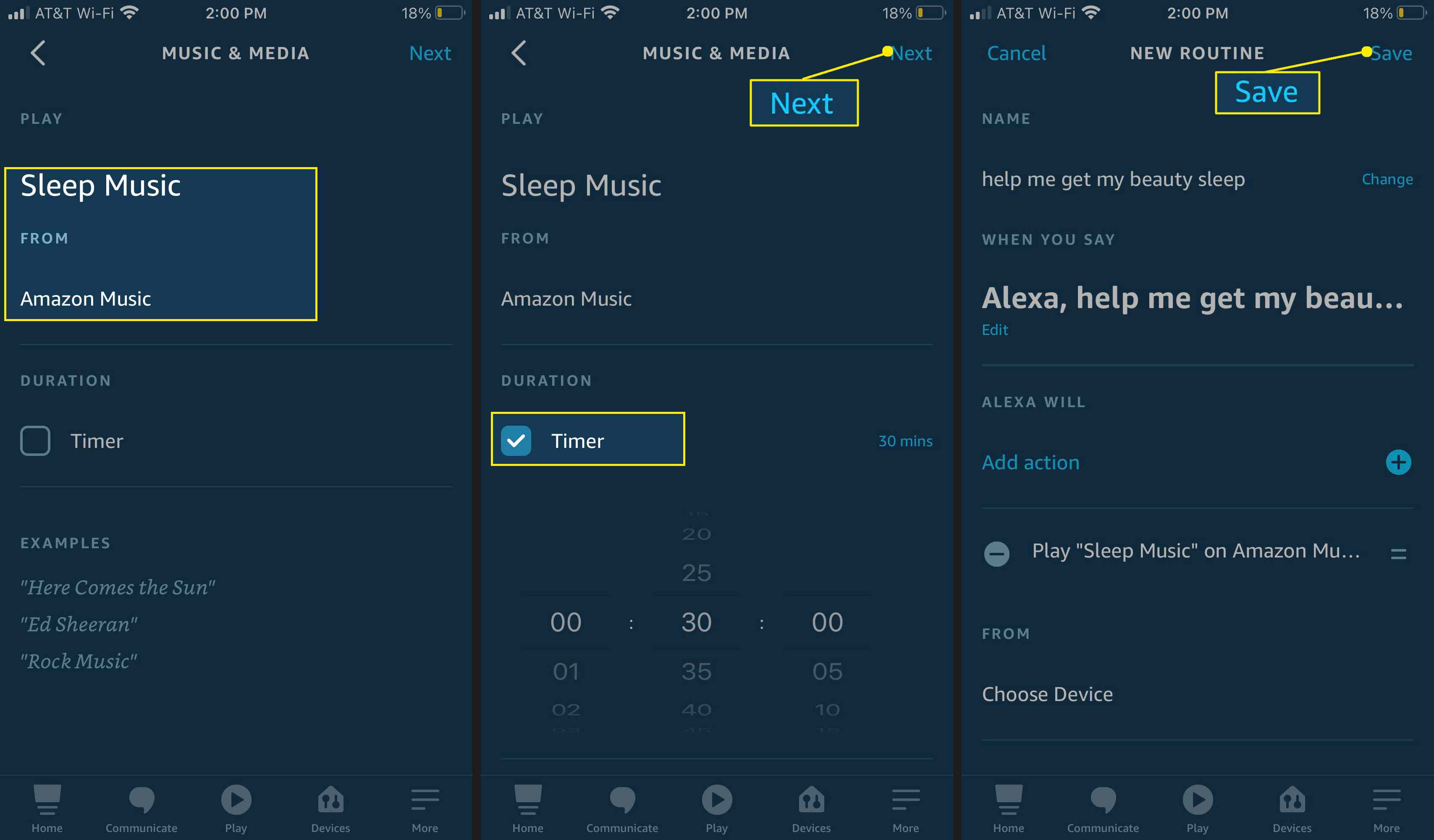Requirements for Setting up Alexa Sleep Sounds
In order to set up and enjoy Alexa Sleep Sounds, there are a few requirements that you need to meet. Follow these steps to ensure a smooth and hassle-free experience:
1. An Alexa device: To begin, you will need an Alexa-enabled device such as an Amazon Echo, Echo Dot, or Echo Show. These devices are equipped with the necessary technology to play sleep sounds.
2. A stable internet connection: Make sure that your Alexa device is connected to a stable Wi-Fi network. This will ensure uninterrupted access to a wide variety of sleep sounds.
3. An Amazon account: You will need an Amazon account to set up and access sleep sounds on your Alexa device. If you don’t already have one, you can easily create an account on the Amazon website.
4. The Alexa app: Download and install the Alexa app on your smartphone or tablet. The app can be found in the App Store (for iOS devices) and the Google Play Store (for Android devices). This app will serve as your control center for managing sleep sounds.
5. Premium subscription (optional): Some sleep sound skills may offer additional features or a wider selection of sounds with a premium subscription. While this is not required to enjoy basic sleep sounds, you may choose to upgrade for a more customized experience.
With these requirements in place, you are now ready to proceed with setting up Alexa Sleep Sounds on your device. Follow the next steps to enable this feature and start enjoying a peaceful night’s sleep.
Step 1: Setting Up the Alexa Device
Before you can start using Alexa Sleep Sounds, you need to set up your Alexa device. Here’s how:
1. Connect your Alexa device to a power source: Plug in your Alexa-enabled device using the power adapter provided. Ensure that it’s connected to a reliable power source to keep it running smoothly.
2. Download the Alexa app: Open your smartphone or tablet and search for the Alexa app in the App Store (for iOS devices) or the Google Play Store (for Android devices). Download and install the app on your mobile device.
3. Open the Alexa app and sign in: Launch the Alexa app and sign in using your Amazon account credentials. If you don’t have an Amazon account, you can easily create one within the app.
4. Set up the Wi-Fi connection: Follow the prompts in the Alexa app to connect your device to your Wi-Fi network. Ensure that you have a stable internet connection for uninterrupted access to sleep sounds.
5. Discover devices: In the Alexa app, tap on the Devices icon at the bottom right corner of the screen. Then, tap the “+” icon to add a new device. Follow the on-screen instructions to discover and connect your Alexa device.
6. Run a test command: Once your device is successfully connected, try giving a simple voice command, such as “Alexa, what’s the weather today?” This will test if your Alexa device is responding correctly.
7. Position your Alexa device: Place your Alexa device in a central location within your bedroom, ensuring that it is not obstructed by objects or walls. This will help optimize its sound output and ensure an immersive sleep sound experience.
Once you have completed these steps, your Alexa device is now set up and ready to use. You can proceed to the next step to enable the sleep sound skill and start enjoying a peaceful sleep.
Step 2: Enabling the Sleep Sounds Skill
Now that your Alexa device is set up, it’s time to enable the sleep sounds skill. Follow these steps:
1. Launch the Alexa app: Open the Alexa app on your smartphone or tablet.
2. Access skills: Tap on the menu icon (three horizontal lines) in the top left corner of the screen. From the menu, select “Skills & Games.”
3. Search for sleep sound skills: In the search field, type “sleep sounds” and tap on the magnifying glass icon to search for sleep sound skills available in the Alexa Skill Store.
4. Browse the results: Explore the list of sleep sound skills and read user reviews and skill descriptions to find the one that suits your preferences.
5. Select a sleep sound skill: Once you’ve found a sleep sound skill you want to enable, tap on it to open the skill’s page.
6. Enable the skill: On the skill’s page, click the “Enable” button to enable the sleep sound skill on your Alexa device.
7. Follow the prompts: Some sleep sound skills may require additional setup steps or permissions. Follow the prompts and provide any necessary information to complete the setup process.
8. Confirm the skill setup: Once the sleep sound skill is enabled, you should receive a confirmation message. Take note of any additional instructions provided by the skill developer.
Now that the sleep sound skill is enabled, you can start playing sleep sounds on your Alexa device. In the next step, we will explore how to choose and control the sleep sounds to create your ideal sleep environment.
Step 3: Choosing the Sleep Sound
With the sleep sound skill enabled, it’s time to choose the perfect sleep sound that will help you relax and drift off into a peaceful slumber. Follow these steps:
1. Open the Alexa app: Launch the Alexa app on your smartphone or tablet.
2. Access sleep sound settings: Tap on the menu icon (three horizontal lines) in the top left corner of the screen. From the menu, select “Skills & Games.”
3. Select the sleep sound skill: Find the sleep sound skill that you enabled in the previous step and tap on it to access the skill’s settings.
4. Browse the available sleep sounds: Explore the list of sleep sounds offered by the skill. You may find a variety of options, such as rain, ocean waves, forest sounds, white noise, and more.
5. Listen to the sleep sounds: Many sleep sound skills provide the option to listen to a preview of each sound. This allows you to find the one that resonates with you and creates a calming ambiance.
6. Make your selection: Once you’ve found a sleep sound that you like, tap on it to select it as your preferred sound for sleep.
7. Save your settings: After selecting a sleep sound, save your settings within the sleep sound skill by following any on-screen prompts or instructions.
Your chosen sleep sound is now set and ready to be played on your Alexa device. In the next step, we will explore how to adjust the volume and duration of the sleep sounds to optimize your sleep experience.
Step 4: Adjusting the Volume and Duration
Now that you’ve chosen your preferred sleep sound, you may want to adjust the volume and duration to create the perfect sleep environment. Follow these steps:
1. Use voice commands: To adjust the volume of the sleep sound, you can simply say, “Alexa, set volume to [desired level].” Alexa will respond with the adjusted volume level. Alternatively, you can manually adjust the volume using the buttons or sliders on your Alexa device, if available.
2. Set a sleep timer: If you prefer to have the sleep sound play for a specific duration, you can set a sleep timer. This will automatically stop the sleep sound after a certain period of time. Say, “Alexa, set a sleep timer for [desired duration].” Alexa will confirm the timer is set, and the sleep sound will stop playing once the timer expires.
3. Adjust volume and duration in the Alexa app: Open the Alexa app and navigate to the sleep sound skill settings, as explained in the previous steps. Within the settings, you may find options to adjust the volume and set a sleep timer. Follow the instructions provided by the skill developer to make the necessary changes.
4. Experiment with volume and duration: Finding the optimal volume and duration for your sleep sound may require some trial and error. Start with a moderate volume and experiment with different durations to determine what works best for you. Remember, the goal is to create a soothing and relaxing sleep environment.
By adjusting the volume and duration of your sleep sound, you can customize your sleep experience to suit your preferences and promote a peaceful night’s sleep. In the next step, we will explore how to further customize sleep sounds to create a more personalized sleep environment.
Step 5: Customizing Sleep Sounds
To enhance your sleep experience, you can customize the sleep sounds on your Alexa device. Here’s how you can do it:
1. Open the Alexa app: Launch the Alexa app on your smartphone or tablet.
2. Access sleep sound settings: Tap on the menu icon (three horizontal lines) in the top left corner of the screen. From the menu, select “Skills & Games.”
3. Select the sleep sound skill: Find the sleep sound skill that you enabled and tap on it to access the skill’s settings.
4. Explore customization options: Depending on the sleep sound skill, there may be various customization options available. These could include adjusting the sound frequencies, mixing different sounds together, or adding additional ambient effects.
5. Experiment with different settings: Play around with the customization options to find the combination that provides the most relaxing and soothing experience for your sleep. Remember, everyone’s preferences are different, so don’t be afraid to try different settings until you find what works best for you.
6. Save your customized settings: Once you’ve customized the sleep sounds to your liking, make sure to save your changes within the sleep sound skill settings. Follow any on-screen prompts or instructions to complete the customization process.
By customizing the sleep sounds, you can tailor them to your specific needs and preferences, creating a more personalized and soothing sleep environment. In the next step, we will explore how to use sleep sounds as alarms, waking up to a calming and gentle start to your day.
Step 6: Using Sleep Sounds as Alarms
In addition to using sleep sounds to help you relax and sleep peacefully, you can also use them as gentle wake-up alarms. Follow these steps to set up sleep sounds as alarms on your Alexa device:
1. Open the Alexa app: Launch the Alexa app on your smartphone or tablet.
2. Access the alarm settings: Tap on the menu icon (three horizontal lines) in the top left corner of the screen. From the menu, select “Reminders & Alarms.”
3. Create a new alarm: Tap on the “Add” or “+” button to create a new alarm.
4. Set the time: Choose the desired time for your alarm by selecting the hour and minute using the provided options.
5. Select the sleep sound: Look for the option to choose a sound for your alarm. Tap on it and select your preferred sleep sound from the available options.
6. Save the alarm: Once you’ve set the time and chosen the sleep sound, save the alarm by tapping on the “Save” or “Done” button.
7. Turn on the alarm: Ensure that the alarm switch is toggled on so that it will activate at the set time.
8. Adjust alarm settings: Depending on the Alexa app and your device’s capabilities, you may have additional options to customize the alarm, such as the volume level or the gradual increase of the sound.
With sleep sounds as alarms, you can wake up to a gentle and calm start to your day, helping you transition from sleep to wakefulness in a more soothing manner. In the next step, we will address common issues and troubleshooting tips you may encounter while using sleep sounds.
Step 7: Troubleshooting Common Issues
While using sleep sounds on your Alexa device, you may encounter some common issues. Here are some troubleshooting tips to help you resolve them:
1. No sound: If you’re not hearing any sleep sounds, ensure that your Alexa device’s volume is turned up. You can also try restarting your device and checking your Wi-Fi connection for any issues.
2. Sleep sound not playing: If a specific sleep sound is not playing, double-check that you have selected it correctly within the sleep sound skill settings. Additionally, try disabling and re-enabling the skill to refresh the connection.
3. Interference: If you’re experiencing interference or distorted sleep sounds, move your Alexa device away from other electronic devices or objects that may cause interference. Placing it in a clear space can help improve the sound quality.
4. Unresponsive device: If your Alexa device is not responding to voice commands, make sure it’s connected to a power source and has a stable internet connection. Restarting the device or resetting it to factory settings may also help resolve the issue.
5. Incorrect time or alarm: If your alarms are not going off at the scheduled time or the time displayed on your Alexa device is incorrect, double-check your device’s time settings and ensure that your location is correctly configured in the Alexa app.
6. Compatibility issues: In some cases, certain sleep sound skills may not be compatible with all Alexa devices. Check the skill’s compatibility requirements and ensure that your device meets those specifications.
7. Update your Alexa device: Ensure that your Alexa device’s firmware is up to date. Regularly checking for and installing any available updates can help resolve compatibility issues and improve performance.
If you’re still experiencing difficulties with sleep sounds on your Alexa device, you can visit the Amazon Help & Customer Service website or seek assistance from Alexa support for further troubleshooting or guidance specific to your device model.
By following these troubleshooting tips, you can overcome common issues and enjoy uninterrupted sleep sounds on your Alexa device.