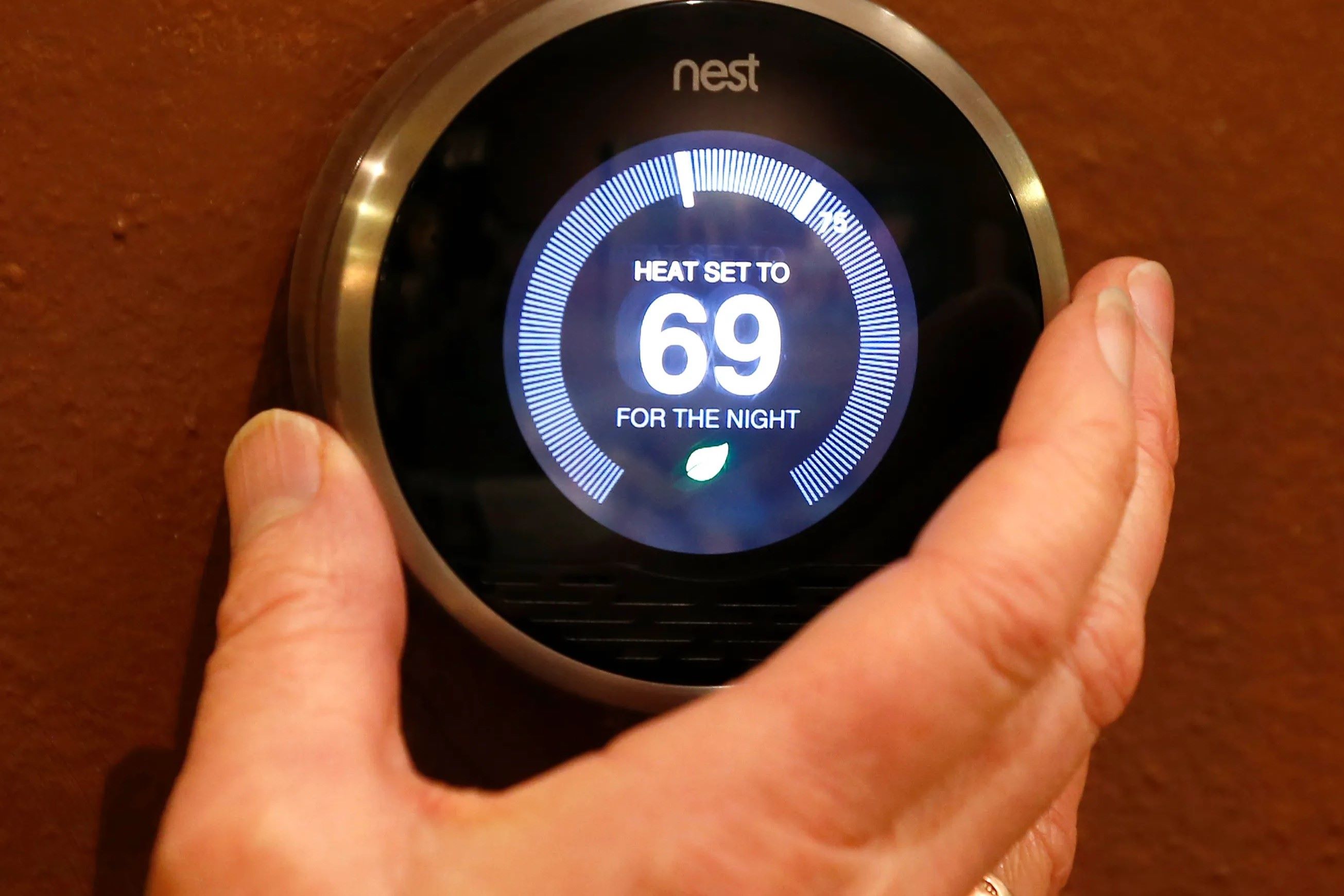Overview of The Nest Thermostat
The Nest Thermostat is a cutting-edge device that revolutionizes the way we control the heating in our homes. With its sleek design and smart features, it offers an energy-efficient and convenient solution to managing the temperature in your space. Whether you want to heat up a room quickly or maintain a cozy temperature throughout the day, the Nest Thermostat has got you covered.
One of the key advantages of the Nest Thermostat is its ability to learn your preferences and adjust the heating accordingly. Using advanced algorithms and sensors, it tracks your usage patterns and makes intelligent decisions to optimize energy consumption. This not only saves you money on your utility bills but also reduces your carbon footprint.
Installing and setting up the Nest Thermostat is a breeze. With its user-friendly interface and step-by-step instructions, you can have it up and running in no time. Once installed, all you need is a Wi-Fi connection to control the thermostat remotely from your smartphone or computer.
The Nest Thermostat also offers a range of features to enhance your heating experience. One notable feature is the ability to create personalized heating schedules. You can specify different temperature settings for different times of the day, ensuring optimal comfort when you need it and energy savings when you don’t.
Additionally, the Nest Thermostat provides insights into your heating usage. It tracks your energy usage history and provides detailed reports, allowing you to identify opportunities for further energy savings. It even offers tips and recommendations to help you make smarter heating choices.
In terms of compatibility, the Nest Thermostat works with most heating systems, including furnaces, boilers, and heat pumps. It also integrates seamlessly with other smart home devices, giving you the ability to create a connected and automated home environment.
To summarize, the Nest Thermostat is a game-changer in the world of heating control. With its sleek design, energy efficiency, and smart features, it offers a superior heating experience. Whether you want to customize your heating schedule, monitor your energy usage, or control the thermostat remotely, the Nest Thermostat has the functionality to meet your needs. Say goodbye to outdated thermostats and embrace the future of smart heating with the Nest Thermostat.
Step 1: Turn on the Nest Thermostat
Getting started with the Nest Thermostat is easy. Follow these simple steps to turn it on and get it ready for use:
- Locate the power switch on the side or bottom of the Nest Thermostat. It may be labeled as “Off” or have a power symbol. Make sure the switch is in the “On” position.
- The Nest Thermostat will light up and display the Nest logo. This indicates that it has successfully powered on. You may also hear a chime sound.
- If the Nest Thermostat does not turn on, check the power source. Ensure that it is properly connected and receiving power.
- If you are using batteries to power the Nest Thermostat, make sure they are inserted correctly and have enough charge.
- Wait for the Nest Thermostat to boot up. This may take a few moments. You will see a loading screen with the Nest logo and a progress bar.
- Once the Nest Thermostat has finished booting up, it will display the current temperature. You are now ready to proceed with the setup process.
It is important to note that the Nest Thermostat is designed to be an always-on device. It does not require turning off when not in use. It constantly monitors and adjusts the temperature in your home to provide optimal comfort and energy efficiency.
If you ever need to power off the Nest Thermostat, such as during maintenance or when going on vacation, you can simply flip the power switch to the “Off” position. However, it is recommended to keep it on for continuous monitoring and control of your heating system.
To summarize, turning on the Nest Thermostat is a straightforward process. Simply ensure that the power switch is in the “On” position, wait for it to boot up, and you’re ready to proceed with the setup. With the Nest Thermostat powered on, you can now unleash its full capabilities to manage your heating system efficiently and effortlessly.
Step 2: Select the Heat Mode
Once you have turned on the Nest Thermostat, the next step is to select the heat mode. Follow these easy steps to set your Nest Thermostat to heat mode:
- On the main screen of your Nest Thermostat, you will see the current temperature. Swipe your finger from left to right to access the menu.
- In the menu, scroll down and find the “Settings” option. Tap on it to enter the settings menu.
- In the settings menu, look for the “Mode” option. Tap on it to open the mode settings.
- You will see different available modes such as “Heat,” “Cool,” and “Off.” Select the “Heat” mode by tapping on it.
- Once you have selected the “Heat” mode, press the home button or swipe from right to left to exit the menu and return to the main screen.
- The Nest Thermostat will now be set to heat mode. It will start heating your space according to your desired temperature settings.
It is important to note that the Nest Thermostat uses algorithms and sensors to learn your heating preferences and automatically adjusts the temperature to provide maximum comfort and energy efficiency. It analyzes factors such as outdoor temperature, humidity, and occupancy patterns to optimize your heating system.
You can further customize the heat mode settings by adjusting the temperature and creating a heating schedule. By setting specific temperature targets for different times of the day, you can ensure that your home is heated to your desired comfort level at all times.
In summary, selecting the heat mode on the Nest Thermostat is a simple process. Access the settings menu, choose the “Heat” mode, and exit the menu. With the heat mode activated, your Nest Thermostat will start heating your home according to your preferences, providing a cozy and comfortable environment.
Step 3: Adjust the Temperature
Once you have set the Nest Thermostat to heat mode, you can easily adjust the temperature to your desired level. Follow these simple steps to adjust the temperature on your Nest Thermostat:
- On the main screen of the Nest Thermostat, you will find the current temperature displayed prominently. To adjust the temperature, simply touch the thermostat display.
- Swipe your finger up or down on the display to increase or decrease the temperature, respectively. The temperature will change in real-time as you swipe.
- You can fine-tune the temperature by swiping slowly or make larger adjustments by swiping quickly.
- Release your finger when you have reached the desired temperature. The Nest Thermostat will now adjust the heating system to maintain the selected temperature.
It is worth noting that the Nest Thermostat offers precise temperature control, allowing you to set your preferred temperature with accuracy. The display will show the new set temperature, and the thermostat will work to maintain it.
Furthermore, the Nest Thermostat is equipped with advanced features such as “Auto-Schedule” and “Early-On” that adapt to your routine and ensure optimal comfort. The thermostat learns your heating preferences over time and adjusts the temperature accordingly, taking into account factors such as outdoor conditions and occupancy patterns.
If you wish to temporarily override the current temperature setting, you can make use of the “Temporary Temperature” feature. Simply touch the thermostat display, select the “Temporary” option, and set a different temperature. This temporary setting will be maintained until the next scheduled temperature change.
In summary, adjusting the temperature on the Nest Thermostat is a straightforward process. By simply touching the display and swiping up or down, you can easily set your desired temperature. Thanks to its advanced features, the Nest Thermostat provides accurate and personalized temperature control to ensure optimal comfort in your home.
Step 4: Create a Heating Schedule
Creating a heating schedule on your Nest Thermostat is an excellent way to ensure your home is heated to your desired comfort level at specific times of the day. Follow these simple steps to create a heating schedule:
- From the main screen of your Nest Thermostat, swipe from left to right to access the menu.
- In the menu, scroll down and select the “Schedule” option. Tap on it to enter the schedule settings.
- You will see a visual representation of the 24-hour day divided into time slots. Tap on a time slot to edit the temperature setting for that part of the day.
- Adjust the desired temperature for each time slot by swiping up or down on the display. You can set different temperature targets for different times of the day.
- Repeat this process for each time slot until you have configured the desired heating schedule.
- After setting the temperature for each time slot, exit the schedule settings by pressing the home button or swiping from right to left.
Once you have created a heating schedule, the Nest Thermostat will automatically adjust the temperature according to the set preferences. For example, if you specify a lower temperature during the night when you’re asleep, the thermostat will decrease the heat output to ensure energy savings without sacrificing comfort.
The Nest Thermostat also offers the option to create specific temperature settings for different days of the week. This means you can have separate heating schedules for weekdays and weekends, accommodating your different routines.
Creating a heating schedule not only provides convenience but also enables energy savings. By programming the thermostat to reduce heat when you’re not home or during times when you don’t need it as much, you can lower your energy consumption and reduce costs.
In summary, creating a heating schedule on the Nest Thermostat is a simple and effective way to customize your home’s heating. By setting different temperatures for different times of the day or days of the week, you can ensure optimal comfort and energy efficiency. Take advantage of this feature to tailor your home’s heating to your lifestyle and preferences.
Step 5: Customize Other Heat Settings
In addition to the basic temperature adjustments and heating schedule, the Nest Thermostat offers a variety of customizable heat settings to further enhance your heating experience. Take these steps to adjust the additional heat settings on your Nest Thermostat:
- Access the menu on the main screen of your Nest Thermostat by swiping from left to right.
- Scroll down and select the “Settings” option to enter the settings menu.
- Within the settings menu, you will find various options to customize your heat settings.
- One important setting to consider is the “Heat/Cool Mode” setting, which allows you to switch between heating and cooling modes depending on the season.
- Another setting to explore is the “Fan Control” option. You can set the fan to run continuously or on a schedule, which can help distribute the heated air more effectively throughout your home.
- Additionally, you may find the “Home/Away Assist” setting useful. This feature uses sensors and your smartphone’s location to automatically adjust the temperature when you’re away from home, helping to conserve energy.
- Other customizable options may include “System Settings” for specific heating system configurations and “Display Settings” to personalize the screen brightness and other display-related preferences.
- Adjust these settings according to your preferences and needs. Make sure to save any changes before exiting the settings menu.
Customizing these additional heat settings on the Nest Thermostat allows you to tailor the device’s functionality to your unique requirements. Whether you want to fine-tune the temperature control, optimize energy efficiency, or enhance overall comfort, exploring these settings can help you achieve your goals.
It’s worth noting that the Nest Thermostat continuously learns and adapts to your preferences over time. So, even if you don’t customize every setting initially, it will gradually optimize its performance based on your usage patterns and desired comfort levels.
With the ability to customize various heat settings, the Nest Thermostat gives you full control over your home’s heating system. Take advantage of these options to create an environment that suits your preferences and makes your house a cozy and inviting space.
Step 6: Monitor and Manage Heat Usage
Monitoring and managing heat usage is an essential aspect of optimizing energy efficiency and reducing costs. With the Nest Thermostat, you have the tools to keep track of your heating usage and make informed decisions. Follow these steps to monitor and manage your heat usage effectively:
- Access the menu on the main screen of your Nest Thermostat by swiping from left to right.
- Select the “Energy” option from the menu to view your energy usage data.
- You will see detailed graphs and statistics displaying your heating usage over time.
- Observe the patterns and fluctuations in your energy usage to identify areas where you can make improvements.
- Make use of the suggested tips and recommendations provided by the Nest Thermostat to optimize your energy consumption.
- You can also set specific energy-saving goals and track your progress using the “Energy History” feature.
- Additionally, consider enabling “Home Report” notifications. These notifications provide a monthly summary of your energy usage, helping you stay informed and be proactive about managing your heat usage.
- Based on the insights gained from monitoring your heat usage, you can adjust your heating schedule, temperature settings, or other customizable options to align with your energy conservation goals.
The Nest Thermostat’s energy monitoring features empower you to take control of your heating usage. By understanding how your energy usage fluctuates throughout the day, week, or month, you can make informed decisions to reduce waste and maximize efficiency.
In addition to monitoring, the Nest Thermostat also provides opportunities for energy-saving through its smart features. It can automatically adjust the temperature when you’re away from home or optimize the heating schedule to reduce unnecessary heating during low-occupancy periods.
Regularly reviewing and managing your heat usage can lead to significant savings on your energy bills while reducing your environmental impact. By utilizing the tools offered by the Nest Thermostat, you can be proactive in your energy management efforts and create a more sustainable living environment.
Troubleshooting Common Heat Issues
While the Nest Thermostat is designed to provide efficient and reliable heating control, there may be instances where you encounter issues. Here are some common heat-related problems and troubleshooting steps to resolve them:
- No Heat: If your heating system is not producing any heat, check the power source and make sure it is connected and operational. Verify that the thermostat is set to the “Heat” mode and that the temperature is set higher than the current room temperature.
- Inconsistent Heat: If you experience inconsistent heat output, check the air filter in your heating system. A clogged or dirty filter can restrict airflow and affect performance. Replace the filter if necessary.
- Uneven Heating: If certain areas of your home receive inadequate heat, check the vents and registers to ensure they are fully open and unobstructed. Adjust the temperature settings in the affected areas to compensate for the temperature differences.
- Thermostat Not Responding: If the Nest Thermostat is unresponsive, check the Wi-Fi connection and ensure that the thermostat is within range of the router. Restart the thermostat by pressing and holding the display for 10 seconds, then release and wait for it to reboot.
- Heating System Compatibility: If you are experiencing persistent heat issues, it may be due to compatibility issues between the Nest Thermostat and your heating system. Consult the Nest Thermostat’s compatibility guide or seek professional assistance to ensure proper compatibility.
- Incorrect Temperature Reading: If the Nest Thermostat is displaying an inaccurate temperature, recalibrate the device by going to settings and selecting “Calibrate Temperature.” Follow the on-screen instructions to adjust the thermostat’s temperature reading.
- Power Outages: If you experience a power outage, the Nest Thermostat will continue to operate on its internal battery. Once the power is restored, the thermostat should resume normal functioning.
If you encounter persistent heat issues that you cannot resolve on your own, it may be necessary to contact Nest customer support or consult a professional HVAC technician for further assistance. They can provide specialized guidance and diagnostics to address any underlying issues with your heating system.
Remember, troubleshooting and resolving heat issues may vary depending on the specific circumstances and heating system configuration. When in doubt, it is always best to consult the appropriate experts to ensure the effective resolution of any heat-related problems.