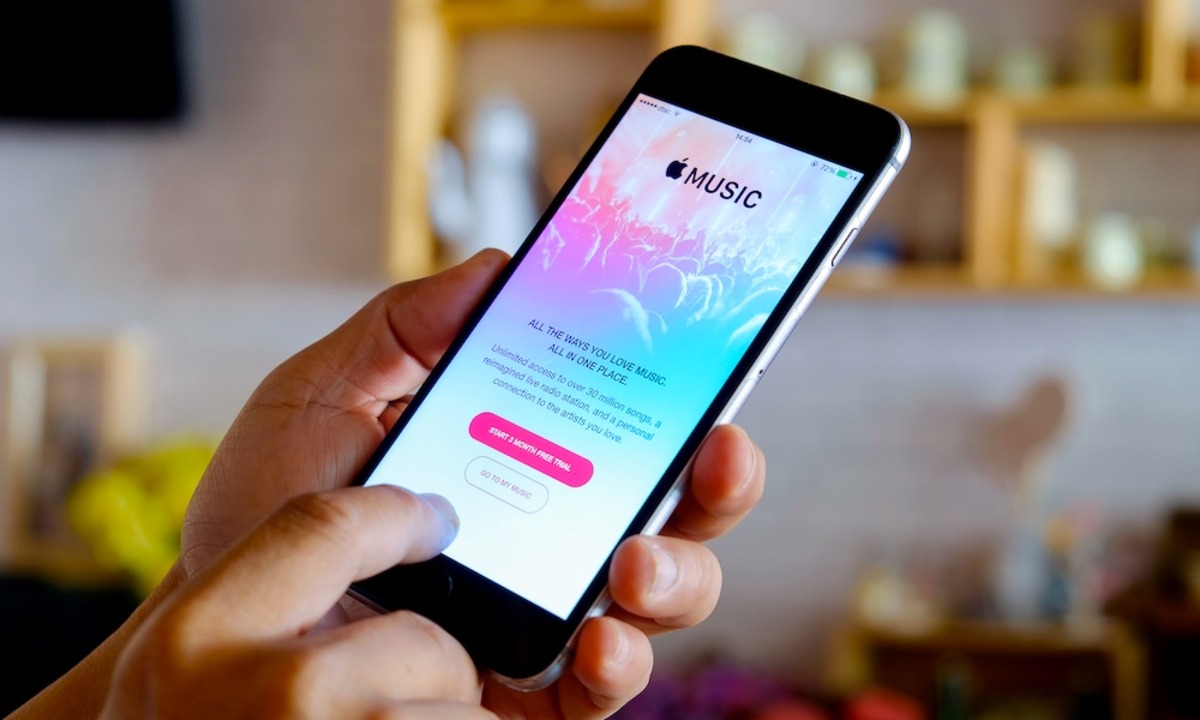Choose the iTunes Gift Card option
When it comes to sending a thoughtful and convenient gift, an electronic iTunes gift card is a fantastic choice. Whether you want to surprise a friend with their favorite music, treat a family member to the latest apps and games, or simply show appreciation to a colleague, an iTunes gift card allows the recipient to choose from a vast array of digital content on the Apple App Store, iTunes Store, and iBooks Store.
To get started, you need to choose the iTunes Gift Card option. Luckily, it’s a simple and straightforward process. Visit the Apple website or launch the iTunes app on your computer or mobile device. Look for the “Gift Cards” or “iTunes Gift Cards” section, which is typically located in the top navigation menu or on the homepage.
Once you’ve found the appropriate section, you’ll have several options to choose from. Apple offers different types of iTunes gift cards, including physical cards that can be purchased at retail stores and electronic gift cards that can be sent via email. For the purpose of this guide, we will focus on the process of sending an electronic iTunes gift card.
Electronic iTunes gift cards are incredibly convenient because they can be instantly sent to the recipient, making them a perfect last-minute gift option. Plus, there’s no need to worry about physical delivery or additional shipping costs. With just a few clicks, you can send a personalized gift card directly to the recipient’s email inbox.
Once you’ve selected the electronic iTunes gift card option, you’ll be taken to a page where you can choose the value and design of the gift card. Apple offers different denominations to suit various budgets, ranging from $10 to $100 or more. Select the desired value and then browse through the available design options. From festive holiday themes to elegant and minimalist designs, you’re sure to find one that suits the occasion and the recipient’s taste.
Don’t forget to add a thoughtful message or personalize the gift card before proceeding to the next step. This allows you to add a personal touch and make the gift even more meaningful. You can express your gratitude, share a special memory, or simply wish the recipient a happy occasion. Take your time to craft a heartfelt message that will bring a smile to their face.
Once you’ve chosen the value, design, and personalized the gift card, it’s time to enter the recipient’s email address. Double-check the email address to ensure it’s correct, as the electronic gift card will be sent directly to this email.
With the email address entered, you can now choose the delivery date and time. If you want the gift card to arrive on a specific day, you can schedule the delivery in advance. This is especially handy for special occasions like birthdays, anniversaries, or holidays. You can even choose to send the gift card immediately by selecting the “Send Now” option.
Lastly, before completing the purchase, take a moment to review all the details. Make sure the email address, value, design, and personalized message are all accurate. Once you’re confident everything is in order, proceed to the payment stage to finalize the purchase.
Now that you’ve successfully chosen the iTunes Gift Card option, selected the value and design, personalized the gift card, and entered the recipient’s email address, you’re one step closer to brightening someone’s day with a fantastic digital gift. In the next section, we’ll explore how the recipient can redeem their electronic iTunes gift card and access a world of exciting digital content.
Select the value and design
Once you’ve chosen to send an electronic iTunes gift card, the next step is to select the value and design of the gift card. This allows you to customize the gift and make it even more special for the recipient.
When it comes to selecting the value of the iTunes gift card, Apple offers a range of options to suit various budgets and preferences. You can choose from denominations starting at $10 and going up to $100 or more. Consider the recipient’s interests and the type of content they might enjoy on the iTunes Store, App Store, or iBooks Store. For example, if they are a music enthusiast, a higher value gift card might allow them to indulge in more albums or songs.
After deciding on the value, it’s time to select the design of the gift card. Apple offers a wide range of visually appealing designs, ensuring that you can find one that suits the occasion or matches the recipient’s personality and preferences. From vibrant and colorful designs to minimalistic and elegant options, there’s something for everyone.
Browse through the available design choices and take your time to find the perfect one. Think about the recipient’s favorite colors, hobbies, or interests. For example, if they are a fan of a specific band, you might be able to find a design featuring their favorite musicians. If it’s for a birthday celebration, look for designs that incorporate balloons or festive imagery.
In addition to the pre-made designs, Apple often offers seasonal and holiday-themed options. This enables you to select a design that matches the time of year or the specific occasion you’re celebrating. Whether it’s Christmas, Thanksgiving, Halloween, or Valentine’s Day, there’s likely to be a design that captures the spirit of the event.
Once you’ve chosen the value and design, the gift card will not only provide the recipient with the freedom to choose their favorite digital content but also serve as a visually appealing and personalized gift. It’s a small touch that goes a long way in showing that you’ve put thought and effort into selecting a meaningful gift.
In the next section, we’ll explore how you can add a special message or personalize the electronic iTunes gift card before sending it to the recipient’s email address.
Add a message or personalize the gift card
One of the great features of sending an electronic iTunes gift card is the ability to add a personalized touch to the gift. Adding a heartfelt message allows you to make the gift card even more meaningful and thoughtful for the recipient.
After selecting the value and design of the gift card, you will have the option to add a message or personalize it. This step gives you the opportunity to express your feelings, share a special memory, or simply wish the recipient well.
Consider the occasion or reason for sending the gift card. If it’s a birthday, you can write a warm and congratulatory message, wishing the recipient a fantastic day filled with joy and happiness. If it’s a thank you gift, express your gratitude and let the recipient know how much you appreciate them. A personalized message shows that you care and have taken the time to make the gift card more than just a digital transaction.
Take a moment to reflect on your relationship with the recipient. Is there a shared experience or inside joke that you can reference in the message? Adding a personal touch can make the gift card feel more unique and tailored specifically to the recipient.
Additionally, you can choose to personalize the design further. Some gift card options allow you to include the recipient’s name or a photo. This customization adds an extra layer of personalization and makes the gift card feel truly one-of-a-kind.
Whether you decide to write a heartfelt message or personalize the design, these small gestures can make a big impact. They show the recipient that you value their presence in your life and have taken the time to make the gift card extra special.
Once you’ve added the message or personalized the gift card, you’re one step closer to sending a thoughtful and customized electronic iTunes gift card. In the next section, we’ll explore how to enter the recipient’s email address and ensure that the gift card reaches them smoothly.
Enter the recipient’s email address
After selecting the value, design, and personalizing the gift card, the next crucial step is to enter the recipient’s email address. This ensures that the electronic iTunes gift card is sent directly to the intended recipient and that they can access it easily.
When entering the recipient’s email address, it is vital to double-check for accuracy. A simple typo in the email address could result in the gift card being sent to the wrong person or not reaching the recipient at all. Take your time and ensure that you have entered the email address correctly to avoid any potential issues.
If you are uncertain about the recipient’s email address or want to keep the gift card a surprise, consider reaching out to a close friend or family member who can provide the correct email address. It’s always better to be safe and ensure that the gift card is delivered to the right person.
Once you’ve entered the recipient’s email address, you can proceed to the next step of the gift card sending process. But before moving on, take a moment to review the email address to be confident that it is correct. Small details like this can make a big difference in providing a smooth and hassle-free gifting experience.
Now that the recipient’s email address has been entered, it’s time to move on to the next section where we’ll look at choosing the delivery date and time for the electronic iTunes gift card.
Choose the delivery date and time
Choosing the delivery date and time for your electronic iTunes gift card allows you to schedule its arrival at the most convenient and meaningful moment for the recipient. This feature is particularly useful for special occasions like birthdays, anniversaries, or holidays, where you want to surprise the recipient with the perfect timing.
When it comes to selecting the delivery date and time, Apple provides flexible options to cater to your specific preferences. After entering the recipient’s email address, you will be prompted to choose when you want the gift card to be delivered.
If you want the gift card to arrive immediately, you can select the “Send Now” option. This is ideal for situations when you want the recipient to receive the gift card instantly, allowing them to start enjoying their digital content right away.
On the other hand, if you have a specific date in mind, you can select a future delivery date. This is beneficial for planning ahead and surprising the recipient on a specific day. Whether it’s their birthday, an important anniversary, or a festive holiday, scheduling the delivery ensures that the gift card arrives at the perfect time to make the occasion even more memorable.
The ability to schedule the delivery of the gift card offers convenience and flexibility, allowing you to organize your gifting in advance and ensuring the recipient receives the digital gift at the most opportune moment.
Before finalizing the delivery date and time, take a moment to review your selection. Ensure that you have chosen the desired option – whether it’s immediate delivery or a future date – to avoid any confusion or delays.
Now that you’ve selected the value, design, personalized the gift card, entered the recipient’s email address, and chosen the delivery date and time, you’re just one step away from completing the process. In the next section, we’ll walk through the final review and purchasing stage to ensure a seamless and successful gift card transaction.
Review and complete the purchase
Once you have gone through the various steps of selecting the value, design, personalizing the message, and choosing the delivery date and time, it’s important to take a moment to review and ensure everything is accurate before completing the purchase of your electronic iTunes gift card.
Reviewing the details helps to avoid any potential errors or oversights. Double-check the recipient’s email address to ensure it is correct, as this is where the gift card will be sent. Make sure the selected value and design of the gift card align with your intention. Take a final look at the personalized message to confirm it accurately conveys your thoughts and feelings.
Additionally, check the chosen delivery date and time to ensure it aligns with your desired timing. Verify that you have selected the instant delivery option or scheduled the gift card to arrive on the correct date if applicable. Taking the time to review these important details ensures a smooth and successful gift card transaction.
If you spot any mistakes or want to make any adjustments, most websites or apps allow you to go back and edit your choices before finalizing the purchase. This gives you the opportunity to rectify any errors and ensure that everything is perfect before sending the gift card.
Once you are confident that all the details are accurate and in line with your intentions, you can proceed to complete the purchase of your electronic iTunes gift card. Follow the prompts provided by the website or app to finalize the transaction.
Depending on the platform you are using, you might be required to enter payment information, such as credit card details or use a payment method already linked to your Apple account. Ensure that you provide the necessary information securely and follow the instructions to complete the purchase successfully.
Once the purchase is complete, you will receive a confirmation, either via email or on the webpage, acknowledging the successful transaction. This confirmation serves as proof of purchase and provides peace of mind that your electronic iTunes gift card will be sent to the recipient according to your selected preferences.
Now that you have reviewed and completed the purchase of your electronic iTunes gift card, it’s time to learn about the next steps – how the recipient can redeem their gift card and access a world of exciting digital content.
Redeeming an electronic iTunes gift card
Once the recipient receives the electronic iTunes gift card in their email, they can easily redeem it and gain access to a wide range of digital content on the Apple App Store, iTunes Store, and iBooks Store. Redeeming an electronic iTunes gift card is a simple and straightforward process.
When the recipient opens the email containing the gift card, they will find instructions on how to redeem the gift card. Typically, the email will include a button or a link that says “Redeem Now” or “Redeem Gift Card.”
By clicking on the button or link, the recipient will be directed to a webpage where they can enter the gift card code. The code is usually a series of alphanumeric characters, and it may be required to scratch off a protective layer to reveal the code on some physical gift cards.
Once the recipient has entered the gift card code, they need to click on the “Redeem” or “Submit” button. The system will verify the code and, if valid, add the corresponding value to their Apple account balance.
With the gift card balance added, the recipient can start using it to purchase digital content on the iTunes Store, App Store, or iBooks Store. They can browse through an extensive collection of music, movies, TV shows, apps, games, ebooks, and more.
To make a purchase using the gift card balance, the recipient simply needs to select the desired item, click on the “Buy” or “Download” button, and follow the prompts. The gift card balance will be used to cover the cost of the purchase – if there is not enough balance to cover the full amount, the remaining cost can be paid with another payment method.
It’s important to note that the gift card balance does not expire and can be used until it is fully depleted. The recipient can keep track of their remaining balance by checking their Apple account or viewing it in the respective app stores.
Redeeming an electronic iTunes gift card allows the recipient to explore and enjoy a wide range of digital content that suits their interests and preferences. It’s a fantastic way to discover new music, movies, apps, and books, providing hours of entertainment and enjoyment.
With the gift card redeemed, the recipient can start immersing themselves in the Apple ecosystem and accessing the digital content they love, courtesy of your thoughtful gift.