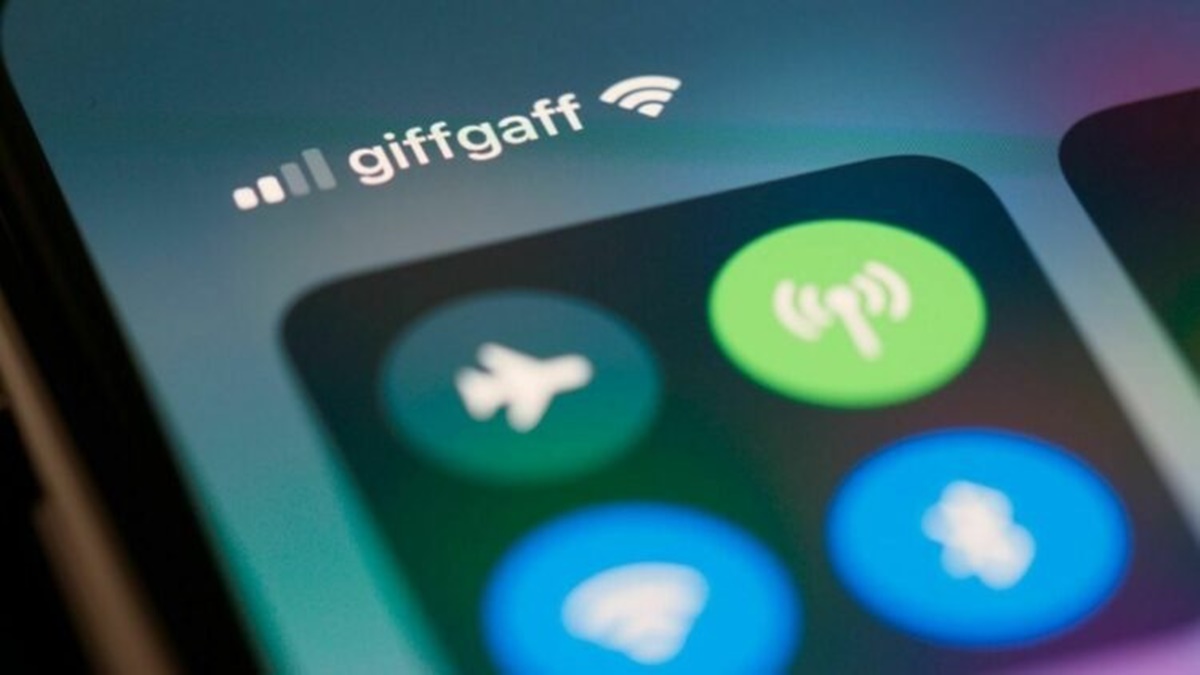Why and When to Use a Portable Wi-Fi Hotspot
A portable Wi-Fi hotspot is a small device that allows you to create a wireless internet connection on the go. It can be particularly useful in various situations where you don’t have access to a reliable Wi-Fi network. Let’s explore some of the reasons why and when you might need a portable Wi-Fi hotspot.
1. Traveling: Whether you’re traveling for work or leisure, having a portable Wi-Fi hotspot can be a game-changer. It allows you to stay connected while on the move, avoiding the hassle of searching for public Wi-Fi networks or relying on unreliable hotel Wi-Fi.
2. Remote Work: With the rise of remote work, having a portable Wi-Fi hotspot becomes essential. It ensures a stable and secure internet connection, enabling you to work efficiently from any location – be it a coffee shop, park, or even a co-working space.
3. Outdoor Activities: If you love spending time in nature or participating in outdoor activities, a portable Wi-Fi hotspot can keep you connected even in remote areas. Whether you need to access maps, stay in touch with others, or share your adventure on social media, a hotspot ensures you always have an internet connection.
4. Emergency Situations: During emergencies or natural disasters, traditional internet infrastructure may become unavailable. A portable Wi-Fi hotspot can come to the rescue by providing a temporary network connection, allowing you to communicate with loved ones and access necessary information.
5. Business Meetings: When you’re attending a business meeting or a conference, having a reliable and secure internet connection is crucial. A portable Wi-Fi hotspot ensures that you can access vital documents, check emails, and collaborate with colleagues without relying on potentially unsecured public networks.
These are just a few examples of why and when a portable Wi-Fi hotspot can be immensely useful. By having your own secure and portable network, you can enjoy the freedom of uninterrupted internet access wherever you go.
Choose a Strong Password for Your Hotspot
When setting up your portable Wi-Fi hotspot, one of the most important steps to ensure its security is choosing a strong password. A strong password helps prevent unauthorized access to your network, keeping your personal information and data protected. Here are some tips to help you create a strong password:
- Length and Complexity: Aim for a password that is at least 8 characters long and includes a mix of upper and lowercase letters, numbers, and special characters. The more complex and unique your password is, the more difficult it will be for hackers to crack.
- Avoid Common Words and Patterns: Avoid using common words, phrases, or easily guessable information like your name, birthdate, or address. Hackers often use common password lists and personal information to try and access networks.
- Use a Password Manager: If you struggle to remember complex passwords, consider using a password manager. These tools can generate strong passwords for you and securely store them, ensuring you don’t have to rely on easily hackable passwords.
- Regularly Update Your Password: Make it a habit to update your hotspot’s password regularly. This reduces the chances of someone guessing it or gaining unauthorized access to your network.
- Don’t Share Your Password: While it may seem obvious, avoid sharing your hotspot’s password with people you don’t trust or those who don’t need access. The more people who have your password, the greater the risk of unwanted access or misuse of your network.
By following these guidelines and choosing a strong password for your portable Wi-Fi hotspot, you can significantly enhance the security of your network and minimize the risk of unauthorized access. Remember, a strong password is an essential first line of defense against potential threats.
Enable Network Encryption
One of the key steps in securing your portable Wi-Fi hotspot is to enable network encryption. Encryption protects the data transmitted over your network, making it difficult for unauthorized users to intercept and decipher the information. Here are some important points to consider when enabling network encryption:
- WPA2 or WPA3: Choose the strongest encryption method available for your hotspot. WPA2 (Wi-Fi Protected Access 2) and the newer WPA3 provide robust security and should be preferred over older and less secure encryption standards like WEP (Wired Equivalent Privacy).
- Passphrase: When setting up network encryption, choose a strong passphrase. Similar to selecting a strong password, it should be a combination of letters, numbers, and special characters. Avoid using common or easily guessable phrases.
- Changing Default Encryption: Some portable Wi-Fi hotspots come with default encryption settings. It is crucial to review and modify these settings to enhance the security of your network. Default settings are often easier for hackers to crack, so personalizing them is essential.
- Regularly Update Encryption Protocols: Keep your hotspot’s firmware up to date to ensure that you’re using the latest encryption protocols. Manufacturers release updates regularly, addressing security vulnerabilities and improving encryption algorithms.
- Share Encryption Information Securely: When sharing your network with trusted individuals, it’s important to securely transmit the encryption details. Avoid sending the passphrase via email or other unsecured methods. Instead, share it in person or through a secure messaging platform.
Enabling network encryption adds an extra layer of protection to your portable Wi-Fi hotspot. By encrypting your network, you ensure that your data remains confidential, guarding against potential threats and unauthorized access by individuals with malicious intent.
Change the Default SSID Name
When setting up your portable Wi-Fi hotspot, one of the first steps to enhance its security is to change the default SSID (Service Set Identifier) name. The SSID is the name that identifies your network to other devices. It’s important to change this default name for the following reasons:
- Preventing Targeted Attacks: Hackers often target networks with default SSID names as they are more vulnerable to known vulnerabilities. By changing the SSID, you make it less likely to be a target of such attacks.
- Protecting Personal Information: Some default SSID names might include common phrases or manufacturer information, which could provide clues to your identity or your device’s make. Changing the SSID helps protect your privacy by not revealing unnecessary details.
- Identifying Your Network: Changing the default SSID to a unique and memorable name can help you easily identify your network among others in crowded areas. This is particularly useful in places with multiple Wi-Fi hotspots, such as coffee shops or airports.
- Strengthening Security Measures: When you change the SSID name, it creates an additional layer of obscurity for your network, making it more challenging for potential intruders to guess or target your hotspot.
- Avoiding Misidentification: If your hotspot shares the same default SSID name as another nearby network, it can cause confusion for devices trying to connect. Changing the SSID eliminates this issue, ensuring that your devices connect to the correct network.
To change the SSID name, access your hotspot’s settings and look for the network settings section. Enter a new name that is unique, but does not reveal personal information. Avoid using easily guessable names or personal details that might make it easier for someone to identify you or your hotspot.
By changing the default SSID name, you enhance the security and privacy of your portable Wi-Fi hotspot, reducing the risk of targeted attacks and unauthorized access while also making it easier to identify and connect to your network.
Disable Broadcasting of the SSID
Another important step in securing your portable Wi-Fi hotspot is to disable the broadcasting of the SSID (Service Set Identifier). The SSID is the name that identifies your network to other devices. By disabling its broadcast, you make your network less visible to potential attackers. Here are the reasons why you should consider disabling the broadcasting of the SSID:
- Reducing Network Visibility: When your SSID is not broadcasted, your network becomes invisible to devices scanning for available Wi-Fi networks. This makes it harder for potential attackers to find and target your hotspot.
- Mitigating Unauthorized Connections: Disabling the SSID broadcast adds an extra layer of protection against unauthorized access to your network. Since your network is hidden, only devices that already know the SSID can attempt to connect, reducing the risk of unauthorized connections.
- Preventing Brute Force Attacks: Attackers often use automated tools to scan for visible networks and launch brute force attacks to crack passwords. By hiding your network, you decrease the likelihood of being targeted by such attacks.
- Forcing Manual Configuration: When the SSID is hidden, devices must be manually configured to connect to your network. This means that even if someone discovers the hidden network, they still need to know the SSID and password to gain access, adding an extra layer of security.
- Reducing Network Clutter: In areas with many Wi-Fi networks, hiding your SSID helps declutter the list of available networks. This makes it easier for you to identify and connect to your own network, especially when there are several nearby networks with similar names.
To disable SSID broadcasting, access your hotspot’s settings and navigate to the wireless or network settings section. Look for an option to hide or disable SSID broadcasting. Keep in mind that once you disable SSID broadcasting, you’ll need to manually enter the SSID on each new device you want to connect to your network.
By disabling the broadcasting of the SSID, you enhance the security of your portable Wi-Fi hotspot by reducing its visibility and making it more challenging for unauthorized users to discover and connect to your network.
Use a Firewall
Utilizing a firewall is vital to securing your portable Wi-Fi hotspot and protecting your network from unauthorized access and potential cyber threats. A firewall acts as a barrier between your network and the internet, monitoring and controlling incoming and outgoing network traffic. Here are the reasons why you should use a firewall:
- Network Protection: A firewall helps prevent unauthorized access to your network by filtering incoming connections. It analyzes incoming data packets and blocks suspicious or malicious traffic, minimizing the risk of intrusions and attacks.
- Packet Inspection: Firewalls perform deep packet inspection, analyzing the contents of data packets to detect any anomalies or security threats. This allows the firewall to identify and block potential threats before they can reach your network.
- Application Control: Many firewalls offer application control features, allowing you to define rules for specific applications or services. This helps prevent unauthorized or malicious applications from accessing your network and ensures that only trusted and necessary applications are allowed.
- Intrusion Detection and Prevention: Some firewalls include intrusion detection and prevention systems (IDS/IPS) functionalities. These systems monitor network traffic for suspicious activities and can automatically block or alert you to potential threats, enhancing the security of your network.
- Secure Remote Access: If you need to access your portable Wi-Fi hotspot remotely, a firewall can provide secure remote access capabilities. It allows you to establish a Virtual Private Network (VPN) connection, encrypting the connection and ensuring a secure access point to your network.
It’s important to note that firewalls can be implemented in two ways: hardware firewalls and software firewalls. Hardware firewalls are typically built into routers or network devices and provide network-wide protection. Software firewalls, on the other hand, are installed on individual devices and provide protection specific to that device.
Having both hardware and software firewalls in place offers a layered approach to network security and maximizes protection. Ensure that your portable Wi-Fi hotspot has firewall capabilities, either through a built-in firewall or by using a separate device or software firewall solution.
By using a firewall, you add an essential layer of security to your portable Wi-Fi hotspot, protecting your network from unauthorized access, malicious traffic, and potential cyber threats.
Keep Your Hotspot’s Firmware Up to Date
Maintaining up-to-date firmware on your portable Wi-Fi hotspot is crucial for protecting your network and ensuring its security. Firmware updates often include important security patches, bug fixes, and enhancements that address vulnerabilities and improve overall performance. Here are the reasons why you should regularly update your hotspot’s firmware:
- Security Vulnerability Fixes: Manufacturers regularly release firmware updates to address newly discovered security vulnerabilities. These vulnerabilities can potentially be exploited by hackers to gain unauthorized access to your hotspot and compromise your network. By updating the firmware, you ensure that your device is protected from known security risks.
- Bug Fixes and Performance Improvements: Firmware updates not only address security vulnerabilities but also fix any bugs or performance issues that may exist in the device’s software. Keeping your firmware up to date ensures that your portable Wi-Fi hotspot operates smoothly and efficiently, providing a reliable internet connection.
- New Features and Functionality: Sometimes, firmware updates introduce new features or enhancements that can improve the functionality of your hotspot. These updates may include additional security settings, improved user interfaces, or compatibility with new devices. By updating the firmware, you can take advantage of these new features and enhancements.
- Keep Pace with Technology: The technology landscape is constantly evolving, and firmware updates help your hotspot stay current with the latest standards and protocols. By keeping your firmware up to date, you ensure compatibility with the latest devices and technologies, maximizing the usefulness of your portable Wi-Fi hotspot.
- Automated Updates: Many newer hotspot models offer automated firmware updates, which simplify the process and ensure that you have the latest firmware installed without manual intervention. Enable this feature if available to ensure that your device is always up to date.
To check for firmware updates, visit the manufacturer’s website or access the settings menu of your portable Wi-Fi hotspot. Follow the instructions provided to download and install the latest firmware version. It is recommended to perform firmware updates in a secure environment and avoid interruptions to ensure a successful update.
By regularly keeping your hotspot’s firmware up to date, you protect your network from known vulnerabilities, ensure optimal device performance, and stay in sync with evolving technology standards.
Set Up a Guest Network
Setting up a guest network on your portable Wi-Fi hotspot is a smart security measure that can protect your main network while still providing internet access to your visitors or temporary users. Here’s why you should consider setting up a guest network:
- Enhanced Security: A guest network creates a separate Wi-Fi network for your visitors, isolating them from your main network. This helps prevent unauthorized access to your network and protects your personal devices and data.
- Protecting Personal Information: By keeping your guests on a separate network, you reduce the risk of them accidentally or intentionally accessing your private files, shared folders, or other sensitive information on your main network.
- Bandwidth Management: A guest network allows you to allocate and manage bandwidth separately for your visitors. This ensures that your main network’s performance is not affected by high bandwidth usage from guests, providing a more reliable and efficient internet experience for all users.
- Isolating Devices: In some cases, guests may have infected or compromised devices unknowingly. By placing them on a separate network, you minimize the risk of virus or malware spread to your main network, providing an additional layer of protection.
- Ease of Management: Most portable Wi-Fi hotspots allow for easy guest network setup and management. You can set a separate SSID and password for the guest network and control its settings, including enabling or disabling guest access as needed.
When setting up your guest network, consider enabling additional security measures such as network encryption and password protection. This ensures that only authorized guests can access the network and helps maintain the confidentiality of your network.
Remember to periodically change the password for your guest network, especially if it has been shared with multiple individuals over time. This helps maintain the security and integrity of your guest network.
By setting up a guest network on your portable Wi-Fi hotspot, you create a secure and isolated environment for your visitors to access the internet while protecting your main network and personal devices from potential security risks.
Enable MAC Address Filtering
Enabling MAC address filtering on your portable Wi-Fi hotspot is an effective security measure that allows you to control which devices can connect to your network. MAC address filtering adds an extra layer of protection by allowing only specific devices with pre-approved MAC addresses to access your network. Here’s why you should consider enabling MAC address filtering:
- Access Control: MAC address filtering allows you to create a list of approved devices that can connect to your hotspot. This prevents unauthorized devices from accessing your network, protecting it from potential threats and unauthorized usage.
- Prevent Device Spoofing: MAC addresses are unique identifiers assigned to network devices. By enabling MAC address filtering, you can prevent attackers from spoofing or impersonating valid MAC addresses, further safeguarding your network against unauthorized access.
- Granular Control: MAC address filtering allows you to provide access to specific devices while denying access to others. You have the flexibility to set up different permission levels based on each device’s MAC address, ensuring that only trusted devices can connect to your network.
- Minimize Network Congestion: By allowing only approved devices to connect to your hotspot, you reduce the likelihood of unauthorized users consuming your network’s resources and bandwidth. This improves the overall performance and speed of your network for the authorized devices.
- Extra Layer of Security: MAC address filtering complements other network security measures like encryption and firewalls. When used in conjunction with these measures, MAC address filtering provides an additional barrier against unauthorized access and potential intrusions.
To enable MAC address filtering, access your portable Wi-Fi hotspot’s settings and look for the MAC filtering or access control options. Identify the MAC addresses of the devices you want to allow access and add them to the approved list, while denying access to all other devices.
It’s important to note that MAC addresses can be spoofed or changed by skilled attackers. Therefore, MAC address filtering should be used in combination with other security measures to ensure comprehensive network protection.
By enabling MAC address filtering on your portable Wi-Fi hotspot, you have more control over the devices that can connect to your network, enhancing the security and integrity of your network and minimizing the risk of unauthorized access.
Disable Remote Management Access
Disabling remote management access on your portable Wi-Fi hotspot is a crucial security measure to protect your network from unauthorized access. Remote management access allows you to manage your hotspot’s settings from a remote location, but it also introduces potential security risks. Here’s why you should consider disabling remote management access:
- Preventing Unauthorized Access: Disabling remote management access ensures that only users physically present near the hotspot can configure or make changes to its settings. This mitigates the risk of unauthorized individuals gaining control of your network remotely.
- Minimizing Attack Surface: Remote management access provides an additional point of entry for potential attackers. By disabling it, you reduce the attack surface and make it harder for malicious individuals to target your hotspot remotely.
- Protecting Against Brute Force Attacks: Remote management access often relies on passwords or authentication methods. Disabling it eliminates the risk of brute force attacks attempting to crack your credentials and gain unauthorized control over your hotspot.
- Eliminating Configuration Errors: When remote management access is enabled, it’s possible to make unintended configuration changes or mistakes remotely. By disabling this feature, you can prevent these errors, ensuring that your hotspot operates as intended.
- Preserving Bandwidth and Resources: Disabling remote management access frees up network resources that would otherwise be utilized for remote access activities. This allows your hotspot to allocate more bandwidth to serve the connected devices, improving overall network efficiency and performance.
To disable remote management access, access your portable Wi-Fi hotspot’s settings and navigate to the remote management or administration section. Look for the option to disable remote access or disable any remote management protocols that are enabled by default.
Note that disabling remote management access means you will need to physically access your hotspot to make any configuration changes. This is an acceptable trade-off for the increased security and reduced risk of unauthorized access.
By disabling remote management access on your portable Wi-Fi hotspot, you significantly enhance the security of your network by minimizing potential entry points for attackers and reducing the risk of unauthorized configuration changes or access.
Enable Two-Factor Authentication
Enabling two-factor authentication (2FA) on your portable Wi-Fi hotspot is a powerful security measure to protect your network from unauthorized access. 2FA adds an extra layer of verification to the login process, requiring users to provide an additional piece of information alongside their password. Here’s why you should consider enabling two-factor authentication:
- Enhanced Account Security: Two-factor authentication provides an additional layer of protection against unauthorized access to your portable Wi-Fi hotspot. Even if someone manages to get hold of your password, they still need the second factor, typically a unique verification code, to gain access.
- Preventing Password Guessing: Hackers often use automated tools to guess passwords through brute force attacks. With 2FA enabled, even if they guess or crack your password, they won’t be able to log in without the second authentication factor.
- Mobile Device Verification: Many 2FA methods utilize a mobile device for verification, such as sending a unique code via SMS or using a 2FA authentication app. Since most people carry their mobile devices with them, this adds an extra level of convenience and accessibility.
- Physical Possession Requirement: Two-factor authentication methods often require physical possession of the device or app tied to the verification process. This means that even if someone obtains your password, they cannot access your hotspot without your physical device or the associated app.
- Protection Against Credential Theft: With the prevalence of phishing attacks and data breaches, enabling 2FA protects your hotspot from unauthorized access, even if your password is compromised through a phishing scheme or a breach on another site.
To enable two-factor authentication on your portable Wi-Fi hotspot, you will typically need to access the settings or security section of the device’s interface. Look for the options related to 2FA and choose the appropriate authentication method, such as SMS verification or a dedicated authentication app like Google Authenticator or Authy.
Remember to keep your backup options for 2FA secure, such as alternative contact numbers or backup codes. This ensures that you can regain access in case you lose your primary authentication device or encounter other issues.
By enabling two-factor authentication on your portable Wi-Fi hotspot, you significantly strengthen the security of your network by adding an extra layer of protection against unauthorized access, even in the event of a compromised password.
Avoid Public Wi-Fi Networks
Avoiding public Wi-Fi networks is a fundamental step to protect the security and privacy of your portable Wi-Fi hotspot. While public Wi-Fi networks may provide convenient internet access, they often lack adequate security measures, making them vulnerable to various cyber threats. Here’s why you should avoid public Wi-Fi networks:
- Unencrypted Connections: Public Wi-Fi networks often lack proper encryption, making it easier for hackers to intercept and capture your internet traffic. Without encryption, your personal information, passwords, and sensitive data could be exposed to malicious actors.
- Man-in-the-Middle Attacks: Public Wi-Fi networks are prime targets for man-in-the-middle attacks, where hackers intercept communications between your device and the network. They can eavesdrop on your activity, capture login credentials or inject malicious code into your browsing sessions.
- Fake Networks and Spoofing: Attackers can easily set up rogue Wi-Fi networks with legitimate-sounding names to trick users into connecting. These fake networks aim to deceive individuals into sharing personal information or credentials unknowingly.
- Untrusted Network Owners: Public Wi-Fi networks are typically owned and operated by businesses or organizations that you may not be familiar with or trust. This lack of trustworthiness increases the risk of your data being compromised or intercepted.
- Device Exposure: When connected to public Wi-Fi networks, your device becomes more susceptible to targeted attacks, malware infections, or unauthorized access attempts. Attackers may exploit vulnerabilities in your device to gain control or steal information.
When you need to connect to the internet while outside your trusted network, consider alternative options to public Wi-Fi networks, such as using your mobile data plan or setting up a secured hotspot with your portable Wi-Fi device. If you must use public Wi-Fi, follow these tips to mitigate the risks:
- Use a VPN (Virtual Private Network) to encrypt your internet traffic and protect your data from eavesdropping.
- Only visit websites that are secured with HTTPS encryption, as indicated by the padlock symbol in the browser’s address bar.
- Avoid accessing sensitive information, such as online banking or personal accounts, while connected to public Wi-Fi networks.
- Be cautious of phishing emails, suspicious links, or pop-ups that could trick you into revealing personal information or installing malware.
- Regularly update your devices and applications with the latest security patches to minimize vulnerabilities that may be exploited.
By avoiding public Wi-Fi networks whenever possible and taking necessary precautions when you have to use them, you can significantly reduce the risk of falling victim to cyber threats and protect the security of your portable Wi-Fi hotspot and your personal data.
Keep Your Hotspot’s Connection Secure with VPN
Using a Virtual Private Network (VPN) is a recommended security measure to keep your portable Wi-Fi hotspot connection secure and confidential. A VPN encrypts your internet traffic and creates a secure connection between your device and the VPN server, protecting your data from potential eavesdropping and unauthorized access. Here’s why you should consider using a VPN with your hotspot:
- Data Encryption: By using a VPN, all data transmitted between your device and the VPN server is encrypted. This prevents anyone on the same network, such as hackers or eavesdroppers, from intercepting and deciphering your internet traffic.
- Privacy Protection: A VPN hides your IP address and assigns you a temporary IP address from the VPN server. This helps protect your privacy by making it difficult for websites, advertisers, or malicious actors to track your online activities or identify your physical location.
- Bypassing Network Restrictions: VPNs allow you to bypass network restrictions imposed by your internet service provider or local network administrators. This can be useful when accessing geo-restricted content or using certain applications that may be restricted in your location.
- Secured Public Wi-Fi: When using public Wi-Fi networks, which are often unencrypted and susceptible to hacking, a VPN acts as a shield. It ensures that your internet traffic remains encrypted and protected, even on unsecured networks.
- Anonymous Browsing: A VPN masks your browsing activity, making it difficult for third parties to track your online behavior or collect personal information. This helps maintain your anonymity and protects you against unnecessary data collection.
To use a VPN with your portable Wi-Fi hotspot, you have a few options:
- Configure your portable Wi-Fi hotspot device to connect directly to a VPN server.
- Install a VPN app on your device and connect to the VPN server before connecting to your hotspot.
- Use VPN software on your device to establish a VPN connection and then connect to your portable hotspot.
When selecting a VPN service, choose a reputable provider that offers strong encryption, a wide range of server locations, and a no-logs policy. It’s also important to regularly update and patch your VPN software or app to ensure it stays secure and reliable.
By using a VPN with your portable Wi-Fi hotspot, you can ensure a secure and private connection, protecting your data and online activities from potential threats and unauthorized access.
Regularly Monitor Connected Devices
Regularly monitoring the devices connected to your portable Wi-Fi hotspot is an essential practice for maintaining the security and integrity of your network. By being vigilant and aware of the connected devices, you can quickly identify any potential unauthorized access or suspicious activity. Here’s why you should regularly monitor the devices connected to your hotspot:
- Identify Unauthorized Access: Monitoring the connected devices allows you to verify that only approved devices are accessing your network. If you notice any unfamiliar or unrecognized devices, it could indicate that someone has gained unauthorized access to your hotspot.
- Detect Suspicious Activity: By regularly checking the connected devices, you can observe any unusual or suspicious behavior, such as excessive data usage or multiple devices using a single account simultaneously. This can indicate potential security breaches or compromised devices.
- Prevent Bandwidth Drain: Monitoring helps you identify devices that may be consuming an excessive amount of bandwidth, causing slower internet speeds or limiting the network’s performance. By identifying and addressing such devices, you can optimize the network’s bandwidth allocation.
- Ensure Network Compliance: Regularly monitoring connected devices allows you to enforce network usage policies. For example, you can identify devices that violate your network’s terms of use or are engaging in activities that may compromise network security, such as downloading malicious files.
- Respond to Security Threats: In the event of a security breach or suspicious activity, monitoring the connected devices enables you to respond promptly. You can take appropriate actions, such as disconnecting suspicious devices, changing passwords, or implementing additional security measures to mitigate potential risks.
To regularly monitor connected devices, access your portable Wi-Fi hotspot’s settings or administration panel to view the list of connected devices. Check this list periodically and compare it to your authorized device list. Some hotspots also offer the ability to set notifications for new device connections or unusual activities, helping you stay informed in real-time.
Additionally, it’s essential to keep your devices updated with the latest security patches and firmware updates, as vulnerabilities in devices can be exploited to gain unauthorized access to your network.
By regularly monitoring the devices connected to your portable Wi-Fi hotspot, you can proactively detect and address any potential security threats, ensuring the ongoing security and integrity of your network.
Password-Protect Your Hotspot Settings
Password-protecting your portable Wi-Fi hotspot settings is a crucial security measure to prevent unauthorized access and modifications to your network configuration. By setting a strong password for your hotspot settings, you ensure that only authorized individuals can make changes to your network, enhancing the security and integrity of your network. Here’s why you should password-protect your hotspot settings:
- Preventing Unauthorized Access: A password is the first line of defense against unauthorized individuals accessing and tampering with your hotspot settings. Without the password, attackers or unauthorized users will not be able to modify or control your network configuration.
- Protecting Network Security: Password-protecting your hotspot settings prevents malicious actors from gaining control of your network and potentially compromising your connected devices, personal information, or data transmitted over the network.
- Guarding Against Configuration Changes: By requiring a password to access and modify hotspot settings, you can prevent accidental or unauthorized changes that could disrupt your network’s performance or compromise its security.
- Safeguarding Personal Information: When you password-protect your hotspot settings, you minimize the risk of sensitive or personal information associated with your network, such as the SSID or WiFi password, being modified, disclosed, or used for malicious purposes.
To set a password for your portable Wi-Fi hotspot settings, access the administrative interface or settings menu of your hotspot device. Look for the security or access control section and locate the option to set a password. Make sure to choose a strong password using a combination of letters, numbers, and special characters.
Remember to keep your hotspot settings password confidential and share it only with trusted individuals who need access to modify the network configuration.
Regularly change your hotspot settings password to maintain security, especially if you suspect it may have been compromised or if anyone with access to the password no longer needs it.
By password-protecting your portable Wi-Fi hotspot settings, you maintain control over your network, mitigate the risk of unauthorized access, and ensure the security and privacy of your connected devices and data.
Secure your Hotspot with a VPN for All Connected Devices
One of the most effective ways to enhance the security of your portable Wi-Fi hotspot is to secure it with a VPN (Virtual Private Network) for all connected devices. By using a VPN, you encrypt the internet traffic of all devices connected to your hotspot, ensuring a secure and private connection. Here’s why you should consider securing your hotspot with a VPN:
- Data Encryption: A VPN encrypts the data transmitted between your devices and the VPN server, making it virtually impossible for hackers or eavesdroppers to intercept and decipher your internet traffic. This ensures the confidentiality and integrity of your data.
- Protection on Untrusted Networks: When connected to public or untrusted networks, such as those found in cafes, airports, or hotels, a VPN shields your internet activities from potential threats and unsecured networks. It prevents unauthorized access to your data and safeguards your privacy.
- Anonymous Browsing: By using a VPN, your IP address is masked, and your online activities are associated with the IP address of the VPN server. This ensures anonymity and makes it difficult for websites or third parties to track your online behavior.
- Access to Geo-Restricted Content: A VPN allows you to bypass geo-restrictions and access region-blocked content. It assigns your connection to a server in a desired location, giving you the ability to access content and services that may otherwise be unavailable in your region.
- Protection for All Devices: A VPN secures the internet traffic of all devices connected to your hotspot, including smartphones, laptops, tablets, and IoT devices. This ensures that all data transmitted and received by your devices is encrypted and protected.
To secure your portable Wi-Fi hotspot with a VPN, you can choose from different VPN solutions. Some options include configuring VPN settings directly on your hotspot device, installing VPN applications on individual devices, or using VPN software on your devices to establish a VPN connection.
Select a reputable VPN provider that offers strong encryption, a wide range of server locations, and a strict no-logs policy. Ensure that you keep the VPN client software and apps up to date to benefit from the latest security enhancements and features.
By securing your portable Wi-Fi hotspot with a VPN for all connected devices, you ensure the encryption and privacy of your network traffic, protecting your data and activities from potential threats and unauthorized access.
Enable Data Limit and Usage Notifications
Enabling data limit and usage notifications on your portable Wi-Fi hotspot is a practical way to manage your data consumption and prevent unexpected charges. By setting limits and receiving notifications, you can better control your data usage and avoid exceeding your plan’s limitations. Here’s why you should enable data limit and usage notifications:
- Cost Control: Monitoring your data usage helps you stay within your monthly data allowance, avoiding overage charges or additional fees imposed by your mobile service provider. It allows you to make informed decisions about your data usage and adjust your habits accordingly.
- Preventing Service Disruption: Going over your data limit can result in reduced internet speed or service suspension until the next billing cycle. With usage notifications, you can track your data consumption and take necessary actions to prevent any service interruptions.
- Identifying Unusual Activity: By receiving notifications about your data usage, you can quickly identify any unusual spikes or unexpectedly high data consumption. This can indicate potential issues, such as unauthorized access or background apps consuming excessive data.
- Managing Multiple Devices: If you have multiple devices connected to your portable Wi-Fi hotspot, enabling data limit and usage notifications helps you monitor the collective data usage of all connected devices. This allows you to distribute data usage more efficiently and avoid exhausting your plan’s data limit prematurely.
- Tracking Data Usage Patterns: By reviewing your data usage history through notifications, you can gain insights into your typical data consumption patterns. This information helps you make better-informed decisions when choosing a data plan or optimizing your usage to meet your needs.
To enable data limit and usage notifications, access the settings or administration interface of your portable Wi-Fi hotspot. Look for options related to data monitoring, usage tracking, or notifications. Set your preferred data limit and configure the notification settings to receive alerts when you approach or exceed your set limit.
Regularly monitor your data usage and adjust your habits or data plan as needed to avoid exceeding your data limit. Additionally, be mindful of activities that consume significant data, such as video streaming or large file downloads, and use Wi-Fi connections when available to conserve your mobile data.
By enabling data limit and usage notifications on your portable Wi-Fi hotspot, you have better control over your data consumption, avoid unexpected charges, and ensure uninterrupted internet service.
Disable Unused Services and Ports
Disabling unused services and ports on your portable Wi-Fi hotspot is a critical security measure to protect your network from potential vulnerabilities and unauthorized access. When certain services and ports are left open and unused, they can serve as potential entry points for attackers. By disabling these unnecessary features, you reduce the attack surface and enhance the overall security of your network. Here’s why you should disable unused services and ports:
- Minimize Security Risks: Unused services and open ports increase the chances of vulnerabilities being exploited by hackers. By disabling them, you reduce the risk of potential security breaches and unauthorized access to your portable Wi-Fi hotspot.
- Prevent Service Exploitation: Unused services or ports can be exploited by attackers to gain access to sensitive information or control over your network. Disabling them ensures that these potential entry points are closed, preventing unauthorized access attempts.
- Enhance Privacy: Unused services and ports may inadvertently expose private information or network resources to the public or unauthorized individuals. By disabling them, you protect the privacy and confidentiality of your network and the devices connected to it.
- Improve Performance: Unused services or open ports can consume network resources and impact the performance of your portable Wi-Fi hotspot. By disabling unnecessary features, you optimize the network’s bandwidth and resources, improving overall performance and speed.
- Avoid Protocol Conflicts: Having unused services and ports enabled may result in protocol conflicts or compatibility issues with devices connected to your hotspot. By disabling these unused features, you eliminate the potential for conflicts and ensure smooth network operations.
To disable unused services and ports, access the settings or administration interface of your portable Wi-Fi hotspot. Look for options related to services, protocols, or ports, and disable the ones that are not in use. It’s important to research and understand the functionality of each service or port before making any changes.
Regularly review the list of services and ports on your hotspot and disable any features that are no longer required. Additionally, keep your hotspot’s firmware up to date to ensure that known vulnerabilities associated with unused services and ports are patched.
By disabling unused services and ports on your portable Wi-Fi hotspot, you reduce potential security risks, enhance privacy, improve performance, and ensure a more secure and stable network environment.
Regularly Review and Clean Devices on Your Hotspot Network
Regularly reviewing and cleaning the devices connected to your portable Wi-Fi hotspot network is an important practice to ensure the security and efficiency of your network. By periodically assessing the devices and removing any unnecessary or suspicious connections, you can minimize potential security risks and optimize the performance of your hotspot. Here’s why you should regularly review and clean the devices on your hotspot network:
- Identify Unauthorized Connections: Regularly reviewing the devices connected to your network helps you identify any unauthorized or unknown devices that have gained access to your hotspot. This enables you to take immediate action to disconnect those devices and prevent potential breaches.
- Remove Outdated or Unused Devices: Over time, some devices that were previously connected to your hotspot may no longer be in use or may have become outdated. By removing these devices, you free up network resources and optimize the performance of your network for active and essential devices.
- Evaluate Devices for Potential Threats: Devices connected to your hotspot may be vulnerable to malware or potentially compromise your network’s security. Regularly reviewing and assessing the devices can help you identify any compromised devices that require further investigation or additional security measures.
- Ensure Compliance with Network Policies: Reviewing and cleaning the devices on your hotspot network allows you to ensure that all devices connected to the network comply with your network policies and regulations. This includes verifying that devices adhere to security requirements, such as having updated antivirus software or encryption protocols.
- Optimize Bandwidth and Performance: Removing unnecessary or unused devices from your hotspot network helps optimize the network’s bandwidth allocation. This ensures that active devices have access to sufficient resources and improves the overall performance and speed of your network.
To regularly review and clean the devices on your hotspot network, access the administrative interface or settings of your portable Wi-Fi hotspot. Review the list of connected devices and evaluate each device’s legitimacy and necessity. Remove any devices that you no longer recognize or devices that are not needed on the network.
It’s also important to periodically update your network security protocols and encourage users to implement best practices for securing their connected devices. This includes keeping devices updated with the latest software patches, using strong passwords, and enabling security features like two-factor authentication.
By regularly reviewing and cleaning the devices connected to your portable Wi-Fi hotspot network, you reduce security risks, optimize network performance, and maintain a secure and efficient wireless environment.
Enable Intrusion Detection System (IDS) and Intrusion Prevention System (IPS)
Enabling an Intrusion Detection System (IDS) and Intrusion Prevention System (IPS) on your portable Wi-Fi hotspot is a proactive approach to network security. IDS and IPS work together to monitor network traffic, detect potential security threats, and take immediate action to prevent unauthorized access or malicious activity. By enabling these systems, you can significantly enhance the security and integrity of your network. Here’s why you should consider enabling IDS and IPS on your hotspot:
- Real-time Threat Detection: An IDS continuously monitors network traffic, analyzing it for suspicious patterns or behaviors that indicate potential security threats. It alerts you in real-time when it detects malicious activity, allowing you to respond promptly.
- Identification of Security Breaches: IDS can identify potential security breaches and network vulnerabilities by analyzing patterns and signatures associated with known attack methods. This helps you proactively address any weaknesses in your network’s defenses.
- Prevention of Unauthorized Access: An IPS can automatically take action to prevent unauthorized access or suspicious activity when detected by the IDS. It can block traffic, restrict access, or limit the impact of an ongoing attack, preventing data breaches and minimizing potential damage.
- Protection Against Network Attacks: IDS and IPS systems are designed to defend against various network attacks, including port scanning, denial-of-service attacks, malware infections, and intrusion attempts. They provide an additional layer of protection, minimizing the risk of successful attacks.
- Network Traffic Analysis: IDS and IPS systems generate detailed reports about network traffic, providing insights into potential vulnerabilities, trends, and patterns of activity. This information allows you to make informed decisions about improving your network security posture.
To enable IDS and IPS on your portable Wi-Fi hotspot, select a hotspot device or software that supports these security features. Access the settings or administrative interface of your hotspot, and enable the IDS and IPS functionalities, typically located in the network or security settings section.
Regularly update IDS and IPS signatures and rules to ensure they are up to date with the latest threat intelligence. Additionally, review and analyze the alerts and reports generated by these systems to identify any ongoing or emerging security threats.
By enabling IDS and IPS on your portable Wi-Fi hotspot, you fortify your network’s security defenses, detect and prevent potential attacks, and maintain a secure and resilient network environment.