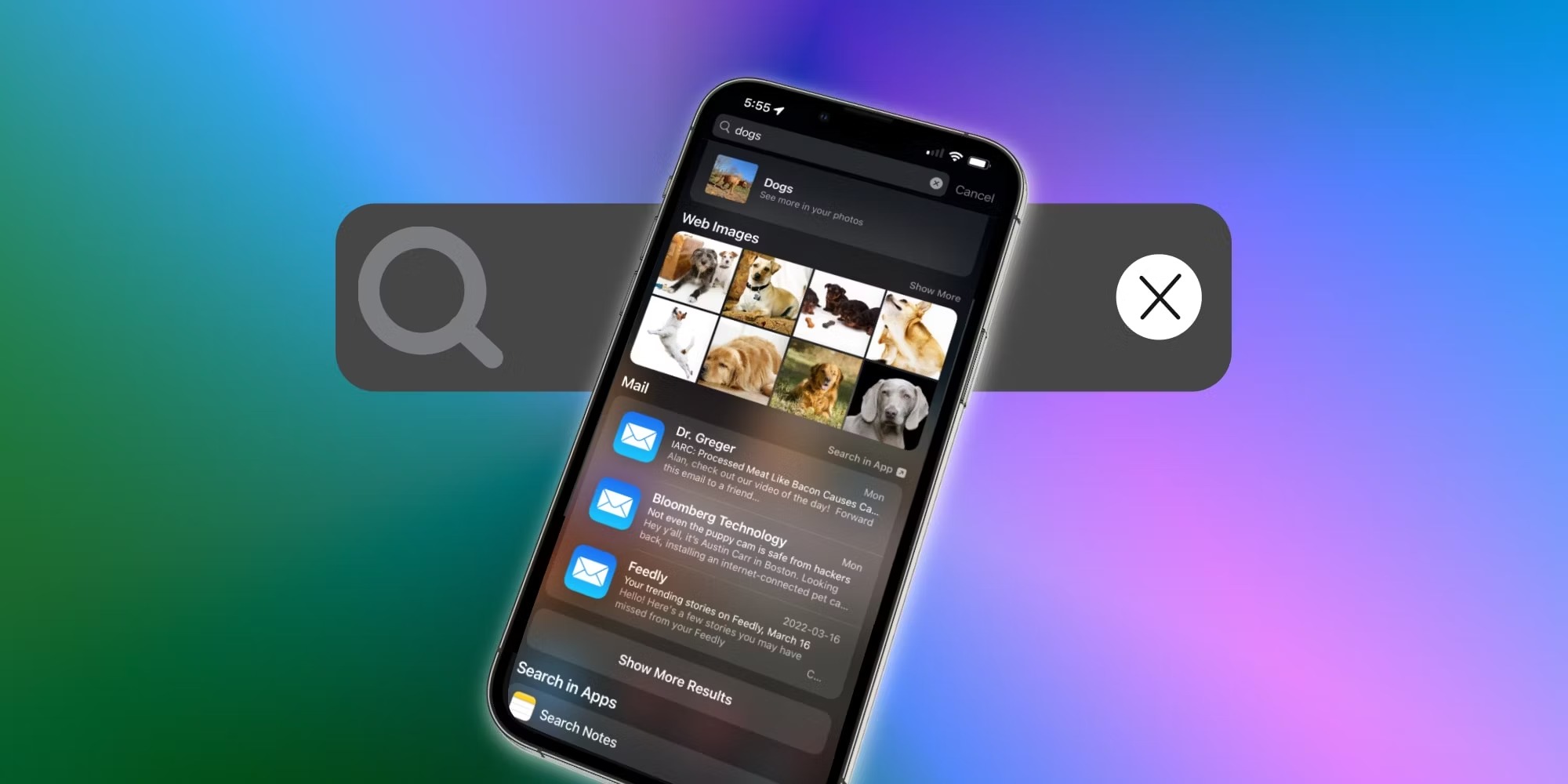What is Spotlight?
Spotlight is a powerful search feature on your iPhone that allows you to quickly find information, apps, contacts, messages, files, and more. It is an essential tool for efficiently navigating and accessing various content on your device. By typing a few keywords or phrases, Spotlight can search through multiple sources and present you with relevant results in no time.
Spotlight is designed to be user-friendly and intuitive, making it easy for anyone to use, regardless of their level of technical expertise. Whether you’re looking for a specific app, need to find a contact, or simply want to locate a file, Spotlight simplifies the search process and saves you valuable time.
When you tap on the Spotlight search bar, located at the top of your iPhone’s home screen, it opens up a world of possibilities. From searching for a specific piece of information to launching apps and navigating your device, Spotlight becomes your go-to search companion.
Spotlight is also integrated into various Apple apps, such as Mail, Messages, Notes, and Music. This integration allows you to search within these apps directly, making it even more convenient to find the content you need.
With its ability to search across multiple data sources, Spotlight provides a unified search experience on your iPhone. Gone are the days of hunting through different apps or scrolling endlessly to find what you’re looking for. Spotlight brings everything together and presents the results in a clear and organized manner.
Whether you’re a productivity guru who needs to access files quickly or a casual user searching for a specific app, Spotlight is an indispensable tool that simplifies your iPhone experience. So, let’s dive into how you can make the most of Spotlight and utilize its multitude of features.
How to Access Spotlight
Accessing Spotlight on your iPhone is effortless and can be done with just a few simple steps:
- Begin by unlocking your iPhone and navigating to the home screen.
- Swipe down from the middle of the screen, or swipe right to left on your home screen until you reach the leftmost page.
- This action will reveal the Spotlight search bar at the top of your screen, and the keyboard will automatically appear, ready for you to start typing your search query.
- You can also access Spotlight from any home screen or app by swiping down on the middle of the screen.
- Alternatively, you can use the AssistiveTouch feature by enabling it in your iPhone’s Accessibility settings. Once enabled, a virtual home button will appear on your screen, and you can access Spotlight by tapping on it and then selecting the search bar.
Once you’ve accessed Spotlight, you’re ready to start searching for various content on your iPhone.
Note that Spotlight is available on all modern iPhones, running iOS 14 or later. The steps mentioned above may vary slightly depending on the iOS version you have installed on your device.
Now that you know how to access Spotlight let’s dive into the different types of searches you can perform and how to make the most out of this powerful feature.
Basic Search on iPhone Using Spotlight
Spotlight offers a quick and efficient way to perform basic searches on your iPhone. Here’s how to make the most of this feature:
- Open Spotlight by swiping down from the middle of the screen or by swiping right to left on your home screen until you reach the leftmost page.
- Type your search query into the Spotlight search bar. As you type, Spotlight will start displaying results in real-time based on your input.
- Spotlight will present you with a list of relevant results, including apps, contacts, messages, emails, notes, music, and more. The results will be divided into different sections for easy navigation.
- Tap on a result to open the corresponding app or view more details about it.
- If you can’t find what you’re looking for in the initial search results, try scrolling down to see additional suggestions or refine your search query.
Spotlight’s basic search capabilities go beyond just finding apps or contacts. It can also provide instant answers to common questions, calculations, and conversions. For example, you can ask Spotlight to define a word, convert currency, or perform simple calculations by typing in the corresponding query.
Additionally, Spotlight can search for specific settings on your iPhone. For instance, you can search for Wi-Fi settings, Bluetooth settings, or even enable or disable Airplane Mode directly from Spotlight.
Whether you want to launch an app, find a contact, access music, or get quick answers to everyday questions, Spotlight simplifies the process by bringing it all together in one place.
Now that you’re familiar with basic searching on iPhone using Spotlight, let’s explore some advanced search techniques to further enhance your search experience.
Advanced Search on iPhone Using Spotlight
While basic search on iPhone using Spotlight is convenient, there are even more powerful advanced search techniques you can employ to refine your search results. Here’s how:
- Open Spotlight by swiping down from the middle of the screen or by swiping right to left on your home screen until you reach the leftmost page.
- Type a specific keyword or phrase followed by a space, then use one of the advanced search operators listed below:
- Quotes: To search for an exact phrase, enclose it in quotation marks. For example, “New York Times” will return results that include the exact phrase.
- AND operator: To search for multiple keywords, use “AND” between each term. For example, iPhone AND accessories will return results that include both terms.
- OR operator: To search for either of multiple keywords, use “OR” between each term. For example, iPhone OR Android will return results that include either term.
- NOT operator: To exclude specific terms from your search, use the “NOT” operator before the term. For example, iPhone NOT cases will exclude any results related to iPhone cases.
- Spotlight will instantly update the search results based on your advanced query.
- You can also combine multiple operators and keywords to create complex search queries. For example, iPhone AND (accessories OR cases) NOT chargers will return results that include the term “iPhone” and either “accessories” or “cases,” excluding any results related to chargers.
These advanced search techniques make it easier than ever to find precisely what you’re looking for on your iPhone. Whether you’re searching for a specific phrase, combining keywords, or excluding certain terms, Spotlight’s advanced search operators allow for precise control over your search results.
By using these advanced search techniques, you can save time and quickly find the information, apps, contacts, messages, notes, or files you need, even in a large and cluttered iPhone.
Now that you’ve learned about advanced search on iPhone using Spotlight, let’s explore how you can use Spotlight to search for specific types of content like apps, contacts, messages, music, and more.
Searching for Apps on iPhone Using Spotlight
Spotlight makes it incredibly easy to search for and launch apps on your iPhone. Here’s how:
- Open Spotlight by swiping down from the middle of the screen or by swiping right to left on your home screen until you reach the leftmost page.
- Type the name of the app you’re looking for into the Spotlight search bar.
- As you type, Spotlight will begin displaying a list of relevant apps that match your search query.
- Scroll through the results to find the app you want, and then tap on it to open it directly.
Spotlight not only searches for installed apps but also suggests related apps from the App Store. This feature is particularly useful when you’re looking for new apps or alternatives to your current ones.
If you’re unsure about the exact name of the app you’re searching for, you can enter related keywords or even describe the app’s functionality. Spotlight will use its intelligent search algorithm to match your query with relevant apps, regardless of their exact name.
Additionally, Spotlight can also search within apps to provide you with specific content or actions. For example, if you type “Instagram” in Spotlight, it may show you recent posts or allow you to directly perform actions like posting a photo.
Spotlight’s ability to search for apps and perform actions within them makes it a powerful tool for staying organized and efficient on your iPhone.
Now that you know how to search for apps using Spotlight, let’s explore how you can search for your contacts effortlessly.
Searching for Contacts on iPhone Using Spotlight
Spotlight offers a convenient way to search for contacts on your iPhone, making it easy to find and reach out to specific individuals. Here’s how you can search for contacts using Spotlight:
- Open Spotlight by swiping down from the middle of the screen or by swiping right to left on your home screen until you reach the leftmost page.
- Type the name or any other relevant details of the contact you’re searching for in the Spotlight search bar.
- As you type, Spotlight will display a list of contacts that match your search query. The results will show the contact’s name, phone number, email address, and other associated information.
- Scroll through the results to find the contact you’re looking for, and then tap on it to view their full contact details.
Spotlight is not limited to just finding contacts based on their names. It can search for contacts using phone numbers, email addresses, and even other criteria like job titles or organization names. This flexibility allows you to quickly locate a contact, even if you don’t remember their name specifically.
Once you’ve found the contact you’re looking for, you can choose from various actions, such as calling, texting, or emailing them directly from the Spotlight search results. This streamlined approach eliminates the need to open the Contacts app and simplifies the process of connecting with your contacts.
In addition to searching for specific contacts, Spotlight also allows you to search within your contacts’ information. For example, if you need to find all contacts from a particular organization or with a specific job title, you can enter those details in the Spotlight search bar, and it will display the relevant results.
With Spotlight’s ability to search for contacts quickly and efficiently, staying connected with your important contacts has never been easier.
Now that you know how to search for contacts using Spotlight, let’s explore how you can search for messages, emails, and other types of communication on your iPhone.
Searching for Messages and Emails on iPhone Using Spotlight
Spotlight simplifies the process of finding specific messages and emails on your iPhone, allowing you to quickly retrieve important conversations. Here’s how you can search for messages and emails using Spotlight:
- Open Spotlight by swiping down from the middle of the screen or by swiping right to left on your home screen until you reach the leftmost page.
- Type the keyword, contact name, or any other relevant details of the message or email you’re searching for in the Spotlight search bar.
- As you type, Spotlight will display a list of messages and emails that match your search query. The results will include the sender/recipient’s name, subject line (for emails), and a snippet of the message content.
- Scroll through the results to find the specific message or email you’re looking for, and then tap on it to open the conversation or email directly from the Spotlight search results.
Spotlight’s search capabilities allow you to search for messages and emails based on various criteria, such as sender/recipient names, keywords within the message content, subject lines (for emails), and even attachments. This makes it easy to find specific conversations or emails, even if you have a large mailbox or a lengthy conversation history.
In addition to searching for messages and emails by keyword, you can also search for specific types of communication. For example, if you’re looking for all messages from a particular contact, you can simply enter their name in the Spotlight search bar, and it will display all relevant messages or emails from that specific contact.
Spotlight’s ability to search within messages and emails, combined with its quick access to the actual conversation or email, makes it a powerful tool for efficient communication management on your iPhone.
Now that you know how to search for messages and emails using Spotlight, let’s explore how you can search for notes on your iPhone.
Searching for Notes on iPhone Using Spotlight
With Spotlight, finding specific notes on your iPhone becomes a breeze. Whether it’s a quick reminder or a detailed project outline, Spotlight allows you to search your notes effortlessly. Here’s how you can search for notes using Spotlight:
- Open Spotlight by swiping down from the middle of the screen or by swiping right to left on your home screen until you reach the leftmost page.
- Type a keyword, phrase, or any other relevant details related to the note you’re searching for in the Spotlight search bar.
- As you start typing, Spotlight will display a list of notes that match your search query. The results will include the titles and snippets of the matched notes.
- Scroll through the results to find the specific note you’re looking for, and then tap on it to open the note directly from the Spotlight search results.
Spotlight’s note search extends to both the built-in Notes app on your iPhone and any third-party note-taking apps that have integrated with Spotlight. This means you can conveniently search for notes across multiple apps and access them with a few simple taps.
In addition to searching for specific keywords, you can search notes based on tags, titles, or other relevant metadata. This flexibility allows for precise and efficient note retrieval, even if you only remember certain details or themes associated with a particular note.
Spotlight also accommodates handwritten notes or drawings by using OCR (Optical Character Recognition) technology. This means you can search for handwritten content within your notes and find them easily.
Whether you’re searching for meeting minutes, to-do lists, or creative inspirations, Spotlight simplifies the process of locating your important notes on your iPhone.
Now that you know how to search for notes using Spotlight, let’s explore how you can search for music on your iPhone.
Searching for Music on iPhone Using Spotlight
Spotlight makes it effortless to search for music on your iPhone, allowing you to quickly find and listen to your favorite songs or albums. Here’s how you can search for music using Spotlight:
- Open Spotlight by swiping down from the middle of the screen or by swiping right to left on your home screen until you reach the leftmost page.
- Type the name of a song, artist, album, or even a genre in the Spotlight search bar.
- As you type, Spotlight will display a list of music-related results that match your search query. The results will include songs, albums, artists, playlists, and even music-related apps.
- Scroll through the results to find the specific music item you’re looking for, and then tap on it to open the corresponding app or play the song directly from the Spotlight search results.
Spotlight’s music search capabilities are not limited to the Music app alone. It can search for music across various apps, including Apple Music, Spotify, and other popular music streaming platforms installed on your iPhone.
In addition to searching for specific songs or albums, you can also search for music based on genres or themes. For example, if you want to listen to uplifting music or discover new jazz tracks, simply enter the genre or mood-related keywords in the Spotlight search bar, and it will present you with relevant music options.
Spotlight also allows for quick access to your recently played music, making it convenient to jump back into your favorite tunes without having to navigate through multiple menus or apps.
Whether you’re in the mood for some upbeat music, want to discover new artists, or simply need to find a specific song, Spotlight is your gateway to a rich music experience on your iPhone.
Now that you know how to search for music using Spotlight, let’s explore how you can search for files and documents on your iPhone.
Searching for Files and Documents on iPhone Using Spotlight
Spotlight offers a convenient way to search for files and documents stored on your iPhone, enabling quick access to important information. Here’s how you can search for files and documents using Spotlight:
- Open Spotlight by swiping down from the middle of the screen or by swiping right to left on your home screen until you reach the leftmost page.
- Type a keyword, file name, or any other relevant details related to the file or document you’re searching for in the Spotlight search bar.
- As you start typing, Spotlight will display a list of files and documents that match your search query. The results will include the file names, types, and locations.
- Scroll through the results to find the specific file or document you’re looking for, and then tap on it to open or preview it directly from the Spotlight search results.
Spotlight’s file and document search encompasses various file types, including PDFs, Word documents, Excel spreadsheets, PowerPoint presentations, images, and more. It scans through your iPhone’s storage and cloud services to provide comprehensive search results.
In addition to searching for files by name or keyword, you can also search based on file attributes or metadata, such as creation date, author, or file size. This enables precise filtering and easier discovery of specific files within your device.
Spotlight’s search capabilities extend beyond just the files and documents stored on your iPhone. It can also search for files within various cloud storage services integrated with your device, such as iCloud Drive, Google Drive, or Dropbox. This means you can search for files stored in the cloud directly from Spotlight, saving you the hassle of navigating through each individual app.
Whether you’re searching for an important document or need quick access to a specific file, Spotlight streamlines the file search process on your iPhone.
Now that you know how to search for files and documents using Spotlight, let’s explore how you can use it to search for websites and articles on your iPhone.
Searching for Websites and Articles on iPhone Using Spotlight
Spotlight offers a seamless way to search for websites and articles on your iPhone, making it convenient to find information from the web quickly. Here’s how you can search for websites and articles using Spotlight:
- Open Spotlight by swiping down from the middle of the screen or by swiping right to left on your home screen until you reach the leftmost page.
- Type a keyword or a specific topic you want to search for in the Spotlight search bar.
- As you type, Spotlight will display a list of suggestions related to websites and articles that match your search query. The results will include website names, article titles, and snippets of the content.
- Scroll through the results to find the specific website or article you’re looking for, and then tap on it to open it directly from the Spotlight search results.
Spotlight uses its powerful search capability to crawl through the web and present you with relevant results based on your search query. It can tap into various sources, including Safari’s browsing history, bookmarks, and even websites integrated with Spotlight Suggestions.
In addition to searching for specific keywords, you can also search for articles or websites by entering a broader topic or question. Spotlight will curate a list of articles and webpages related to your query, allowing you to dive deeper into the information you seek.
When searching for websites, Spotlight can also provide convenient shortcuts to launch and open specific websites directly from the search results. This quick access feature eliminates the need to open a browser app and manually enter the URL.
Spotlight’s ability to search for websites and articles on your iPhone ensures that you have easy access to the information you need, right at your fingertips.
Now that you know how to search for websites and articles using Spotlight, let’s explore some tips and tricks to enhance your experience with this powerful search feature.
Tips and Tricks for Using Spotlight on iPhone
Spotlight on your iPhone is a versatile tool that offers more than just basic search functionality. Here are some tips and tricks to make the most out of Spotlight:
- Customize Search Results: By default, Spotlight displays a mix of results from various categories. To personalize your search experience, go to Settings > Siri & Search, and choose which apps and categories you want to include or exclude from the search results.
- Use Siri Suggestions: Spotlight leverages Siri’s intelligence to provide personalized suggestions based on your usage patterns. Swipe right from your home screen to access the Siri Suggestions widget and discover relevant apps, contacts, news, and more.
- Search within Apps: Spotlight can search within apps like Mail, Messages, Notes, and more. Simply type your query into the Spotlight search bar, and it will display relevant results from within those specific apps.
- Quick Actions: On the search results page, swipe down on any result to access additional quick actions. Depending on the item, you may see options to call a contact, send a message, open an email, or perform other context-specific actions.
- Math and Unit Conversions: Use Spotlight as a quick calculator or unit converter by entering mathematical expressions or conversions directly into the search bar. Spotlight will provide instant answers without needing to open a separate app.
- Geolocation: Spotlight can provide location-based results and suggestions. For example, typing “coffee shops nearby” will display a list of nearby cafes based on your current location.
- Search Web with Smart Suggestions: When typing a search query in Spotlight, it offers smart suggestions and instant results from the web. Tap on a suggestion to refine your search or explore the suggested content.
- Spotlight Keyboard Shortcuts: When using Spotlight, you can perform certain actions directly from the keyboard. For example, pressing the Return key after typing an app name will launch that app instantly.
By utilizing these tips and tricks, you can enhance your productivity and make your overall search experience on iPhone more efficient. Spotlight is a powerful tool that can save you time and effort, allowing you to access the information you need quickly and seamlessly.
Now that you’re armed with these valuable insights, go ahead and make the most out of Spotlight’s capabilities on your iPhone!