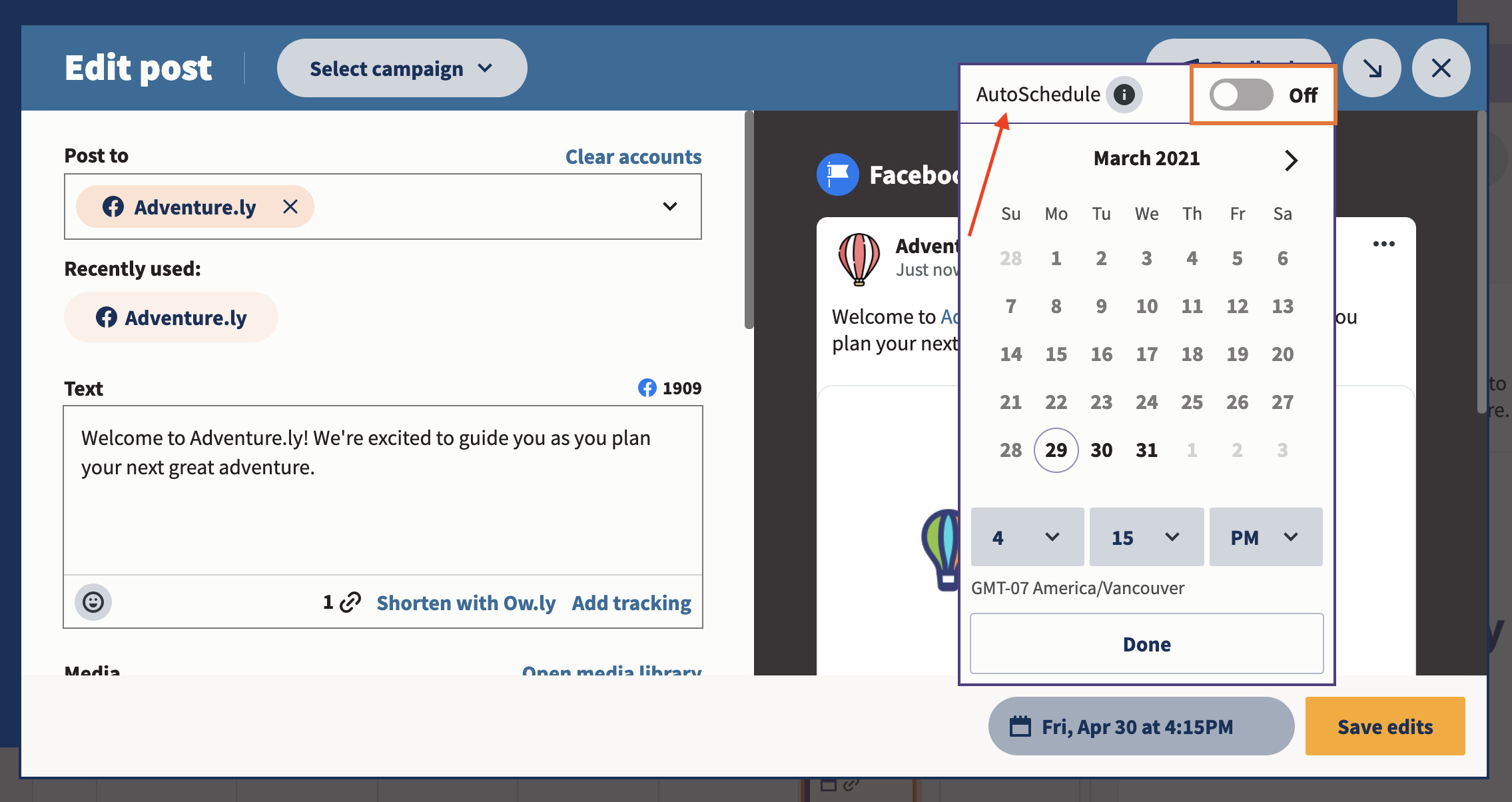Why Schedule a Post on Facebook?
Managing a social media presence can be a time-consuming task, especially when you have to consistently create and publish engaging content. That’s where the scheduling feature on Facebook comes in handy. By scheduling posts, you can plan and organize your content in advance, ensuring a consistent presence on your Facebook page without having to manually publish every single post.
There are several advantages to scheduling posts on Facebook:
- Save Time and Effort: Scheduling posts allows you to dedicate a specific amount of time to create and plan your content in advance. You can then schedule posts to be published at specific dates and times, which saves you from constantly having to be online and manually publish each post.
- Consistent Content Delivery: By scheduling your Facebook posts, you can ensure a consistent delivery of content to your audience. This is particularly useful if you have followers in different time zones or if you want to maintain a regular posting schedule.
- Optimal Timing: With the help of Facebook insights and analytics, you can identify the best times to reach your target audience. By scheduling your posts, you can ensure that your content is published during those optimal times, increasing the likelihood of engagement and reach.
- Manage Multiple Platforms: If you have multiple social media platforms to manage, scheduling your Facebook posts allows you to streamline your content creation process. Instead of having to manually post on each platform, you can schedule posts in advance, freeing up time for other tasks.
- Flexibility and Convenience: Life can sometimes get busy, and you may not always have the availability to create and publish posts in real-time. Scheduling allows you to maintain an active presence on your Facebook page even when you’re unable to be present to post manually.
By taking advantage of the scheduling feature on Facebook, you can simplify your social media management, save time, and ensure that your content reaches your audience at the right time. It’s a convenient and effective way to stay consistent and engage with your followers without the added stress of constantly being online.
Step 1: Accessing Your Facebook Page
To schedule a post on Facebook, you first need to access your Facebook page. Here’s a step-by-step guide on how to do it:
- Login to Your Facebook Account: Start by logging into your personal Facebook account using your email address and password.
- Navigate to Your Facebook Page: Once logged in, locate the dropdown arrow at the top right corner of the Facebook homepage. Click on it to open a dropdown menu and select the page you want to schedule a post for from the list of pages you manage.
- Access the Publishing Tools: On your Facebook page, you’ll find a menu on the left-hand side. Scroll down and locate the “Publishing Tools” tab. Click on it to access a range of publishing options for your Facebook page.
- Select “Scheduled Posts”: Within the “Publishing Tools” section, look for the “Scheduled Posts” tab in the left-hand menu. Click on it to open the scheduling interface.
- Start Scheduling Posts: Congratulations! You have successfully accessed your Facebook page and the scheduling feature. You are now ready to create and schedule your first post.
By following these steps, you can easily navigate to your Facebook page and access the scheduling tools. Once you’re in the right section, you’ll be able to take advantage of the various features and functionalities available to create and schedule your Facebook posts.
Step 2: Creating a New Post
Now that you’ve accessed the scheduling tools on your Facebook page, it’s time to create a new post. Follow these steps to get started:
- Click on “Create Post”: Within the “Scheduled Posts” tab, you’ll find a blue button labeled “Create Post”. Click on it to begin creating your new post.
- Select Post Type: Facebook allows you to create various types of posts, including text, photos, videos, links, and more. Choose the appropriate post type based on the content you want to share.
- Add Content: Write your post content in the designated text box. You can include text, hashtags, and emojis to make your post more engaging and expressive.
- Include Media: Depending on the post type you selected, you can add media such as photos or videos to accompany your post. Click on the “Upload Photos/Video” button to add media files from your computer.
- Tag People or Pages: If relevant, you can tag people or other Facebook pages in your post. Simply type the “@” symbol followed by the desired name, and Facebook will suggest matching profiles or pages for you to select from.
- Add a Location: If necessary, you can add a location to your post. Click on the “Check In” button to search and select a specific location related to your post.
- Customize Your Audience: By default, your post will be visible to your page followers. However, you can choose to target specific audiences using the “Customize Your Audience” option. This allows you to refine who sees your post based on demographics, interests, and more.
Once you’ve added all the necessary content and customized your post, you’re ready to move on to the next step: choosing the scheduling option. Taking the time to create a well-crafted and engaging post is crucial to capturing the attention of your audience and driving meaningful engagement.
Step 3: Adding Content to Your Post
Now that you have created a new post, it’s time to add content to make it engaging and informative. Follow these steps to enhance your post:
- Write Compelling Text: Craft a compelling and concise message that captures the essence of your post. Use attention-grabbing language and consider incorporating relevant keywords to optimize your post for search engines.
- Include Relevant Links: If you want to direct your audience to a specific webpage or article, include a link in your post. You can do this by pasting the URL directly into the post text box. Facebook will automatically generate a preview of the link with a title, description, and thumbnail image.
- Add Visuals: Visual content is highly engaging and can help your post stand out. Include images or videos that are relevant to your content. Click on the camera or video icon in the post creation box to upload the media files from your computer or select them from your Facebook albums.
- Use Hashtags: Hashtags help categorize your post and make it discoverable to a wider audience on Facebook. Include relevant hashtags within your post to increase its visibility. For example, if you’re posting about travel, you could use hashtags such as #wanderlust, #travelgram, or #adventure.
- Mention Other Pages or People: If you want to mention and tag other Facebook pages or people in your post, use the “@” symbol followed by their name. Facebook will suggest matching profiles for you to select from. This can help increase engagement and reach by involving others in your post.
By following these steps, you can add various elements to your post, making it visually appealing and engaging for your audience. Remember to keep your content relevant, concise, and attention-grabbing to maximize the impact of your Facebook post.
Step 4: Choosing the Scheduling Option
After creating and adding content to your Facebook post, it’s time to choose the scheduling option that best suits your needs. Here’s how to do it:
- Locate the Scheduling Option: Below the post creation box, you’ll find an option labeled “Publish”. Click on the dropdown arrow next to it to reveal a menu of publishing options.
- Select “Schedule”: From the menu, choose the “Schedule” option. By selecting this, you can specify a future date and time for your post to be published.
- Set the Date and Time: Once you’ve selected the schedule option, a calendar and clock will appear. Choose the desired date and time for your post to be published. You can select any time in the future, down to the minute.
- Click “Schedule”: After setting the date and time, click on the “Schedule” button to finalize your scheduling option. Your post is now scheduled to be published according to the specified date and time.
Choosing the scheduling option allows you to have control over when your Facebook post will appear on your page. You can plan and schedule your posts in advance, ensuring that they are published at the most optimal times to reach and engage with your target audience.
It’s important to note that when scheduling posts, you can also choose the option to backdate a post. This allows you to set a post to appear as if it was published in the past. This can be useful if you want to highlight past events or share important information retroactively.
By utilizing the scheduling option, you can effectively manage and strategize your Facebook posts, ensuring that your content is published at the right time to maximize its impact and engagement with your audience.
Step 5: Setting the Date and Time
Once you have chosen to schedule your Facebook post, the next step is to set the specific date and time for its publication. Follow these steps to effectively set the date and time:
- Select the Date: In the scheduling interface, you will find a calendar where you can choose the desired date for your post to be published. Click on the calendar icon and navigate to the correct month and day.
- Choose the Time: Next to the calendar, you will see a clock icon. Click on it to set the time for your post. You can choose the hour and minute down to the exact time you want your post to go live.
- Consider Your Audience: When selecting the publication date and time, consider your target audience’s behavior and online presence. Use Facebook Insights or other analytics tools to determine the optimal times when your audience is most active and likely to see and engage with your post.
- Consider Time Zones: If your audience spans different time zones, take that into account when scheduling your post. Aim to publish it at a time that reaches the largest portion of your audience, regardless of their location.
- Double-Check the Date and Time: Before finalizing your scheduling, double-check the date and time you have selected. Ensure that it aligns with your desired publishing strategy and timing.
By setting the date and time for your scheduled post, you have greater control over when your content is published on Facebook. This allows you to strategically plan and schedule your posts to reach the maximum number of people and increase engagement.
Remember, posting at the right time can significantly impact the visibility and effectiveness of your content, so take the time to carefully choose the date and time for your scheduled post.
Step 6: Reviewing and Editing Scheduled Posts
Once you have scheduled a post on Facebook, it’s important to review and edit it before it goes live. Follow these steps to effectively review and make any necessary changes:
- Access Your Scheduled Posts: Navigate to the “Scheduled Posts” tab within the “Publishing Tools” section of your Facebook page. Here, you will find a list of all your scheduled posts.
- Review the Post Details: Click on the post you want to review and edit. Take a thorough look at the post’s content, including text, media, tags, and any other elements you have included. Ensure that everything is accurate, engaging, and aligned with your messaging strategy.
- Edit the Post: If you need to make any changes to the post, click on the “Edit” button. This will allow you to modify the text, media files, tags, or any other element of the post. Make the necessary adjustments to improve its effectiveness or address any issues you have identified.
- Save the Changes: After you have made the desired edits, click on the “Save” or “Update” button to save your changes. The post will now reflect the updated content.
- Reschedule, Delete, or Publish: If you decide that the scheduled post needs to be rescheduled or deleted entirely, you have the option to do so here. Alternatively, you can choose to publish the post immediately if you believe it is ready to be shared.
- Monitor the Performance: After the post has been published, keep an eye on its performance in terms of reach, engagement, and other relevant metrics. This will allow you to assess its effectiveness and make improvements in your future scheduling and content strategy.
Reviewing and editing your scheduled posts is crucial to ensuring that your content aligns with your objectives and resonates with your audience. By taking the time to review and make necessary changes, you can maintain the quality and relevance of your Facebook posts, ultimately driving better engagement and results.
Step 7: Publishing Your Scheduled Post
After reviewing and making any necessary edits to your scheduled post, it’s time to publish it according to the predetermined date and time. Follow these steps to effectively publish your scheduled post:
- Access Your Scheduled Posts: Navigate to the “Scheduled Posts” tab within the “Publishing Tools” section of your Facebook page. Here, you will find a list of all your scheduled posts.
- Double-Check the Post Details: Click on the post you want to publish to ensure that all the details are accurate and aligned with your content strategy. Review the text, media, tags, and other elements of the post to ensure its quality and engagement potential.
- Verify the Publishing Date and Time: Confirm that the date and time set for the post align with your desired publishing strategy. Ensure that it corresponds with your target audience’s active hours or specific events you want to highlight.
- Click on “Publish”: Once you have reviewed the post details and verified the publishing date and time, click on the “Publish” button. Facebook will automatically publish the post on your page according to the scheduled time.
- Monitor the Published Post: After the post has been published, monitor its performance and engagement. Respond to comments, messages, and feedback from your audience to foster a sense of community and interaction.
- Track and Measure Results: Use Facebook Insights or other analytics tools to track the performance of your published post. Measure its reach, engagement, and other relevant metrics to assess its effectiveness and gain insights for future scheduling and content strategies.
Publishing your scheduled post is the final step to bring your carefully planned content to your audience. By following these steps and monitoring its impact, you can refine your approach and continue to optimize your Facebook presence.
Tips for Successful Scheduled Posts
Scheduling posts on Facebook can be a valuable tool for optimizing your social media presence and engaging with your audience. To make the most out of your scheduled posts, consider the following tips:
- Plan Your Content Strategy: Take the time to plan your content strategy in advance. Identify the goals you want to achieve, themes to focus on, and the types of content that resonate with your audience.
- Consistency is Key: Maintaining a consistent posting schedule is crucial for building trust and following among your audience. Create a content calendar and schedule your posts at regular intervals to keep your audience engaged.
- Know Your Audience: Understand your target audience and their preferences. Use analytics tools to identify the best times to reach them and the type of content they engage with the most.
- Optimize Post Timing: Schedule your posts for the times when your audience is most likely to be active and available to engage. Experiment with different time slots and analyze the performance metrics to identify the optimal publishing schedule.
- Engage with Your Audience: When scheduling posts, don’t forget to actively engage with your audience. Respond to comments, messages, and inquiries promptly to foster a sense of community and build stronger relationships.
- Use Tactful Automation: While scheduling posts can save time, be mindful of over-automation. Balance scheduled posts with real-time, spontaneous interactions to maintain authenticity and personal engagement.
- Monitor and Analyze Performance: Regularly track the performance of your scheduled posts using Facebook Insights or other analytics tools. Evaluate reach, engagement, and other relevant metrics to gain insights and adjust your approach as needed.
- Vary Your Content: Keep your audience engaged by diversifying your content. Experiment with different formats, such as text, photos, videos, polls, or live videos, to provide a variety of content experiences.
- Stay Up to Date: Stay informed about current trends, events, and topics relevant to your industry or niche. Incorporating timely and relevant content into your scheduled posts can enhance engagement and keep your audience engaged.
- Test and Refine: Don’t be afraid to experiment and test different strategies with your scheduled posts. Analyze the results, learn from them, and refine your approach to continually improve your content’s effectiveness.
By utilizing these tips, you can maximize the impact of your scheduled Facebook posts and create a strong connection with your audience. Remember, consistent and strategic scheduling, combined with engaging content, can drive better results and help you achieve your social media goals.