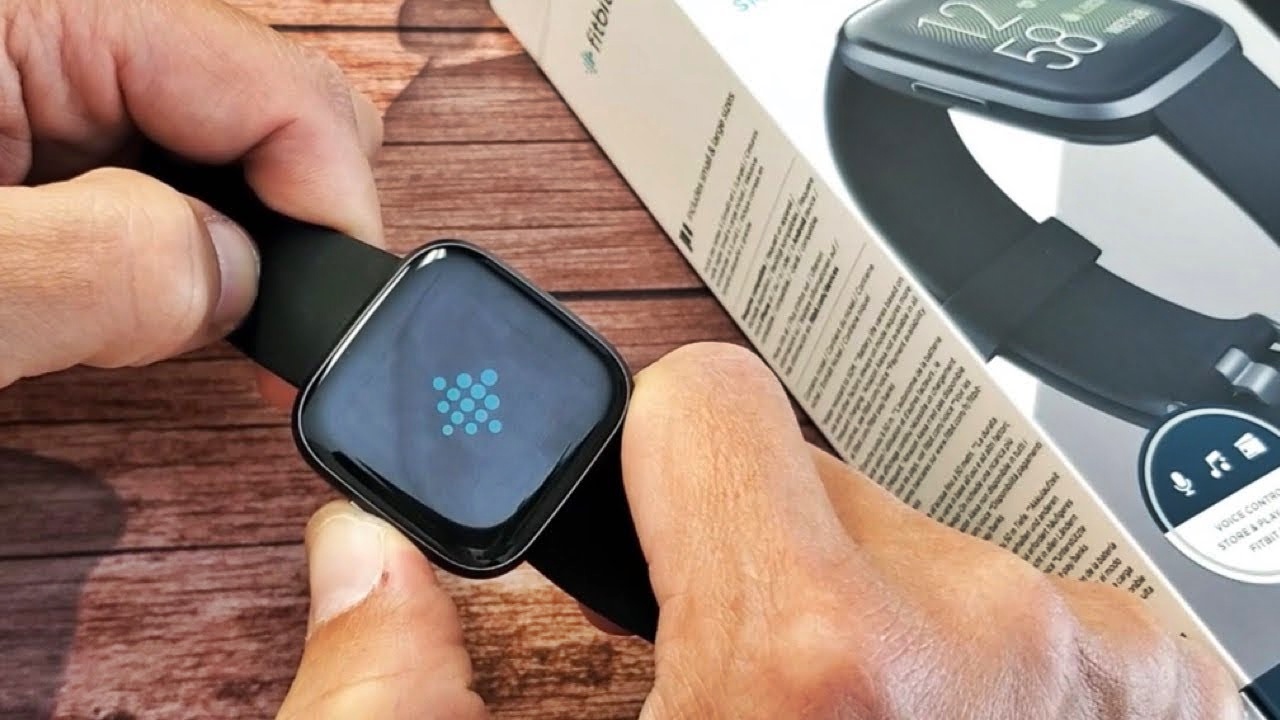Why Restarting Your Fitbit May Help
Restarting your Fitbit device can prove to be beneficial in resolving various technical issues and improving its overall performance. Just like any electronic device, Fitbit trackers and smartwatches may encounter occasional glitches or connectivity problems. Restarting your Fitbit is often the first troubleshooting step recommended by tech support experts.
Here are a few reasons why restarting your Fitbit may help:
- Fixes Software Issues: Restarting your Fitbit can help resolve software-related problems, such as unresponsive screens, frozen interfaces, or slow performance. It clears out any temporary bugs or glitches that may be causing these issues.
- Resets Connectivity: Sometimes, your Fitbit may struggle to connect to your smartphone or computer. Restarting it can refresh the device’s connectivity settings, making it easier to establish a stable connection.
- Improves Tracking Accuracy: Fitbit devices rely on sensors and algorithms to accurately track your activity and sleep. Restarting your device can recalibrate these sensors, leading to more precise tracking results.
- Enhances Battery Life: If you notice that your Fitbit’s battery drains quickly, a restart can help optimize power consumption. It clears any unnecessary background processes, making your device more efficient.
Keep in mind that restarting your Fitbit is a simple process that doesn’t affect your device’s settings or data. It’s a safe troubleshooting step that can often solve minor issues, making your Fitbit work seamlessly again.
Restarting a Fitbit Versa or Versa Lite
If you’re facing any issues with your Fitbit Versa or Versa Lite, restarting the device can often resolve the problem. Here’s how you can restart your Fitbit Versa or Versa Lite:
- On your Fitbit Versa or Versa Lite, swipe down from the top of the screen to open the settings menu.
- Tap on the gear-shaped icon to access the settings.
- Scroll down and tap on the “About” option.
- Scroll down again and tap on “Shutdown”.
- A confirmation screen will appear. Tap on “Yes” to confirm and shut down your Fitbit Versa or Versa Lite.
- Wait for a few seconds, and then press and hold the left and bottom right buttons simultaneously until the Fitbit logo appears on the screen.
- Your Fitbit Versa or Versa Lite will now restart.
After the restart, your Fitbit Versa or Versa Lite should function properly. Check if the issues you were facing have been resolved.
Restarting your Fitbit Versa or Versa Lite is a simple troubleshooting step that can often fix minor software glitches or connectivity problems. It’s recommended to restart your device regularly to keep it running smoothly.
Restarting a Fitbit Ionic
If you’re experiencing any issues with your Fitbit Ionic, performing a restart can help resolve the problem. Here’s how you can restart your Fitbit Ionic:
- Press and hold the left and bottom right buttons on your Fitbit Ionic simultaneously.
- Continue holding the buttons until the Fitbit logo appears on the screen.
- Release the buttons once the logo is displayed.
- Your Fitbit Ionic will now restart.
After the restart, check if the issues you were facing with your Fitbit Ionic have been resolved. Sometimes, a simple restart can fix minor software glitches or connectivity problems.
It’s important to note that restarting your Fitbit Ionic does not erase any of your personal data or settings. It is a safe troubleshooting step that can help improve the performance and functionality of your device.
Remember to regularly restart your Fitbit Ionic to keep it running smoothly and to troubleshoot any minor issues that may arise.
Restarting a Fitbit Charge 4 or Charge 3
If you’re encountering any issues with your Fitbit Charge 4 or Charge 3, performing a restart can often help resolve the problem. Here’s how you can restart your device:
- Plug your charging cable into a USB port or a USB wall adapter.
- Connect the other end of the charging cable to the port on the back of your Fitbit Charge 4 or Charge 3.
- Press and hold the button on your Fitbit device for around eight seconds.
- Release the button after the restart symbol appears on your device’s screen.
- After a few seconds, your Fitbit Charge 4 or Charge 3 will restart.
Once the restart is complete, check to see if the issues you were experiencing have been resolved. A simple restart can often fix minor software glitches or connectivity problems.
It’s worth mentioning that restarting your Fitbit Charge 4 or Charge 3 will not erase any of your personal data or settings. It’s a safe troubleshooting step that can help improve the overall performance of your device.
For optimal performance, it is recommended to periodically restart your Fitbit Charge 4 or Charge 3 to keep it running smoothly and to address any minor issues that may arise.
Restarting a Fitbit Inspire or Inspire HR
If you’re encountering any technical issues with your Fitbit Inspire or Inspire HR, performing a restart can often help resolve the problem. Here’s how you can restart your device:
- Plug your charging cable into a USB port or a USB wall adapter.
- Connect the other end of the charging cable to the port on the back of your Fitbit Inspire or Inspire HR.
- Press and hold the button on the side of your Fitbit device for around five seconds.
- Release the button after the restart symbol appears on your device’s screen.
- After a few seconds, your Fitbit Inspire or Inspire HR will restart.
After the restart, check if the issues you were experiencing with your Fitbit Inspire or Inspire HR have been resolved. Often, a simple restart can fix minor software glitches or connectivity problems.
Restarting your Fitbit Inspire or Inspire HR does not erase any of your personal data or settings. It is a safe troubleshooting step that can help improve the performance and functionality of your device.
Remember to periodically restart your Fitbit Inspire or Inspire HR to keep it running smoothly and to address any minor issues that may arise.
Restarting a Fitbit Flex 2
If you’re experiencing any issues with your Fitbit Flex 2, performing a restart can often help resolve the problem. Here’s how you can restart your device:
- Plug your charging cable into a USB port or a USB wall adapter.
- Connect the other end of the charging cable to the port on the back of your Fitbit Flex 2.
- Press the button on the side of your Fitbit Flex 2 three times within a few seconds.
- Remove the device from the charger.
- Your Fitbit Flex 2 will now restart.
After the restart, check if the issues you were experiencing with your Fitbit Flex 2 have been resolved. Often, a simple restart can fix minor software glitches or connectivity problems.
It’s important to note that restarting your Fitbit Flex 2 doesn’t erase any of your personal data or settings. It’s a safe troubleshooting step that can help improve the performance and functionality of your device.
For optimal performance, it’s recommended to periodically restart your Fitbit Flex 2 to keep it running smoothly and to address any minor issues that may arise.
Restarting a Fitbit Alta or Alta HR
If you’re facing any issues with your Fitbit Alta or Alta HR, performing a restart can often help resolve the problem. Here’s how you can restart your device:
- Plug your charging cable into a USB port or a USB wall adapter.
- Connect the other end of the charging cable to the port on the back of your Fitbit Alta or Alta HR.
- Press the button on the charging cable three times within a few seconds.
- Remove the device from the charger.
- Your Fitbit Alta or Alta HR will now restart.
After the restart, check if the issues you were facing with your Fitbit Alta or Alta HR have been resolved. Often, a simple restart can fix minor software glitches or connectivity problems.
Restarting your Fitbit Alta or Alta HR is a safe troubleshooting step and doesn’t erase any of your personal data or settings. It helps improve the performance and functionality of the device.
For optimal performance, it is advised to periodically restart your Fitbit Alta or Alta HR to keep it running smoothly and to address any minor issues that may arise.
Restarting a Fitbit Zip
If you’re experiencing any issues with your Fitbit Zip, performing a restart can often help resolve the problem. Here’s how you can restart your device:
- Open the battery door on the back of your Fitbit Zip.
- Remove the battery from the device.
- Wait for about 10 seconds.
- Insert the battery back into the Fitbit Zip with the “+” side facing up.
- Close the battery door securely.
Once you’ve completed these steps, your Fitbit Zip will restart.
After the restart, check if the issues you were experiencing with your Fitbit Zip have been resolved. Often, a simple restart can fix minor software glitches or connectivity problems.
Restarting your Fitbit Zip is a safe troubleshooting step and doesn’t erase any of your personal data or settings. It helps improve the performance and functionality of the device.
For optimal performance, it is recommended to periodically restart your Fitbit Zip to keep it running smoothly and to address any minor issues that may arise.