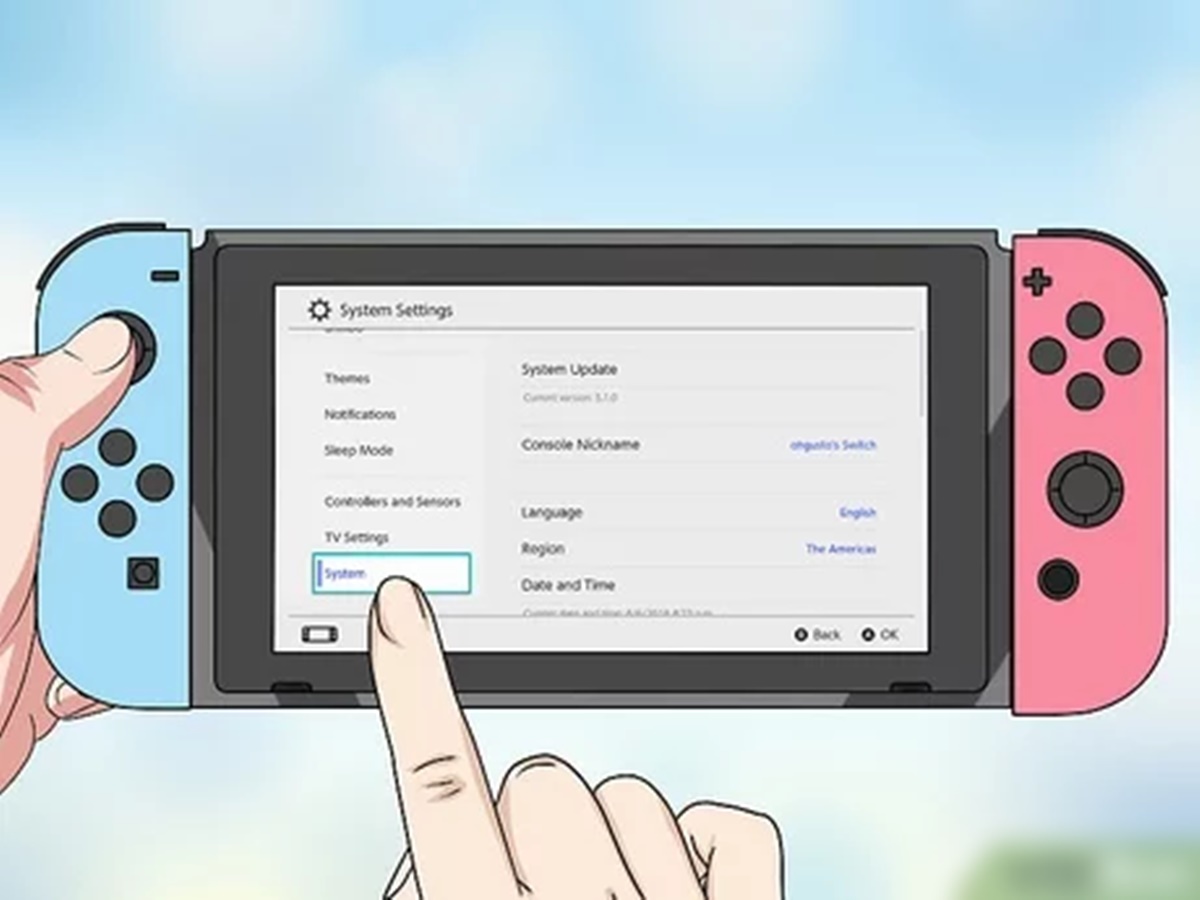Reasons to Reset Nintendo Switch
Resetting your Nintendo Switch can be a helpful solution for various issues you might encounter while using the console. Whether you’re experiencing performance problems, software glitches, or simply want to start fresh, a reset can often resolve these issues. Here are some common reasons why you might consider resetting your Nintendo Switch:
- Performance Issues: If you notice slow loading times, lagging gameplay, or frequent freezes, a reset can help clear any temporary system files that might be causing these issues. It’s like giving your Switch a fresh start.
- System Errors: If you encounter error messages or unusual behavior that seems to be related to the system software, performing a reset can help resolve these errors and restore the console’s functionality.
- Software Glitches: Occasionally, certain software updates or downloaded games may cause glitches or crashes. Resetting the Nintendo Switch can help remove any problematic software and provide a clean slate for a more stable gaming experience.
- Security Concerns: If you want to sell or give away your Nintendo Switch, performing a reset is essential to protect your personal data. Resetting the console removes all user data, ensuring that your personal information stays safe.
- Starting Fresh: If you’re no longer satisfied with your current user profile, game library, or saved data, resetting your Nintendo Switch can give you the opportunity to start over. This is especially useful if you’ve made progress in games that you no longer enjoy or want to replay.
Before proceeding with a reset, it’s important to be aware of a few precautions to ensure a smooth process. Make sure to:
- Back up your important data, such as save files and downloaded games, to avoid permanent loss.
- Remove any external storage devices, such as microSD cards, to prevent accidental deletion of important data.
- Ensure your Nintendo Switch is charged or connected to a power source to avoid any interruption during the reset.
Resetting your Nintendo Switch can be done in different ways, depending on the level of reset you want to perform. In the next sections, I will guide you through the steps to perform a soft reset, hard reset, and factory reset on your Nintendo Switch. Additionally, I’ll provide instructions on how to back up and restore your data to ensure that you don’t lose any important information during the process.
Remember that resetting your Nintendo Switch should be done with caution, as it will delete all user data and return the console to its default settings. However, in many cases, a reset can solve numerous issues and provide a fresh gaming experience on your Nintendo Switch.
Precautions Before Resetting
Before proceeding with a reset on your Nintendo Switch, it’s essential to take certain precautions to ensure a smooth and trouble-free process. These precautions will help protect your data and prevent any potential issues that may arise during the reset. Here are some important steps to follow:
- Backup Your Data: Prior to resetting your Nintendo Switch, it’s highly recommended to backup your data. This includes your save files, screenshots, and any downloaded games. By backing up your data, you can avoid the permanent loss of valuable progress and information. To back up your data, navigate to System Settings > Data Management > Save Data/Screenshots and Videos and select the files you want to backup.
- Remove External Storage Devices: If you have a microSD card inserted into your Nintendo Switch, it’s advisable to remove it before performing a reset. Removing the microSD card will prevent unintentional deletion of important data during the reset process. To remove the microSD card, power off the console and gently push the card until it clicks, then release it, allowing it to spring out of the slot.
- Ensure Sufficient Power: Before initiating a reset, it’s important to ensure that your Nintendo Switch has sufficient power. Connect your console to a power source or ensure that the battery level is adequate. Performing a reset with low battery can potentially lead to issues or interruptions during the process.
By following these precautions, you can minimize the risk of data loss and maximize the efficiency of the reset process. Taking the time to back up your data and remove external storage devices will help safeguard your valuable information, while ensuring that your Nintendo Switch is adequately powered will prevent any unexpected interruptions during the reset.
It’s important to note that resetting your Nintendo Switch will delete all user data, including profiles, saved games, and settings. After the reset, the console will be restored to its default factory settings. Therefore, it’s crucial to consider the implications of resetting and ensure that you have backed up any necessary data to avoid permanent loss.
If you encounter any issues while resetting your Nintendo Switch or have concerns about the process, it’s recommended to refer to the official Nintendo support website for detailed instructions or contact their customer support for assistance. They will be able to provide personalized guidance and troubleshooting for any specific issues you may encounter during or after the reset.
Soft Reset
A soft reset is the simplest and quickest way to reset your Nintendo Switch. This method is useful when you encounter minor software glitches or performance issues. Here’s how you can perform a soft reset:
- Put Your Switch into Sleep Mode: Press and hold the power button located on the top of your Nintendo Switch. A power options menu will appear on the screen.
- Select Sleep Mode: Tap on “Sleep Mode” to put your Switch into sleep mode. This will temporarily pause any ongoing tasks and put the console into a low-power state.
- Wait for a Few Moments: Leave your Nintendo Switch in sleep mode for about 10-15 seconds. This allows the system to clear any temporary files and reset the software without affecting your saved data.
- Wake Up Your Switch: Press and hold the power button again until the Nintendo Switch logo appears on the screen. This indicates that your console has successfully performed a soft reset, and it should now operate smoother and without any previous glitches or performance issues.
Performing a soft reset is a simple and non-intrusive method to resolve minor software issues on your Nintendo Switch. It’s a quick way to refresh the system without losing any of your saved data or settings. If you continue to experience persistent problems or more significant issues, you may need to consider a hard reset or factory reset as a more comprehensive solution.
Remember to always try a soft reset first before opting for more drastic measures. It can often fix common problems and restore the normal operation of your Nintendo Switch. However, if the issues persist, it’s important to proceed with caution and explore further troubleshooting options before resorting to a factory reset.
Hard Reset
A hard reset, also known as a force shutdown, is a more powerful method to reset your Nintendo Switch. It should be used when the console becomes unresponsive or frozen, and a soft reset does not resolve the issue. Here’s how you can perform a hard reset on your Nintendo Switch:
- Hold Down the Power Button: Press and hold the power button located on the top of your Nintendo Switch. Keep holding it down even if the power options menu does not appear on the screen.
- Continue Holding Until It Shuts Off: Keep holding the power button for about 12-15 seconds. You will notice that the screen goes black, indicating that the Nintendo Switch has been powered off.
- Release the Power Button: Once the screen is completely black, release the power button and wait for a few moments.
- Power On Your Switch: Press the power button again to turn on your Nintendo Switch. After a few moments, the console will boot up and should now be operating normally.
A hard reset can help resolve more stubborn issues on your Nintendo Switch, such as complete system freezes or unresponsive software. It’s important to note that a hard reset does not delete any saved data or settings on your console. It simply forces the system to shut down and restart, allowing for a fresh start without affecting your personal data.
While a hard reset can often solve immediate issues, it’s still recommended to investigate the underlying cause if you experience repeated or persistent problems. Consider checking for system updates, deleting unnecessary data, or seeking further assistance from customer support if necessary.
It’s worth noting that a hard reset should only be used as a last resort when your Nintendo Switch becomes completely unresponsive. For minor glitches or performance issues, a soft reset is usually sufficient and less drastic.
By following these steps, you can perform a hard reset on your Nintendo Switch and potentially resolve any critical software issues that may be impacting its performance.
Performing a Factory Reset
A factory reset, also known as a system restore, is the most comprehensive reset option available for your Nintendo Switch. It will completely erase all user data, including profiles, saved games, and settings, returning the console to its original factory settings. Here’s how you can perform a factory reset on your Nintendo Switch:
- Go to System Settings: From the home screen, navigate to the “System Settings” option located on the bottom row of icons.
- Scroll Down and Select System: Scroll down the menu on the left-hand side and select “System.”
- Choose Formatting Options: In the System menu, scroll down to find the “Formatting Options” section.
- Select Initialize Console: Within the Formatting Options, select “Initialize Console.” A warning message will appear, informing you that all user data will be erased. Read the message carefully.
- Confirm the Factory Reset: If you are certain that you want to proceed with the factory reset, select “Next.” You may be prompted to enter your Nintendo Account password as an additional security measure.
- Wait for the Reset to Complete: The console will now begin the factory reset process. It may take a few minutes to complete. Make sure not to turn off or interrupt your Nintendo Switch during this time.
- Set up Your Console: After the factory reset is complete, your Nintendo Switch will reboot. You will be guided through the initial setup process, similar to when you first purchased the console.
Performing a factory reset is a drastic step that should be taken with caution. Before proceeding, ensure that you have backed up any important data, as it will be permanently deleted during the process. A factory reset can be helpful in cases where you want to start fresh, resolve persistent software issues, or prepare the console for sale or transfer.
Remember, a factory reset will not only delete all user data but also remove any downloaded games, updates, and system settings. So, make sure to have a backup of any essential information beforehand.
If you are unsure about performing a factory reset or need further assistance, it’s recommended to consult the official Nintendo support website or contact their customer support for personalized guidance.
After completing the factory reset, your Nintendo Switch will be restored to its original factory settings, giving you a clean slate to start anew.
Backup and Restore Data
Before performing a reset on your Nintendo Switch, it’s crucial to back up your data to prevent any permanent loss. By backing up your data, you can preserve your valuable saved games, screenshots, and downloaded games. Here’s how you can backup and restore data on your Nintendo Switch:
Backup Data:
- Save Data Backup: To back up your save data, go to “System Settings” on the home screen and select “Data Management.”
- Save Data/Screenshots and Videos: In the Data Management menu, choose “Save Data/Screenshots and Videos,” and then select “Save Data.” This will display a list of games and their respective save data.
- Select Games to Backup: Choose the games for which you want to backup the save data. You can select individual games or use the “Select All” option to backup all your save data.
- Start Backup Process: Once you’ve made your selections, choose “Copy to microSD Card” or “Copy to System Memory” depending on your preference and available storage. Follow the on-screen prompts to complete the backup process.
Restore Data:
- Access Data Management: To restore your backed up data, navigate to “System Settings” on the home screen and select “Data Management.”
- Save Data/Screenshots and Videos: In the Data Management menu, choose “Save Data/Screenshots and Videos,” and then select “Save Data.”
- Select Games to Restore: Locate the games for which you want to restore the save data. You can choose individual games or use the “Select All” option to restore all your saved data.
- Start Restore Process: Once you’ve made your selections, choose “Replace Data on This Console.” Follow the on-screen prompts to complete the restore process. Note that restoring save data will overwrite any existing save data on the console.
By backing up and restoring your data, you can ensure that your valuable progress and information are preserved during the reset process. It’s important to note that data backup and restore options may vary depending on your console’s system software version and settings.
Remember to check for updates and follow the prompts on your Nintendo Switch screen for the most accurate and up-to-date instructions on how to backup and restore data.
In case you encounter any difficulties or have questions regarding the backup and restore process, you can refer to the official Nintendo support website or contact their customer support for further assistance.
By following these steps, you can safeguard your important data and seamlessly restore it after performing a reset on your Nintendo Switch.
Common Issues and Troubleshooting
While the Nintendo Switch is a fantastic gaming console, you may encounter some common issues from time to time. Here are a few of these issues and some troubleshooting steps you can take to resolve them:
- Connectivity Issues: If you are experiencing Wi-Fi connectivity problems, try moving closer to your router or restarting your internet connection. You can also try adjusting the placement of the Nintendo Switch Dock to improve the signal reception.
- Game Freezes or Crashes: If a game freezes or crashes, try closing the game and reopening it. If the issue persists, check for any available software updates for both the game and the system software. You can also delete and reinstall the game to troubleshoot any potential software conflicts.
- Controller Syncing Problems: If your controllers are not syncing with the console, make sure they are fully charged or connected to a power source. Restarting the console and controllers or re-pairing them through the System Settings can also help resolve syncing issues.
- Screen or Sound Issues: If you are experiencing display or sound problems, try adjusting the screen brightness, volume, or connecting headphones to troubleshoot any audio-related issues. Restarting the console or performing a hard reset can also help resolve minor screen or sound glitches.
- Battery Draining Quickly: If your Nintendo Switch battery drains quickly, try optimizing your power settings by adjusting the screen brightness, disabling unnecessary wireless connections, or putting the console into sleep mode when not in use. You can also check for any system updates that may include battery performance improvements.
If troubleshooting the common issues mentioned above does not resolve the problem, you can refer to the official Nintendo support website for additional troubleshooting steps specific to your issue. They provide comprehensive guides and frequently asked questions to help troubleshoot various hardware and software issues.
Remember that some issues may require further assistance from customer support or a professional technician. If you believe your Nintendo Switch is experiencing a hardware defect or if the troubleshooting steps do not provide a solution, it’s best to reach out to Nintendo’s customer support for personalized assistance and guidance.
By familiarizing yourself with common issues and troubleshooting steps, you can effectively address minor problems that may arise while using your Nintendo Switch and get back to enjoying your gaming experience.
Contacting Customer Support
If you’re experiencing persistent issues with your Nintendo Switch or have questions that cannot be resolved through troubleshooting, it may be necessary to contact customer support. Nintendo provides excellent customer support services to assist you with any technical or functional problems you may encounter. Here’s how you can get in touch with them:
- Visit the Official Nintendo Support Website: The official Nintendo support website is a valuable resource for troubleshooting guides, FAQs, and other helpful information. Browse through the website to see if you can find answers to your questions or solutions to your issues.
- Submit an Online Inquiry: If you can’t find the information you’re looking for on the support website, you can submit an online inquiry through their contact form. Provide a detailed description of your issue and include any relevant error codes or messages. The Nintendo support team will review your inquiry and respond with personalized assistance and guidance.
- Call Customer Support: If you prefer direct assistance or have an urgent issue, you can contact Nintendo’s customer support by phone. The contact numbers can be found on the official support website. Be prepared to provide details about your issue and console, such as the serial number and any error messages you may have encountered. The customer support representative will guide you through troubleshooting steps or provide further instructions based on your situation.
- Check for Warranty Coverage: If your Nintendo Switch is still under warranty and you believe it may be experiencing a hardware defect, it’s important to check the warranty coverage. The support team can provide information on warranty claims, repair services, and potential replacement options if necessary.
When contacting customer support, it’s best to have as much information as possible about the issue you’re facing. This will help the support team better understand your situation and provide more accurate assistance. Take note of any error codes, specific software versions, or recent changes you’ve made to your console that may be relevant to the problem.
Remember to remain patient and polite when communicating with customer support. They are there to help you and address your concerns. If your issue is not resolved after the initial contact, don’t hesitate to follow up with additional questions or request further assistance.
Contacting customer support is a great way to get personalized help and solutions tailored to your specific situation. Don’t hesitate to reach out to Nintendo’s customer support when needed, as they are dedicated to ensuring a positive gaming experience for Nintendo Switch owners.