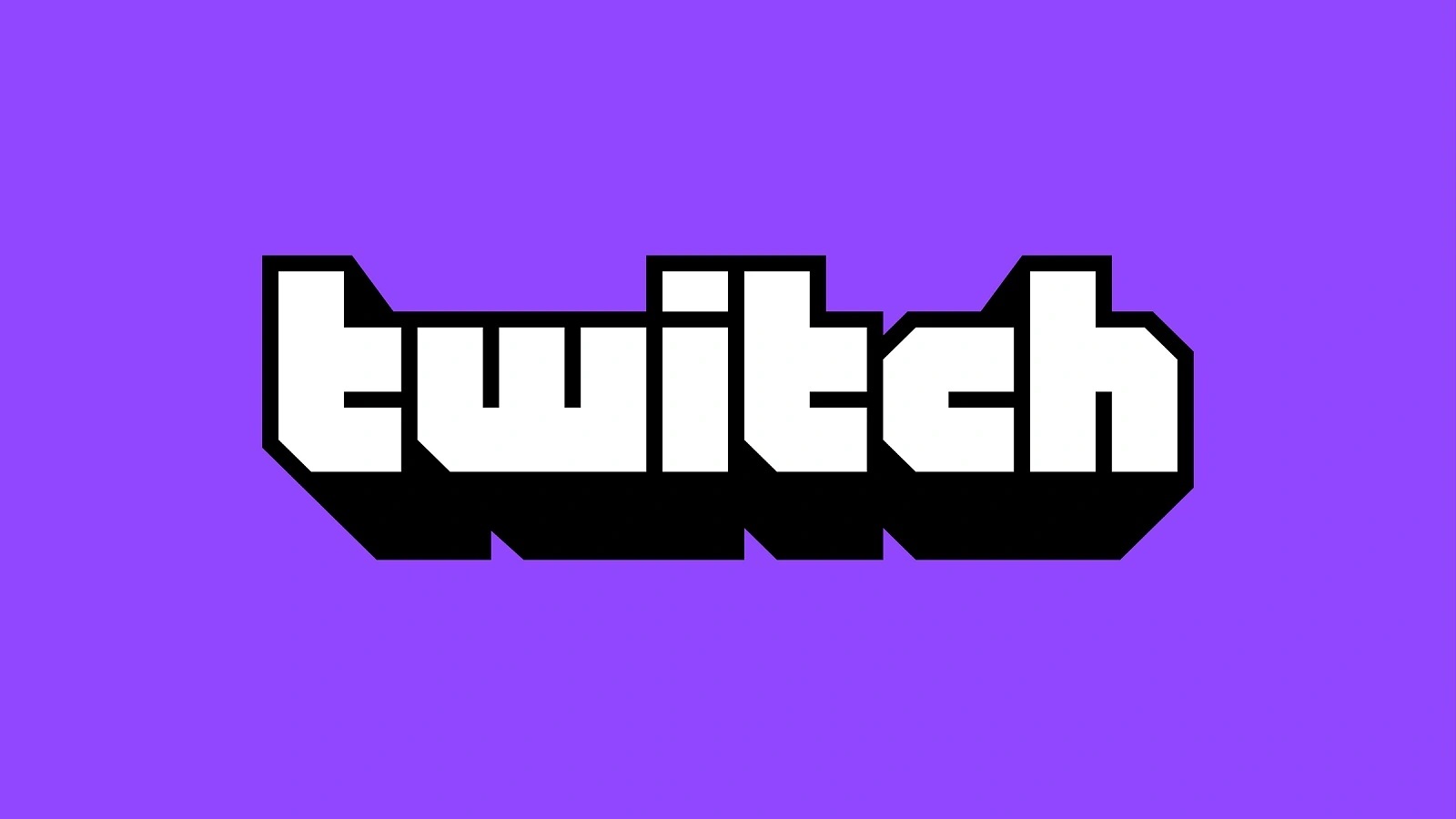Benefits of Requesting a Song on Twitch
Music has the power to create a unique atmosphere and enhance the overall streaming experience on Twitch. When you request a song on Twitch, you not only get to enjoy your favorite tunes but also contribute to the community and engage with the streamer. Here are the benefits of requesting a song on Twitch:
1. Personalization: Requesting a song allows you to customize your viewing experience. You can choose songs that resonate with your mood or that hold sentimental value, making the stream more enjoyable and personal to you.
2. Connection with the Streamer: By requesting a song, you can create a connection with the streamer. Sharing your musical preferences can spark conversations and foster a sense of community. Streamers often appreciate song requests as it helps them connect with their audience on a deeper level.
3. Engaging with the Community: When your requested song is played, it gives other viewers the opportunity to discover new tracks or reminisce about familiar ones. This leads to conversations in the chat about music, creating a sense of camaraderie among viewers.
4. Showcasing Your Taste: Requesting a song allows you to share your musical taste with the world. Whether it’s a hidden gem or a chart-topping hit, your song choice gives others a glimpse into your personality and musical preferences, opening up opportunities for further discussion.
5. Supporting the Streamer: Many streamers rely on donations, subscriptions, and other forms of support to sustain their platforms. Requesting a song is another way to show your support for their hard work and dedication. It’s a small gesture that can make a big difference in helping them continue to provide quality content.
6. Enhancing the Streaming Experience: The right song at the right moment can elevate the streaming experience for everyone. A well-timed and fitting song can create a more immersive and entertaining atmosphere, enhancing the overall enjoyment of the stream for both the streamer and the viewers.
Requesting a song on Twitch is a win-win situation. Not only do you get to enjoy your favorite music, but you also contribute to the community, engage with the streamer, and enhance the overall streaming experience. So, don’t hesitate to request a song and add a touch of musical magic to your Twitch adventures.
Step 1: Find a Streamer with Song Requests
Before you can request a song on Twitch, you need to find a streamer who allows song requests. Not all streamers offer this feature, so it’s important to find the right channel that aligns with your musical preferences. Here’s how you can find a streamer with song requests:
1. Explore Twitch Categories: Start by browsing through the different categories on Twitch. You can explore genres like music, gaming, or creative arts to find streamers who incorporate music into their streams. Look for streamers who explicitly mention song requests in their stream titles or descriptions.
2. Ask for Recommendations: If you’re unsure where to begin, ask for recommendations from friends or fellow Twitch enthusiasts. Join Twitch communities or social media groups dedicated to Twitch streaming, and ask for suggestions on streamers who offer song request options. People with similar music tastes can guide you towards streamers who are likely to play the songs you enjoy.
3. Research Streamer Profiles: Once you’ve shortlisted a few streamers, visit their profiles to learn more about their streaming style and preferences. Look for information about song request guidelines, the types of music they like, and any specific instructions they may have. This will help you determine if their stream aligns with your musical interests.
4. Tune In to Live Streams: Take some time to watch a few live streams of the streamers you’re interested in. Observe how they interact with their viewers, the chat atmosphere, and the quality of their content. This will give you a better understanding of the overall vibe and community dynamic of the stream.
5. Participate in the Chat: Engage with the chat during the live streams to get a sense of the community. Interact with other viewers and ask questions about song request opportunities. You may also find that other viewers can point you to additional streamers who offer song requests but may not be on your radar yet.
6. Follow and Subscribe: If you find a streamer that you enjoy and who offers song requests, consider following their channel to receive notifications when they go live. If you’re particularly fond of their content and want to support them, you can subscribe to their channel for additional benefits and to show your appreciation.
Finding a streamer with song requests is the first step towards enjoying the music you love on Twitch. By exploring different Twitch categories, asking for recommendations, researching streamer profiles, and engaging with streamers and their communities, you can discover the perfect channel where you can request your favorite songs and have an enjoyable streaming experience.
Step 2: Understand the Streamer’s Song Request Guidelines
Once you’ve found a streamer who allows song requests on Twitch, it’s essential to familiarize yourself with their specific song request guidelines. Each streamer may have different rules and requirements for song requests, so it’s important to understand and respect them. Here’s how you can understand the streamer’s song request guidelines:
1. Read the Streamer’s Rules: Start by visiting the streamer’s profile or chat panels to find their rules and guidelines. Look for any specific instructions related to song requests, including the preferred genres, language restrictions, or any prohibited content. Make sure to read and understand these rules before proceeding.
2. Watch Past Streams: Take the time to watch some of the streamer’s past broadcasts. Pay attention to how they handle song requests and any additional guidelines they mention during the stream. This will give you insights into their preferences and expectations regarding song requests.
3. Ask for Clarifications: If you have any doubts or questions regarding the song request guidelines, don’t hesitate to ask the streamer or their moderators. Politely inquire about any specific requirements or restrictions that may not be explicitly mentioned. Streamers are usually happy to clarify their guidelines to ensure a smooth experience for everyone.
4. Respect the Streamer’s Choices: Some streamers may have certain preferences when it comes to song genres, explicit content, or copyrighted material. It’s important to respect their choices and not request songs that go against their guidelines. Doing so will show your understanding and appreciation for the streamer’s effort in curating a positive and enjoyable stream experience.
5. Consider the Streamer’s Mood and Theme: Some streamers may have a specific mood or theme for their streams, such as relaxing, upbeat, or themed around a particular game or event. Take these factors into account when making song requests. Choosing songs that align with the streamer’s mood or theme can enhance the overall experience for everyone.
6. Be Mindful of Chat Etiquette: While interacting with the chat and requesting songs, it’s important to maintain a respectful and positive attitude. Avoid spamming or repeatedly asking about your song request. Be patient and wait for your turn. Engage with the chat in a friendly manner, respecting both the streamer and other viewers.
Understanding the streamer’s song request guidelines is crucial for a smooth and enjoyable experience on Twitch. By reading and following the streamer’s rules, watching past streams for insights, asking for clarifications when needed, respecting their choices, and being mindful of chat etiquette, you can ensure a positive interaction with the streamer and contribute to a vibrant and engaging community.
Step 3: Locate the Song Request Command
Once you have familiarized yourself with the streamer’s song request guidelines, the next step is to locate the song request command. This command is typically used to submit your song choices in the chat. Here’s how you can find and use the song request command:
1. Check the Streamer’s Chat Panels: Start by looking at the streamer’s chat panels, which are typically located below the video player. Chat panels often contain important information and commands, including the song request command. Look for any specific chat commands related to song requests, such as “!songrequest” or “!sr”.
2. Use the Chat Bot: Many streamers utilize chat bots to manage song requests and other chat interactions. The streamer may have a dedicated bot in their chat that processes and manages song requests. Look out for the bot’s name in the chat, as well as any instructions or commands related to song requests that the bot may provide.
3. Ask the Streamer or Moderators: If you’re having trouble finding the song request command, don’t hesitate to ask the streamer or their moderators. Politely inquire about the appropriate command to use for song requests. They will usually be more than willing to help you and guide you through the process.
4. Follow the Command Format: Once you have located the song request command, it’s important to follow the correct format when submitting your request. Pay attention to any instructions provided by the streamer or the chat bot. Typically, you will need to use the command followed by the link or title of the song you wish to request. An example command format could be “!songrequest [song link or title]”.
5. Submitting the Song Request: Once you have the correct command and format, it’s time to submit your song request. Enter the command in the chat followed by the link or title of the song you want to request. Make sure to double-check your request before sending it to ensure accuracy.
6. Confirmation and Queue: After submitting your song request, the bot or streamer will often provide a confirmation message in the chat. They may also provide information about the current song queue and estimated wait time. Pay attention to these messages to stay updated on the status of your request.
Locating the song request command is essential to successfully submitting your song choices on Twitch. By checking the chat panels, using the chat bot, asking the streamer or moderators for guidance, following the command format, and submitting your request, you can participate in the song request process and enjoy the music you love during the stream.
Step 4: Copy the Song Link or Command
After locating the song request command, the next step is to copy the song link or command that you will be using to request a song on Twitch. Depending on the streamer’s preferences and the chat bot being used, you may need to provide either a song link or a specific command. Here’s how you can copy the song link or command:
1. Song Link: If the streamer allows song requests via direct links, you may need to find and copy the link of the song you want to request. Open your preferred music streaming platform, such as Spotify, YouTube, or SoundCloud, and search for the desired song. Once you find it, copy the link from the address bar of your browser. Make sure to copy the complete and correct link to avoid any issues.
2. Song Command: In some cases, the streamer may use a specific command for song requests instead of direct links. The command is usually mentioned in the streamer’s chat panels or provided by the chat bot. Copy the command and make sure to include any necessary formatting or symbols that the command requires. For example, the command may look like “!songrequest [song link or title]”. Copy the entire command, ensuring that there are no missing or extra characters.
3. Double-Check: Before proceeding to the next step, double-check the copied song link or command to ensure accuracy. Ensure that there are no typos, missing characters, or extra spaces. It’s important to accurately copy the link or command to avoid any issues or delays in processing your song request.
4. Paste the Song Link or Command: Once you have confirmed the accuracy of the copied song link or command, open the chat on the Twitch stream and click on the text input area. Right-click and select “Paste” to insert the song link or command. Alternatively, you can use the keyboard shortcut “Ctrl+V” on Windows or “Command+V” on Mac to paste the copied content into the chat input area.
5. Submit the Request: After pasting the song link or command into the chat input area, press “Enter” or click the “Send” button to submit your song request. The chat bot or streamer will then process your request and provide confirmation in the chat or notify you if there are any issues with your request.
6. Keep a Record: It’s a good practice to keep a record of the song links or commands you have copied for easier reference in the future. You can save them in a text document or note-taking app to quickly retrieve them whenever you want to request the same song again or refer to the specific command for that streamer.
Copying the song link or command accurately is crucial to ensure your song request on Twitch is processed correctly. By following the steps to copy the song link or command, double-checking the accuracy, pasting it into the chat, submitting your request, and keeping a record for future reference, you can seamlessly request your desired songs and enhance your streaming experience on Twitch.
Step 5: Paste the Song Request
After copying the song link or command, the next step is to paste it into the chat to submit your song request on Twitch. This step allows you to share your chosen song with the streamer and the community. Here’s how you can paste the song request:
1. Open the Chat: Ensure that you have the Twitch stream open in your preferred web browser or app. Look for the chat window, usually located below the video player or on the side of the screen. Click on the text input area within the chat to activate it and prepare to paste your song request.
2. Right-Click and Paste: Right-click within the chat text input area and select the “Paste” option from the context menu. This action will paste the previously copied song link or command into the chat. Alternatively, you can use the keyboard shortcut “Ctrl+V” on Windows or “Command+V” on Mac to paste the content into the chat.
3. Confirm the Pasted Content: Take a moment to confirm that the pasted song link or command appears correctly in the chat. Ensure that there are no missing characters, extra spaces, or formatting issues. This step is crucial to make sure your song request is clear and understandable to the streamer and other viewers in the chat.
4. Review and Edit (if necessary): Before submitting your song request, review the pasted content to make sure it is accurate. If you notice any errors or want to make changes, you can manually edit the pasted content within the chat text input area. Make the necessary adjustments to ensure your song request is correctly represented.
5. Press Enter or Send: Once you are satisfied with the pasted song request, it’s time to submit it to the chat. Press the “Enter” key on your keyboard or click the “Send” button within the chat to send your song request. The chat message will then appear in the chat window, notifying the streamer and the community of your song request.
6. Confirmation and Queue: After sending your song request, the streamer or chat bot may provide a confirmation message or add your request to a song queue. Pay attention to any updates in the chat or notifications that indicate your request has been received. This will give you an idea of when your song may be played during the stream.
Pasting the song request accurately into the chat is a crucial step in getting your desired song played on Twitch. By opening the chat, right-clicking to paste, confirming the content, reviewing and editing if necessary, pressing “Enter” or clicking “Send,” and following any confirmation or queue notifications, you can successfully submit your song request and contribute to the musical atmosphere of the Twitch stream.
Step 6: Follow any Additional Instructions
Once you have pasted your song request into the chat on Twitch, it’s important to be attentive to any additional instructions provided by the streamer or their chat bot. These instructions may include specific guidelines, preferences, or actions you need to take regarding your song request. Here’s how you can follow any additional instructions:
1. Listen for Streamer Guidance: Pay attention to the streamer’s commentary during the stream to see if they provide any instructions related to song requests. They may give guidance on when they will be playing the requested songs, whether there are limitations on the number of requests, or any other relevant information. Stay tuned and adapt accordingly.
2. Observe the Chat Bot’s Responses: If the streamer has a chat bot managing song requests, the bot may provide additional instructions or information in response to your request. This can include details about the song queue, estimated play time, or any specific actions you need to take in order for your requested song to be played. Watch out for these responses in the chat.
3. Interact with Song Voting Systems: Some streamers may have song voting systems in place, where you can vote or rate the songs that others have requested. Follow any instructions provided by the streamer or bot regarding these voting systems. This helps the streamer gauge the preferences of the audience and determine the order in which songs are played.
4. Respect Timing Restrictions: Certain streamers may have time restrictions in place for song requests. They may specify certain time slots or segments of the stream where song requests are allowed. Make sure to follow these timing instructions and submit your requests during the designated periods to avoid any disappointment or confusion.
5. Engage with the Streamer and Chat: In addition to following specific instructions, it’s always a good idea to engage with the streamer and chat community. Participate in discussions about music, share your excitement about the songs being played, and be respectful of others’ requests and preferences. This helps foster a positive and enjoyable atmosphere within the stream.
6. Ask for Clarification (if needed): If you are unsure about any instructions or have questions related to your song request, don’t hesitate to ask the streamer or their moderators for clarification. Politely inquire in the chat and someone will likely respond with the necessary information or guidance. They are usually more than happy to assist and guide you through the process.
Following any additional instructions provided by the streamer or their chat bot is crucial to ensure a smooth and positive experience with your song request on Twitch. By listening for streamer guidance, observing the chat bot’s responses, interacting with song voting systems, respecting timing restrictions, engaging with the streamer and chat, and asking for clarification when needed, you can navigate any specific requirements and contribute to a vibrant and enjoyable music experience on Twitch.
Step 7: Wait for the Song to be Played
After requesting a song on Twitch and following any instructions provided by the streamer, the next step is to patiently wait for your song to be played during the stream. Here’s what you can do while waiting:
1. Relax and Enjoy the Stream: As you wait for your requested song to be played, take the opportunity to relax and enjoy the rest of the stream. Engage with the chat, participate in discussions, and immerse yourself in the content being shared by the streamer. Remember that song requests are just one aspect of the overall streaming experience.
2. Be Patient: Depending on the number of song requests and the length of the queue, it may take some time for your requested song to be played. Be patient and avoid spamming the chat or repeatedly asking about your song request. The streamer and their chat bot will prioritize and play the songs in their intended order.
3. Interact with Other Viewers: While waiting for your song to be played, engage with other viewers in the chat. Discuss the stream, share your thoughts on the currently playing songs, and exchange recommendations for future requests. Building connections and engaging with the Twitch community can make the waiting time more enjoyable.
4. Show Appreciation: When your requested song is finally played, show appreciation to the streamer for fulfilling your request. Thank them in the chat, express your excitement, or share your appreciation for the song choice. Such gestures encourage a positive and interactive environment within the stream and show your support for the streamer’s efforts.
5. Enjoy the Moment: When your requested song starts playing, take a moment to fully enjoy the experience. Listen to the music, sing along, and embrace the atmosphere created by the streamer and their song selection. Feel free to express your enjoyment and share your favorite parts of the song in the chat, further enhancing the communal experience.
6. Respect the Streamer’s Choices: It’s important to remember that the streamer holds the ultimate decision on which songs will be played and when. If your requested song is not played or if the streamer decides to bypass certain requests, respect their choices. Avoid complaining or becoming upset and instead focus on the positive aspects of the stream and the music that is being shared.
Remember, waiting for your requested song to be played on Twitch can be an exciting and anticipated moment. By relaxing, being patient, interacting with other viewers, showing appreciation, enjoying the moment when your song is playing, and respecting the streamer’s choices, you can fully embrace the music-filled experience on Twitch.
Step 8: Interact with the Song in the Chat
Once your requested song starts playing on the Twitch stream, it’s time to engage with the song and the community in the chat. Interacting with the song adds to the overall experience and allows you to connect with other viewers who are enjoying the music. Here are some ways to interact with the song in the chat:
1. Share Your Thoughts: As the song plays, share your thoughts and feelings about it in the chat. Highlight lyrics or melodies that resonate with you, express your enjoyment, or discuss any memories or personal connections you have with the song. This helps create a lively conversation and encourages others to join in.
2. Show Support: If you particularly enjoy the song, show support for both the artist and the streamer by expressing your appreciation in the chat. Praise the artist’s talent, mention the favorite aspects of the song, or share your admiration for the streamer’s song selection. Positive comments create a warm and encouraging atmosphere.
3. Engage with Others: Take the opportunity to engage with other viewers in the chat who are listening to the same song. Reply to their comments, discuss the song’s impact, or exchange opinions and recommendations for similar music. Connecting with like-minded individuals enhances the sense of community and can lead to the discovery of new songs and artists.
4. Request Song Information: If you are unfamiliar with the song being played, feel free to ask for information about the title, artist, or album in the chat. Other viewers or the streamer may provide the details, allowing you to explore more of the artist’s music later or add the song to your personal playlist.
5. Engage in Song-related Activities: Some streamers may have song-related activities or games during the song’s playtime. This could include trivia questions about the artist or the song, challenges related to the lyrics, or interactive polls. Participate actively in these activities to add an extra layer of fun and engagement to the listening experience.
6. Follow the Streamer’s Chat Guidelines: While interacting with the song in the chat, make sure to follow the streamer’s chat guidelines or any additional rules they may have. Be respectful towards others, avoid spamming or excessive capitalization, and refrain from sharing inappropriate or offensive content. Staying within the guidelines helps maintain a positive chat environment.
Interacting with the song in the chat allows you to fully immerse yourself in the music while connecting with other viewers. By sharing your thoughts on the song, showing support, engaging with others, requesting song information, participating in song-related activities, and following the streamer’s chat guidelines, you contribute to the vibrant music experience on Twitch and foster a sense of community.
Step 9: Respect the Streamer’s Decision
While requesting and listening to songs on Twitch, it is essential to respect the streamer’s decision regarding which songs to play and how they handle song requests. Here are some reasons why it is important to respect the streamer’s decision:
1. Artistic Expression: The streamer curates the content on their channel, including the songs that they choose to play. They have the right to make decisions that align with their artistic vision and the overall theme or mood of their stream. Respecting their decisions allows them to maintain their creative control and deliver the experience they intend to provide.
2. Streamer Guidelines: Streamers often have specific guidelines or rules regarding song requests to ensure a positive and enjoyable experience for everyone. These guidelines may include genre preferences, language restrictions, or prohibited content. Respecting these guidelines shows understanding and consideration for the streamer’s efforts in creating a safe and inclusive environment.
3. Streamer’s Interests: Streamers may have personal interests, taste in music, or a specific direction they want to take their stream. They may prioritize songs that align with their individual preferences or the preferences of their community. Respecting their decisions means acknowledging and honoring their choices, even if they don’t always coincide with your own musical taste.
4. Time Constraints: Depending on the duration and format of the stream, streamers may have limited time to play songs. They may need to balance a variety of requests while ensuring a diverse and engaging experience. Understanding and respecting that time constraints can help create a smoother and more enjoyable music selection process.
5. Avoiding Disruption: Requesting specific songs repeatedly or insisting on playing certain tracks against the streamer’s wishes can disrupt the flow of the stream and negatively impact the experience for both the streamer and other viewers. Respecting the streamer’s decisions fosters a harmonious and cooperative environment within the chat and the streaming community as a whole.
6. Appreciation and Gratitude: By respecting the streamer’s decision, you demonstrate appreciation and gratitude for their efforts in providing entertaining content and allowing song requests. Recognizing that the streamer invests time, energy, and resources into creating quality streams encourages their continued dedication and enhances the overall experience for everyone involved.
Respecting the streamer’s decision regarding song requests is crucial in maintaining a positive and engaging environment on Twitch. By appreciating their artistic expression, following their guidelines, acknowledging their personal interests, understanding time constraints, avoiding disruption, and expressing gratitude, you contribute to a respectful and enjoyable music experience for both the streamer and the community.
Tips for Requesting Songs on Twitch
Requesting songs on Twitch can be a fun and engaging experience. To make the most out of your song requests and ensure a positive interaction with the streamer and the community, consider these tips:
1. Follow the Guidelines: Each streamer may have specific guidelines for song requests. Take the time to read and understand those guidelines before making a request. Adhering to the guidelines shows respect for the streamer’s preferences and helps create a positive atmosphere within the chat.
2. Be Mindful of the Queue: If there is a queue for song requests, be patient and avoid repeatedly asking when your song will be played. Respect the streamer’s schedule and the order of the queue. Trust that your song will be played in due time and enjoy the other songs in the meantime.
3. Choose Appropriate Songs: Consider the streamer’s preferences and the general atmosphere of the stream when choosing songs to request. Avoid requesting songs that contain explicit or offensive content, unless specifically allowed by the streamer. A thoughtful song choice ensures a comfortable and inclusive experience for everyone.
4. Show Appreciation: When the streamer plays your requested song, take a moment to express your gratitude. Thank them in the chat and show your appreciation for their effort in fulfilling your request. Appreciation encourages a positive and supportive environment within the stream.
5. Engage with the Community: Use song requests as an opportunity to engage with the streamer and other viewers. Discuss the songs being played, share your thoughts, and participate in conversations related to music. Building connections and interacting with the community enhances the overall experience on Twitch.
6. Respect Different Tastes: Remember that everyone has different musical preferences. Be respectful towards other viewers’ song choices, even if they differ from your own. Embrace diverse music and use it as an opportunity to discover new songs or genres that you may not have explored before.
7. Avoid Spamming: Spamming the chat with song requests or repeatedly asking for your request to be played can disrupt the flow of the stream and annoy other viewers. Be patient and avoid excessive repetition. Trust that the streamer and their chat bot will handle the song requests effectively.
8. Share Music in Moderation: While sharing music recommendations in the chat can be exciting, do so in moderation. Avoid overwhelming the chat with multiple song links or constantly diverting the focus away from the streamer’s selections. Strike a balance between sharing your favorite tunes and respecting the streamer’s content.
9. Embrace the Streamer’s Spotlight: Keep in mind that the streamer is the center of attention during their stream. While song requests are enjoyable, it’s important to prioritize the streamer’s content and engage with their other activities. Be supportive by participating in chat discussions and activities beyond song requests.
10. Be Respectful and Positive: Above all, be respectful and positive in your interactions. Treat the streamer, moderators, and other viewers with courtesy and kindness. Avoid engaging in arguments or spreading negativity in the chat. Creating a respectful and supportive community enhances the overall music experience on Twitch.
By following these tips, you can make your song requests on Twitch a positive and enjoyable experience. Show respect for the streamer and their guidelines, engage with the community, and maintain a positive and supportive attitude. Together, we can create a vibrant and inclusive music community on Twitch.