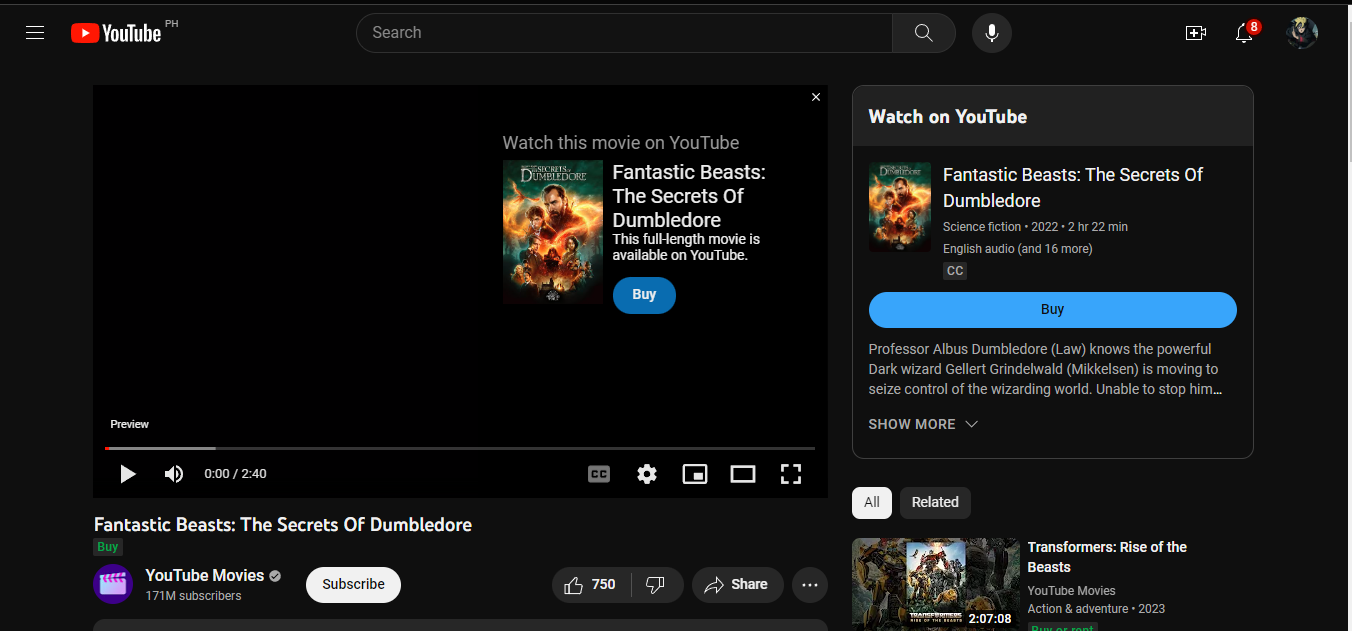How to Access YouTube’s Movie Rental and Purchase Options
YouTube is no longer just a platform for watching user-generated videos or music videos. It has evolved into a vast library of movies that can be rented or purchased for streaming. With a wide array of genres and titles available, YouTube provides an accessible and convenient way to enjoy your favorite movies from the comfort of your own home. In this section, we’ll show you how to access YouTube’s movie rental and purchase options effortlessly.
First, you need to visit the YouTube website or open the YouTube mobile app. Sign in to your YouTube account or create a new one if you don’t already have an account. Once you’re logged in, you’ll be able to access various features, including the ability to rent or buy movies.
To find movies available for rental or purchase, click on the ‘Movies’ tab located at the top of the YouTube homepage. This will open a page dedicated to showcasing the wide range of movies available for streaming. Alternatively, you can use the search bar at the top of the page and enter the title or genre of the movie you’re looking for.
Once you’ve found a movie you’re interested in, it’s time to decide whether you want to rent or buy it. Renting a movie allows you to access and watch it for a limited period, usually 48 hours, while buying a movie gives you permanent access to watch it whenever you want. The choice between renting and buying ultimately depends on your preferences and viewing habits.
To rent a movie, click on the movie’s thumbnail or title, which will take you to the movie’s page where you can find more details about it. On this page, you’ll see the rental options available, along with their respective prices. Click on the ‘Rent’ button, and you’ll be prompted to confirm your selection and complete the payment process.
If you choose to buy a movie, the process is similar. Go to the movie’s page and click on the ‘Buy’ button. You’ll be redirected to a payment page where you can provide your payment details and complete the purchase. Once the transaction is successful, the movie will be added to your library for unlimited viewing.
After renting or purchasing a movie, you can access it from your library. Simply click on the ‘Library’ tab at the top of the YouTube homepage, and you’ll find all the movies you have rented or bought listed there. From your library, you can easily select a movie to watch or manage your collection.
YouTube also offers the option to review and rate movies you have rented or purchased. This not only allows you to provide feedback but also helps other viewers make informed decisions when choosing movies to watch. Additionally, if you prefer to watch movies with closed captions or subtitles, YouTube provides the option to enable them while streaming the movie.
If you encounter any issues during the rental or purchase process, YouTube has a support page where you can find helpful information and troubleshooting guides. They also have a dedicated customer support team that you can reach out to for assistance.
With YouTube’s movie rental and purchase options, you have a vast selection of movies at your fingertips. Sign in, explore the movie catalog, and dive into an immersive movie-watching experience right from the comfort of your own home.
How to Search for Movies on YouTube
YouTube is not only a platform for watching user-generated content but also a treasure trove of movies. With the vast library available, finding the perfect movie to watch can be a breeze. In this section, we’ll guide you through the steps of searching for movies on YouTube, ensuring you can easily discover the films you’re interested in.
To start your search for movies on YouTube, go to the YouTube website or open the YouTube mobile app. Sign in to your YouTube account or create a new one if you don’t have an account yet. Having an account will enable you to access personalized recommendations and keep track of your viewing history.
Once you’re signed in, locate the search bar at the top of the YouTube homepage or app. Enter the title, genre, or keywords related to the movie you’re looking for. YouTube’s search algorithm will start suggesting results as you type, helping you find the most relevant movies quickly.
As you type your search query, YouTube will display a drop-down menu with suggestions. This feature can be handy if you’re not sure of the exact title or want to explore alternative options. Clicking on one of the suggestions will take you directly to the search results page for that particular movie or keyword.
After entering your search query and selecting from the suggestions or pressing the Enter key, YouTube will display a list of search results related to your search. The results page will show a combination of movie trailers, full-length films, and other relevant videos.
To filter the results specifically for movies, you can use the ‘Filters’ option, usually located on the left-hand side of the search results page. By clicking on ‘Filters,’ you can refine your search by choosing the movie’s duration, upload date, video type, or sorting the results by relevance, view count, or upload date.
If you’re on the YouTube app, you can also use the vertical ellipsis button (…) next to the search bar to access a drop-down menu where you can enable the ‘Movie’ filter. Enabling this filter will narrow down the search results to only show movies.
Once you find a movie you’re interested in, click on its thumbnail or title to navigate to the movie’s page. On this page, you’ll find additional details about the movie, such as its duration, release date, cast, and a brief description. There is also a related videos section that suggests similar movies or other videos you might find interesting.
YouTube’s search functionality is continually evolving, and they may introduce new features or enhancements to make it even easier to find movies in the future. So, keep an eye out for any updates or changes that might further improve your movie-searching experience on YouTube.
By following these simple steps, you can effectively search for movies on YouTube and uncover a world of cinematic entertainment. So, grab your popcorn, sit back, and get ready to enjoy the countless movies available at your fingertips.
How to Choose Between Renting or Buying a Movie
When it comes to enjoying movies on YouTube, you have the option to either rent or buy them. The decision between renting and buying depends on your preferences, viewing habits, and budget. In this section, we’ll guide you through the factors to consider in order to make an informed choice between renting and buying a movie on YouTube.
One of the main factors to consider is how often you plan to watch the movie. If it’s a movie that you only want to watch once or if you’re trying out a new release, renting might be the more cost-effective option. Renting allows you to access the movie for a limited period, generally 48 hours, during which you can watch it as many times as you like. It provides a convenient way to enjoy the film without the commitment of a full purchase.
On the other hand, if it’s a movie that you anticipate rewatching multiple times, or if it’s a classic that you know you’ll want to revisit in the future, buying becomes a more reasonable choice. When you buy a movie on YouTube, you gain permanent access to it, allowing you to watch it whenever you want, as many times as you want. This is particularly beneficial if you want to build a collection of your favorite movies or if you enjoy sharing movies with friends and family.
Budget is another factor to consider. Renting movies on YouTube is usually more cost-effective in the short term, as the rental price is typically lower than the purchase price. This can be advantageous if you’re watching movies sporadically or have a limited budget. However, if you frequently watch movies and find yourself renting numerous titles, the costs can quickly add up. In this case, buying movies that you watch frequently or expect to watch multiple times can be a more financially sound decision, providing long-term value for your entertainment expenditure.
Availability is also an important consideration. Some movies may only be available for purchase and not for rental, while others may have rental options but not be available for purchase. If you have a specific movie in mind that you want to watch and it’s only available for purchase, you may need to weigh the value of owning it against the cost of renting or finding alternative rental options elsewhere.
Lastly, personal preference plays a significant role. Some people enjoy the experience of owning a physical collection or having a digital library of movies that they can access at any time. Others appreciate the flexibility and convenience of renting movies online without the need for physical storage. Consider what suits your viewing preferences and aligns with your lifestyle.
How to Rent a Movie on YouTube
Renting a movie on YouTube is a simple and convenient way to enjoy your favorite films without the commitment of purchasing them. Whether you want to catch up on the latest releases or explore classic movies, YouTube provides a vast collection available for rental. In this section, we’ll guide you through the steps to rent a movie on YouTube hassle-free.
To begin, ensure you are signed in to your YouTube account. If you don’t have an account, you can create one for free. Signing in enables you to have access to personalized recommendations and manage your rented movies.
Once you’re signed in, search for the movie you wish to rent on YouTube using the search bar. You can enter the movie title, actor/actress name, or any keywords related to the film. YouTube’s search algorithm will display relevant results, including both movie trailers and full-length films.
When you find the movie you want to rent, click on its thumbnail or title to navigate to the movie’s page. On this page, you’ll find more details about the film, such as its duration, release date, cast, and a brief description.
Underneath the movie’s details, you will see the rental options available. YouTube offers different rental prices, depending on the movie’s popularity and release date. The rental price and duration (usually 48 hours) will be clearly stated next to the rental option.
Click on the ‘Rent’ button next to the option you prefer. You may be prompted to confirm your selection and select your preferred payment method. YouTube accepts various payment options, including credit cards, debit cards, and PayPal. Follow the instructions to complete your purchase.
Once the rental transaction is successful, the movie will be added to your library, which you can access by clicking on the ‘Library’ tab at the top of the YouTube homepage. In the library, you’ll find all the movies you have rented and purchased, making it convenient to manage your collection and keep track of what you’ve watched.
To start watching the rented movie, simply click on its thumbnail or title in your library. You’ll be directed to the movie’s page, where you can click the ‘Play’ button to begin streaming. Remember that once you start watching the movie, you have 48 hours to finish it before the rental period expires.
While watching the rented movie, you can use the available playback controls to pause, rewind, or fast forward. You can also adjust the video quality to suit your preference or internet connection by clicking on the gear icon on the video player.
If you encounter any issues during the rental process, you can refer to YouTube’s Help Center for troubleshooting guides and frequently asked questions. They also provide a customer support team that you can contact for further assistance.
Renting a movie on YouTube gives you access to a vast selection of films for a limited time, providing you with affordable entertainment at your fingertips. So, search, rent, and enjoy your movie-watching experience on YouTube.
How to Buy a Movie on YouTube
If you have a favorite movie that you want to own and watch anytime, buying it on YouTube is a convenient option. YouTube offers a wide selection of movies available for purchase, allowing you to build your digital library and enjoy unlimited access to your desired films. In this section, we’ll walk you through the process of buying a movie on YouTube effortlessly.
Start by signing in to your YouTube account. If you don’t have an account yet, you can easily create one for free. Having an account ensures that you have access to personalized recommendations and can manage your purchased movies.
Once you’re signed in, use the search bar at the top of the YouTube homepage to find the movie you want to buy. Enter the movie title, actor/actress name, or any keywords related to the film. YouTube’s search algorithm will display relevant results, including movie trailers and full-length films.
When you find the movie you wish to buy, click on its thumbnail or title to navigate to the movie’s page. On this page, you’ll find more details about the film, such as its duration, release date, cast, and a brief description.
Below the movie’s details, you’ll see the purchase options available. YouTube offers different prices for movie purchases, depending on factors such as popularity, demand, and release date. The purchase price will be clearly stated next to the purchase option.
Click on the ‘Buy’ button next to the option you prefer. You may be prompted to confirm your selection and choose your preferred payment method. YouTube accepts various payment options, including credit cards, debit cards, and PayPal. Follow the instructions to complete your purchase.
Once the purchase transaction is successful, the movie will be added to your library, which you can access by clicking on the ‘Library’ tab at the top of the YouTube homepage. In the library, you’ll find all the movies you have rented and purchased, making it convenient to manage your collection and keep track of what you own.
To start watching the bought movie, simply click on its thumbnail or title in your library. You’ll be directed to the movie’s page, where you can click the ‘Play’ button to begin streaming. The purchased movie will be available for unlimited streaming, allowing you to watch it as many times as you like.
During the playback of the purchased movie, you can use the available playback controls to pause, rewind, or fast forward. You can also adjust the video quality to suit your preference or internet connection by clicking on the gear icon on the video player.
If you have multiple devices linked to your YouTube account, you can access your purchased movies across those devices, allowing you to watch them on your preferred screen, whether it’s your computer, smartphone, tablet, or smart TV.
If you encounter any issues during the purchase process or have questions regarding your purchased content, you can refer to YouTube’s Help Center, where you’ll find valuable information and helpful guides. YouTube also provides a customer support team that you can contact for further assistance if needed.
Buying a movie on YouTube gives you the freedom to build your digital movie collection and enjoy unlimited access to your favorite films. So, browse, buy, and own your preferred movies on YouTube for a seamless movie-watching experience.
How to Access and Watch Rented or Purchased Movies on YouTube
Once you have rented or purchased movies on YouTube, you may be wondering how to access and watch them. YouTube provides an easy-to-use interface that allows you to enjoy your rented or purchased movies seamlessly across various devices. In this section, we’ll guide you through the steps to access and watch rented or purchased movies on YouTube.
Start by signing in to your YouTube account. If you’re not already signed in, click on the ‘Sign In’ button at the top-right corner of the YouTube homepage and enter your account credentials. Having an account ensures that you can access your rented or purchased movies from any device and keep track of your library.
After signing in, click on the ‘Library’ tab at the top of the YouTube homepage. This will take you to your library, where you’ll find all the movies you have rented or purchased. The library organizes your content and provides an easy way to manage your collection.
In your library, you’ll see two tabs: ‘Purchases’ and ‘Rentals.’ Click on the appropriate tab to access your rented or purchased movies. Each tab will display a list of movies you have rented or bought, along with their respective thumbnail images and titles.
Find the movie you want to watch and click on its thumbnail or title. This will take you to the movie’s page, where you can start streaming the movie. On the movie’s page, you’ll see the familiar YouTube video player, which allows you to control the playback and adjust settings such as quality and captions.
You can also access your rented or purchased movies directly from the YouTube app on your mobile device. Open the YouTube app, sign in to your account, and tap on the ‘Library’ icon. Similar to the web version, you’ll find the ‘Purchases’ and ‘Rentals’ tabs, where you can access and stream your rented or purchased movies with ease.
If you have multiple devices connected to your YouTube account, such as a computer, smartphone, tablet, or smart TV, you can access your rented or purchased movies across these devices. Simply sign in to your YouTube account on the desired device, navigate to your library, and start streaming the movies you want to watch.
While watching your rented or purchased movie, you can use the playback controls to pause, rewind, or fast forward the content. You can also adjust the video quality to match the capabilities of your device and internet connection. Additionally, YouTube provides the option to enable closed captions or subtitles if available for the movie you’re watching.
Once you’ve finished watching a rented movie, remember that the rental period typically lasts 48 hours. After this period, the movie will no longer be available for streaming. However, purchased movies remain in your library, allowing you to watch them whenever you want, without any time restrictions.
If you encounter any difficulties or have questions regarding accessing or watching your rented or purchased movies, YouTube’s Help Center provides valuable information and troubleshooting guides. You can also reach out to YouTube’s customer support for further assistance if needed.
With the simple steps above, you can easily access and enjoy your rented or purchased movies on YouTube, whether you’re using the web version or the mobile app. So, sit back, relax, and immerse yourself in the cinematic experience with the movies at your fingertips.
How to Manage and Organize Your Rented or Purchased Movies on YouTube
As you accumulate a collection of rented or purchased movies on YouTube, it becomes essential to manage and organize your content effectively for easy access and an enjoyable viewing experience. YouTube provides features that allow you to organize and keep track of your rented or purchased movies conveniently. In this section, we’ll guide you through the steps to manage and organize your movies on YouTube.
Start by signing in to your YouTube account. Once signed in, click on the ‘Library’ tab at the top of the YouTube homepage. This will bring you to your library, where you’ll find all the movies you have rented or purchased.
In your library, you’ll see two tabs: ‘Purchases’ and ‘Rentals.’ Click on the appropriate tab depending on the type of movie you want to manage. These tabs organize and categorize your content, making it easier to locate specific movies within your collection.
YouTube offers sorting options to help you organize your rented or purchased movies. You can sort your movies by different criteria such as date added, title, or rental expiration date. To change the sorting order, click on the ‘Sort’ button located near the top-right corner of the library page.
To further streamline your movie management, consider creating playlists. Playlists allow you to group your favorite movies together based on themes, genres, or your personal preferences. You can create playlists by selecting the movies you want to include and clicking on the ‘Add to Playlist’ button. Name your playlist and choose whether it should be public or private.
If you want to remove a rented or purchased movie from your library, simply click on the three vertical dots (more options) located on the movie thumbnail or within the movie page. This will open a menu with various options, including the ability to remove the movie from your library.
In addition to managing your rented or purchased movies, you can also rate and review them on YouTube. Providing ratings and reviews helps other viewers make informed decisions when selecting movies and adds a personal touch to your movie-watching experience. To rate or review a movie, go to its page, scroll down to the review section, and share your thoughts.
If you want to revisit a movie you have rented or purchased, simply go back to your library, locate the movie and click on its thumbnail or title. This will take you to the movie’s page, where you can start streaming it.
Remember to keep track of the rental expiration dates for your rented movies. Once a rental period expires, the movie will no longer be accessible. However, purchased movies remain in your library, allowing you to access and enjoy them without any time restrictions.
If you encounter any difficulties managing or organizing your rented or purchased movies, YouTube’s Help Center provides extensive resources and guides. You can also reach out to YouTube’s customer support for further assistance if needed.
By effectively managing and organizing your rented or purchased movies on YouTube, you can easily find and enjoy your favorite films while keeping your movie library neat and accessible. So, explore, curate, and enhance your movie-watching experience with YouTube’s movie management features.
How to Review and Rate Rented or Purchased Movies on YouTube
One of the great features of YouTube is the ability to provide feedback and share your thoughts on rented or purchased movies. By reviewing and rating the films you watch, you can help other viewers make informed decisions and contribute to the vibrant YouTube community. In this section, we’ll guide you through the steps to review and rate rented or purchased movies on YouTube.
First, sign in to your YouTube account. Once signed in, go to your library by clicking on the ‘Library’ tab at the top of the YouTube homepage. In your library, you’ll find all the movies you have rented or purchased.
Locate the movie you want to review and rate. Click on its thumbnail or title to access the movie’s page, where you’ll find more details about the film and its streaming options.
Scroll down the movie’s page until you reach the reviews section. Here, you’ll see other users’ reviews and ratings. To add your own review, click on the ‘Write a review’ or ‘Add a review’ button.
In the review section, you can share your thoughts and opinions about the movie you rented or purchased. Provide insights, highlight specific aspects you enjoyed, or express any criticisms you may have. Be sure to write a helpful and constructive review that provides valuable information for other YouTube users.
Once you’ve written your review, you have the option to rate the movie using a star rating system. Simply hover over the stars to select the rating you feel is appropriate. The rating ranges from one star (lowest) to five stars (highest). Your rating will contribute to the overall ratings displayed on the movie’s page.
Keep in mind that your review and rating will be publicly visible to other YouTube users. Be respectful in your critique and avoid revealing any spoilers that may detract from others’ viewing experiences.
In addition to sharing your overall review and rating, you can also respond to other users’ reviews. Engaging in discussions and conversations about movies can be an engaging way to connect with fellow movie enthusiasts on YouTube.
Remember that your review and rating can help guide other users in their movie-watching decisions. Your feedback, whether positive or negative, contributes to a vibrant and dynamic community where movie lovers can share their experiences and recommendations.
If you want to edit or delete your review and rating, simply navigate back to the movie’s page and find your review. You’ll often see options to edit or delete your review, allowing you to make changes or remove it if desired.
If you encounter any difficulties with the review and rating feature or have any questions, YouTube’s Help Center provides helpful resources and guides. You can also reach out to YouTube’s customer support for further assistance if needed.
By taking the time to review and rate rented or purchased movies on YouTube, you contribute to the community, help other viewers make informed decisions, and engage in meaningful discussions about movies. So, share your thoughts, leave a review, and be part of the vibrant YouTube movie-watching community.
How to Enable Closed Captions or Subtitles When Watching Rented or Purchased Movies on YouTube
YouTube provides the option to enable closed captions or subtitles for a more inclusive and enjoyable movie-watching experience. Closed captions or subtitles are beneficial for individuals who are deaf or hard of hearing, non-native speakers, or those watching movies in noisy environments. In this section, we’ll guide you through the steps to enable closed captions or subtitles when watching rented or purchased movies on YouTube.
Start by signing in to your YouTube account. Once signed in, go to your library by clicking on the ‘Library’ tab at the top of the YouTube homepage. In your library, you’ll find all the movies you have rented or purchased.
Locate the movie you want to watch and click on its thumbnail or title to access the movie’s page. On the movie’s page, you’ll find additional details about the film and its streaming options.
Before starting the movie, look for the ‘Settings’ icon (usually represented by a gear or cog symbol) on the video player. It is typically located at the bottom-right corner of the player.
Clicking on the ‘Settings’ icon will open a menu with various options. Look for the ‘Subtitles/CC’ or ‘Captions’ option. Click on it to access the closed captions or subtitles menu.
In the closed captions or subtitles menu, you’ll see a list of available languages or subtitle options for the movie. YouTube provides a wide range of language options, allowing you to choose the one that suits your preferences or needs.
Click on the desired language or subtitle option to enable it. YouTube will then display the closed captions or subtitles on the screen while watching the movie. The text will appear synchronized with the dialogue and audio of the movie.
If the movie has multiple subtitle tracks available, you can also choose from different subtitle languages or styles. Explore the options, select your preferred style, and enjoy the movie with the customized subtitles.
If you prefer, you can adjust the appearance of the closed captions or subtitles. Simply click on the ‘Settings’ icon within the closed captions or subtitles menu. YouTube allows you to modify the font size, color, background color, and position of the subtitles according to your preferences.
If you want to disable closed captions or subtitles, follow the same steps to access the closed captions or subtitles menu. Find the option that says ‘Off’ or ‘None’ to disable the display of closed captions or subtitles during playback.
Remember that closed captions or subtitles may not be available for all movies on YouTube, as it depends on the content creator or movie distributor. However, many movies offer closed captions or subtitles in multiple languages to cater to a diverse audience.
If you encounter any difficulties enabling or customizing closed captions or subtitles, YouTube’s Help Center provides valuable resources and troubleshooting guides. You can also reach out to YouTube’s customer support for further assistance if needed.
By enabling closed captions or subtitles when watching rented or purchased movies on YouTube, you ensure a more inclusive experience and enhance comprehension for all viewers. So, select your preferred language or subtitle option, sit back, and enjoy the movie with the added benefit of closed captions or subtitles.
How to Troubleshoot Common Issues When Renting or Buying Movies on YouTube
While renting or buying movies on YouTube is generally a smooth and convenient process, there may be instances where you encounter some common issues. These issues can range from playback problems to payment difficulties. In this section, we’ll provide you with troubleshooting steps to resolve common issues when renting or buying movies on YouTube.
1. Playback Issues: If you’re experiencing playback problems with a rented or purchased movie, try the following steps:
– Refresh the page or restart the YouTube app to reload the movie.
– Check your internet connection to ensure it’s stable and has sufficient bandwidth.
– Clear your browser cache or app data, as accumulated data may interfere with playback.
– Try using a different browser or device to determine if the issue persists.
2. Payment Problems: If you encounter payment difficulties during the rental or purchase process, consider the following solutions:
– Double-check your payment details to ensure they are correct and up to date.
– Verify that your chosen payment method is supported by YouTube.
– If using a credit or debit card, ensure it is not expired and has sufficient funds.
– Try using an alternative payment method, such as PayPal, if available.
– Contact your bank or financial institution to ensure there are no issues on their side.
3. Rental Expiration: If you find that your rented movie is no longer accessible before the rental period ends, review the following points:
– Make sure you are signed in to the correct YouTube account used for the rental.
– Ensure that the rental period has not expired, and it is still within the designated time frame.
– Check if there are any licensing restrictions or regional limitations on the movie’s availability.
4. Missing Purchased Movies: If a purchased movie is missing from your library, consider the following troubleshooting steps:
– Sign out of your YouTube account and sign back in to refresh the library.
– Verify that you are signed in to the correct YouTube account associated with the purchase.
– Check your purchase history or payment records to confirm the successful transaction.
– If the issue persists, reach out to YouTube’s customer support for further assistance.
5. Subtitle Issues: If there are problems with the subtitles or closed captions while watching a rented or purchased movie, try the following solutions:
– Check the settings of the closed captions or subtitles to ensure they are enabled.
– Verify that the movie offers subtitles or closed captions in your desired language.
– Refresh the page or restart the YouTube app to reset the subtitles.
– Report any subtitle errors or issues to YouTube’s Help Center to help improve the overall viewing experience.
If you are still experiencing problems or encounter other issues not mentioned here, YouTube’s Help Center is an invaluable resource. Locate the troubleshooting guides specific to your problem or contact YouTube’s customer support for personalized assistance.
It’s important to keep in mind that technical issues can arise from time to time, but YouTube continuously works to improve their platform and resolve any issues promptly. By troubleshooting common problems, you can make the most of your rental or purchase experience on YouTube and enjoy seamless movie-watching moments.