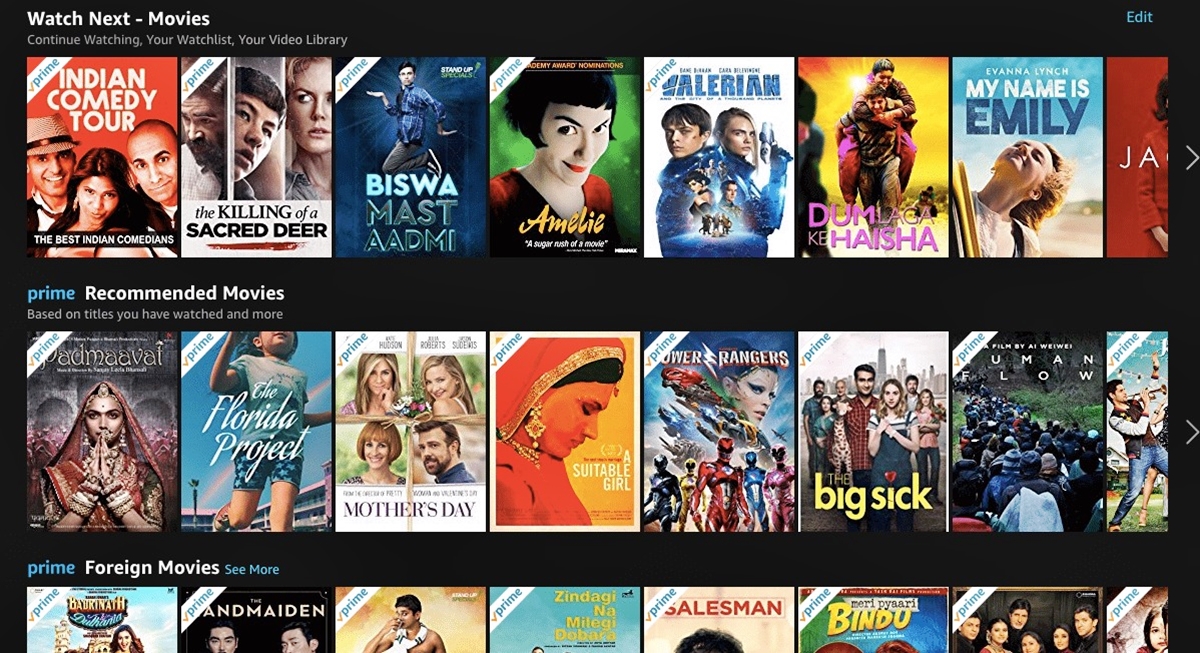Setting Up an Amazon Account
Setting up an Amazon account is the first step toward renting movies on Amazon. If you already have an account, you can skip this section and proceed to the next step. If you don’t have an account yet, don’t worry – creating one is quick and easy.
To begin, visit the Amazon website and click on the “Sign In” button located at the top right corner of the homepage. From there, you will be directed to the login page. Since you don’t have an account yet, click on the “Create your Amazon account” link underneath the login form.
Next, you will be prompted to provide some personal information, including your name, email address, and a secure password. Make sure to create a strong password that includes a combination of letters, numbers, and special characters to ensure the security of your account.
After providing your personal information, you will be asked to verify your email address. Amazon will send you an email with a verification link. Click on the link to confirm your account and complete the setup process.
Once your account is set up and confirmed, you can now start enjoying the benefits of being an Amazon customer, including movie rentals.
It’s important to note that you may need to provide additional information, such as your billing address and payment method, during the account setup process. This information is necessary for renting movies and making payments. Rest assured that Amazon takes customer privacy and security seriously, so you can feel confident entering your details.
Now that you have your Amazon account ready, let’s move on to the next section to learn how to browse and rent movies on Amazon.
Browsing Movies on Amazon
Once you have set up your Amazon account, you can start browsing the vast library of movies available for rent. Amazon offers a wide range of movies in various genres, giving you plenty of options to choose from. Here’s how you can browse movies on Amazon:
1. Visit the Amazon website and sign in to your account.
2. On the homepage, you will find the search bar at the top. You can use this to search for specific movies or browse by genre, actor, director, or any other relevant keywords.
3. Alternatively, you can explore the movie categories listed on the homepage. These categories often include popular genres like action, comedy, drama, thriller, and more.
4. You can also check out the “Top Picks” or “Recommended” section, which suggests movies based on your previous viewing history and preferences.
5. As you browse through the movie selections, you will see the movie posters, titles, genres, and ratings. Clicking on a movie will take you to its individual page, where you can find more information such as the synopsis, cast, and reviews.
Amazon provides helpful tools to refine your movie search. You can use the filter options to narrow down your choices by format (SD or HD), release year, customer ratings, and more. This allows you to find movies that align with your preferences.
Additionally, Amazon offers a feature called “Prime Video Channels,” where you can browse and rent movies from various streaming services available through Amazon. These channels include well-known providers like HBO, Showtime, and Starz, providing even more options for movie rentals.
With Amazon’s user-friendly interface and extensive range of movie selections, you can easily find the perfect movie for your next movie night. Once you’ve found a movie you’d like to rent, it’s time to move on to the next section to learn how to complete the rental process on Amazon.
Renting Movies on Amazon
Once you have found a movie you wish to watch, renting it on Amazon is a straightforward process. By following these simple steps, you’ll be able to enjoy your chosen movie in no time:
1. On the movie’s individual page, you will see the rental options available. Amazon typically offers different rental periods, such as 24 hours or 48 hours, at varying prices. Choose the rental duration that suits your preference.
2. Next, click on the “Rent” or “Rent Movie” button located near the rental options.
3. If prompted, select the desired video quality. Amazon often provides options for standard definition (SD) and high definition (HD) rentals. Keep in mind that HD rentals may have a slightly higher price.
4. After selecting the rental duration and video quality, click on the “Rent” or “Confirm Purchase” button to proceed to the payment page.
5. On the payment page, make sure your billing information is correct. If necessary, update or add a new payment method. Amazon supports various payment options, including credit cards, debit cards, and gift cards.
6. Once your payment information is verified, click on the “Rent now” or “Place your order” button.
After completing these steps, you will receive a confirmation message indicating that your rental is successful. The rented movie will be available in your Amazon Video Library, ready for you to watch at your convenience during the specified rental period.
It’s important to note that once you start watching a rented movie, you typically have a certain time limit to finish it, depending on the rental duration you selected. So make sure to plan your movie-watching accordingly to fully enjoy the rental.
Now that you know how to rent movies on Amazon, let’s move on to the next section to learn more about the different rental options available and how to choose the best one for your needs.
Choosing Rental Options
When renting movies on Amazon, you are presented with several rental options to choose from. Understanding these options will help you make informed decisions based on your preferences and viewing habits. Here are the key rental options available on Amazon:
1. Rental Duration: Amazon offers different rental periods, usually ranging from 24 hours to 48 hours. Consider how much time you need to watch the movie before making your selection. Keep in mind that once you start watching, the rental period begins, so choose a duration that allows you enough time to enjoy the movie.
2. Video Quality: Amazon provides rental options in standard definition (SD) and high definition (HD). SD rentals are usually cheaper, while HD rentals offer superior picture quality. If you have a high-definition television or prefer a more immersive viewing experience, you may opt for an HD rental. However, keep in mind that HD rentals may require a faster internet connection and have larger file sizes.
3. Pricing: Rental prices can vary based on factors such as movie popularity, release date, and demand. It’s important to check the rental price before completing your purchase. Amazon often offers competitive prices, and occasionally runs promotions or discounts on selected movies, so keep an eye out for any special deals. Additionally, Amazon Prime members may have access to certain movies included in their Prime membership at no additional cost.
4. Subtitles and Audio: If you prefer movies with subtitles or alternate audio tracks, Amazon provides the option to select your desired language for subtitles and audio. This is particularly useful for foreign language films or accessibility needs.
Consider your preferences and specific requirements when choosing the rental options that best suit your needs. Take into account factors such as your budget, desired video quality, and viewing timeframe when making your selection.
Now that we’ve explored the different rental options, let’s move on to the next section to learn more about the payment methods accepted on Amazon for renting movies.
Payment Methods
When renting movies on Amazon, you have various payment methods to choose from. Amazon strives to make the payment process convenient and secure for its customers. Here are the payment methods commonly accepted for renting movies on Amazon:
1. Credit and Debit Cards: Amazon accepts major credit and debit cards, including Visa, Mastercard, American Express, and Discover. Simply enter your card details during the checkout process to make your payment. Make sure to provide accurate billing information to avoid any payment issues.
2. Amazon Gift Cards: If you have an Amazon gift card, you can use it to pay for movie rentals. During the checkout process, enter the gift card code to apply it to your purchase. The amount will be deducted from your gift card balance, and any remaining balance can be used for future rentals or other Amazon purchases.
3. Amazon Store Credit: If you have store credit in your Amazon account, it can be used to pay for movie rentals. The credit will be automatically applied to your purchase, reducing the amount charged to your selected payment method.
4. Amazon Pay Balance: If you have a balance in your Amazon Pay account, it can be used for renting movies. Amazon Pay is a digital wallet service that allows you to store funds in your account for various Amazon purchases, including movie rentals.
Additionally, some local Amazon websites offer payment methods specific to certain regions or countries. These options may include bank transfers, cash on delivery, or prepaid cards. During the checkout process, you will see the available payment methods for your specific location.
Rest assured that Amazon takes customer payment security seriously. The website utilizes secure socket layer (SSL) encryption to protect your sensitive payment information during the transaction process.
By providing a variety of payment methods, Amazon aims to accommodate different customer preferences and ensure a seamless rental experience. Choose the payment method that is most convenient and suitable for you, and enjoy your movie rental on Amazon!
Now let’s move on to the next section to learn how to watch the movies you have rented on Amazon.
Watching Rented Movies
After renting a movie on Amazon, you can easily access and watch it through various devices, ensuring a convenient and enjoyable viewing experience. Here’s how you can watch your rented movies on Amazon:
1. Smart TVs and Streaming Devices: If you have a smart TV or a streaming device such as a Fire TV Stick, Roku, or Apple TV, you can download the Amazon Prime Video app or the Amazon Video app to your device. Simply log in to your Amazon account and navigate to the “My Library” or “Watchlist” section to find your rented movie. Select the movie and start streaming it directly on your TV.
2. Computers and Laptops: You can watch rented movies on a computer or laptop by visiting the Amazon website and logging in to your account. Navigate to the “Your Video Library” or “Watchlist” section, where you will find your rented movie. Click on the movie to start streaming it in your browser. Amazon also offers a desktop app for Windows and Mac that provides an optimized viewing experience.
3. Mobile Devices: Amazon provides apps for both iOS and Android devices, allowing you to watch your rented movies on smartphones and tablets. Download the Amazon Prime Video app from the App Store or Google Play Store, sign in to your account, and access your rented movie in the “My Library” or “Downloads” section of the app. You can stream the movie over Wi-Fi or download it for offline viewing when you don’t have an internet connection.
4. Gaming Consoles: If you own a gaming console such as Xbox or PlayStation, you can download the Amazon Prime Video app or Amazon Video app from the respective app stores. Sign in to your Amazon account and access your rented movie in the app. Enjoy watching the movie on your TV through your gaming console.
Amazon allows you to seamlessly switch between different devices, so you can start watching a movie on one device and continue on another without losing your progress. Furthermore, you can use features like subtitles, audio selection, and playback controls to enhance your viewing experience.
Remember to start watching the rented movie within the designated rental period and finish it before it expires. Once the rental period is over, the movie will no longer be accessible unless you rent it again.
Now that you know how to watch your rented movies on Amazon, let’s delve into how to rent movies on Amazon Prime, a subscription service that offers additional benefits for movie enthusiasts.
Renting Movies on Amazon Prime
If you are an Amazon Prime member, you have access to a vast selection of movies that can be streamed without any additional cost. This benefit is part of the Amazon Prime subscription, making it even more enticing for movie lovers. Here’s how you can rent movies on Amazon Prime:
1. Sign in to your Amazon account and navigate to the Amazon Prime Video section. This can be done by visiting the Amazon website or using the Amazon Prime Video app.
2. Once you are in the Prime Video section, you can browse through the extensive collection of movies available for streaming. Utilize the search bar, explore categories, or check out the recommended movies to find the one you want to watch.
3. Click on the movie you wish to watch. On the movie’s page, you will have the option to either stream it for free (included in your Prime subscription) or rent it if it is not available for free streaming.
4. If the movie is available for free streaming with Prime, simply click on the “Watch Now” or “Play” button to start watching immediately. There is no additional charge for streaming these movies since they are included in your Prime membership.
5. In case the movie is not available for free streaming, you will see the rental options and prices displayed on the movie’s page. Follow the same steps as mentioned earlier for renting movies on Amazon. Choose the rental period, video quality, and payment method, and complete the rental process.
By utilizing your Amazon Prime subscription, you can access a wide variety of movies at no extra cost. However, it’s important to note that free streaming availability may vary depending on your location and the content licensing agreements in place.
Remember to keep track of the rental period when renting movies on Amazon Prime as well. Once the rental period is over, the movie will no longer be accessible unless you rent it again or if it is available for free streaming with Prime.
Now that you know how to rent movies on Amazon Prime, let’s move on to the next section to learn about the process of returning rented movies once you have finished watching them.
Returning Rented Movies
Returning rented movies on Amazon is not necessary since they are automatically removed from your library once the rental period is over. This convenience eliminates the need for manual returns, allowing you to focus on enjoying your movie rental without any additional steps.
When you rent a movie on Amazon, the rental period starts as soon as you begin watching the movie. The rental duration varies depending on the option you selected during the rental process, such as 24 hours or 48 hours. Once the rental period expires, the movie will no longer be accessible in your library.
Amazon’s system ensures that rented movies are automatically returned, eliminating any concerns about late fees or forgetting to return the rental. This feature allows you to enjoy your rented movies without the hassle of having to remember to return them.
However, it’s worth noting that if you wish to watch a rented movie again after the rental period has expired, you will need to rent it again. Simply follow the same steps mentioned earlier to rent the movie once more.
Additionally, for movies that are available for free streaming with your Amazon Prime membership, there is no need to return them since they are included as part of your subscription. You can enjoy streaming these movies anytime without any time restrictions.
With the automated return process, you can focus on watching your rented movies and not have to worry about returning them on time. This convenient feature allows for a seamless movie rental experience on Amazon.
Now that you know how returning rented movies works on Amazon, let’s move on to the next section, which addresses some common troubleshooting tips for any potential issues you may encounter during the movie rental process.
Troubleshooting Common Issues
While renting movies on Amazon is generally a smooth process, you may encounter occasional issues that can be easily resolved. Here are some common problems that users may face when renting movies on Amazon, along with their potential solutions:
1. Video Playback Issues: If you experience buffering, freezing, or poor video quality while streaming a rented movie, try the following troubleshooting steps:
– Check your internet connection: Make sure you have a stable and high-speed internet connection.
– Clear your browser cache: If you’re using a computer or laptop, clearing your browser cache can help resolve playback issues.
– Restart your streaming device: If you’re using a streaming device or smart TV, try restarting it to refresh the system.
2. Invalid Credentials or Login Issues: If you’re unable to log in to your Amazon account or receive an error message indicating invalid credentials, try these steps:
– Double-check your email and password: Make sure you entered your login credentials correctly.
– Reset your password: Use the “Forgot Password” option to reset your password if needed.
– Clear cache and cookies: Clearing cache and cookies can help resolve login issues on web browsers.
3. Rental Payment or Billing Issues: If you encounter problems with payment or billing during the rental process, consider the following solutions:
– Verify payment method details: Make sure your payment method information, including credit card or gift card, is accurate and up to date.
– Check your available balance: Ensure that you have sufficient funds or credit available on your payment method.
– Contact Amazon customer support: If the issue persists, reach out to Amazon customer support for assistance with payment or billing-related concerns.
4. Device Compatibility Issues: If you’re unable to access your rented movie on a specific device, consider the following steps:
– Check device compatibility: Ensure that your device is compatible with the Amazon app or Prime Video app. Update the app to the latest version if necessary.
– Verify account information: Double-check that you’re logged into the same Amazon account on your device as the one used for renting the movie.
5. Subtitle or Audio Issues: If you’re having trouble with subtitles or audio playback, try the following troubleshooting methods:
– Adjust subtitle and audio settings: Navigate to the settings menu within the Amazon Video player or Prime Video app to adjust subtitle language and audio preferences.
– Check subtitle availability: Ensure that subtitles are available for the specific movie you rented. Not all movies on Amazon offer subtitles in every language.
If you encounter any other issues while renting movies on Amazon, it’s recommended to visit the Amazon Help & Customer Service page or contact their customer support for personalized assistance and further troubleshooting.
Now that you’re equipped with troubleshooting tips for common issues, you can navigate potential hurdles with ease and enjoy a seamless movie rental experience on Amazon.
Frequently Asked Questions (FAQs)
Here are some frequently asked questions regarding renting movies on Amazon:
Q: How long do I have to watch a rented movie on Amazon?
A: The rental period varies depending on the option you selected during the rental process, typically ranging from 24 to 48 hours. Make sure to start watching the movie before the rental period expires.
Q: Can I watch rented movies offline?
A: Yes, you can download rented movies on the Amazon Prime Video app on supported devices, such as smartphones and tablets, for offline viewing. However, downloaded movies have a limited viewing period, typically within 48 hours once playback has started.
Q: Can I rent movies on Amazon Prime without a membership?
A: Yes, you can rent movies on Amazon even without an Amazon Prime membership. However, Amazon Prime members have access to certain movies available for free streaming with their membership.
Q: Can I cancel a rental on Amazon?
A: Once a rental is processed and you start watching the movie, it cannot be canceled or refunded. However, you can watch the rental as many times as you want during the rental period.
Q: Can I rent movies on Amazon and watch them on multiple devices?
A: Yes, you can watch rented movies on various devices, such as smart TVs, streaming devices, computers, laptops, and mobile devices. Amazon allows seamless streaming across different devices, and your rental will be available on any device logged into the same Amazon account.
Q: Can I watch rented movies on multiple screens simultaneously?
A: Yes, depending on your Amazon account settings, you can typically stream rented movies on multiple devices simultaneously, allowing you and your family or friends to enjoy the movie on different screens.
Q: Are closed captions available for rented movies on Amazon?
A: Yes, most movies on Amazon offer closed captioning in multiple languages. You can adjust the subtitle settings to enable closed captions in your preferred language.
Q: What happens if my rental stops playing in the middle?
A: If your rental stops playing mid-stream, check your internet connection and try refreshing the page or app. If the issue persists, ensure that your rental period has not expired. If necessary, you can start watching the movie from where you left off.
If you have any other questions or concerns, it’s recommended to visit the Amazon Help & Customer Service page or reach out to Amazon customer support for further assistance.
Now that we’ve addressed some common questions, you’re ready to dive into the world of movie rentals on Amazon with confidence!