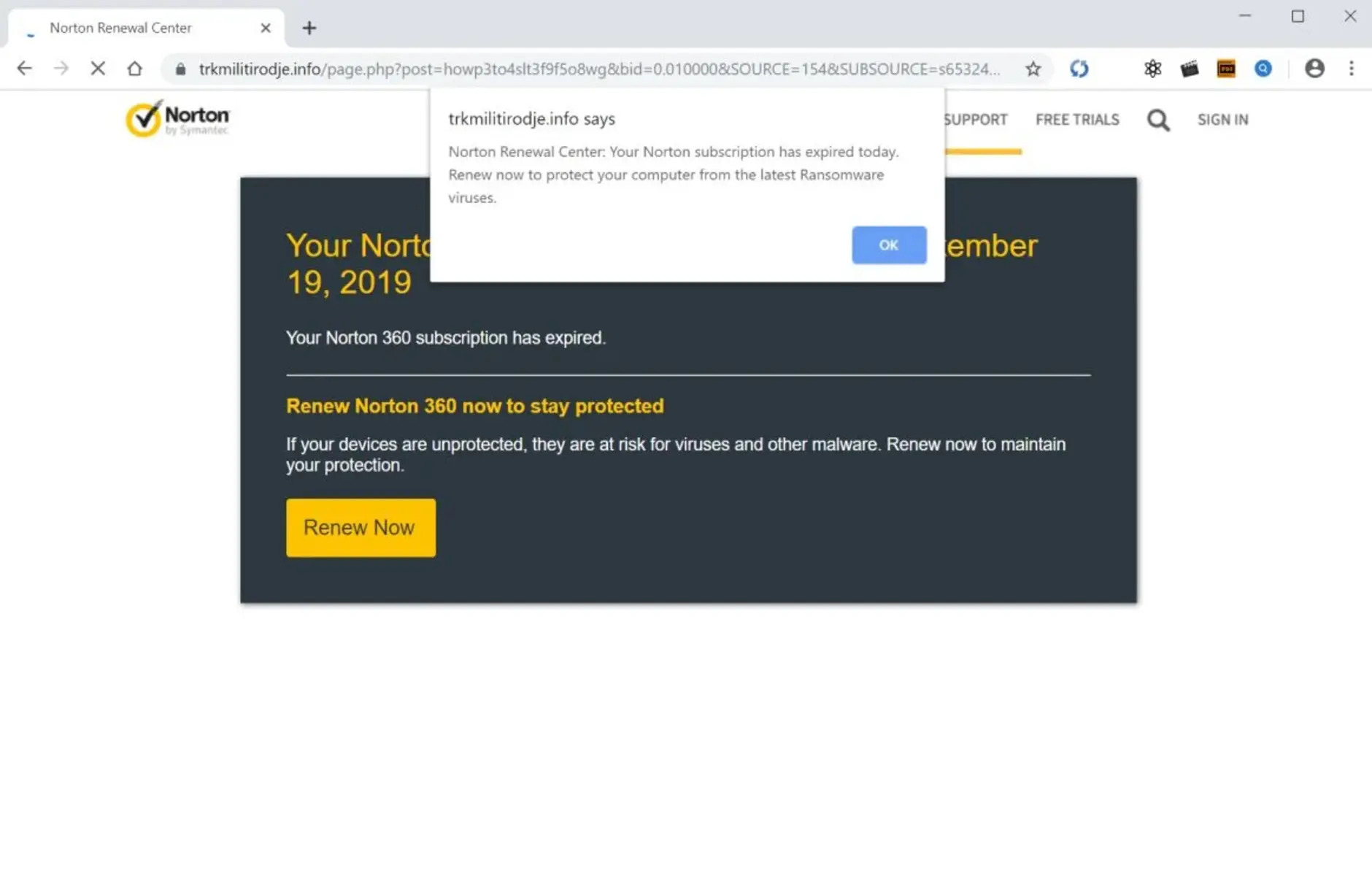Step 1: Accessing Norton Account
Renewing your Norton Internet Security subscription requires access to your Norton account. If you don’t have one, you’ll need to create an account first. Follow these steps to access your Norton account:
- Open your preferred web browser and visit the Norton website.
- Click on the “Sign In” or “Log In” button located in the top-right corner of the page.
- If you already have a Norton account, enter your email address and password, then click “Sign In.” If not, click on the “Create an Account” or “Register” option and follow the on-screen instructions to set up your account.
- After successfully signing in or creating an account, you will be redirected to your Norton account dashboard.
From your Norton account, you can manage your subscriptions, view your product key, and perform various other actions to keep your Norton Internet Security up to date.
It’s important to note that the steps described here may vary slightly depending on the version of Norton Internet Security you are using. However, the general process should remain similar across most versions.
Once you are logged in to your Norton account, you can proceed to the next steps to locate and copy the new product key for renewal.
Step 2: Locating and Copying the Product Key
Before you can renew your Norton Internet Security subscription, you need to locate and copy the new product key. Here’s how you can find it:
- From your Norton account dashboard, navigate to the “Subscription” or “Renewal” section.
- Look for the option that mentions “Product Key,” “Renewal Key,” or similar terminology.
- Click on the corresponding link or button to reveal your product key.
- Once the product key is displayed, select it and right-click to bring up a context menu.
- Choose the option to “Copy” the product key.
It’s important to ensure that you have copied the entire product key accurately, as any missing or incorrect characters may result in the renewal process not functioning correctly. To double-check if you have copied the product key correctly, you can paste it into a text editor or another document to verify its accuracy.
If you’re unable to locate the product key in your Norton account or if you encounter any issues during this step, you can consider reaching out to Norton’s customer support for assistance. They can provide guidance and help you retrieve the necessary information to proceed with the renewal process.
Now that you have successfully located and copied the new product key, you are ready to move on to the next step of renewing Norton Internet Security.
Step 3: Opening the Norton Internet Security Application
After obtaining the new product key, the next step in renewing Norton Internet Security is to open the application on your device. Here’s how you can do it:
- Locate the Norton Internet Security icon on your desktop or in the applications folder of your device. It usually appears as a yellow shield with the Norton logo.
- Double-click the icon to launch the application.
- If prompted, enter your device’s administrator password to grant permission for Norton Internet Security to make changes to your system.
- Once the application is open, you will see the main dashboard, which provides an overview of your system’s security status.
If you are unable to find the Norton Internet Security icon on your device, you can search for it using the search function. On Windows, click the Start button and type “Norton Internet Security” in the search bar. On Mac, use the Spotlight search feature and enter “Norton Internet Security.”
It’s important to ensure that you have the latest version of Norton Internet Security installed on your device to enjoy all the updated features and security enhancements. If you are using an older version, consider updating it before proceeding with the renewal process.
Now that you have successfully opened Norton Internet Security, you are ready to proceed to the next step and access the subscription status to enter the new product key.
Step 4: Accessing the Subscription Status
Once you have opened the Norton Internet Security application, the next step is to access the subscription status. Here’s what you need to do:
- In the Norton Internet Security main dashboard, look for a section that mentions “Subscription” or “Renewal.”
- Click on the subscription or renewal section to access detailed information about your current subscription status.
- Here, you will find details such as the expiration date of your current subscription, the number of days remaining, and an option to renew or activate your subscription with a new product key.
If you are unable to locate the subscription status section, try navigating through the various menus and options in the Norton Internet Security application. Look for settings or preferences related to the subscription to find the necessary information.
It’s important to verify that the subscription status matches your expectations. Check if the remaining days align with the length of the new subscription you plan to activate. If there are any discrepancies, it’s recommended to contact Norton’s customer support for assistance.
Now that you have accessed the subscription status and ensured its accuracy, you can proceed to the next step and click on the “Renew” or “Activate Now” option to begin the renewal process.
Step 5: Clicking on “Renew” or “Activate Now”
Once you have accessed the subscription status in your Norton Internet Security application, it’s time to initiate the renewal process by clicking on the “Renew” or “Activate Now” option. Follow these steps:
- In the subscription status section, look for a button or link that says “Renew” or “Activate Now.”
- Click on the “Renew” or “Activate Now” option to proceed with the renewal process.
After clicking on the designated button, you will be redirected to a page where you can enter the new product key for Norton Internet Security.
If you encounter any issues while trying to find the “Renew” or “Activate Now” option, double-check if you are in the correct section of the Norton Internet Security application. It’s also important to confirm that you have a stable internet connection to complete the renewal process successfully.
Remember to keep the new product key copied in a secure location or on your clipboard so that you can easily paste it in the upcoming step.
Now that you have clicked on the “Renew” or “Activate Now” option, you are ready to proceed to the next step of pasting the new product key into the Norton Internet Security application.
Step 6: Pasting the New Product Key
After clicking on the “Renew” or “Activate Now” option in the Norton Internet Security application, you will be prompted to enter the new product key. Here’s how you can paste the new product key:
- In the provided text box or field, right-click and select the “Paste” option. Alternatively, you can use the shortcut “Ctrl+V” (Windows) or “Command+V” (Mac) to paste the product key.
- The new product key should be automatically filled into the designated text box.
Before pasting the product key, ensure that you have copied the correct key from your Norton account or the source where you obtained it. It’s crucial to verify the accuracy of the product key, as any errors or omissions may result in the renewal process not being successful.
If you encounter any issues while attempting to paste the new product key, double-check that the text box is active and selected. Also, make sure there are no additional spaces or invalid characters present in the pasted product key.
Once you have pasted the new product key successfully, you can proceed to the next step and confirm the renewal or activation of your Norton Internet Security subscription.
Step 7: Confirming the Renewal or Activation
After entering the new product key in the Norton Internet Security application, the next step is to confirm the renewal or activation of your subscription. The process may vary slightly depending on the version of Norton Internet Security you are using, but in general, you can follow these steps:
- Look for a button or option that says “Confirm,” “Renew,” or “Activate.”
- Click on the designated button to proceed with the renewal or activation process.
Upon confirming the renewal or activation, Norton Internet Security will perform a validation process to ensure the new product key is valid and matches your subscription. This may take a few moments, so it’s important to have patience and wait for the process to complete.
If the product key is valid and the renewal or activation is successful, you will receive a confirmation message stating that your subscription has been renewed or activated. This message may include additional details such as the new expiration date of your subscription.
However, if the renewal or activation is unsuccessful, you may receive an error message indicating the issue. In such cases, double-check the accuracy of the entered product key and ensure that you have an active internet connection. If the issue persists, consider reaching out to Norton’s customer support for further assistance.
Once you have successfully confirmed the renewal or activation, you can proceed to the next step and verify the new subscription status of your Norton Internet Security.
Step 8: Verifying the New Subscription Status
After successfully renewing or activating your Norton Internet Security subscription, it’s important to verify the new subscription status to ensure that the changes have been applied correctly. Here’s how you can do it:
- Open the Norton Internet Security application on your device.
- Access the subscription or renewal section, similar to the step mentioned earlier.
- Check the expiration date or duration of your subscription to verify if it has been updated to reflect the renewal or activation.
- You should see the new expiration date or an extended duration, indicating that your subscription has been successfully renewed or activated.
It’s crucial to verify the new subscription status to avoid any gaps in your security coverage. If you notice any discrepancies or if the changes are not reflected in the subscription details, consider restarting your device or contacting Norton’s customer support for assistance.
Additionally, you can also check the account information in your Norton account online to confirm the updated subscription details. This can provide an additional layer of assurance regarding the successful renewal or activation of your Norton Internet Security subscription.
By verifying the new subscription status, you can have peace of mind knowing that your Norton Internet Security is up to date and providing continuous protection against online threats.
Step 9: Troubleshooting Common Issues
While renewing or activating Norton Internet Security, you may encounter certain common issues. Here are some troubleshooting steps to help you resolve these issues:
- Invalid or Incorrect Product Key: Double-check that you have entered the correct product key. Ensure there are no extra spaces and that all characters are accurate. If the key is still not accepted, try copying and pasting it from the source again.
- Expired Subscription: If your subscription has already expired, you may need to purchase a new subscription instead of renewing. Visit the Norton website or contact customer support for assistance.
- Internet Connectivity Issues: Make sure you have a stable internet connection during the renewal or activation process. If your connection is unstable, try restarting your router or connecting to a different network.
- Software Updates: Ensure that you have the latest version of Norton Internet Security installed. Outdated software may cause issues during the renewal or activation process. Check for any available updates and install them before proceeding.
- Conflicting Software: Some security software or firewalls on your device may interfere with Norton Internet Security. Temporarily disable any conflicting software or add Norton to the exceptions list to avoid any issues during the renewal or activation process.
- System Compatibility: Verify that your device meets the system requirements for Norton Internet Security. Incompatible hardware or software may result in issues during renewal or activation. Check the system requirements on the Norton website or contact customer support for guidance.
If you still encounter difficulties after troubleshooting these common issues, don’t hesitate to reach out to Norton’s customer support. They have specialized knowledge and tools to help you resolve any specific problems you may be facing.
By troubleshooting and addressing common issues, you can ensure a smooth renewal or activation process for your Norton Internet Security subscription.
Step 10: Additional Tips and Considerations
As you renew or activate your Norton Internet Security subscription, here are some additional tips and considerations to keep in mind:
- Keep Your Product Key Secure: Store your product key in a safe place, such as a password manager or a secure document. This will ensure that you can easily access it for future renewals or installations.
- Set Up Automatic Renewal: Consider enabling the automatic renewal option for your Norton subscription. This will ensure that your subscription is renewed automatically before it expires, providing continuous protection without any interruption.
- Regularly Update Norton: To stay protected against the latest threats, it’s essential to keep Norton Internet Security updated. Enable automatic updates or manually check for updates regularly to ensure you have the most current security features.
- Review Subscription Plan Options: Take the time to review the different subscription plans available for Norton Internet Security. Consider factors such as the number of devices covered and the duration of the subscription to choose a plan that best suits your needs.
- Perform Regular System Scans: While Norton Internet Security provides real-time protection, it’s a good practice to perform regular system scans to detect any potential threats that may have slipped through. Schedule periodic scans to keep your device secure.
- Enable Additional Security Features: Explore the various security features offered by Norton Internet Security, such as firewall settings, browser extensions, and identity theft protection. Enable these features to enhance your overall online security.
By following these additional tips and considerations, you can ensure that your Norton Internet Security subscription remains up to date and offers robust protection against online threats.