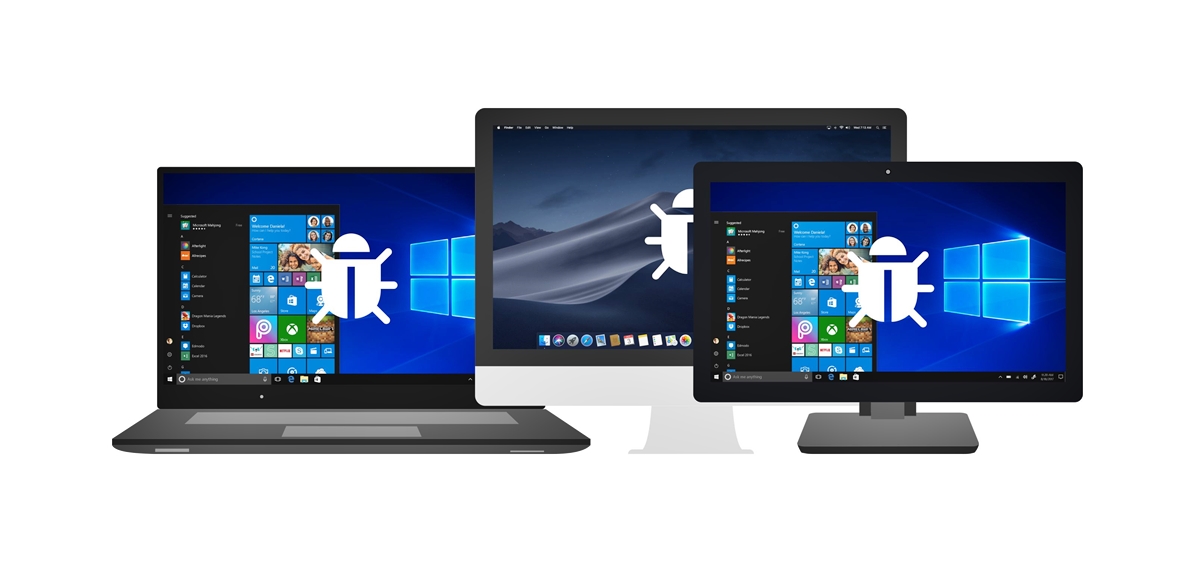What is Malware Spyware?
Malware spyware, also known as spyware, is a type of malicious software designed to secretly collect information from a computer or device without the user’s knowledge. It can infiltrate your system through various means, such as visiting infected websites, downloading malicious attachments, or clicking on compromised links.
Spyware operates covertly, silently monitoring your online activities and collecting sensitive data, including login credentials, credit card information, and personal details. This information is then sent to a remote server or used for nefarious purposes, such as identity theft or unauthorized access to your accounts.
Unlike viruses or worms, spyware typically does not replicate by itself or cause immediate damage to your system. Instead, its primary goal is to gather information without your consent. In many cases, spyware is bundled with legitimate software or downloads, making it difficult to detect.
Once installed, spyware can track your browsing habits, record your keystrokes, capture screenshots, and even activate your device’s microphone or camera. This invasion of privacy can have serious consequences, including financial loss, compromised personal information, and exposure to blackmail or extortion.
One of the most concerning aspects of spyware is its ability to remain undetected. It often disguises itself as a legitimate application or runs silently in the background, making it challenging for users to identify its presence. In some cases, it may even disable or bypass antivirus software, further complicating detection and removal.
As a user, it is essential to be proactive in protecting yourself against spyware. Regularly updating your antivirus software, keeping your operating system and applications up to date, and practicing safe browsing habits can help minimize the risk of spyware infection.
In the following sections, we will discuss the signs of spyware infection and provide a step-by-step guide on how to remove malware spyware from your device.
How Does Malware Spyware Infect Your Device?
Malware spyware can infect your device through various methods, taking advantage of vulnerabilities in your system’s security. Understanding how spyware infiltrates your device is crucial in preventing its installation and protecting your privacy. Here are a few common ways in which malware spyware can infect your device:
- Phishing Emails and Attachments: Cybercriminals often use phishing emails to trick users into downloading attachments or clicking on malicious links. These emails may appear trustworthy, mimicking legitimate organizations or individuals. Once you open the attachment or click on the link, spyware can be installed on your device.
- Drive-by Downloads: When you visit compromised websites or click on malicious ads, you may unknowingly trigger a drive-by download. This method automatically initiates the download and installation of spyware without your consent or knowledge.
- Software Bundling: Spyware can be bundled with seemingly legitimate software downloads. When you install such software without carefully reviewing the installation process, spyware may be installed alongside it, taking advantage of your lack of attention.
- Infected External Media: Connecting infected USB drives, external hard drives, or other media storage devices to your device can introduce spyware onto your system. Always exercise caution when connecting external media to your device, especially if it belongs to an unknown or untrusted source.
- Exploiting System Vulnerabilities: Spyware can exploit security vulnerabilities in your operating system or applications to gain unauthorized access to your device. It is crucial to regularly update your operating system and applications to patch any known vulnerabilities and reduce the risk of infection.
It is important to note that spyware infections can occur regardless of the device you are using, including computers, laptops, smartphones, and tablets. Therefore, it is essential to apply security measures across all your devices and remain vigilant when engaging in online activities.
By understanding the methods by which spyware infects your device, you can take proactive steps to protect yourself. The following sections will outline signs of spyware infection and provide a step-by-step guide to remove malware spyware from your device.
Signs of Malware Spyware Infection
Spotting the signs of a malware spyware infection is crucial in order to take prompt action and protect your device and privacy. While spyware is designed to operate covertly, there are certain indicators that can help you identify its presence. Here are some common signs of a malware spyware infection:
- Sluggish System Performance: If your device suddenly starts to run slower than usual, it could be a sign of spyware activity. Spyware consumes system resources, causing a noticeable decrease in performance.
- Unexpected Pop-ups and Advertisements: Persistent pop-up ads and intrusive advertisements appearing on your device, even when not using a browser, could indicate a spyware infection. These ads are often targeted and may display content related to your recent browsing activities.
- Changed Browser Settings: Spyware may alter your browser’s homepage, search engine, or install new toolbars without your consent. If you notice sudden changes in your browser settings that you did not make, it could be a sign of spyware.
- Unfamiliar Programs and Icons: Spyware may install unauthorized programs or create unfamiliar icons on your desktop or taskbar. If you notice new software or icons that you did not install, it is essential to investigate further.
- Unexpected Network Activity: If you observe a significant increase in network activity when you are not actively using your device, it may indicate spyware trying to send out collected data or receive commands from a remote server.
- Unusual Battery Drain on Mobile Devices: On mobile devices, unusually fast battery drain may be a result of spyware running in the background and consuming resources.
- Erratic System Behavior: Spyware can cause your device to behave erratically, such as freezing or crashing frequently, displaying error messages, or becoming unresponsive.
- Privacy Concerns: If you suspect that your personal information has been compromised or notice unauthorized account activity, it could be an indication of spyware collecting your sensitive data.
If you notice any of these signs on your device, it is essential to take immediate action to remove the malware spyware. The following sections will provide a step-by-step guide on how to remove malware spyware and protect your device from future infections.
Step-by-Step Guide to Remove Malware Spyware
Removing malware spyware from your device is crucial to protect your privacy and ensure optimal performance. Here is a step-by-step guide to help you remove malware spyware:
- Update Your Antivirus Software: Make sure your antivirus software is up to date with the latest virus definitions. This will ensure that it can detect and remove the latest malware spyware threats.
- Run a Full System Scan: Perform a full system scan using your antivirus software. This will scan all files and directories on your device, including hidden and system files, to identify and remove any detected malware spyware.
- Use Malware Removal Tools: Consider using specialized malware removal tools, such as Malwarebytes or Spybot Search and Destroy, to enhance the removal process. These tools can detect and remove stubborn spyware that may have been missed by traditional antivirus software.
- Uninstall Suspicious Programs: Open the “Programs and Features” or “Add or Remove Programs” section in your device’s control panel. Look for any suspicious or unfamiliar programs and uninstall them. Be cautious and only uninstall programs you are confident are related to spyware.
- Clear Browser Extensions and Plugins: Open your browser’s settings and navigate to the extensions or plugins section. Disable or remove any suspicious or unnecessary extensions or plugins that may have been installed by spyware.
- Remove Malicious Files and Registry Entries: Spyware may leave behind malicious files and registry entries even after uninstallation. Use reputable file and registry cleaners, or manually delete suspicious files and entries, to ensure their complete removal.
- Reset Your Browsers: Resetting your browsers can help remove any lingering spyware settings and restore them to their default state. This can be done through the browser’s settings or preferences section.
- Update Your Operating System and Software: Keep your operating system, applications, and plugins up to date with the latest security patches. This will help protect against known vulnerabilities that spyware may exploit.
- Enable Firewall and Real-Time Protection: Ensure that your device’s firewall is enabled to block unauthorized network connections. Additionally, enable real-time protection in your antivirus software to prevent spyware from installing or executing.
- Be Cautious with Downloaded Files and Links: Exercise caution when downloading files from the internet or clicking on links, especially from unknown or suspicious sources. Avoid downloading files from untrusted websites, and be wary of email attachments or links in unsolicited emails.
- Educate Yourself and Practice Safe Browsing Habits: Stay informed about the latest spyware threats and educate yourself about safe browsing practices. Avoid visiting malicious websites, be wary of phishing attempts, and only download files or software from reputable sources.
By following these steps, you can effectively remove malware spyware from your device and minimize the risk of future infections. Remember to regularly update your security software and remain vigilant to keep your device and personal information safe.
Update Your Antivirus Software
Keeping your antivirus software up to date is the first and most important step in removing malware spyware from your device. Antivirus software plays a crucial role in detecting and removing malicious programs, including spyware. Here are the reasons why updating your antivirus software is essential:
Virus Definitions: Antivirus software relies on virus definitions or a signature database to recognize and identify known malware threats. These definitions need to be regularly updated to include the latest spyware variants. By updating your antivirus software, you ensure that it has the most recent virus definitions, increasing its ability to detect and remove malware spyware.
Enhanced Detection Methods: Antivirus software updates often introduce new detection methods and algorithms to improve malware identification. Cybercriminals continually develop new evasion techniques to bypass traditional security measures. Updating your antivirus software ensures that you have the latest detection methods, making it harder for spyware to go undetected.
Bug Fixes and Security Patches: Antivirus software updates often include bug fixes and security patches to address vulnerabilities that malicious programs may exploit. These updates improve the overall performance and security of the software, providing a more robust defense against spyware and other malware threats.
Updating your antivirus software is typically a straightforward process. Most antivirus programs have an automatic update feature that fetches the latest virus definitions and software updates. However, if automatic updates are not enabled, you can manually check for updates and apply them. Here’s how:
- Open your antivirus software.
- Navigate to the settings or options menu.
- Look for an update or update now button/option and click on it.
- Follow the on-screen instructions to initiate the update process.
- Wait for the update to complete.
During the update process, it is important not to interrupt or cancel the update, as it may leave your antivirus software partially updated or vulnerable to attacks.
By regularly updating your antivirus software, you ensure that your device has the best protection against prevalent spyware and other malware threats. Remember to keep your antivirus software enabled and configure it for automatic updates to stay protected in real-time.
Run a Full System Scan
Running a full system scan using your antivirus software is an essential step in removing malware spyware from your device. A full system scan thoroughly examines all files and directories on your computer, searching for any traces of spyware or other malicious software. Here’s why running a full system scan is crucial:
Comprehensive Detection: A full system scan ensures that every file and folder on your device is scanned for malware spyware. Spyware can hide in various locations on your computer, including system files, temporary folders, and application directories. By running a full system scan, you increase the chances of detecting and removing spyware in the hidden corners of your device.
Identification of Unknown Threats: While antivirus software relies on virus definitions to identify known malware, it is also equipped with heuristic analysis and behavior-based detection methods. These techniques enable the software to identify suspicious files or actions that may indicate the presence of previously unknown spyware. Running a full system scan maximizes the chances of uncovering such threats.
Isolation and Quarantine: When your antivirus software detects spyware during the scan, it will take appropriate action to isolate and quarantine the infected files. Quarantining the spyware prevents it from further infecting your system and potentially causing damage. The antivirus software may also provide options to delete or repair the infected files based on its assessment of the threat level.
To run a full system scan using your antivirus software, follow these general steps:
- Open your antivirus software.
- Navigate to the scan or protection section.
- Select “Full Scan” or a similar option to initiate a comprehensive scan of your entire system.
- Choose any additional scan settings, such as scanning archives or email attachments.
- Start the scan and allow the antivirus software to examine all files and directories on your device.
- Monitor the scan progress and review the scan results when the process completes.
It is worth noting that a full system scan may take some time, depending on the size of your hard drive and the number of files to be scanned. It is recommended to perform a full system scan during a time when you do not need to use your device intensively.
If the full system scan detects malware spyware, follow the recommendations provided by your antivirus software to remove or quarantine the identified threats. In some cases, the software may prompt you to restart your device to complete the removal process.
Running a full system scan on a regular basis, ideally weekly or monthly, helps ensure that your device remains free from spyware and other malicious software. Combined with other preventive measures, such as regular software updates and safe browsing practices, running a full system scan contributes to a secure and protected computing experience.
Use Malware Removal Tools
In addition to your antivirus software, utilizing specialized malware removal tools can greatly enhance the process of removing malware spyware from your device. These tools are designed to target and eliminate stubborn or hard-to-detect spyware that may have evaded traditional antivirus solutions. Here’s why using malware removal tools is crucial:
Complementary Detection Capabilities: Malware removal tools often employ different detection techniques than traditional antivirus software. They use heuristics, behavior analysis, and pattern recognition to identify and remove malware spyware that may have been missed by standard antivirus scans. Combining the capabilities of your antivirus software with specialized removal tools provides a more comprehensive defense against spyware.
Focus on Specific Threats: Malware removal tools, such as Malwarebytes or Spybot Search and Destroy, are designed to target specific types of malware, including spyware. They have extensive databases of known spyware variants and employ advanced techniques to detect and eliminate them. These tools are frequently updated to stay current with emerging spyware threats.
Deep Cleaning and Remediation: Malware removal tools not only detect and remove spyware but also perform deep cleaning of your device. They scan your system for residual traces, including hidden files, registry entries, and browser extensions, ensuring a thorough removal process. By eliminating these remnants, you minimize the chances of spyware resurgence.
When using a malware removal tool, follow these general steps:
- Download and install a reputable malware removal tool that is compatible with your operating system.
- Make sure the tool’s virus definition database is up to date. Most tools offer an option to update their definitions upon launch.
- Run a full system scan using the malware removal tool. This scan will focus on spyware detection and removal.
- Review the scan results and follow the tool’s recommendations to remove or quarantine any identified spyware.
- Depending on the tool, additional features may be available, such as real-time protection or browser cleanup. Explore these options to further enhance your device’s security.
It is important to note that malware removal tools should be used as a complement to your primary antivirus software, rather than a substitute. Run regular scans with the malware removal tool, ideally alongside your antivirus software, to ensure a comprehensive defense against spyware and other malware threats.
By incorporating specialized malware removal tools into your security arsenal, you can strengthen your ability to detect and remove spyware, providing an added layer of protection for your device and personal information.
Uninstall Suspicious Programs
Uninstalling suspicious programs is an important step in removing malware spyware from your device. Spyware often disguises itself as legitimate software or may be bundled with other applications. By removing suspicious programs, you can eliminate potential sources of spyware infection. Here’s why uninstalling suspicious programs is crucial:
Eliminating Potential Spyware Sources: Suspicious programs can serve as gateways for spyware to enter your device. Some software may be intentionally designed to install spyware or contain hidden components that compromise your privacy. By uninstalling such programs, you cut off potential avenues for spyware infiltration.
Stopping Unauthorized Activities: Suspicious programs may not only install spyware but also engage in unauthorized or malicious activities. These activities can include collecting your personal information, displaying intrusive ads, or redirecting your web traffic. Removing suspicious programs puts an end to these unauthorized activities and helps safeguard your device and privacy.
Preventing Further Infection: Some spyware is programmed to install additional malware components or download updates from remote servers. By uninstalling suspicious programs, you reduce the risk of further infection and limit the damage that spyware can cause to your device and personal information.
To uninstall suspicious programs, follow these general steps:
- Open the control panel on your device.
- Navigate to the “Programs and Features” or “Add or Remove Programs” section.
- Review the list of installed programs.
- Identify any suspicious or unfamiliar programs that you suspect may be related to spyware.
- Select the suspicious program and click on the “Uninstall” or “Remove” button.
- Follow the on-screen instructions to complete the uninstallation process.
- Repeat this process for any other suspicious programs that you want to remove from your device.
It is important to exercise caution when uninstalling programs. Avoid uninstalling essential system files or known legitimate software, as this can adversely impact your device’s functionality. If you are unsure about a program’s legitimacy or necessity, it is recommended to research it further or seek professional assistance.
After uninstalling suspicious programs, it is advisable to restart your device. This helps ensure that any associated running processes or services are terminated, further limiting the impact of spyware on your device.
By uninstalling suspicious programs, you reduce the potential for spyware infection and create a more secure computing environment on your device.
Clear Browser Extensions and Plugins
Clearing browser extensions and plugins is an essential step in removing malware spyware from your device. Spyware often takes advantage of vulnerable or malicious browser extensions and plugins to monitor your online activities and capture sensitive information. By removing suspicious browser extensions and plugins, you can eliminate potential avenues for spyware to infiltrate your browsing experience. Here’s why clearing browser extensions and plugins is crucial:
Identifying Malicious Extensions: Spyware may disguise itself as innocent-looking browser extensions or plugins. These extensions can have access to your browsing data and compromise your privacy. By clearing suspicious or unknown extensions, you minimize the risk of spyware collecting sensitive information.
Preventing Unauthorized Tracking: Spyware-infected browser extensions can track your online activities, including your browsing history, keystrokes, and login credentials. Clearing these extensions ensures that your online behavior remains private and prevents spyware from capturing valuable data.
Eliminating Annoying Pop-ups and Ads: Some malicious browser extensions inject intrusive ads or pop-ups into your web browsing sessions. By clearing these extensions, you regain control over your browsing experience and reduce the risk of inadvertently clicking on malicious ads or being exposed to potentially harmful content.
To clear browser extensions and plugins, follow these general steps:
- Open your browser’s settings or preferences menu.
- Navigate to the extensions or plugins section.
- Review all installed extensions and plugins.
- Identify any suspicious or unfamiliar extensions or plugins that you suspect may be related to spyware.
- Disable or remove the suspicious extensions or plugins by clicking on the appropriate buttons or options.
- Restart your browser to ensure that the changes take effect.
It is important to note that not all browser extensions or plugins are malicious. Some legitimate extensions may also collect data for functional purposes. When considering whether to remove an extension or plugin, carefully evaluate its necessity and impact on your browsing experience.
In addition to clearing browser extensions and plugins, it is also recommended to regularly update your browser to the latest version. Browser updates often include security patches that address known vulnerabilities, reducing the risk of spyware exploiting these weaknesses.
By clearing suspicious browser extensions and plugins, you minimize the risk of spyware infiltrating your browsing activities and protect your online privacy.
Remove Malicious Files and Registry Entries
Removing malicious files and registry entries is a crucial step in thoroughly removing malware spyware from your device. Spyware can leave behind hidden files and entries in the system’s registry, allowing it to persist even after uninstallation. By eliminating these malicious remnants, you ensure a more complete removal process and minimize the chances of spyware resurgence. Here’s why removing malicious files and registry entries is essential:
Eliminating Hidden Components: Spyware often installs hidden files in various locations on your device, ensuring its persistence and the ability to execute malicious activities. By identifying and removing these files, you eliminate potential sources of spyware infection and mitigate the risks associated with its presence.
Disabling Automatic Startup: Spyware may add entries to the system’s registry to ensure its automatic execution during startup. By removing these registry entries, you prevent spyware from running in the background and initiating malicious actions, further safeguarding your device.
Minimizing Reinstallation Possibilities: Some spyware variants are designed to reinstall themselves or reinfect your device if certain files or registry entries are not removed. By thoroughly eradicating all traces of spyware, including malicious files and entries, you reduce the chances of reinstallation or reinfection.
Removing malicious files and registry entries requires caution and attention to detail. Here are general steps to help you with the process:
- Perform a system scan using reputable antivirus software or malware removal tools to identify any remaining spyware components.
- Review the scan results and take note of the detected spyware files or registry entries.
- Manually delete the identified malicious files from the specified locations. Be cautious not to delete essential system files or files associated with legitimate software.
- Access the system’s registry editor by typing “regedit” into the Run dialog box (Windows) or searching for “Registry Editor” in the Spotlight search bar (Mac).
- Navigate to the specified registry entries related to the spyware and delete them. Exercise caution in the registry editor, as modifying or deleting the wrong entries can negatively impact your device’s stability.
- Restart your device to allow the changes to take effect and ensure that all spyware-related processes are terminated.
If you are uncertain about the files or registry entries to delete, it is advisable to seek assistance from a knowledgeable professional or refer to reputable forums and resources for guidance.
Keep in mind that manual removal of malicious files and registry entries is an advanced process and should be approached with care. If you are uncomfortable or unsure about performing these steps, consider using specialized security software that is designed to thoroughly clean your system.
By removing malicious files and registry entries associated with spyware, you ensure a more comprehensive eradication of the malware and create a safer environment for your device.
Reset Your Browsers
Resetting your browsers is an effective step in removing malware spyware from your device. Spyware can modify your browser settings, inject malicious extensions, or redirect your web traffic. By resetting your browsers to their default state, you can undo these unwanted changes and ensure a clean and secure browsing experience. Here’s why resetting your browsers is crucial:
Revert Unwanted Changes: Spyware can alter various browser settings, such as the homepage, search engine, or default tab, without your consent. By resetting your browsers, you undo these unwanted changes and restore the original settings.
Remove Unauthorized Extensions: Spyware may install extensions or add-ons to your browsers to monitor your online activities or display unwanted ads. By resetting your browsers, you eliminate these unauthorized extensions and remove their influence on your browsing behavior.
Delete Saved Passwords and Form Data: Spyware may gather your sensitive information, such as login credentials or credit card details, stored in your browser. By resetting your browsers, you delete any saved passwords, autofill data, or form entries, eradicating potential sources of data compromise.
To reset your browsers, follow these general steps:
- Open your browser’s settings or preferences menu.
- Navigate to the section that allows you to reset your browser settings. The location may vary depending on the browser you are using.
- Click on the “Reset” or “Restore” button to initiate the reset process.
- Read any prompts or warnings that appear to ensure you understand the consequences of resetting your browser.
- Confirm the reset action and wait for the process to complete.
- Restart your browser to apply the changes and activate the reset settings.
It is important to note that resetting your browsers will remove some personal preferences, such as bookmarks and saved browsing history. Before resetting, consider exporting or backing up any essential data or settings that you want to preserve.
After resetting your browsers, take the time to review and reconfigure your preferred settings, such as your homepage, default search engine, and privacy preferences. Additionally, ensure that you reinstall any legitimate extensions or add-ons that you use for enhancing your browsing experience.
By resetting your browsers, you remove the unwanted modifications introduced by spyware, restore your browser’s default state, and establish a more secure and trustworthy browsing environment on your device.
Update Your Operating System and Software
Updating your operating system and software is an essential step in removing malware spyware from your device. Outdated software can contain security vulnerabilities that spyware may exploit to gain unauthorized access to your system. By keeping your operating system and software up to date, you not only improve their performance but also enhance their security. Here’s why updating your operating system and software is crucial:
Patch Known Vulnerabilities: Software developers regularly release updates and patches to address known security vulnerabilities. By applying these updates, you close potential avenues that spyware could exploit to infiltrate your device. These updates ensure that your operating system and software have the latest security enhancements.
Enhance Security Features: Updates often introduce new security features and technologies that can better protect your device from malware, including spyware. By updating your operating system and software, you benefit from these additional security measures, making it harder for spyware to infiltrate and compromise your system.
Ensure Compatibility and Stability: Outdated software may not be fully compatible with newer operating system versions, leading to stability issues and potential vulnerabilities. Updating your software ensures compatibility and stability, reducing the risk of encountering software-related vulnerabilities on your device.
To update your operating system and software, follow these general steps:
- For the operating system:
- On Windows: Go to “Settings” > “Update & Security” > “Windows Update” and click on “Check for updates.”
- On macOS: Go to the Apple menu > “System Preferences” > “Software Update” and click on “Check for updates.”
- On Linux: Use the package manager specific to your Linux distribution to update your system, such as “apt” for Debian-based systems or “dnf” for Fedora.
- For software applications:
- Open the application that you want to update.
- Look for a “Check for updates” or “Update” option within the application’s menu or settings.
- Follow the prompts or instructions to download and install the available updates.
It is essential to regularly check for updates and apply them as soon as they become available. Many operating systems and software applications offer automatic update options, which can simplify the process and ensure that you stay up to date with the latest security patches and enhancements.
By keeping your operating system and software up to date, you reduce the vulnerability level of your device and decrease the likelihood of spyware infiltration or exploitation of known security weaknesses.
Enable Firewall and Real-Time Protection
Enabling your device’s firewall and real-time protection is a vital step in removing malware spyware and safeguarding your system from future threats. Firewalls act as a barrier between your device and external networks, while real-time protection continuously monitors for suspicious activities, including the presence of spyware. By enabling these security measures, you create an additional layer of defense against malware. Here’s why enabling firewall and real-time protection is crucial:
Firewall Protection: Firewalls monitor and control incoming and outgoing network traffic, filtering potentially harmful connections. A properly configured firewall prevents unauthorized access attempts and blocks communication from known malicious sources, reducing the risk of spyware infiltration and data breaches.
Real-Time Detection and Prevention: Real-time protection actively scans files, applications, and network traffic for signs of spyware or other malware. It uses heuristics and behavioral analysis to identify suspicious activities and intervene before threats can execute or spread. Real-time protection can significantly reduce the chances of spyware installation and provide immediate responses to emerging malware threats.
Automatic Updates: Firewall and real-time protection software are regularly updated with the latest threat intelligence and security enhancements. By enabling automatic updates, you ensure that your protection mechanisms remain up to date and effective against newly discovered spyware variants.
To enable the firewall and real-time protection on your device, follow these general steps:
- For the firewall:
- On Windows: Go to “Control Panel” > “System and Security” > “Windows Defender Firewall.”
- On macOS: Go to the Apple menu > “System Preferences” > “Security & Privacy” > “Firewall.”
- On Linux: Firewall settings may vary depending on the distribution. Consult the documentation or specific guides for your Linux distribution to enable and configure the firewall.
- For real-time protection:
- Ensure that you have reputable antivirus or anti-malware software installed on your device.
- Open the security software’s settings or preferences.
- Locate the real-time protection or scanning options.
- Ensure that real-time protection is enabled.
- Configure any additional settings or preferences according to your needs.
- Regularly check for updates to your firewall and real-time protection software, either through automatic updates or by manually triggering update checks.
It is important to regularly review and fine-tune firewall and real-time protection settings to ensure optimal security. Stay informed about the capabilities of your security software and consult their documentation or support resources for specific guidance.
By enabling the firewall and real-time protection, you establish strong barriers against spyware and other malware, providing continuous monitoring and immediate responses to potential threats.
Be Cautious with Downloaded Files and Links
Exercising caution when downloading files and clicking on links is an essential step in removing malware spyware and preventing future infections. Spyware often spreads through malicious downloads or deceptive links that trick users into installing harmful software. By adopting safe practices and being vigilant, you can minimize the risk of spyware infiltrating your device. Here’s why being cautious with downloaded files and links is crucial:
Avoiding Malicious Downloads: Spyware can be bundled with legitimate-looking files or disguised as software or media downloads. By downloading files only from reputable sources and avoiding suspicious websites, you reduce the likelihood of accidentally downloading spyware-infected files that can compromise your device’s security.
Analyzing Links and Emails: Cybercriminals often use phishing emails and deceptive links to trick users into clicking on malicious websites or downloading spyware. By scrutinizing emails for suspicious senders, unfamiliar attachments, or unexpected requests, and by hovering over links to verify their destination before clicking, you can avoid falling victim to spyware-laden links.
Verifying File Authenticity: Before downloading any file, especially executable files or software installers, verify the authenticity and integrity of the source. Obtain files from official websites or reputable platforms, and consider scanning files with up-to-date antivirus software before opening or executing them.
Using Safe Download Practices: Be cautious while using peer-to-peer file-sharing networks, as they are often rife with malware-infected downloads. Additionally, avoid opening email attachments from unknown or suspicious sources, as they can contain hidden spyware or other malicious payloads.
Keeping Software Updated: Keep your web browsers, plugins, and software applications up to date with the latest security patches. Developers regularly release updates to address known vulnerabilities that spyware can exploit. By updating your software, you reduce the risk of spyware infiltrating your device through outdated or vulnerable programs.
Utilizing Web Filters and Security Software: Enable web filters, ad-blockers, and security software that can screen and block known malicious websites and downloads. These tools can help prevent accidental access to spyware-infected sites or trigger warnings before potentially harmful files are downloaded.
By adopting safe practices and being cautious with downloaded files and links, you fortify your device’s defense against spyware. Remember that vigilance and common sense play crucial roles in maintaining a secure digital environment.
Educate Yourself and Practice Safe Browsing Habits
Educating yourself about malware spyware and practicing safe browsing habits is a fundamental step in removing existing spyware and preventing future infections. By staying informed and adopting safe practices, you can significantly reduce the risk of spyware infiltrating your device. Here’s why educating yourself and practicing safe browsing habits are crucial:
Understanding Spyware: Learning about the nature of spyware, how it spreads, and the potential risks it poses enables you to recognize suspicious activities and take appropriate measures to protect your device and privacy. Stay updated on the latest spyware threats and security practices through reputable sources and security forums.
Using Strong and Unique Passwords: Ensure that your passwords for online accounts are strong, unique, and difficult to guess. Combine a mixture of uppercase and lowercase letters, numbers, and symbols. Using a password manager helps you generate and securely store complex passwords for different accounts.
Enabling Two-Factor Authentication: Enable two-factor authentication (2FA) whenever possible to add an extra layer of security to your online accounts. 2FA requires an additional verification step, such as a code sent to your mobile device, to access your account, making it harder for unauthorized individuals or spyware to gain control.
Being Wary of Phishing Attempts: Be cautious of unsolicited emails, messages, or calls requesting personal information, login credentials, or financial details. Avoid clicking on suspicious links or downloading attachments from unknown senders, as these could lead to spyware installation or other forms of cyberattacks.
Updating Privacy Settings: Review and adjust your privacy settings on social media platforms and other online services. Limit the amount of personal information visible to the public and restrict access to your posts and personal details to trusted individuals. Regularly review and manage app permissions on your devices.
Regularly Backing Up Data: Backup your important files and data regularly to an external hard drive, cloud storage, or another secure location. In the event of a spyware infection or other data loss incident, having a recent backup ensures that you can restore your files without compromising their integrity.
Using Reputable Security Software: Install reputable antivirus, anti-malware, and firewall software on your device. Regularly update and scan your system with these security tools to detect and remove spyware. Choose software from reliable vendors and be cautious of fake security software that may actually be spyware in disguise.
Practicing Safe Social Media Usage: Be mindful of the information you share on social media platforms. Avoid oversharing personal details or posting vacation plans, as such information can be exploited by spyware or malicious individuals. Be selective about accepting friend requests or following unknown profiles.
By educating yourself about spyware and adopting safe browsing habits, you empower yourself to make informed decisions and protect your device and personal information. Cultivating a security-conscious mindset and staying vigilant while online greatly reduces the risk of spyware and other malware infections.