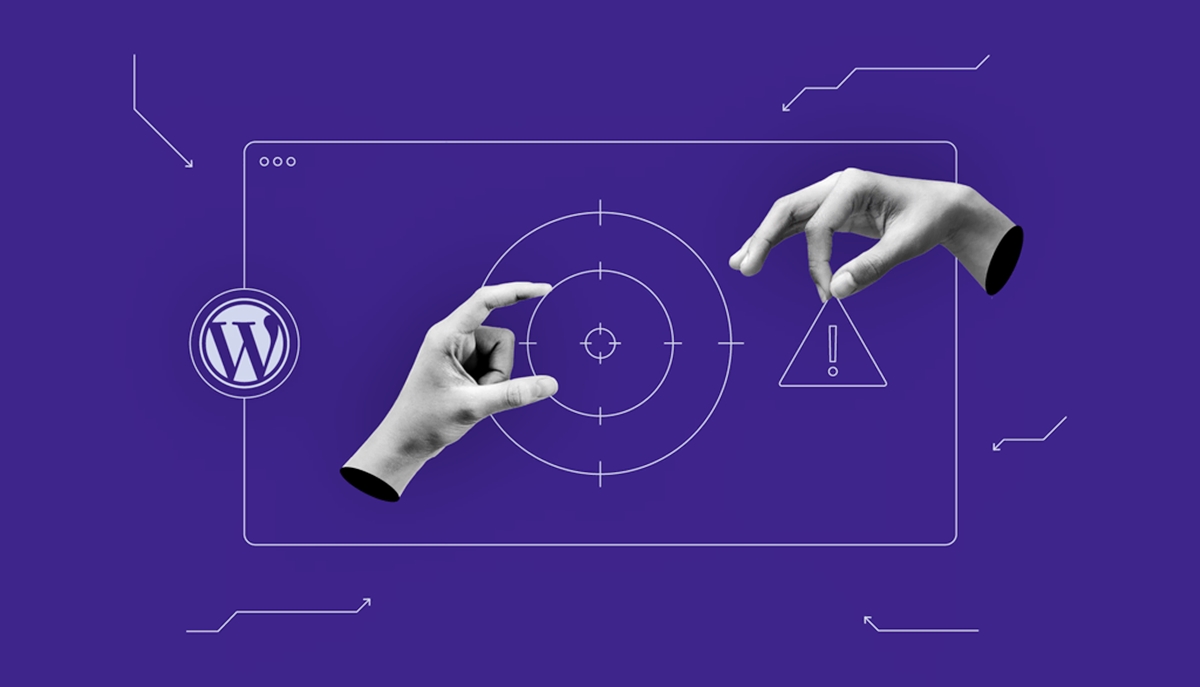Common Signs of Malware Infection
Having your WordPress site infected with malware can be a nightmare. Not only does it put your website’s security at risk, but it can also harm your reputation and result in loss of data. Therefore, it’s crucial to be aware of the common signs of malware infection so that you can take immediate action. Here are a few key indicators to look out for:
- Unexpected changes: If you notice unusual modifications in your website’s appearance, such as new pages, strange pop-ups, or unfamiliar links, it could indicate a malware infection.
- Slow website performance: Malware can significantly impact your site’s speed and performance. If you experience slow loading times or frequent crashes, it’s worth investigating for malware.
- Strange redirects: If your site is redirecting visitors to suspicious or unrelated web pages, it’s a clear sign of a malware infection.
- Unauthorized access: If you find unfamiliar user accounts or login attempts, it’s possible that your WordPress site has been compromised by malware.
- Increased spam: Malware-infected websites often become a breeding ground for spam activities. If you notice an unusually high volume of spam comments or emails originating from your site, it’s time to take action.
It’s important to be vigilant and regularly check for these signs of malware infection. The sooner you identify and resolve the issue, the better you can protect your WordPress site and maintain its integrity. In the following sections, we will discuss various steps you can take to remove malware and strengthen the security of your WordPress site.
Backup Your WordPress Site
Before diving into the process of removing malware from your WordPress site, it’s essential to create a backup. Taking a backup of your site ensures that you have a copy of all your files and data, making it easier to restore your site to its normal state if something goes wrong during the malware removal process. Here’s how you can backup your WordPress site:
- Use a reliable backup plugin: There are several backup plugins available for WordPress, such as UpdraftPlus, Jetpack, and BackupBuddy. Install and activate the plugin of your choice.
- Select backup options: Once the plugin is activated, go to its settings, and choose the files and database you want to backup. You can typically select the entire WordPress installation, including themes, plugins, media files, and the database.
- Choose a backup destination: Select a suitable destination to store your backup. This can be an external storage service like Dropbox, Google Drive, or an FTP server. Make sure you have enough storage space to accommodate the backup files.
- Set backup frequency: Configure the backup plugin to automatically create regular backups of your WordPress site. This ensures that you always have an up-to-date backup.
- Initiate the backup: Once you’ve selected the backup options and destination, initiate the backup process. Depending on the size of your site and the backup method, the process may take some time.
After the backup is complete, it’s crucial to verify its integrity by restoring it to a test environment. This step ensures that your backup is successful and can be relied upon if needed.
Remember, regularly backing up your WordPress site is not only beneficial for malware removal but also for protecting against other issues like server failures, accidental data loss, or human errors. Make it a part of your regular website maintenance routine to safeguard your valuable website data.
Scanning Your WordPress Site
Once you have created a backup of your WordPress site, the next step in removing malware is to perform a thorough scan of your website. Scanning helps identify any malicious files or code that might be lurking within your WordPress installation. Here are some effective methods for scanning your WordPress site:
- Use a reliable security plugin: Security plugins like Sucuri, Wordfence, or MalCare offer built-in malware scanning features. Install and activate the plugin of your choice, and run a comprehensive scan of your WordPress site.
- Online malware scanning services: You can also utilize online scanning services like VirusTotal and SiteCheck. These tools analyze your website for malware by checking against their extensive database of known threats.
- Manual file inspection: If you have the technical expertise, you can manually inspect your WordPress files and look for any suspicious or unfamiliar code. Use an FTP client to access your site’s files and carefully examine them for any signs of malware.
During the scanning process, it’s essential to pay attention to the scan results and take appropriate action if any malware is detected. The scanning tools will often provide detailed information on the files and code that have been flagged as malicious.
If you discover malware-infected files, there are several steps you can take to remove them. Deleting the infected files directly, however, may not be sufficient as malware can often spread and hide in other areas of your site. In the next section, we will explore how to effectively identify and remove malware from your WordPress site.
Identifying Malware Files
Identifying malware files within your WordPress site is crucial in effectively removing the infection. Malware can disguise itself in various forms, making it challenging to pinpoint. Here are some key steps to help you identify malware files:
- Scan for suspicious file names: Look for files with unusual or random names that don’t correspond to any legitimate plugins, themes, or core WordPress files.
- Check file timestamps: Malicious files often have recent timestamps compared to other files in your WordPress installation. This can indicate that they were recently added or modified.
- Compare file checksums: Generate checksums (unique identifiers) for your core WordPress files and compare them with the ones on your site. Any discrepancies may indicate the presence of malware.
- Examine unfamiliar code: Open suspicious files and inspect the code within them. Look for obfuscated or encoded code, excessive use of eval functions, or any other suspicious patterns that may indicate malware.
- Review access logs: Check your server’s access logs to identify any suspicious requests or unusual patterns that could point to malware injections or file modifications.
Keep in mind that malware can be cleverly hidden and may not always exhibit obvious signs. If you’re uncertain about a file’s legitimacy, it’s best to seek professional assistance or consult WordPress security forums for guidance.
Once you have identified malware-infected files, it’s essential to take appropriate actions to remove them. In the following section, we will outline effective methods for removing malware from your WordPress site and strengthening its security.
Removing Malware from Your WordPress Site
Once you have identified malware-infected files within your WordPress site, it’s crucial to take immediate action to remove them. Here are effective methods to eliminate malware from your WordPress site:
- Manual removal: If you have the technical expertise, you can manually remove the malware-infected files. Using an FTP client, navigate to the infected files or directories and delete them permanently from your server. However, exercise caution to avoid accidentally deleting legitimate files.
- Use a security plugin: Security plugins like Sucuri, Wordfence, or iThemes Security offer malware removal features. Activate the plugin and follow its instructions to scan your site and remove the detected malware files. These plugins often provide step-by-step guidance to ensure thorough malware removal.
- Professional assistance: If you’re unsure or uncomfortable with removing malware yourself, it’s best to seek the help of professionals or WordPress security experts. They have specialized knowledge and tools to effectively remove malware and restore your site’s security.
After removing the malware, it’s essential to ensure that your WordPress site remains secure. Follow these additional steps:
- Update WordPress and plugins: Regularly update your WordPress core, themes, and plugins to their latest versions. These updates often include security patches that help protect your site from known vulnerabilities.
- Change passwords and limit access: Update your WordPress administrator passwords and consider using strong, unique passwords for all user accounts. Additionally, remove any unnecessary user accounts and limit administrator access to trusted individuals.
- Implement a web application firewall (WAF): WAFs help filter incoming traffic and block malicious requests, adding an additional layer of security to your WordPress site. Plugins like Sucuri and Cloudflare offer WAF functionalities.
- Perform regular malware scans: Schedule regular scans of your WordPress site to detect any new malware infections at an early stage. This allows you to address them promptly and minimize the risk to your website.
By taking these necessary steps, you can effectively remove malware from your WordPress site and fortify its security, offering better protection against future potential attacks.
Updating WordPress and Plugins
Regularly updating your WordPress core, themes, and plugins is a critical aspect of maintaining a secure and robust website. Updates often include bug fixes, new features, and most importantly, security patches that address vulnerabilities. Here’s why and how you should update your WordPress and plugins:
Benefits of Updating:
- Enhanced Security: Updates help protect your site from known vulnerabilities and security loopholes. Applying the latest patches ensures that your WordPress installation is fortified against potential malware attacks.
- Improved Performance: Updates often include performance enhancements and optimized code, resulting in faster loading times and better overall website performance.
- New Features and Functionality: Updates bring new features and functionality that can enhance the user experience and provide additional capabilities for your website.
- Bug Fixes: Updates address bugs and glitches present in previous versions, ensuring a smooth and error-free user experience.
How to Update WordPress and Plugins:
- Backup Your Site: Before performing any updates, always back up your WordPress site to ensure you have a copy of your files and database in case anything goes wrong during the update process.
- Update WordPress Core: To update your WordPress core, navigate to the Dashboard, click on “Updates”, and if there’s a new version available, click on “Update Now”. WordPress will automatically download and install the latest version.
- Update Themes and Plugins: To update themes and plugins, go to the “Plugins” or “Themes” section in your WordPress Dashboard. If there are available updates, you will see a notification. Simply click on “Update” to install the latest version.
- Check Compatibility: Before updating, ensure that your themes and plugins are compatible with the latest version of WordPress. Developers often release compatibility updates alongside major WordPress releases to ensure smooth integration.
- Test Your Site: After updating, thoroughly test your website’s functionality, including forms, navigation, and any added features, to ensure everything works as expected.
By regularly updating your WordPress core, themes, and plugins, you not only ensure a secure and stable website but also stay up to date with the latest features and performance improvements offered by the WordPress community.
Rerouting Backlinks and Fixes
When your WordPress site gets infected with malware, it can sometimes lead to your website being flagged as malicious by search engines or blacklisted by security services. One of the consequences of this is that your website’s backlinks can become ineffective or even harmful. Here’s how you can handle rerouting backlinks and implementing fixes:
Identify Broken or Harmful Backlinks:
- Check Google Search Console: Use Google Search Console to identify any backlinks pointing to pages on your site that no longer exist or lead to malware-infected pages. This will help you locate broken or harmful backlinks.
- Monitor Error Reports: Keep an eye on error reports or notifications from other webmasters or security services that highlight backlinks directing to problematic pages on your site.
Rerouting Backlinks:
- Redirecting Broken Links: For backlinks that lead to non-existent pages (404 errors), redirect them to relevant, existing pages on your site. This can be done by setting up 301 redirects in your website’s .htaccess file or using a redirection plugin.
- Disavowing Harmful Backlinks: If you discover backlinks from suspicious or harmful sources that you are unable to control or redirect, you can disavow them using the Disavow Tool in Google Search Console. This tells search engines to ignore those specific backlinks when evaluating your website’s authority.
- Reaching out to Webmasters: If you come across backlinks from reputable websites that lead to malware-infected pages, contact the webmasters and request them to update or remove the links from their site. Explain that your website has been compromised, and you have taken necessary steps to resolve the issue.
Implementing Fixes:
- Remove Malware Warnings: After removing malware from your site, request a review from search engines or security services that have flagged your website. This will prompt them to reevaluate your site for potential malware and remove any warnings.
- Update Security Measures: Strengthen your WordPress site’s security by implementing measures such as enabling two-factor authentication, regularly updating plugins and themes, using secure passwords, and monitoring your site for malware regularly.
- Improve Site Monitoring: Set up website monitoring tools or services to receive alerts if your site is infected with malware or if there are any suspicious activities detected. This will allow you to take immediate action in case of any security breaches.
By addressing broken or harmful backlinks and implementing necessary fixes, you can maintain a healthy link profile, protect your website’s reputation, and regain organic traffic from search engines.
Strengthening Your WordPress Security Measures
Malware attacks on WordPress sites can have serious consequences, but there are various measures and best practices you can implement to strengthen the security of your WordPress site. Here are some effective strategies to enhance your WordPress security:
- Update WordPress and Plugins: Keeping your WordPress core, themes, and plugins up to date is crucial for maintaining a secure website. Regular updates often include security patches that address vulnerabilities and protect against malware.
- Use Strong and Unique Passwords: Ensure that all user accounts, including your admin account, have strong, complex, and unique passwords. Consider using a password manager to generate and store these passwords securely.
- Enable Two-Factor Authentication (2FA): Implementing 2FA adds an extra layer of security by requiring an additional verification step, such as a code sent to your mobile device, when logging into your WordPress site.
- Limit Access and User Roles: Assign user roles with the principle of least privilege, granting only necessary access to perform specific tasks. Regularly review and revoke access for users who no longer require it.
- Use Secure Hosting: Choose a reputable and secure hosting provider that prioritizes website security, offers regular backups, and employs measures like firewalls and malware scanning.
- Install a WordPress Security Plugin: Utilize security plugins like Sucuri, Wordfence, or iThemes Security to add an extra layer of protection. These plugins offer features such as malware scanning, firewall protection, and brute force attack prevention.
- Implement Web Application Firewall (WAF): A WAF acts as a shield between your website and potential threats, filtering out malicious traffic and protecting against common attack vectors.
- Monitor Your Site: Regularly monitor your WordPress site for any suspicious activities, unauthorized logins, or changes made to files or database. Establish alerts or use website monitoring tools to stay informed in real-time.
- Backup Your Site Regularly: Create regular backups of your WordPress site, including both files and database. Store the backups in secure external locations to ensure you can restore your site in case of a security incident.
- Educate Team Members: If you have a team managing your WordPress site, provide training and education on best security practices, including avoiding suspicious links, using strong passwords, and recognizing common security threats.
By implementing these security measures, you significantly reduce the risk of malware infections and unauthorized access to your WordPress site. Remember that security is an ongoing process and should be regularly reviewed and updated to stay ahead of potential threats.
Monitoring and Regular Scanning for Malware
Monitoring your WordPress site and conducting regular malware scans are essential practices to maintain a secure and healthy website. By continuously monitoring and scanning for malware, you can detect and address any potential security threats before they cause significant damage. Here’s how you can effectively monitor and scan your WordPress site:
- Use a Security Plugin: Install and activate a reputable security plugin such as Sucuri, Wordfence, or MalCare. These plugins offer built-in monitoring features that regularly scan your site for malware and provide real-time alerts if any suspicious activity is detected.
- Set Up Email Notifications: Configure your security plugin or monitoring service to send email notifications whenever a potential security issue is detected, such as failed login attempts, file changes, or malware infections. This ensures that you are promptly aware of any security threats.
- Perform Regular Malware Scans: Schedule automated malware scans on a regular basis, such as daily or weekly, depending on the size and activity of your website. These scans thoroughly analyze your site’s files and database to identify any signs of malware.
- Check Website Logs: Regularly review your website logs, including access logs, error logs, and security logs. These logs can provide valuable insight into any suspicious behavior or attempts to breach your site’s security.
- Monitor User Activity: Keep track of user activity within your WordPress site. If you notice any unauthorized or unusual actions, such as unexpected user registrations or changes to user permissions, investigate and take appropriate action promptly.
- Implement Website Integrity Monitoring: Use website integrity monitoring tools or services that track changes to your website’s files and alert you if any unauthorized modifications occur. This helps detect malware injections or file tampering.
- Regularly Update Plugins and Themes: Ensure that all plugins and themes installed on your WordPress site are regularly updated to their latest versions. Outdated plugins or themes can be vulnerable to security threats and may increase the risk of malware infections.
- Consider External Scanning Services: Periodically utilize external scanning services such as Sucuri SiteCheck or VirusTotal that analyze your website for malware and vulnerabilities. These services provide an additional layer of security by identifying potential issues that may have been missed by your internal scans.
By actively monitoring and regularly scanning your WordPress site for malware, you can proactively address security threats, minimize the risk of a successful attack, and maintain the integrity of your website.