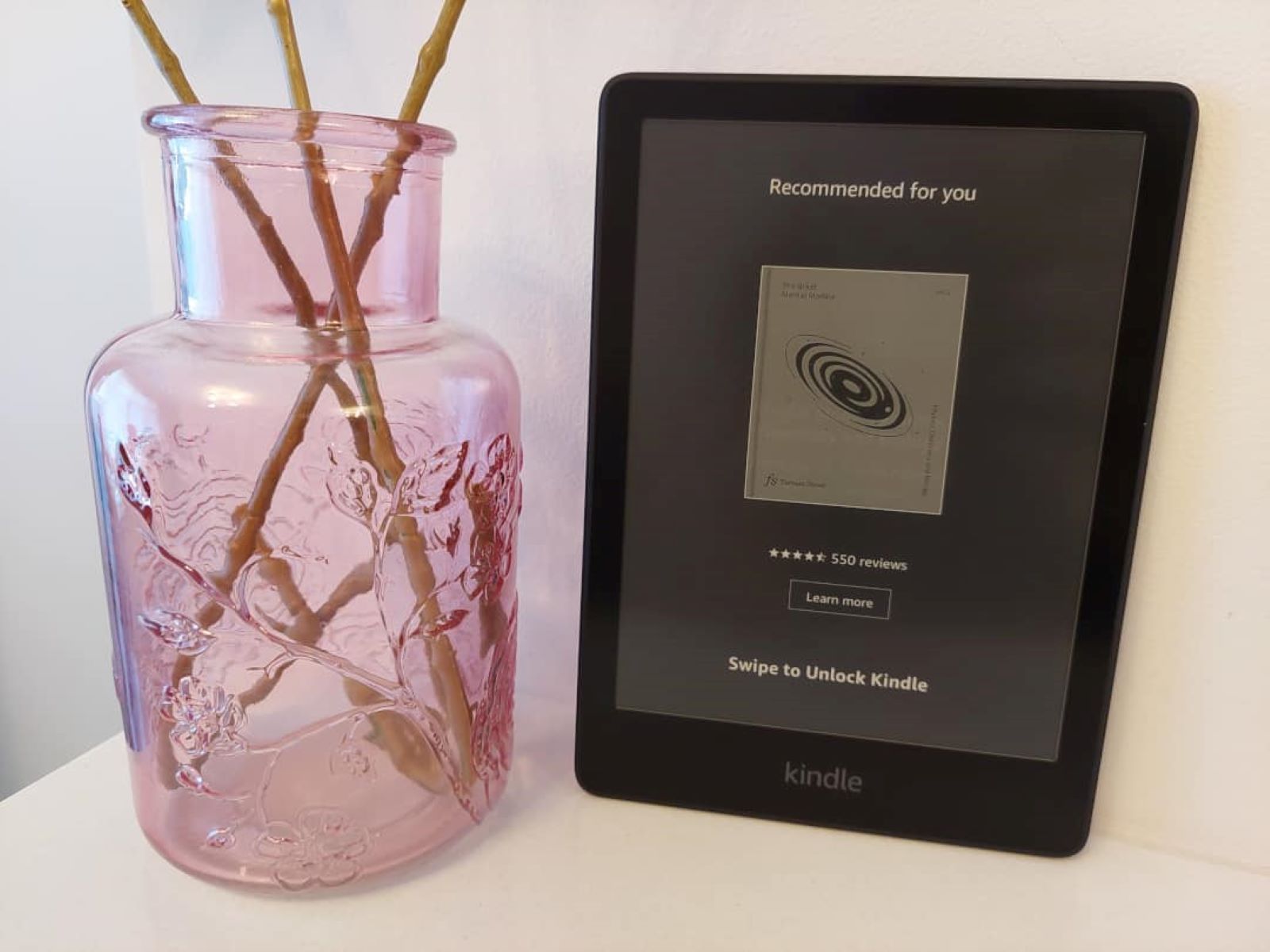Reasons for Removing Ads on Kindle Paperwhite
Kindle Paperwhite is a remarkable device for reading e-books and enjoying a vast library of literature, but sometimes, the presence of ads can be frustrating for users. Here are some reasons why you might consider removing ads on your Kindle Paperwhite:
- Distraction-free Reading: Ads can disrupt your reading experience by appearing as intrusive banners or pop-ups. Removing ads eliminates these distractions, allowing you to fully immerse yourself in the book you’re reading.
- Enhanced Focus: When you’re engrossed in a captivating story or studying for an important exam, the last thing you want is to be redirected or tempted by an advertisement. By removing ads, you can maintain better focus and concentration on the material at hand.
- Personalization: Kindle Paperwhite offers a highly customizable reading experience, allowing you to adjust font size, margins, and lighting. However, ads can disrupt this personalization by occupying valuable screen space. Removing ads ensures that you have complete control over how you want your reading environment to look.
- Privacy Concerns: Ads on Kindle Paperwhite can sometimes be tailored based on your browsing history and preferences. While this is done to provide more relevant advertisements, it may raise privacy concerns for users who prefer their reading habits to remain private. Removing ads eliminates this potential privacy issue.
- Faster Loading Times: With ads removed, your Kindle Paperwhite will experience faster loading times. Advertisements, especially those with rich multimedia content, can consume bandwidth and slow down the device’s performance. By removing ads, you’ll have a smoother and faster reading experience.
- Uncluttered Aesthetic: If you appreciate a clean and minimalist interface, removing ads will give your Kindle Paperwhite a sleek and uncluttered look. Without ads taking up space, you can fully appreciate the beauty of the device and focus solely on the content you’re reading.
Whether it’s for a more immersive reading experience, enhanced privacy, or simply to eliminate distractions, there are various reasons why you might want to remove ads on your Kindle Paperwhite. Fortunately, Amazon provides a few methods to accomplish this, which we’ll explore in the following sections.
Method #1: Removing Ads through Amazon Account Settings
Amazon provides a straightforward method to remove ads from your Kindle Paperwhite through your Amazon account settings. Follow these steps to remove ads:
- First, ensure that your Kindle Paperwhite is connected to a reliable internet connection.
- Next, visit the Amazon website and log in to your Amazon account using the credentials associated with your Kindle Paperwhite.
- Navigate to the “Manage Your Content and Devices” section, which can be found by hovering over the “Account & Lists” dropdown menu.
- Once you’re in the “Manage Your Content and Devices” page, click on the “Your Devices” tab. Here, you will see a list of all the devices registered to your Amazon account.
- Locate your Kindle Paperwhite from the list of devices and click on the “… Show More” option next to it.
- From the expanded options, select the “Device Actions” tab and look for the option to “Remove Special Offers.”
- Clicking on “Remove Special Offers” will display a confirmation prompt. Read through the details and ensure that you understand the consequences of removing ads.
- If you agree to proceed, click on the “Remove” button to confirm the removal of ads from your Kindle Paperwhite.
After following these steps, your Kindle Paperwhite will no longer display ads. However, it’s worth noting that this option may be available for a fee, as it involves the removal of “Special Offers” that subsidize the cost of the device.
Keep in mind that changes to your account settings may take some time to propagate to your Kindle Paperwhite. If the ads still appear on your device after removing them from your account settings, try restarting your Kindle or performing a sync to ensure the changes are properly applied.
Removing ads through Amazon account settings is a convenient and hassle-free way to eliminate distractions and enjoy an ad-free reading experience on your Kindle Paperwhite.
Method #2: Contacting Amazon Customer Support for Ad Removal
If you’re unable to remove ads from your Kindle Paperwhite through the account settings or if you encounter any issues during the process, contacting Amazon Customer Support can be a helpful option. Here’s how you can reach out to them:
- Visit the Amazon website and sign in to your Amazon account using the credentials associated with your Kindle Paperwhite.
- Scroll down to the bottom of the page and click on the “Help” link, which can be found under the “Let Us Help You” section.
- In the “Browse Help Topics” section, click on the “Devices” tab.
- Under the “Devices” tab, you’ll find a list of common topics related to Kindle devices. Look for the option that says “Managing Your Kindle, Kindle Content, and Account.”
- Clicking on “Managing Your Kindle, Kindle Content, and Account” will expand the topic. From here, you’ll see a variety of subtopics.
- Find and click on “Contact Amazon Customer Service” to proceed.
- On the next page, you’ll be presented with different contact options. Choose the method that is most convenient for you, such as live chat, phone, or email.
- Follow the instructions provided by Amazon Customer Support to explain your issue with the ads on your Kindle Paperwhite and request their assistance in removing them.
Amazon Customer Support is known for its helpful and responsive representatives who are committed to resolving customer concerns. They will guide you through the process and provide the necessary assistance to remove ads from your Kindle Paperwhite.
Remember to remain patient and polite when contacting customer support, as they are there to assist you with your issue. Provide them with the relevant information about your Kindle Paperwhite and be prepared to answer any questions they may have regarding your account.
By reaching out to Amazon Customer Support, you can get expert help to resolve any difficulties you may encounter while removing ads from your Kindle Paperwhite.
Method #3: Jailbreaking Kindle Paperwhite to Remove Ads
If you’re a tech-savvy Kindle Paperwhite owner and are comfortable with tinkering with your device, another option to remove ads is by jailbreaking your Kindle Paperwhite. However, please note that jailbreaking your device comes with risks and may void your warranty. Proceed with caution and at your own discretion.
Jailbreaking a Kindle Paperwhite involves gaining root access to the device’s operating system, allowing for deeper customization and modification. Here’s a general overview of the process:
- Research and familiarize yourself with the risks, benefits, and legality of jailbreaking your Kindle Paperwhite. Understand that it may void your warranty.
- Backup your Kindle Paperwhite and ensure that you have a way to restore it to its original state if needed.
- Find a reliable and trusted jailbreaking method or software specifically designed for your Kindle Paperwhite model and firmware version.
- Follow the step-by-step instructions provided by the jailbreaking method or software to unlock your Kindle Paperwhite’s full potential.
- Once you have successfully jailbroken your Kindle Paperwhite, you can utilize various tools and modifications to remove the ads from your device.
It’s important to note that jailbreaking your Kindle Paperwhite is considered an advanced technique and may come with potential risks. These risks can include instability, device malfunctions, or even permanent damage to your Kindle. Therefore, it’s crucial to thoroughly research and understand the process before proceeding. Additionally, be aware that updating your device’s firmware may reverse the jailbreak, requiring you to repeat the process.
While jailbreaking may offer a more comprehensive solution for removing ads and customizing your Kindle Paperwhite, it is not recommended for inexperienced users or those who are not comfortable with potential risks and consequences.
Remember to exercise caution and make informed decisions if you choose to pursue the jailbreaking method to remove ads from your Kindle Paperwhite. If you encounter any difficulties or uncertainties during the process, it’s advisable to seek guidance from reputable sources or forums dedicated to Kindle jailbreaking.
Pros and Cons of Removing Ads on Kindle Paperwhite
Removing ads from your Kindle Paperwhite can have both pros and cons. It’s important to consider the following factors before deciding whether or not to remove the ads:
Pros:
- Improved Reading Experience: Removing ads creates a distraction-free environment, allowing you to fully immerse yourself in the books you’re reading.
- Enhanced Focus: Without ads, you can maintain better concentration and focus on the content without being tempted by unrelated promotions.
- Personalization: Removing ads provides additional screen space for customization, such as adjusting font size, margins, and line spacing according to your preferences.
- Privacy: Eliminating ads removes potential privacy concerns that may arise from targeted advertisements based on your browsing habits.
- Improved Performance: By removing ads, you can experience faster loading times and smoother navigation on your Kindle Paperwhite.
- Cleaner Aesthetics: An ad-free Kindle Paperwhite offers a minimalist and uncluttered aesthetic, allowing you to appreciate the device’s design and focus solely on the content.
Cons:
- Additional Cost: In certain cases, removing ads from your Kindle Paperwhite may involve a fee, as it requires the removal of “Special Offers.”
- Loss of Promotions: Some users enjoy the discounted price on Kindle devices that comes with “Special Offers” and appreciate the chance to discover new books or products.
- Warranty Concerns: Engaging in methods such as jailbreaking to remove ads may void your warranty or result in permanent damage if not done correctly.
- Repetition Requirements: If you update your Kindle Paperwhite’s firmware, you may need to repeat the ad removal process.
- Reduced Revenue for Authors: Advertisements on Kindle devices help support lower-priced e-books, which can benefit authors by increasing their readership.
When considering whether to remove ads on your Kindle Paperwhite, weigh the advantages of an ad-free reading experience against any potential downsides. Evaluate your personal reading preferences, budget, willingness to modify your device, and the importance of supporting authors through subsidized e-books.
Ultimately, the decision to remove ads or keep them on your Kindle Paperwhite depends on your individual priorities and how you approach the reading experience.
Frequently Asked Questions (FAQs) about Removing Ads on Kindle Paperwhite
Here are some commonly asked questions about removing ads on Kindle Paperwhite:
- Can I remove ads from my Kindle Paperwhite for free?
- Will removing ads void my Kindle Paperwhite’s warranty?
- Can I customize the screensaver on my Kindle Paperwhite after removing ads?
- Will removing ads affect my ability to access the Kindle Store and my previously purchased content?
- What happens if I update my Kindle Paperwhite’s firmware after removing ads?
- Can I re-enable ads on my Kindle Paperwhite after removing them?
- Is it legal to jailbreak my Kindle Paperwhite to remove ads?
Amazon offers a method to remove ads through your account settings, but it may involve a fee as it requires the removal of “Special Offers” that subsidize the device’s cost.
Removing ads through Amazon’s official methods will not void your warranty. However, if you choose to jailbreak your device to remove ads, it may void your warranty.
Removing ads allows you to customize the screensaver on your Kindle Paperwhite. You can choose from a variety of personal images or opt for Amazon’s collection of default screensavers.
No, removing ads does not affect your access to the Kindle Store or your previously purchased content. You can still browse, purchase, and download books as usual.
Updating your device’s firmware may reinstall the ads, and you may need to repeat the ad removal process. Make sure to back up your device before updating the firmware.
If you choose to remove ads through your Amazon account settings, you can contact Amazon Customer Support to re-enable them. Remember that this is subject to availability and may come with a fee.
Jailbreaking your Kindle Paperwhite is a legal gray area. While it is generally considered legal for personal use, it may have implications for the warranty and could void it. Research and proceed at your own risk and responsibility.
These answers should provide you with a better understanding of removing ads on Kindle Paperwhite. However, if you have any specific concerns or questions, it is always recommended to reach out to Amazon Customer Support for further assistance.