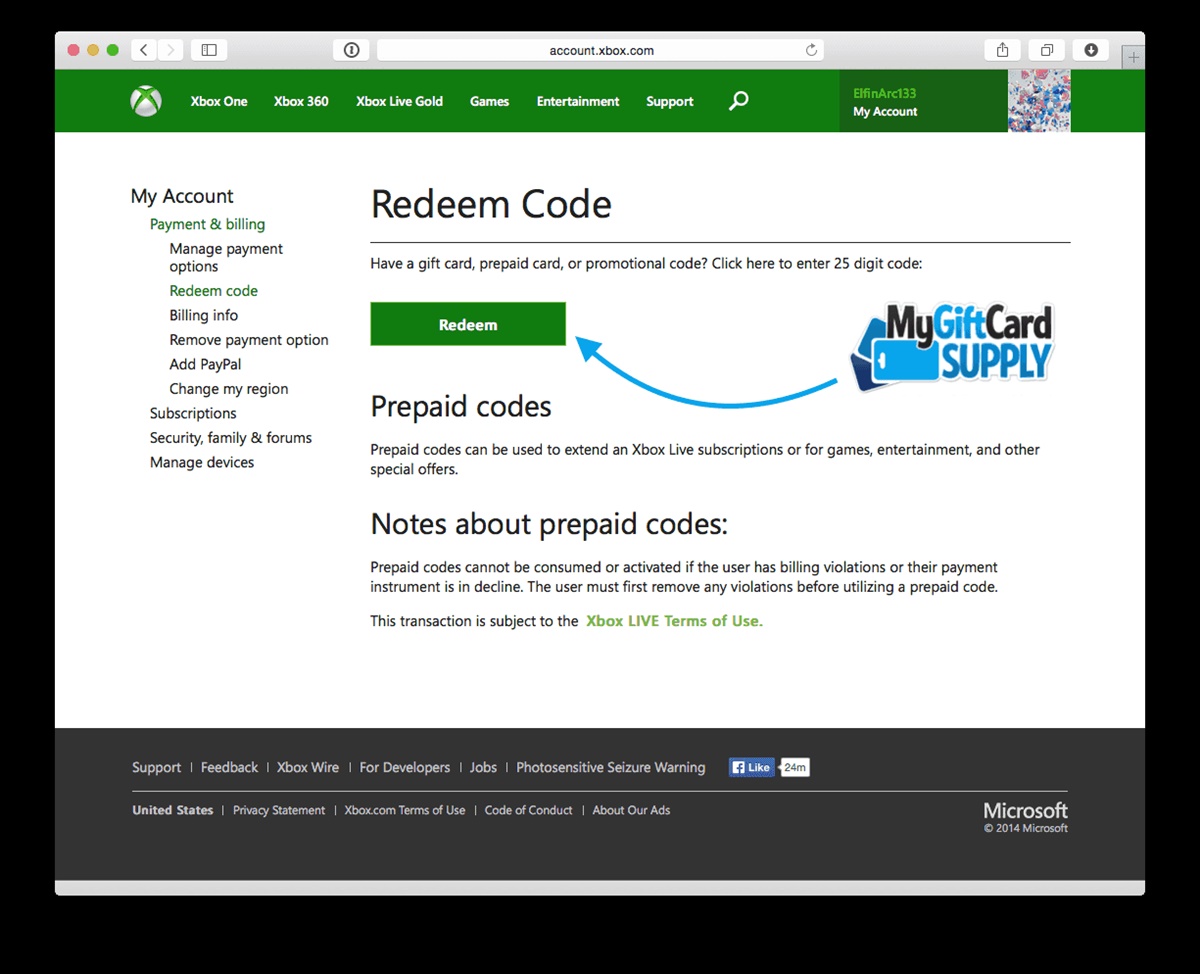Checking the Value of Your Gift Card
Before you start redeeming your Xbox gift card, it’s important to know the value of the card. This will help you determine whether you have enough balance to purchase the games or content you desire. Here’s how you can easily check the value of your Xbox gift card:
1. Visit the official Xbox website or open the Xbox mobile app on your smartphone.
2. Sign in to your Xbox account using your credentials. If you don’t have an account, you can easily create one.
3. Once logged in, navigate to the “My Account” or “Profile” section. The location of this section may vary slightly depending on the platform you are using.
4. Look for the “Payment & billing” or “Wallet” option. Click on it to access your account balance and payment information.
5. In the payment or wallet section, you will find your current balance, including any funds from gift cards or other payment methods.
6. Look for the specific section related to gift cards or codes. Here, you should be able to see the value of your Xbox gift card.
7. Take note of the balance, as this will be important for future reference when making purchases.
By following these steps, you can easily check the value of your Xbox gift card. Ensuring you know the balance on your card will allow you to plan your purchases effectively and avoid any surprises when trying to redeem it. Now that you have checked the value and confirmed you have enough balance, you can move on to redeeming your Xbox gift card and unlocking a world of gaming possibilities!
Logging into Your Xbox Account
In order to redeem your Xbox gift card, you’ll need to be logged into your Xbox account. Follow these steps to log in:
1. Visit the official Xbox website or open the Xbox mobile app.
2. Click on the “Sign in” or “Log in” button located at the top-right corner of the page.
3. Enter your Xbox account credentials, including your email address or gamertag and password.
4. If you have two-factor authentication enabled, you may need to enter a verification code sent to your registered email or mobile device.
5. Once you have entered the correct information, click on the “Sign in” or “Log in” button.
6. You will be redirected to your Xbox account dashboard, where you can access various features and settings.
Make sure to double-check your login information to ensure accuracy. If you encounter any issues logging in, you can use the “Forgot Password” option to reset your password or seek assistance from Xbox support.
Logging into your Xbox account is a necessary step before you can redeem your gift card and access the funds. Once you’re signed in, you can proceed to the next steps to complete the redemption process and enjoy the games or content you’ve been eagerly waiting for.
Navigating to the Microsoft Store
Once you have successfully logged into your Xbox account, you need to navigate to the Microsoft Store to redeem your gift card. Here’s how you can find the store:
1. From your Xbox account dashboard, look for the “Store” or “Marketplace” option. It is usually located on the homepage or in the navigation menu.
2. Click on the “Store” or “Marketplace” option to access the Microsoft Store.
3. You will be taken to a new page where you can explore a wide range of games, apps, and entertainment content.
4. Take a moment to browse through the different categories available in the store, such as games, movies, TV shows, and apps. You can also use the search bar to find a specific title or item.
5. Familiarize yourself with the layout and various sections of the store to enhance your browsing experience.
6. When you’re ready to proceed with redeeming your gift card, move to the next steps to find the “Redeem code” option.
By following these steps, you will easily find and access the Microsoft Store on your Xbox account. Take your time to explore the store and discover the wide range of content available. Once you’re familiar with the store, you can proceed to the next steps to redeem your gift card and unlock exciting new experiences.
Selecting the “Redeem Code” Option
After navigating to the Microsoft Store on your Xbox account, it’s time to locate the “Redeem code” option. Here’s how you can find it:
1. Once you’re in the Microsoft Store, look for the menu or navigation options. This is usually located on the left-hand side or at the top of the store page.
2. Within the menu, find and select the “Games” or “Store” section. This will open a drop-down menu with several options.
3. Scroll through the drop-down menu and find the “Redeem code” or “Use a code” option. This is usually located towards the bottom of the list.
4. Click on the “Redeem code” or “Use a code” option to open the redemption page.
5. You may be prompted to enter your account password or provide any additional necessary information to proceed.
6. Once on the redemption page, you will see a text input field where you can enter your gift card code.
7. Take note of any instructions or guidelines provided on the page to ensure a successful redemption process.
It’s important to carefully follow the instructions and enter the gift card code accurately to avoid any errors. Once you have located and clicked on the “Redeem code” option, you are one step closer to unlocking the value of your gift card and enjoying the latest games or content available in the Microsoft Store.
Entering the Gift Card Code
After selecting the “Redeem code” option in the Microsoft Store, you will be prompted to enter the gift card code. It’s essential to follow these steps to enter the code correctly:
1. Carefully scratch off the protective coating on the back of your Xbox gift card to reveal the code. Be sure to avoid scratching too hard to prevent damaging the code.
2. On the redemption page, you will find an empty text input field. Click on this field to activate it.
3. Using your Xbox controller or keyboard, enter the gift card code into the text input field. The code typically consists of a combination of letters, numbers, and special characters.
4. Double-check the code for any typos or errors before proceeding. An incorrect code may result in an unsuccessful redemption.
5. Once you are confident that the code is entered correctly, select the “Confirm” or “Redeem” button to initiate the redemption process.
6. As the system processes your gift card code, you may need to wait for a few moments for the redemption to complete. Be patient during this process.
7. If the code you entered is valid and hasn’t been used before, you will receive a confirmation message indicating the successful redemption of your gift card.
Entering the gift card code accurately is crucial to ensure a smooth redemption experience. Take your time to carefully enter the code and ensure there are no mistakes. Once you have successfully entered the code and received the confirmation, you can move on to the next steps and start enjoying the benefits of your redeemed Xbox gift card.
Confirming the Redemption
After entering the gift card code, it’s essential to confirm the redemption to ensure that the funds have been applied to your Xbox account. Follow these steps to confirm the redemption of your gift card:
1. Once you have entered the code and received the confirmation message, carefully review the details provided. Make sure that the amount credited matches the value of your gift card.
2. Depending on the platform you are using, you may also receive an email confirmation with the details of the redemption. Check your inbox or spam folder for any emails related to the redemption.
3. To further verify the redemption, you can log out of your Xbox account and then log back in. Once logged in, navigate back to the “Payment & billing” or “Wallet” section to check if the redeemed amount is reflected in your account balance.
4. If you have multiple gift cards or codes to redeem, repeat the process for each code until all the funds are properly credited to your account.
5. Keep track of the redeemed value and make a note of it for future reference. This will be helpful when making purchases and ensuring you stay within your available balance.
By confirming the redemption of your gift card, you can have peace of mind knowing that the funds have been successfully applied to your Xbox account. This step is crucial to ensure that you can use the gift card balance to make purchases without any issues. Now that you have confirmed the redemption, you can proceed to check your account balance and start exploring the exciting selection of games and content available in the Microsoft Store.
Checking Your Account Balance
After confirming the redemption of your gift card, it’s important to check your account balance to ensure that the funds have been properly added. Follow these steps to check your Xbox account balance:
1. Log in to your Xbox account using your credentials.
2. Navigate to the “My Account” or “Profile” section of your account. The location may vary slightly depending on the platform you are using.
3. Look for the “Payment & billing” or “Wallet” option. Click on it to access your account balance and payment information.
4. In the payment or wallet section, you should see your current balance, including any funds from your gift card redemption.
5. Take note of the balance displayed, as this will be the amount available for you to use for future purchases.
6. If the balance does not match your redeemed gift card value, double-check the confirmation of the redemption and the code you entered. If you have any concerns, contact Xbox support for assistance.
Checking your account balance is crucial to ensure the accuracy of the funds added from your gift card redemption. By verifying your balance, you can have a clear understanding of the available funds and make informed decisions when purchasing games, downloadable content, or subscriptions. Now that you have confirmed the balance, you can confidently dive into the world of gaming and entertainment with your Xbox gift card!
Using the Gift Card Balance to Make Purchases
Now that you have successfully redeemed your gift card and confirmed your account balance, it’s time to start using the funds to make purchases on the Xbox platform. Here’s how you can use your gift card balance to make transactions:
1. Browse through the extensive collection of games, downloadable content, subscriptions, or other digital items available in the Microsoft Store.
2. Once you find an item you want to purchase, click on it to access the product page.
3. On the product page, you will typically find the price of the item displayed. If you have enough funds in your gift card balance, you can proceed with the purchase.
4. Select the “Buy” or “Purchase” button to initiate the transaction process.
5. Review the details of the purchase, including the price and any additional information or requirements.
6. If the price of the item is within your available gift card balance, select the “Confirm” or “Continue” button to finalize the purchase.
7. If necessary, follow any additional prompts or instructions to complete the transaction.
8. Once the purchase is complete, the item will be added to your library or account, and the corresponding amount will be deducted from your gift card balance.
9. You can view your purchase history and check your remaining balance at any time in the “Payment & billing” or “Wallet” section of your Xbox account.
By using your gift card balance, you can take advantage of a variety of exciting games, add-ons, or subscriptions available on the Xbox platform. Be sure to make informed choices and prioritize your purchases based on your preferences and interests. Now that you know how to make purchases with your gift card balance, it’s time to explore and enjoy the vast selection of entertainment options available to you.
Redeeming Another Gift Card
If you have another Xbox gift card that you want to redeem, you can easily do so by following these steps:
1. Log in to your Xbox account using your credentials.
2. Navigate to the “My Account” or “Profile” section of your account.
3. Look for the “Payment & billing” or “Wallet” option and click on it.
4. In the payment or wallet section, you should see your current balance and any previous gift card redemption history.
5. Look for the option to “Redeem code” or “Use a code” and click on it.
6. Enter the code from your new gift card into the text input field.
7. Double-check the code for accuracy and click on the “Confirm” or “Redeem” button.
8. Wait for the system to process the code and ensure a successful redemption.
9. Once the redemption is complete, check your account balance to verify that the funds from the new gift card have been added.
10. You can now use the balance from the newly redeemed gift card to make purchases and enhance your gaming experience.
By following these steps, you can easily redeem multiple gift cards and accumulate the balance in your Xbox account. This allows you to have a pooled balance that can be used to make larger purchases or keep track of your overall funds more efficiently. Remember to keep the codes for your gift cards safe and secure until you redeem them to avoid any potential issues or unauthorized use.
Now that you know how to redeem another gift card, you can continue to enhance your gaming library and explore all the exciting content available to you on the Xbox platform.