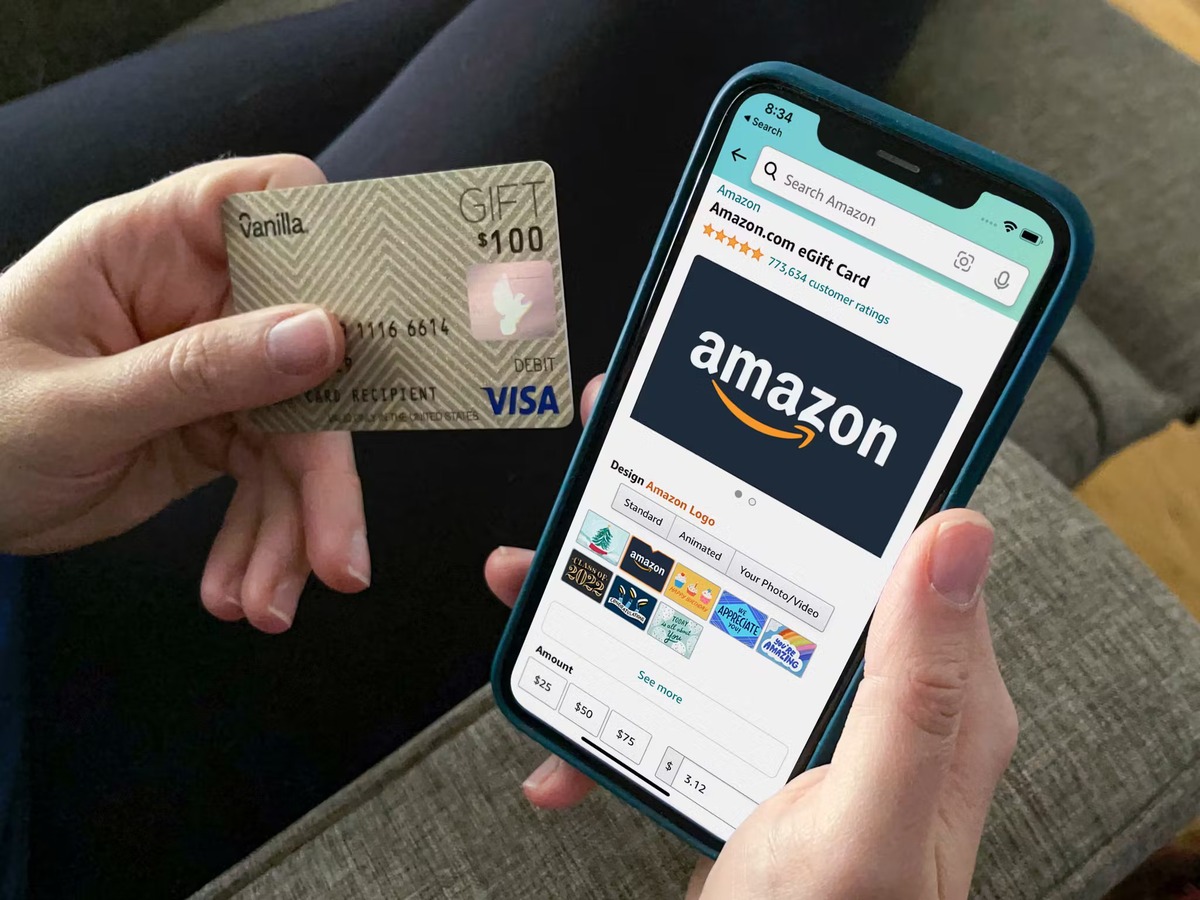How to Redeem an Amazon Gift Card on Desktop
If you’ve received an Amazon gift card and need to redeem it, you’re in luck! Redeeming an Amazon gift card on your desktop is a quick and easy process. Just follow these simple steps:
- Open the Amazon website in your preferred web browser and sign in to your Amazon account. If you don’t have an account yet, you can create one for free.
- Once you’re signed in, click on the “Accounts & Lists” drop-down menu at the top right corner of the page.
- From the drop-down menu, select “Your Account.”
- In the “Amazon Wallet” section, click on “Gift cards.”
- On the next page, you’ll see a box labeled “Redeem a Gift Card.”
- Scratch off the silver strip on the back of your gift card to reveal the claim code.
- Type in the claim code in the provided box.
- Click on the “Apply to your balance” button.
- Once the gift card has been successfully applied, you’ll see a confirmation message. The gift card balance will be added to your account and can be used for future purchases on Amazon.
It’s important to note that once you’ve redeemed your gift card, the funds will remain in your Amazon account until you use them. You can check your gift card balance anytime by going back to the “Gift cards” section under “Your Account.”
Now that you know how to redeem an Amazon gift card on your desktop, you can start shopping for your favorite items with the added convenience of a gift card balance.
How to Redeem an Amazon Gift Card on Mobile
If you prefer shopping on the go, you can easily redeem your Amazon gift card on your mobile device. Whether you’re using an Android or iOS device, follow these steps to redeem your gift card:
- Open the Amazon app on your mobile device and sign in to your Amazon account. If you don’t have the app, you can download it from your device’s app store.
- Tap on the menu icon (represented by three horizontal lines) located at the top left corner of the screen.
- Scroll down and select “Your Account” from the menu options.
- Under the “Amazon Wallet” section, tap on “Gift Cards.”
- Select the option to “Redeem a Gift Card.”
- Scratch off the silver strip on the back of your gift card to reveal the claim code.
- Enter the claim code in the provided field.
- Tap on the “Apply to your balance” button.
- You’ll receive a confirmation message once the gift card has been successfully redeemed. The gift card balance will be added to your account and can be used for future purchases on Amazon.
Remember to keep track of your remaining gift card balance by revisiting the “Gift Cards” section in the app’s “Your Account” menu.
With the convenience of the Amazon mobile app, redeeming your gift card is simple and can be done with just a few taps on your phone or tablet. Start shopping with your gift card balance and enjoy the wide variety of products available on Amazon.
How to Redeem an Amazon Gift Card Using the Amazon App
If you’re an avid mobile shopper and have the Amazon app installed on your device, you can easily redeem your gift card directly through the app. Follow these steps to make the most of your Amazon gift card:
- Launch the Amazon app on your mobile device and log in to your Amazon account. If you don’t have the app, you can download it from your device’s app store.
- Tap on the menu icon (usually represented by three horizontal lines) located in the top-left corner of the screen.
- Scroll down and select the “Gift Cards & Registry” option.
- Tap on the “Redeem a Gift Card” button.
- On the next screen, you’ll see a box where you can enter the claim code. Scratch off the silver strip on the back of your gift card to reveal the code.
- Type the claim code into the provided box.
- Tap on the “Apply to your balance” button to redeem the gift card.
- You’ll receive a confirmation message once the gift card has been successfully redeemed. The funds will be added to your account balance and can be used for any future purchases on Amazon.
It’s important to note that the gift card balance will remain in your account until you use it. To keep track of your remaining balance, you can view it anytime by going to the “Gift Cards” section in the app’s menu.
With the convenience of the Amazon app, redeeming your gift card has never been easier. Start using your gift card balance to shop for a wide range of products available on Amazon.
How to Check Your Gift Card Balance
After redeeming an Amazon gift card, it’s always a good idea to keep track of your remaining balance. Checking your gift card balance is a straightforward process. Here’s how you can do it:
- Open a web browser on your desktop or mobile device and go to the Amazon website.
- Sign in to your Amazon account using your email address and password.
- Once you’re signed in, click on the “Accounts & Lists” drop-down menu at the top-right corner of the page.
- From the drop-down menu, select “Your Account.”
- In the “Amazon Wallet” section, click on “Gift cards.”
- On the next page, you’ll see a list of all the gift cards associated with your account, along with their respective balances.
If you prefer using the Amazon app, you can easily check your gift card balance there as well. Here’s how:
- Open the Amazon app on your mobile device and sign in to your Amazon account.
- Tap on the menu icon (usually represented by three horizontal lines) located at the top-left corner of the screen.
- Scroll down and select “Gift Cards.”
- Under the “Gift Card Balance” section, you’ll find the remaining balance of all your gift cards.
By periodically checking your gift card balance, you can keep track of your available funds and plan your future purchases accordingly. Whether you prefer using the Amazon website or the mobile app, checking your gift card balance is a simple and convenient way to stay informed.
How to Use Multiple Gift Cards on Amazon
If you have more than one Amazon gift card, you may wonder how to use them together for a single purchase. Fortunately, Amazon allows you to combine the balances of multiple gift cards for your convenience. Here’s how to use multiple gift cards on Amazon:
- Add the items you wish to purchase to your Amazon cart.
- Proceed to the checkout page.
- Under the payment section, click on “Add a gift card or promotion code.”
- Enter the claim code of the first gift card into the provided box.
- Click on “Apply” to add the gift card balance to your order.
- In the same payment section, click on “Add a gift card or promotion code” again.
- Repeat the process by entering the claim code of the next gift card.
- Click on “Apply” to add the second gift card balance to your order.
- You can continue this process for any additional gift cards until all the gift card balances are applied to your order.
It’s important to note that if the total amount of your order exceeds the combined balance of your gift cards, you will need to provide an additional payment method to cover the remaining balance.
By using multiple gift cards, you can make the most of your Amazon gift card balances and enjoy a seamless shopping experience on the platform.
How to Redeem a Gift Card to Your Amazon Account Balance
Redeeming a gift card to your Amazon account balance ensures that the funds are readily available for future purchases. Here’s how you can easily redeem a gift card to your Amazon account:
- Sign in to your Amazon account using your email address and password.
- Once signed in, click on the “Accounts & Lists” drop-down menu at the top-right corner of the page.
- Select “Your Account” from the drop-down menu.
- In the “Amazon Wallet” section, click on “Gift cards.”
- On the “Gift cards” page, select the option to “Redeem a Gift Card.”
- Scratch off the silver strip on the back of your gift card to reveal the claim code.
- Type in the claim code in the provided box.
- Click on the “Apply to your balance” button to redeem the gift card.
- You’ll receive a confirmation message once the gift card has been successfully redeemed. The funds will be added to your Amazon account balance.
- Now, when you make a purchase, your account balance will automatically be used to pay for the items before any other payment methods.
It’s important to note that the gift card balance will remain in your account until you use it. To check your account balance at any time, simply go back to the “Gift cards” section under “Your Account.”
By redeeming a gift card to your Amazon account balance, you can easily keep track of your available funds and make hassle-free purchases on the platform.
How to Use Your Amazon Gift Card for a Specific Purchase
If you have a specific item in mind that you want to purchase using your Amazon gift card, you can easily apply the gift card balance towards that purchase. Here’s how:
- Find the item you wish to purchase on the Amazon website or mobile app.
- Add the item to your cart by clicking on the “Add to Cart” or “Buy Now” button.
- Proceed to the checkout page.
- Under the payment section, you’ll see the option to “Apply a Gift Card to Your Purchase.”
- Click on that option to expand it.
- Enter the claim code from your gift card into the provided box.
- Click on the “Apply” button to apply the gift card balance to your purchase.
- Review the updated order total to ensure that the gift card balance has been applied correctly.
- If the gift card balance does not cover the full amount, you’ll need to provide another payment method to cover the remaining balance.
- Complete the checkout process by following the prompts.
It’s important to note that if the gift card balance exceeds the total amount of your purchase, the remaining balance will be available for future purchases. You can check your gift card balance anytime in the “Gift cards” section under “Your Account.”
By using your Amazon gift card for a specific purchase, you can easily apply the gift card balance and enjoy your desired item hassle-free.
How to Avoid Common Issues When Redeeming an Amazon Gift Card
Redeeming an Amazon gift card is usually a smooth process, but occasionally there can be some common issues that arise. Here are some tips to help you avoid these issues and ensure a seamless gift card redemption experience:
- Double-check the claim code: When entering the claim code to redeem your gift card, make sure to type it in correctly. Verify that all characters and numbers are accurate, as mistyping even one character can result in an error.
- Scratch off the silver strip carefully: Before redeeming the gift card, take care when scratching off the silver strip on the back. Avoid applying too much pressure, as you could accidentally scratch off a portion of the claim code.
- Ensure the gift card is valid: Gift cards have expiration dates, so make sure your gift card is still within the valid period. You can find the expiration date on the back of the card. If the gift card has expired, it cannot be redeemed.
- Check your account balance: After redeeming a gift card, it’s essential to check your account balance to ensure the funds are successfully applied. Go to the “Gift cards” section in your Amazon account to verify the updated balance.
- Clear any payment method issues: If you encounter an issue with your payment method during redemption, such as an expired credit card or insufficient funds, double-check and update your payment settings to avoid any complications.
- Avoid gifting or sharing claim codes: Be cautious about sharing or gifting claim codes to others, as they can be easily misused. Keep your claim code confidential to prevent unauthorized usage.
- Redeem in the correct Amazon store: If you have an Amazon gift card specific to a particular Amazon store, such as Amazon.com or Amazon.co.uk, ensure that you are redeeming it in the correct store. Attempting to redeem a gift card in the wrong store will result in an error.
- Contact Amazon support if you encounter issues: If you experience any significant issues or errors when redeeming your gift card, it’s best to contact Amazon customer support for assistance. They can help resolve any technical issues or provide guidance on redeeming your gift card.
By following these tips, you can avoid common issues and enjoy a smooth gift card redemption process on Amazon.
How to Transfer an Amazon Gift Card Balance to Another Account
Amazon gift cards are typically non-transferable, meaning the balance on one gift card cannot be directly transferred to another account. However, there are a few alternative methods you can consider if you wish to transfer the balance from one Amazon gift card to another account:
- Use the gift card on the desired account: If the other account belongs to you or someone you trust, you can redeem the gift card on that account and use the balance for future purchases.
- Purchase items for the other account: With the gift card, you can make a purchase on your own account and have the items shipped to the account owner or send them as gifts.
- Trade or sell the gift card: If you’re unable to use the gift card yourself, you can explore gift card exchange websites or platforms where you can trade or sell your gift card for cash or another gift card that the other person can use.
- Amazon Household sharing: If you belong to an Amazon Household, you may be able to share the gift card balance with the other account within the household. This feature allows you to share Prime benefits and certain content, but note that not all gift card balances are eligible for sharing.
- Contact Amazon customer support: In exceptional circumstances, if you have a legitimate reason for transferring the gift card balance to another account, you can contact Amazon customer support and explain your situation. They may be able to assist you further.
It’s important to remember that the policies surrounding gift card transfers can vary, and some methods may not be available in certain situations. Always review the terms and conditions associated with your gift card and consider the options available to you when seeking to transfer a gift card balance.
Note: Be cautious of online scams or fraudulent attempts to “transfer” gift card balances. Only engage in legitimate methods of transferring gift card balances and avoid any suspicious or unauthorized sources.
How to Redeem an Amazon Gift Card for Digital Products or Services
Amazon gift cards offer a wide range of options for redeeming them, including for digital products and services. Whether you’re interested in purchasing e-books, music, movies, or even digital subscriptions, here’s how you can redeem your Amazon gift card for these digital offerings:
- Sign in to your Amazon account using your email address and password.
- Once signed in, navigate to the Amazon website or open the Amazon app on your mobile device.
- Browse through the digital products or services available on Amazon, such as e-books, music, or movies. Make your selection and add them to your cart.
- Proceed to the checkout page.
- Under the payment section, you’ll see the option to “Apply a Gift Card to Your Purchase.”
- Click on that option to expand it.
- Enter the claim code from your gift card into the provided box.
- Click on the “Apply” button to apply the gift card balance to your purchase.
- Review the updated order total to ensure that the gift card balance has been applied correctly.
- Complete the checkout process by following the prompts.
- Once the purchase is complete, you’ll have access to the digital product or service you selected.
With an Amazon gift card, you can enjoy a wide variety of digital offerings, from e-books and music to movies and digital subscriptions. Remember to check your gift card balance and monitor any remaining funds for future digital purchases.
Note: The availability of digital products and services may vary depending on your location and the specific terms set by content providers. Make sure to review the terms and conditions associated with the digital product or service you’re interested in before redeeming your gift card.
How to Redeem an Amazon Gift Card for Kindle Books or Audiobooks
If you’re an avid reader or audiobook enthusiast, you can easily redeem your Amazon gift card to add Kindle books or audiobooks to your digital library. Here’s how you can make the most of your gift card for these digital items:
- Sign in to your Amazon account using your email address and password.
- Once signed in, navigate to the Amazon website or open the Amazon app on your mobile device.
- Search for the Kindle book or audiobook you want to purchase. You can browse through Amazon’s extensive digital library to find your desired titles.
- Click on the book’s or audiobook’s title to view its details page.
- Choose the format you prefer (eBook, audiobook, or both).
- Click on the “Buy” or “Add to Cart” button to start the purchase process.
- Proceed to the checkout page.
- Under the payment section, you’ll see the option to “Apply a Gift Card to Your Purchase.”
- Click on that option to expand it.
- Enter the claim code from your gift card into the provided box.
- Click on the “Apply” button to apply the gift card balance to your purchase.
- Review the updated order total to ensure that the gift card balance has been applied correctly.
- Complete the checkout process by following the prompts.
Once these steps are complete, the Kindle book or audiobook will be automatically delivered to your digital library for you to enjoy on your Kindle device or the Kindle app on your preferred device.
Remember to check your gift card balance and monitor any remaining funds for future Kindle book or audiobook purchases. With an Amazon gift card, you can enhance your reading or listening experience with a vast selection of digital titles.
Note: Kindle book and audiobook availability may vary depending on your location and the specific terms set by publishers. Make sure to review the terms and conditions associated with the Kindle book or audiobook you’re interested in before redeeming your gift card.
How to Redeem an Amazon Gift Card for Amazon Prime Membership
If you have an Amazon gift card, you can use it towards the cost of an Amazon Prime membership. Amazon Prime offers various benefits such as free two-day shipping, access to Prime Video, Prime Music, Prime Reading, and more. Here’s how you can redeem your Amazon gift card for an Amazon Prime membership:
- Sign in to your Amazon account using your email address and password.
- Once signed in, navigate to the Amazon website or open the Amazon app on your mobile device.
- Go to the Amazon Prime page, which can usually be found in the top menu or through a link in the account section.
- Click on the “Start your 30-day free trial” or “See more plans” button, depending on whether you are a new or existing Prime member.
- Choose the Prime membership plan that suits your needs and click on the “Start your trial” or “Join Prime” button.
- You’ll be directed to the membership payment page.
- Under the payment section, you’ll see the option to “Apply a Gift Card to Your Purchase.”
- Click on that option to expand it.
- Enter the claim code from your gift card into the provided box.
- Click on the “Apply” button to apply the gift card balance to your membership purchase.
- Review the updated order total to ensure that the gift card balance has been applied correctly.
- Complete the checkout process by following the prompts.
Once these steps are complete, your Amazon Prime membership will be activated, and you can start enjoying all the benefits that come with it. Remember to check your gift card balance and monitor any remaining funds for future purchases or Prime membership renewals.
Note: The availability and pricing of Amazon Prime memberships may vary depending on your location and the specific terms set by Amazon. Make sure to review the terms and conditions associated with Amazon Prime before redeeming your gift card.
Frequently Asked Questions about Redeeming Amazon Gift Cards
Redeeming Amazon gift cards can sometimes raise questions and uncertainties. Here are some frequently asked questions regarding the redemption process:
Q: How do I know if my Amazon gift card has been redeemed?
A: After entering the claim code, you will receive a confirmation message indicating successful redemption. Additionally, you can view your updated gift card balance in the “Gift cards” section under “Your Account.”
Q: Can I use my Amazon gift card balance for recurring payments?
A: Yes, you can use your gift card balance for recurring payments, such as monthly subscriptions, as long as the payment method associated with the recurring payment is your Amazon account balance.
Q: Can I use my gift card balance across different Amazon stores?
A: No, gift card balances are specific to the Amazon store (e.g., Amazon.com, Amazon.co.uk) where they were redeemed. They cannot be transferred or used on other Amazon stores.
Q: What happens if my gift card balance isn’t enough to cover the full purchase amount?
A: If your gift card balance is insufficient to cover the entire purchase, you can use an additional payment method to pay for the remaining balance.
Q: Can I redeem multiple gift cards for a single purchase?
A: Yes, you can use multiple gift cards for a single purchase. During the checkout process, simply enter the claim codes of each gift card into the provided boxes to apply their respective balances to the purchase.
Q: Can I return items purchased with an Amazon gift card?
A: Yes, items purchased with an Amazon gift card are eligible for return. The refund will be issued in the form of a gift card balance, which can be used for future purchases.
Q: Can I transfer my gift card balance to another person’s account?
A: Amazon gift cards are typically non-transferable, and the balance cannot be directly transferred to another account. However, you can consider alternative methods, such as purchasing items for the other person or trading/selling the gift card.
Q: Can I use an Amazon gift card to reload my Amazon account balance?
A: Unfortunately, Amazon gift cards cannot be directly used to reload your Amazon account balance. They can only be used for individual purchases.
If you have more specific questions or encounter any issues with redeeming your Amazon gift card, it is recommended to contact Amazon customer support for further assistance.