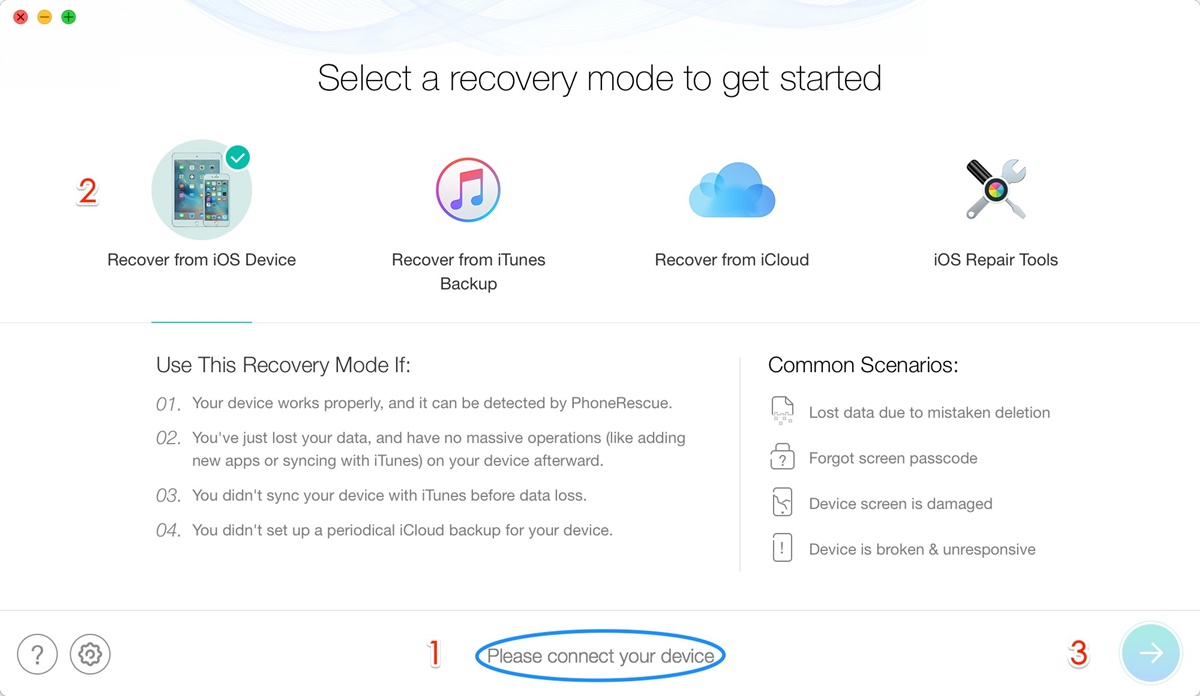Overview
Accidentally deleting your precious photos from iCloud can be distressing, but the good news is that there are several options available to recover them. Whether you deleted them recently or a while ago, there are methods to retrieve your permanently deleted photos and bring back those cherished memories.
In this article, we will explore five different options you can try to recover your photos from iCloud. These methods include:
- Recovering from the Recently Deleted album
- Restoring from iCloud.com
- Using a professional data recovery tool
- Restoring from an iTunes backup
- Contacting Apple Support
Each method has its own advantages and limitations, so it’s important to understand them before proceeding. It’s also worth noting that the sooner you act, the higher the chances of successful recovery.
Before diving into the different recovery options, it’s crucial to emphasize the importance of regularly backing up your photos and other important data. Having a backup system in place ensures that even if accidental deletion occurs, you won’t lose your cherished files permanently. iCloud provides convenient backup solutions, allowing you to safeguard your photos with ease.
Now, let’s explore each recovery option in detail. Whether you’re a tech-savvy individual or a novice user, there is a method that suits your needs and technical proficiency.
Option 1: Recover from Recently Deleted Album
If you’ve recently deleted your photos from iCloud, the first place to check is the “Recently Deleted” album within your iCloud Photos library. This album acts as a safety net, retaining the deleted photos for a specific period of time before permanently removing them.
To recover your photos using this option, follow these steps:
- Open the Photos app on your iOS device or the Photos website on your computer.
- Go to the “Albums” or “Photos” section, depending on the platform you’re using.
- Scroll down and look for the “Recently Deleted” album. Tap on it to open the album.
- Once inside the “Recently Deleted” album, you’ll see a list of photos that were recently deleted. Browse through the photos and select the ones you want to recover.
- Tap on the “Recover” button or the “Recover All” option to restore the selected photos to their original location in your iCloud Photos library.
It’s important to note that the photos in the “Recently Deleted” album are only held for a limited time, typically 30 days. After this period, they will be permanently deleted and cannot be recovered through this method. Therefore, it’s crucial to act promptly to increase the chances of successful recovery.
If you’re unable to find the deleted photos in the “Recently Deleted” album, don’t panic. There are alternative methods that you can explore to retrieve your precious memories, which will be discussed in the subsequent sections.
Option 2: Restore from iCloud.com
If you’ve permanently deleted your photos from iCloud and they’re no longer available in the “Recently Deleted” album, another option is to restore them from iCloud.com. This method allows you to access your iCloud account via a web browser and provides additional recovery options.
To restore your photos from iCloud.com, follow these steps:
- Open a web browser on your computer and navigate to icloud.com.
- Sign in with your Apple ID and password. Make sure to use the same Apple ID associated with your iCloud Photos library.
- Click on the “Photos” icon to access your iCloud Photos.
- In the Photos interface, look for the “Recently Deleted” folder in the left sidebar and click on it.
- You’ll now see a grid view of your recently deleted photos. Select the photos you want to recover by clicking on them.
- Click on the “Recover” button located in the upper-right corner of the screen.
- Confirm your selection by clicking on “Recover” again in the pop-up window.
After following these steps, the selected photos will be restored to your iCloud Photos library and accessible across all your Apple devices linked to the same iCloud account.
Note that similar to the “Recently Deleted” album, the photos in the “Recently Deleted” folder on iCloud.com have a limited retention period. It’s essential to act promptly to ensure successful recovery before the photos are permanently deleted.
If this option doesn’t yield the desired results, don’t worry. There are more recovery options to explore, which will be discussed in the upcoming sections.
Option 3: Use a Professional Data Recovery Tool
If the previous options didn’t help you recover your permanently deleted photos from iCloud, using a professional data recovery tool can be a viable solution. These tools are specifically designed to retrieve lost or deleted files, including photos, from various storage devices, including iCloud backups.
Here are the steps to use a professional data recovery tool:
- Research and choose a reliable data recovery tool that supports iCloud photo recovery.
- Download and install the selected data recovery software on your computer. Ensure that it’s compatible with your operating system.
- Launch the data recovery tool and follow the on-screen instructions to set it up.
- Connect your device to the computer using a USB cable and wait for the software to detect it.
- Select the option to recover files from iCloud backup.
- Sign in with your Apple ID and password associated with iCloud.
- Allow the data recovery tool to scan your iCloud backup for the deleted photos.
- Once the scanning process is complete, preview the recovered photos and select the ones you want to recover.
- Click on the “Recover” button and choose a location on your computer to save the recovered photos.
Using a professional data recovery tool can significantly increase your chances of retrieving your permanently deleted photos. These tools employ advanced algorithms to scan and recover data from iCloud backups, even if the photos have been deleted for an extended period.
Remember to choose a reputable data recovery tool and follow the instructions carefully to ensure a smooth and successful recovery process.
If this option doesn’t yield the desired results, don’t lose hope. There are more options to explore, which will be discussed in the following sections.
Option 4: Restore from an iTunes Backup
If you have created a backup of your iOS device using iTunes before deleting your photos from iCloud, you can restore your device from that backup to retrieve your lost pictures. This method allows you to recover not only your photos but also other data and settings that were included in the backup.
Follow these steps to restore your device from an iTunes backup:
- Connect your iOS device to the computer where you have the latest iTunes backup.
- Open iTunes and select your device when it appears in iTunes.
- In the Summary tab, click on “Restore Backup.”
- Select the relevant backup from the list of available backups based on the date and time.
- Click on “Restore” and wait for the restoration process to complete.
- After the device restarts, your photos and other data from the iTunes backup will be restored to your device.
It’s important to note that restoring your device from an iTunes backup will replace all the data and settings on your device with the data from the backup. Therefore, make sure you have a recent backup that includes the photos you want to recover.
If you don’t have an iTunes backup or the backup doesn’t include the deleted photos, don’t worry. There is one more recovery option to explore, which will be discussed in the next section.
Option 5: Contact Apple Support
If none of the previous options have helped you recover your permanently deleted photos from iCloud, it may be time to reach out to Apple Support for further assistance. Apple Support has trained professionals who can provide guidance and advice tailored to your specific situation.
Before contacting Apple Support, make sure you have the following information readily available:
- Your Apple ID
- Details about the deleted photos (e.g., when they were deleted, the device used, any backup information)
To contact Apple Support, you have a few different options:
- Visit the Apple Support website, select your device, and follow the prompts to chat with a representative online.
- Use the Apple Support app on your iOS device to schedule a call with a support representative.
- If you prefer face-to-face assistance, you can visit an Apple Store in your area and speak to an Apple Genius.
When contacting Apple Support, clearly explain the issue and provide all the relevant details about your situation. The support team will guide you through the available options and provide the best course of action based on your circumstances.
Remember to be patient and courteous during your interactions with Apple Support. They are there to assist you and help resolve any issues you may be facing.
If none of the above options are successful in recovering your photos, it’s essential to learn from this experience and implement a reliable backup strategy moving forward. Regularly backing up your photos and other important data will help prevent permanent loss and provide peace of mind.