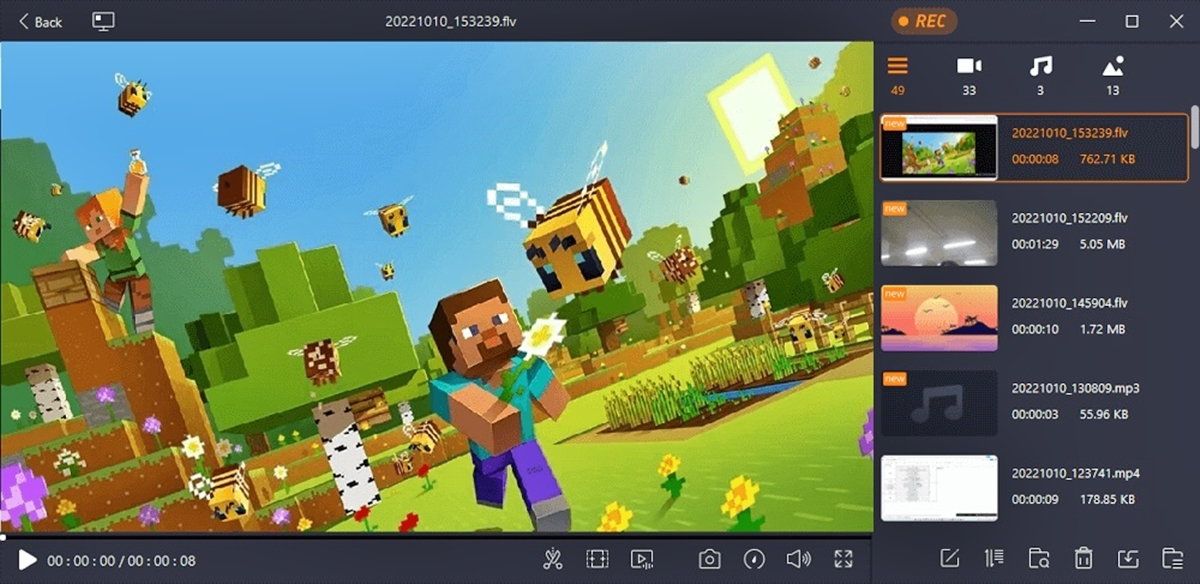Choosing the Right Recording Software
Recording high-quality gameplay videos requires the right software that suits your needs and preferences. With a plethora of options available, it’s important to consider key factors before making your selection. Here are some factors to consider when choosing the right recording software for your gameplay videos:
- Features and Functionality: Look for recording software that offers essential features such as screen capture, audio recording, and the ability to record in high definition. Additionally, advanced features like webcam overlay, real-time editing, and live streaming can further enhance your recording experience.
- User-Friendly Interface: Ensure that the recording software has an intuitive interface that is easy to navigate. This will save you time and make the recording process smoother.
- Performance and Stability: Opt for recording software that doesn’t cause any significant lag or affect the performance of your game. Look for software that is stable and reliable, as constant crashes or technical glitches can ruin the recording experience.
- Compatibility: Check if the recording software is compatible with your computer’s operating system. It’s important to ensure that it works seamlessly with your setup before committing to a specific software.
- Editing Capabilities: Consider whether the software includes basic video editing features. While dedicated video editing software is preferred for more complex edits, having basic editing tools in your recording software can still save you time and effort in the post-production phase.
- Cost: Take into account your budget and decide whether you’re willing to invest in a paid recording software or prefer to use a free option. Keep in mind that paid software often offers more advanced features and better customer support.
Once you’ve assessed these factors, you can narrow down your options and choose the recording software that best suits your needs. It’s beneficial to read user reviews and compare different software options to make an informed decision.
Remember, choosing the right recording software is crucial for capturing your gameplay videos with the best quality and optimizing your recording experience. Consider your requirements and preferences, and select the software that ticks all the boxes for you.
Setting Up Your Game and Recording Software
Before you start recording your gameplay, it’s important to properly set up your game and recording software to ensure optimal performance and quality. Here are the key steps to follow:
- Game Settings: Begin by adjusting the in-game settings for the best recording performance. Lower graphics settings, disable unnecessary visual effects, and optimize the resolution to strike a balance between visual quality and smooth gameplay.
- Recording Software Configuration: Open your chosen recording software and configure the settings accordingly. Set the recording resolution, frame rate, and audio settings to match your preferences. It’s advisable to record in a resolution and frame rate that your computer can comfortably handle without compromising the gameplay experience.
- Test Recording: Before diving into a full gameplay recording, conduct a test recording to check if everything is functioning as intended. Pay attention to audio levels, video clarity, and any potential technical issues. This step will help you identify and rectify any problems before recording your actual gameplay.
- Choose Recording Area: Determine whether you want to record the entire screen or a specific region. Recording the entire screen allows for flexibility during editing, while capturing a specific region reduces file size and improves performance. Select the option that suits your video production needs.
- Hotkey Configuration: Assign hotkeys within the recording software to easily start, stop, and pause the recording. This will enable you to have control over the recording process without interrupting the gameplay.
- Monitor and System Performance: Keep an eye on your computer’s performance while recording. Ensure that your system has sufficient resources available to handle both the game and the recording software simultaneously. Close any unnecessary applications that may slow down your system or cause interruptions during recording.
By following these steps, you can set up your game and recording software effectively. Taking the time to configure the settings and conduct a test recording will help you record seamless gameplay videos with high-quality visuals and audio. Remember, proper setup is crucial for a smooth recording experience and ensuring that you capture the best moments of your gameplay.
Adjusting Game Settings for Recording
When it comes to recording gameplay videos, optimizing your game settings is crucial to ensure smooth performance and high-quality recordings. Here are some tips for adjusting your game settings to enhance your recording experience:
- Graphics Settings: Lowering your graphics settings can significantly improve the overall performance and frame rate of your game. Reduce settings like texture quality, shadow quality, and anti-aliasing to strike a balance between visual quality and smooth gameplay. Experiment with different settings to find the right balance for your specific game.
- Resolution and Screen Ratio: Adjusting the resolution of your game can have a significant impact on performance and recording quality. If you’re experiencing lag or performance issues, consider lowering the resolution to lighten the load on your system. Additionally, ensure that the game’s screen ratio matches your recording software settings to avoid black bars or stretched visuals in your recordings.
- Disable Unnecessary Effects: Some games have visual effects that may not be essential for your recording. These effects can put a strain on your system and impact the performance. Disable effects like motion blur, depth of field, or particle effects to free up resources and ensure smooth gameplay and recording.
- Frame Rate: Adjusting the frame rate of your game can be beneficial for both performance and recording quality. Consider lowering the frame rate to provide a more consistent gameplay experience while also reducing the demand on your system. This can result in smoother recordings with better synchronization between video and audio.
- Audio Settings: Verify that the audio settings in the game are properly configured. Ensure that the levels are balanced, and the microphone or in-game audio is not overpowering. This will help to maintain a clear and balanced audio in your recordings.
- Fullscreen vs. Windowed Mode: Recording gameplay may be more resource-intensive when running the game in fullscreen mode. Switching to windowed or borderless windowed mode can help optimize performance and make it easier to switch between the game and recording software.
Remember, the optimal game settings for recording may vary depending on the specific game, your computer’s hardware, and the recording software you’re using. Experiment with different settings and monitor the performance to find the ideal balance between visuals, performance, and smooth recording. Adjusting these settings will help you capture high-quality gameplay videos without compromising the overall gaming experience.
Exploring Different Recording Techniques
Recording gameplay videos allows you to showcase your gaming skills, share memorable moments, and create content for your audience. To make your recordings more engaging and visually appealing, it’s worth exploring different recording techniques. Here are some techniques you can try:
- Full Monitor Capture: This technique involves recording the entire screen, capturing not only the gameplay but also any additional elements such as chat boxes, overlays, or secondary monitors. It provides flexibility during editing and allows for a more immersive viewing experience for your audience.
- Game Capture: Game capture focuses solely on recording the game window, excluding any other elements on the screen. This technique saves on file size and can improve performance, as it focuses solely on capturing the gameplay without any distractions or overlays.
- Multi-Camera Setup: If you have access to multiple cameras, you can set up different angles to capture your gameplay. This technique adds variety to your recordings, allowing you to switch between different perspectives during editing or create picture-in-picture effects to showcase different aspects of your gameplay.
- Slo-Mo and Time-lapse: Experimenting with slow-motion or time-lapse effects can add a unique twist to your gameplay recordings. Slow-motion can highlight specific moments or actions, while time-lapse can condense longer gameplay sessions into shorter, more captivating clips.
- Green Screen Background: Utilizing a green screen allows you to replace the background with a custom image or video during post-production. This technique enables you to create a more polished and professional-looking recording, as you can place yourself in visually interesting or relevant settings.
- Highlight Reels: Instead of recording entire gameplay sessions, consider creating highlight reels that focus on the most exciting or memorable moments. This technique condenses the best parts of your gameplay into shorter videos, which are more engaging for viewers and can help showcase your skills more effectively.
Experiment with these different recording techniques to add variety and creativity to your gameplay videos. Each technique offers its own unique advantages and can help make your recordings more visually appealing, engaging, and entertaining for your audience.
Tips for Quality Audio Recording
When it comes to creating gameplay videos, audio quality is just as important as video quality. Clear and immersive audio enhances the viewer’s experience and adds professionalism to your recordings. Here are some tips to ensure quality audio recording:
- Invest in a Good Microphone: Consider purchasing a dedicated microphone for recording your audio. USB microphones provide a convenient plug-and-play solution, while XLR microphones offer higher audio quality and versatility. Choose a microphone that suits your needs and budget.
- Proximity to the Microphone: Position yourself close to the microphone to capture clear and crisp audio. Maintaining a consistent distance helps minimize background noise and ensures that your voice is the primary audio source.
- Background Noise Reduction: Find a quiet environment for recording to minimize background noise. Close windows, turn off fans or air conditioning, and choose a location away from noisy appliances or street traffic. Additionally, consider using soundproofing materials or a pop filter to further reduce unwanted noise.
- Audio Levels: Adjust the microphone audio levels to ensure optimal volume without distortion. Test and monitor your audio levels before recording to avoid any clipping or muffled sounds. A balance between clarity and volume is key.
- Audio Editing: Use audio editing software to enhance the audio quality. Remove background noise, adjust volume levels, and apply equalization to make your voice sound clear and balanced. Editing software like Audacity or Adobe Audition can help you achieve professional results.
- Game Sound and Music: Consider the balance between your voice audio and the in-game sounds or background music. Adjust the game sound and music levels to be audible but not overpowering. This will provide a better overall audio experience for your viewers.
- Test and Monitor: Before recording your actual gameplay, conduct a test recording and listen back to check the audio quality. Pay attention to any issues such as excessive background noise, audio clipping, or imbalanced volume levels.
By following these tips, you’ll be able to capture high-quality audio for your gameplay videos. Remember, clear and immersive audio enhances the viewer’s experience and adds professionalism to your recordings. Experiment with different settings and techniques, and don’t be afraid to invest in quality equipment to achieve the best audio results.
Recording Your Gameplay
Now that you have set up your game, adjusted the settings, and ensured quality audio recording, it’s time to start recording your gameplay. Follow these steps to effectively record your gameplay experience:
- Prepare and Plan: Before hitting the record button, plan out what you want to capture and create a game plan. Consider the specific moments or actions you want to highlight in your video and strategize accordingly. This will help you stay focused during gameplay and ensure that you capture the best footage.
- Review Recording Settings: Double-check your recording settings in the chosen recording software. Ensure that the resolution, frame rate, and audio settings are properly configured as per your requirements.
- Warm-Up Phase: Start with a warm-up phase to get comfortable with the recording process. Play for a few minutes without the pressure of capturing your best moments. This will help you settle into the recording session and ensure smoother gameplay as you progress.
- Start Recording: When you’re ready, start the recording in your chosen software. Remember to use hotkeys or assigned shortcuts to begin recording without interrupting the gameplay. Make sure to confirm that the recording has started before diving into your gameplay.
- Focus on Gameplay: While recording, focus on your gameplay and enjoy the experience. Try to minimize distractions, such as checking notifications or engaging in unrelated conversations. This will help you maintain a smooth and consistent flow throughout your recording session.
- Capture Highlights: Pay attention to in-game moments that you want to capture. Whether it’s a remarkable achievement, a funny glitch, or an intense battle, be ready to react and capture those highlights. Anticipate these moments and strategize your gameplay accordingly to ensure you don’t miss out on recording them.
- Stay Engaged: Keep your audience in mind while recording. Engage with the game and provide insightful commentary or reactions, if applicable. This will enhance the viewing experience and connect you with your audience.
- Pause when Needed: If necessary, feel free to pause the recording during breaks or when you need to take a breather. This will help you have more control over your recording and allow for smoother editing in post-production.
- End the Recording: When you’re finished capturing your gameplay or have achieved your recording goals, stop the recording. Use your hotkeys or assigned shortcuts to end the recording gracefully without disrupting the flow.
Remember, practice and experience will help you refine your recording technique over time. Take the opportunity to learn from each recording session and make adjustments as needed to improve the quality and flow of your gameplay videos.
Editing Your Gameplay Videos
Editing is a crucial part of creating engaging and polished gameplay videos. It allows you to enhance the footage, add special effects, and create a cohesive narrative. Follow these steps to effectively edit your gameplay videos:
- Organize Your Footage: Begin by importing your recorded gameplay footage into your chosen video editing software. Create folders or bins to keep your footage organized for easy access and management.
- Trimming and Cutting: Review your footage and identify the sections you want to include in your final video. Trim and cut out any unnecessary or repetitive parts to keep the video concise and engaging.
- Arrange the Clips: Arrange your clips in the desired sequence to tell a coherent story or showcase your gameplay in the best possible way. Consider the flow of the gameplay and the narrative you want to create. You can also include transitions for a smoother transition between clips.
- Add Overlay Elements: Spice up your gameplay video by adding overlay elements such as text captions, graphics, or images. These visual elements can provide additional context or highlight important aspects of your gameplay, adding an extra layer of engagement.
- Apply Effects and Filters: Experiment with different effects and filters to enhance your gameplay footage. Adjust color correction, saturation, and contrast to make your video visually appealing. Use effects like slow motion or speeding up to add dramatic impact to specific scenes.
- Include Music and Sound Effects: Choose suitable background music and sound effects to enhance the atmosphere and mood of your gameplay videos. Make sure the audio levels are balanced, and the music doesn’t overpower your voice or the in-game audio.
- Add Commentary or Voiceover: If you want to add commentary or a voiceover to your gameplay video, record your audio separately and synchronize it with the footage during editing. This allows you to provide insights, reactions, or explanations to accompany your gameplay.
- Mix and Adjust Audio: Ensure that all audio elements in your video, including voice, game sound, and music, are properly mixed and balanced. Adjust the audio levels to maintain clarity and prevent any overpowering or distortion.
- Preview and Refine: Once you’ve completed the initial editing, preview your video and make necessary adjustments. Check for any gaps, inconsistencies, or errors in the footage, audio, or visual elements. Make refinements to improve the overall quality of the video.
- Export the Final Video: When you’re satisfied with the editing, export the video in your desired format and resolution. Consider the platform or medium where you’ll be sharing the video and choose the appropriate settings for optimal playback.
Remember, practice and experimentation with different editing techniques will help you enhance your gameplay videos over time. Don’t be afraid to try new effects, transitions, or approaches, and pay attention to feedback from your audience to continually improve your editing skills.
Adding Effects and Enhancements
Adding effects and enhancements to your gameplay videos can take them to the next level, making them more visually appealing and engaging for your viewers. Here are some ways to add effects and enhancements to your gameplay videos:
- Transitions: Use smooth transitions between clips to create a seamless flow in your video. A well-executed transition can help connect different scenes or add a stylistic element to your gameplay footage.
- Text and Titles: Incorporate text or titles to provide context, highlight important moments, or introduce different sections of your gameplay video. Experiment with different fonts, styles, and animations to make the text visually appealing and easy to read.
- Visual Effects: Apply visual effects like motion blur, lens flare, or color grading to enhance the visual appeal of your gameplay footage. These effects can add a cinematic touch and make your videos more immersive.
- Slow Motion and Speed Effects: Utilize slow-motion or speed effects to emphasize certain action sequences or add a dynamic element to your gameplay videos. Slow-motion can highlight precise movements, while increased speed can create a sense of intensity.
- Picture-in-Picture: Use picture-in-picture effects to showcase multiple gameplay perspectives simultaneously. This technique is particularly effective when highlighting specific in-game actions or reactions.
- Overlay Graphics: Add overlay graphics such as logos, watermarks, or visual indicators to brand your gameplay videos and maintain a consistent presence. These graphics can also be used to provide additional information or highlight specific elements within the gameplay.
- Green Screen: If you have a green screen setup, you can replace the background with any image or video during post-production. This technique allows you to immerse yourself in a virtual environment or create a more visually appealing setting for your gameplay.
- Stabilization: Smooth out shaky footage using video stabilization tools. This can significantly improve the overall visual quality of your gameplay videos, making them more comfortable to watch.
- Audio Effects: Enhance the audio experience by adding sound effects or adjusting the audio levels. Consider adding background music, sound effects for dynamic actions, or even a voiceover to provide additional commentary or insights.
- Color Correction: Adjust the color and tones of your footage to create a specific mood or enhance the overall visual appeal. Use color grading tools to experiment with different looks and make your gameplay videos more visually captivating.
It’s important to strike a balance with these effects and enhancements. Avoid overusing effects or making them overwhelming to the point of distraction. Use them selectively and purposefully to elevate your gameplay videos and enhance the viewer experience.
Exporting and Sharing Your Gameplay Videos
Once you’ve edited and finalized your gameplay videos, the next step is to export and share them with your audience. Follow these steps to ensure that your gameplay videos reach the widest possible viewership:
- Choose the Right Format: When exporting your gameplay video, select the appropriate format based on the platform you’ll be sharing it on. Popular formats include MP4, MOV, and AVI, which are widely supported by most devices and video sharing platforms.
- Resolution and Quality: Consider the resolution and quality settings when exporting your video. Balance the file size with the desired video quality to ensure optimal viewing experience. Higher resolution and quality are preferable, but keep in mind that excessively large file sizes might lead to slower buffering or limited device compatibility.
- Customize Metadata: Add relevant metadata, such as video title, description, and tags, to provide context and improve searchability. Use accurate and descriptive keywords that align with your gameplay video to attract the right audience.
- Upload to Video Sharing Platforms: Utilize popular video sharing platforms such as YouTube, Twitch, or Vimeo to share your gameplay videos. These platforms offer wider exposure, built-in communities, and tools for engagement with your audience.
- Create Thumbnail and Description: Design engaging and eye-catching thumbnails to attract viewers to your gameplay videos. Craft compelling video descriptions that provide a summary, highlight key features, and add relevant links or timestamps to make it easy for viewers to navigate through the video.
- Promote on Social Media: Leverage your social media presence to promote your gameplay videos. Share relevant clips or teasers on platforms like Twitter, Facebook, or Instagram to generate interest and drive traffic to your main video.
- Engage with Your Audience: Actively interact with your audience by responding to comments, addressing questions, and participating in discussions related to your gameplay videos. This fosters a sense of community and encourages viewers to continue engaging with your content.
- Collaborate with Other Creators: Seek opportunities to collaborate with other gaming content creators. Partnering with like-minded individuals can help expand your reach, expose your videos to new audiences, and create a mutually beneficial relationship.
- Optimize for Search Engines: Use SEO techniques like including relevant keywords, tags, and intriguing titles to optimize your gameplay videos for search engines. This ensures that your videos appear in relevant search results and improves their discoverability.
- Monitor Analytics: Regularly review the analytics provided by the video sharing platforms. Analyze metrics such as views, watch time, and audience engagement to gain insights into your video’s performance. This information can help you refine your content strategy and tailor future videos to better resonate with your audience.
By following these steps, you can effectively export and share your gameplay videos, reaching a wider audience and building a dedicated community of viewers who appreciate your content.
Troubleshooting Common Issues
While recording and producing gameplay videos, you may encounter some common issues that can affect the quality or the overall recording experience. Here are some troubleshooting tips to help you overcome these challenges:
- Low Frame Rate: If you are experiencing a low frame rate in your gameplay recordings, consider adjusting the game settings to lower resolution or graphics quality. This can help alleviate the strain on your system and improve the frame rate.
- Audio Sync Issues: If you notice that the audio is not in sync with the gameplay footage, you can try adjusting the audio settings in your recording software or video editor. Experiment with different synchronization options or manually align the audio with the video during editing.
- Excessive Background Noise: If your recordings contain unwanted background noise, check your recording environment for potential sources of noise. Consider using a noise-canceling microphone or soundproofing materials to reduce background noise. Additionally, utilize audio editing software to remove or reduce any remaining noise during post-production.
- System Lag: If your gameplay is experiencing lag or stuttering, close any unnecessary background applications to free up system resources. Lowering the in-game graphics settings may also help improve the performance and reduce lag during recording.
- Voice Audio Distortion: If your voice audio is distorted or unclear in your recordings, ensure that your microphone is properly configured and positioned. Adjust the microphone volume and distance to achieve optimal clarity. Additionally, consider using a pop filter to reduce plosive sounds and improve audio quality.
- Video File Size: If your video files are becoming too large, consider changing the recording settings to lower resolution, bit rate, or FPS. Alternatively, you can explore video compression techniques during the exporting process to reduce file size without compromising the overall quality significantly.
- Crashes or Freezing: If you encounter crashes or freezing during recording or editing, update your recording software, graphics drivers, and system software to the latest versions. Additionally, ensure that your computer meets the minimum specifications required by the recording software.
- Internet Connectivity: If you are experiencing issues with live streaming or uploading your gameplay videos, check your internet connection. Make sure you have a stable and high-speed connection to avoid interruptions or buffering. If necessary, consider upgrading your internet plan or utilizing a wired connection for improved stability.
- Compatibility Issues: If you encounter compatibility issues with your recording software or video editor, ensure that your computer’s operating system is up to date. It’s also recommended to check for any software updates or patches released by the recording software developer to address compatibility issues.
- Backup Your Project Files: To avoid losing your hard work, regularly back up your project files and recording footage. Store your files in multiple locations, such as external hard drives or cloud storage, to ensure they are protected from any potential data loss or hardware failures.
By troubleshooting these common issues, you can overcome technical challenges and ensure a smoother recording and production process for your gameplay videos.