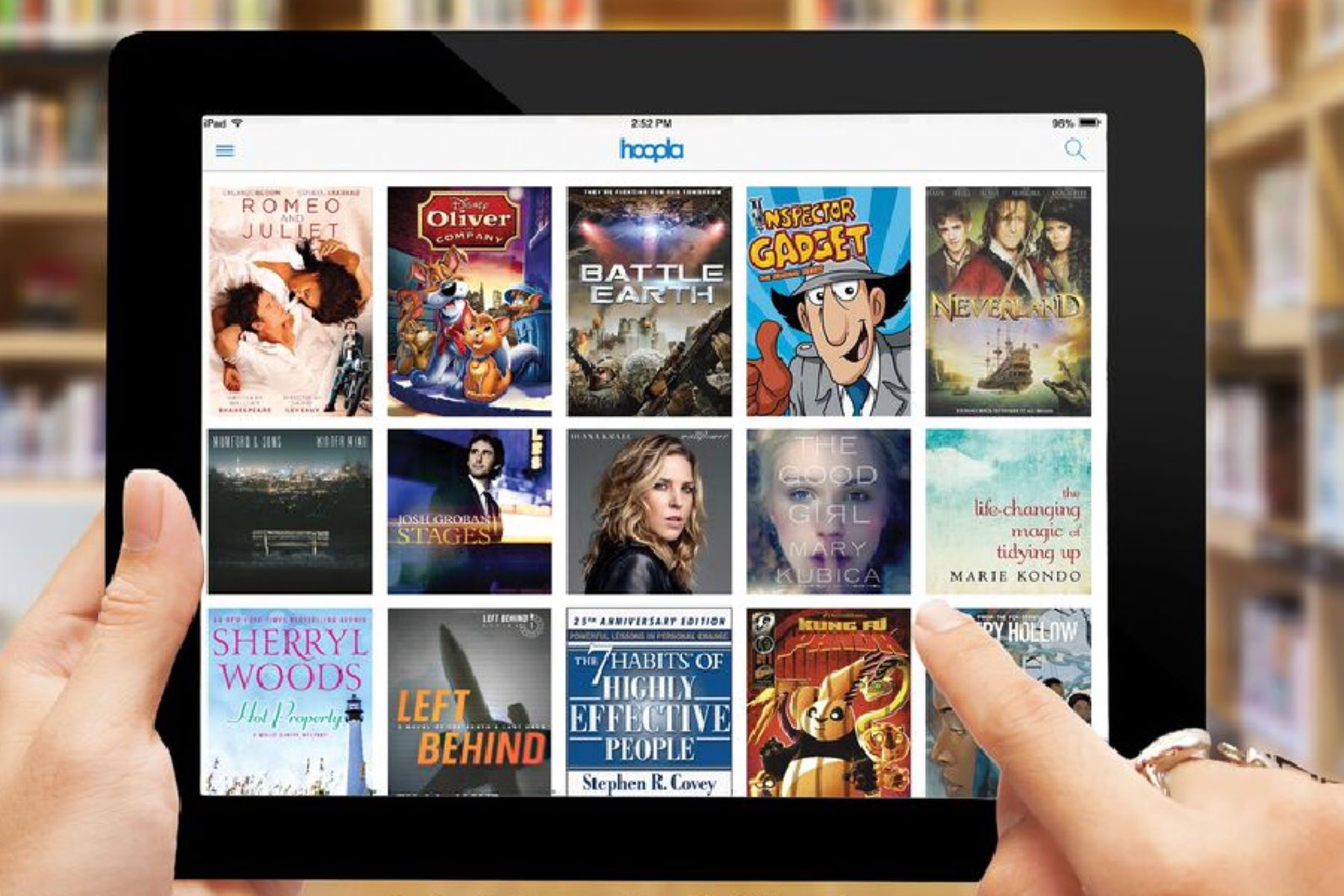What is Hoopla?
Hoopla is a digital media service that offers a vast collection of eBooks, audiobooks, movies, TV shows, music, and comics for streaming and downloading. It is an innovative platform that allows users to access a wide range of digital content anytime, anywhere.
Unlike traditional library services, Hoopla provides instant and unlimited access to its extensive library without any waiting periods or holds. Users can borrow and enjoy their favorite books and media on a variety of devices, including smartphones, tablets, computers, and eReaders.
Hoopla offers a diverse range of content across various genres and categories. Whether you’re a fan of best-selling novels, classic literature, self-help books, or the latest blockbuster movies, Hoopla has something for everyone. The platform partners with major publishing houses, studios, and record labels to continuously expand its collection and provide an exceptional user experience.
One of the most unique aspects of Hoopla is its simultaneous borrowing feature, which allows multiple users to access the same title simultaneously. This means that popular titles are always available, eliminating the frustration of waiting for a book or movie to become available.
Hoopla also offers curated collections and recommendations based on users’ interests and preferences. This allows you to discover new books, movies, and music that you may not have come across otherwise. With Hoopla, you can dive into a world of entertainment and knowledge, exploring a vast array of content right at your fingertips.
Another standout feature of Hoopla is its user-friendly interface. The platform is designed to be intuitive and easy to navigate, ensuring a seamless browsing and borrowing experience. Whether you’re a technologically-savvy individual or new to digital media services, Hoopla makes it simple for anyone to access and enjoy their favorite content.
How Does Hoopla Work?
Hoopla works by connecting library patrons with their local library’s digital collection. Here’s a step-by-step breakdown of how Hoopla works:
- Library Access: First, you need to have a valid library card from a participating library. Check with your local library to see if they offer Hoopla services.
- Sign Up: Visit the Hoopla website or download the Hoopla app on your device. Create a Hoopla account using your library card number.
- Browsing: Once signed in, you can start browsing the vast collection of eBooks, audiobooks, movies, TV shows, music, and comics available on Hoopla. You can search for specific titles, authors, or genres, or explore curated collections and recommendations.
- Borrowing: When you find something you want to borrow, simply click on it and select the borrow option. There are no waiting periods or holds on Hoopla, so you can instantly borrow the item.
- Streaming and Downloading: Depending on the type of media, you can choose to either stream it directly from the Hoopla website or download it to your device for offline access. Hoopla supports various devices, including smartphones, tablets, computers, and eReaders.
- Access and Enjoyment: Once you have borrowed and downloaded a title, you can start reading, listening, or watching it. Hoopla keeps track of your borrowed items and provides options for renewing or returning them.
- Unlimited Access: Hoopla allows simultaneous borrowing, meaning multiple users can access the same title at the same time. This eliminates the frustration of waiting for popular titles to become available.
- Automatic Returns: Unlike physical library books, you do not need to worry about returning items on Hoopla. At the end of the borrowing period, Hoopla automatically returns the item, making it available for other users.
Hoopla operates on a pay-per-use model, where libraries pay a licensing fee for each item borrowed by their patrons. This ensures that creators and publishers are compensated for the digital content available on the platform.
Overall, Hoopla simplifies the process of accessing and enjoying digital media from your local library. It offers a convenient and user-friendly platform for library patrons to explore and indulge in a vast collection of eBooks, audiobooks, movies, TV shows, music, and comics.
How to Sign Up for Hoopla
Signing up for Hoopla is a straightforward process that requires a valid library card from a participating library. Follow these steps to sign up for Hoopla:
- Check Library Participation: Confirm whether your local library offers access to Hoopla. Visit the library’s website or contact them directly to inquire about their digital services.
- Visit Hoopla Website or App: Once you have confirmed library participation, go to the Hoopla website or download the Hoopla app on your device. Hoopla is available for both iOS and Android platforms.
- Create a Hoopla Account: On the Hoopla homepage or app, look for the sign-up or create account option. Click on it to begin the registration process.
- Locate Your Library: During the sign-up process, you will be prompted to select your library. Use the search feature to find your library or browse through the list of participating libraries.
- Enter Library Card Details: Once you have selected your library, you will need to enter your library card details. This typically includes your library card number and sometimes a PIN or password associated with your library account.
- Complete Registration: After entering your library card details, follow the on-screen instructions to complete the registration process. You may be required to provide additional information, such as your name, email address, or contact information.
- Verification: Depending on your library’s requirements, you may need to verify your email address or library card details to activate your Hoopla account.
- Start Exploring: Once your Hoopla account is set up and verified, you can start exploring the vast collection of digital content available. Use the search bar, browse through genres, or check out curated collections to find books, movies, music, and more.
It’s important to note that the sign-up process may vary slightly depending on your library’s specific requirements. If you encounter any issues during registration, reach out to your library’s support for assistance.
With your Hoopla account created and library card linked, you can now enjoy instant access to a world of digital media through Hoopla’s user-friendly platform.
How to Download the Hoopla App
If you prefer accessing Hoopla on your mobile device, you can download the Hoopla app for iOS or Android. Follow these simple steps to download the Hoopla app:
- Open App Store or Google Play Store: Depending on whether you have an iOS device (iPhone or iPad) or an Android device, open the respective app store on your device. The App Store is pre-installed on iOS devices, while the Google Play Store is pre-installed on Android devices.
- Search for Hoopla: Once you have the app store open, use the search bar at the top and type in “Hoopla”. Tap on the search icon or the enter key to initiate the search.
- Locate the Hoopla App: Among the search results, look for the official Hoopla app developed by Midwest Tape LLC. The app icon features the Hoopla logo.
- Select and Install the App: Tap on the Hoopla app from the search results to access the app’s page. On the app’s page, you will see information about the app, including its developer, reviews, and ratings. Tap on the “Install” or “Get” button to begin the installation process.
- Authorize and Install: Depending on your device’s settings, you may be prompted to enter your Apple ID or Google Account password to authorize the installation. Follow the on-screen prompts and wait for the app to download and install on your device.
- Open the Hoopla App: Once the installation is complete, locate the Hoopla app on your device’s home screen or app drawer. Tap on the app icon to open it.
- Sign In: When you open the Hoopla app for the first time, you will be prompted to sign in with your Hoopla account details. Enter your email address and password associated with your Hoopla account and tap “Sign In”.
After signing in, you will have full access to Hoopla’s extensive collection of eBooks, audiobooks, movies, TV shows, music, and comics, all conveniently available at your fingertips.
Downloading the Hoopla app allows you to easily browse, borrow, and enjoy digital media on your mobile device, providing a seamless and portable experience for your entertainment and reading needs.
How to Browse and Search for Books on Hoopla
Browsing and searching for books on Hoopla is a simple and convenient process. Whether you have a specific title in mind or you’re looking to explore new releases and popular reads, the platform offers various options to help you discover the perfect book. Here’s how you can browse and search for books on Hoopla:
- Open the Hoopla App or Website: Launch the Hoopla app on your device or visit the Hoopla website in your web browser.
- Explore the Homepage: On the homepage, you’ll find curated collections, recommended titles, and featured books. Browse through the various options to see if anything catches your interest. You may come across new releases, trending books, or thematic selections.
- Use the Search Bar: If you have a specific book in mind, enter the title, author, or keyword in the search bar at the top of the page. Tap the search icon or press the enter key to initiate the search.
- Refine Your Search: Once you’ve entered your search query, you’ll be presented with a list of results. To narrow down the results, you can use the filters provided, such as format, availability, genre, or language. These filters help you find the exact type of book you’re looking for.
- Browse by Genre or Category: If you’re open to exploring different genres, you can browse through the available genres or categories. Hoopla offers a wide range of genres, including fiction, non-fiction, romance, mystery, science fiction, self-help, and many more. Select a genre to view the books available in that category.
- View Book Details: Clicking on a book’s thumbnail or title will take you to the book’s detail page. Here, you’ll find a synopsis, author information, ratings, reviews, and other relevant information about the book.
- Sample or Preview: To get a taste of the book before borrowing, you can often find the option to sample or preview a few pages. This allows you to assess if the book suits your reading preferences.
- Borrow the Book: Once you’ve found a book you want to read, click on the “Borrow” button. The book will be added to your borrowed items, and you can start reading it immediately.
Browsing and searching for books on Hoopla gives you access to a vast library of titles from various genres. Whether you’re looking for bestsellers, classic literature, or niche topics, Hoopla makes it easy to find and borrow the books that capture your interest.
Remember, Hoopla offers unlimited access, so don’t hesitate to explore different genres and discover new authors and books that you may have never come across before.
How to Borrow Books on Hoopla
Borrowing books on Hoopla is a simple and seamless process that allows you to access your favorite books instantly. Here’s a step-by-step guide on how to borrow books on Hoopla:
- Open the Hoopla App or Website: Launch the Hoopla app on your device or visit the Hoopla website in your web browser.
- Sign In: If you haven’t already signed in, enter your Hoopla account details, such as your email address and password, to sign in to your account.
- Search for a Book: Use the search bar at the top of the page to look for a specific book by title, author, or keyword. Alternatively, you can browse through genres or categories to explore different books.
- Choose a Book: Once you’ve found a book you’re interested in, click on its thumbnail or title to view more details about the book.
- Read Book Information: On the book’s detail page, you’ll find information about the author, synopsis, ratings, reviews, and other relevant details to help you make an informed decision.
- Borrow the Book: If you decide to borrow the book, click on the “Borrow” button. The book will be added to your borrowed items.
- Access the Book: After borrowing the book, you can start reading it immediately via the Hoopla app or website. The book will be available for a specific borrowing period, usually ranging from a few days to a few weeks.
- Read Offline (Optional): If you prefer reading offline, you can download the book to your device. This allows you to access the book even without an internet connection.
- Enjoy Reading: Start reading the borrowed book at your own pace and convenience. You can customize the font size, adjust the screen brightness, and use other reading features available within the Hoopla app.
- Return the Book (Auto Return): Unlike physical library books, there’s no need to worry about returning the book on Hoopla. The book will be automatically returned at the end of the borrowing period, making it available for others to borrow.
Borrowing books on Hoopla gives you access to a vast digital library, allowing you to explore and enjoy a wide range of books from various genres. With no waiting periods or holds, you can instantly borrow books and dive into the captivating world of literature.
Remember to keep track of your borrowed items and enjoy reading at your own pace within the borrowing period provided by Hoopla.
How to Return Books on Hoopla
Returning books on Hoopla is a hassle-free process that ensures a smooth borrowing experience for all users. Here’s a step-by-step guide on how to return books on Hoopla:
- Open the Hoopla App or Website: Launch the Hoopla app on your device or visit the Hoopla website in your web browser.
- Sign In: If you haven’t already signed in, enter your Hoopla account details, such as your email address and password, to sign in to your account.
- Go to Your Borrowed Items: Navigate to the “My Hoopla” section or “Borrowed” tab within the app or website. This will display a list of all the items you have currently borrowed.
- Select the Book to Return: Find the book you wish to return from the list of borrowed items. Click on the book’s thumbnail or title to access its details.
- Return the Book: On the book’s detail page, you will find an option to return the book. Simply click the “Return” or “Return Item” button associated with the book you want to return.
- Confirm the Return: A confirmation pop-up may appear to confirm your decision to return the book. Make sure to review the title of the book before confirming the return.
- Book Returned: Once you’ve confirmed the return, the book will be removed from your borrowed items. It will become available for other users to borrow.
It’s important to note that returning a book on Hoopla before the end of the borrowing period does not extend the borrowing period for that book. The book will be immediately removed from your account once returned.
Additionally, Hoopla offers an automatic return feature, whereby borrowed items are automatically returned at the end of the borrowing period. This ensures that you don’t have to worry about manually returning items and allows for a seamless borrowing experience.
By returning books promptly after finishing reading them, you not only free up space in your borrowed items but also make the book available for others who may be waiting to borrow it.
How to Read Hoopla Books on Kindle
If you prefer reading books on your Kindle device, you can still enjoy Hoopla’s extensive collection by following these steps to read Hoopla books on your Kindle:
- Check Kindle Compatibility: Ensure that your Kindle device is compatible with the Hoopla service. Hoopla currently supports Kindle Paperwhite (5th Generation and above), Kindle Touch (4th Generation and above), Kindle Voyage, Kindle Oasis, and Kindle Fire tablets.
- Install the Hoopla App: Access your device’s app store (Amazon Appstore for Kindle Fire tablets or Amazon Silk browser for other Kindle devices) and search for the Hoopla app. Download and install the Hoopla app on your Kindle device.
- Sign Up/Login: Launch the Hoopla app on your Kindle device and sign in to your Hoopla account. If you don’t have an account, you can create one directly within the app.
- Browse and Borrow: Use the Hoopla app on your Kindle to browse and borrow books from the Hoopla library. Select the book you want to read and tap on the “Borrow” button.
- Download the Book: Once you have borrowed a book, you have the option to download it for offline reading. Tap on the download button to download the book to your Kindle device.
- Access the Kindle Library: Open your Kindle device’s Library and you should see the Hoopla book you have downloaded listed there.
- Open and Read the Book: Tap on the Hoopla book from your Kindle Library to open and start reading it. You can customize the font size, adjust the screen brightness, and use other reading features available on your Kindle device.
- Return the Book: To return the Hoopla book on your Kindle, go back to the Hoopla app and tap on the “Return” button next to the book. This will remove the book from your borrowed items on Hoopla.
Reading Hoopla books on Kindle allows you to enjoy the convenience and comfort of your Kindle device while accessing a wide range of books from Hoopla’s library. With the ability to download books for offline reading, you can take your favorite titles with you wherever you go.
Remember to manage your borrowed items and return books when you have finished reading them to make room for new ones. With Hoopla’s vast collection and Kindle’s reading capabilities, you can embark on countless reading adventures right at your fingertips.
Step-by-step Guide to Read Hoopla Books on Kindle
If you prefer reading books on your Kindle device, you can easily access and enjoy Hoopla’s extensive collection by following this step-by-step guide:
- Check Kindle Compatibility: Ensure that your Kindle device is compatible with the Hoopla service. Hoopla currently supports Kindle Paperwhite (5th Generation and above), Kindle Touch (4th Generation and above), Kindle Voyage, Kindle Oasis, and Kindle Fire tablets.
- Install the Hoopla App: Access your device’s app store (Amazon Appstore for Kindle Fire tablets or Amazon Silk browser for other Kindle devices) and search for the Hoopla app. Download and install the Hoopla app on your Kindle device.
- Sign Up/Login: Launch the Hoopla app on your Kindle device and sign in to your Hoopla account. If you don’t have an account, you can create one directly within the app.
- Browse and Borrow: Use the Hoopla app on your Kindle to browse and borrow books from the Hoopla library. Select the book you want to read and tap on the “Borrow” button.
- Download the Book: Once you have borrowed a book, you have the option to download it for offline reading. Tap on the download button to download the book to your Kindle device.
- Access the Kindle Library: Open your Kindle device’s Library and you should see the Hoopla book you have downloaded listed there.
- Open and Read the Book: Tap on the Hoopla book from your Kindle Library to open and start reading it. You can customize the font size, adjust the screen brightness, and use other reading features available on your Kindle device.
- Return the Book: To return the Hoopla book on your Kindle, go back to the Hoopla app and tap on the “Return” button next to the book. This will remove the book from your borrowed items on Hoopla.
By following these simple steps, you can seamlessly read Hoopla books on your Kindle device. Hoopla’s vast collection combined with Kindle’s user-friendly interface and e-reading capabilities provide an enjoyable and convenient reading experience.
Remember to manage your borrowed items and return books when you have finished reading them to make room for new ones. With Hoopla’s extensive library and Kindle’s portability, you can embark on countless reading adventures wherever and whenever you desire.
Troubleshooting Common Issues When Reading Hoopla Books on Kindle
While reading Hoopla books on your Kindle device is generally a smooth experience, you may encounter some common issues. Here are a few troubleshooting steps to help resolve these issues:
- Incompatible Device: Ensure that your Kindle device is compatible with the Hoopla app. If you have an outdated Kindle model, it may not be compatible with the app, resulting in issues with downloading or reading books.
- App Update: Check if there are any pending updates for the Hoopla app on your Kindle device. Outdated versions may have compatibility issues or bugs that can impact book reading. Update the app to the latest version to ensure optimal performance.
- Internet Connection: Verify that your Kindle device is connected to a stable internet connection. Without a reliable connection, downloading books or syncing your progress can be problematic. Restart your Wi-Fi router or connect to a different network to troubleshoot connectivity issues.
- Storage Space: If you’re unable to download books on your Kindle device, check for available storage space. Insufficient storage can prevent the app from saving downloaded books. Clear unnecessary files or archive older content to free up space.
- Syncing Issues: If your reading progress isn’t syncing across devices, ensure that you are signed in to the same Hoopla account on all devices. Open the Hoopla app and check your account settings for any sync-related options. If problems persist, try signing out and signing back in to refresh the sync data.
- Book Disappears: If a borrowed book disappears from your Kindle library, it may have been automatically returned by Hoopla due to the end of the borrowing period. Check your Hoopla account or library to see if the book is still available for borrowing. If not, you may need to borrow it again.
- Missing Content: If you notice missing pages, incomplete chapters, or distorted text in a Hoopla book, try removing and re-downloading the book from your Kindle library. In some cases, there may have been an error during the initial download process.
- Contact Hoopla Support: If you’ve tried the above steps and continue to experience issues, it’s recommended to reach out to Hoopla support. They can provide specific troubleshooting assistance and help resolve any technical issues you may be encountering.
Remember to regularly check for software updates for your Kindle device and the Hoopla app, as updates often include bug fixes, compatibility improvements, and new features.
By addressing these common issues and following the troubleshooting steps, you can overcome any obstacles and ensure a seamless reading experience with Hoopla books on your Kindle device.
Tips and Tricks for Reading Hoopla Books on Kindle
Reading Hoopla books on your Kindle device can be an enjoyable and immersive experience. Here are some helpful tips and tricks to enhance your reading experience:
- Adjust Font Size and Style: Customize the font size, spacing, and style to suit your reading preferences. Kindle devices offer various font options, allowing you to find the most comfortable reading experience for your eyes.
- Use Dictionary and Vocabulary Builder: Kindle devices have built-in dictionaries, allowing you to look up the definitions of words you come across while reading. You can also enable the Vocabulary Builder feature to create word lists for further learning.
- Highlight and Take Notes: Highlight key passages, quotes, or sections that resonate with you. You can also add notes to these highlights for future reference or study.
- Sync Your Reading Progress: If you use multiple Kindle devices or the Kindle app on different devices, ensure that you enable syncing of your reading progress. This allows you to seamlessly continue reading from where you left off, regardless of the device you’re using.
- Explore Reading Settings: Familiarize yourself with the reading settings on your Kindle device. Adjust the screen brightness, font size, line spacing, and background color to optimize your reading comfort.
- Bookmark Favorite Pages: Utilize the bookmark feature to mark important pages, passages, or favorite sections in the book. This makes it easy to revisit and reference them later.
- Utilize X-Ray and Search Features: Kindle offers powerful features like X-Ray, which provides detailed information about characters, places, and terms mentioned in the book. You can also use the search feature to find specific keywords or phrases within the book.
- Make Use of Whispersync: If you switch between reading and listening to audiobooks, take advantage of Whispersync. It allows you to seamlessly switch between the Kindle eBook and audiobook versions, picking up where you left off.
- Consider Kindle Unlimited: If you are an avid reader and want access to a wider range of books beyond Hoopla’s collection, consider subscribing to Kindle Unlimited. This subscription service provides unlimited access to a vast library of eBooks, including popular titles.
- Connect with the Goodreads Community: Goodreads is a social platform for book lovers, and you can sync your Kindle device with your Goodreads account. This allows you to discover new books, track your reading progress, and connect with fellow readers.
By utilizing these tips and tricks, you can personalize your reading experience and make the most out of reading Hoopla books on your Kindle device. Whether it’s customizing settings, exploring additional features, or connecting with other readers, these tips will enhance your overall reading enjoyment.