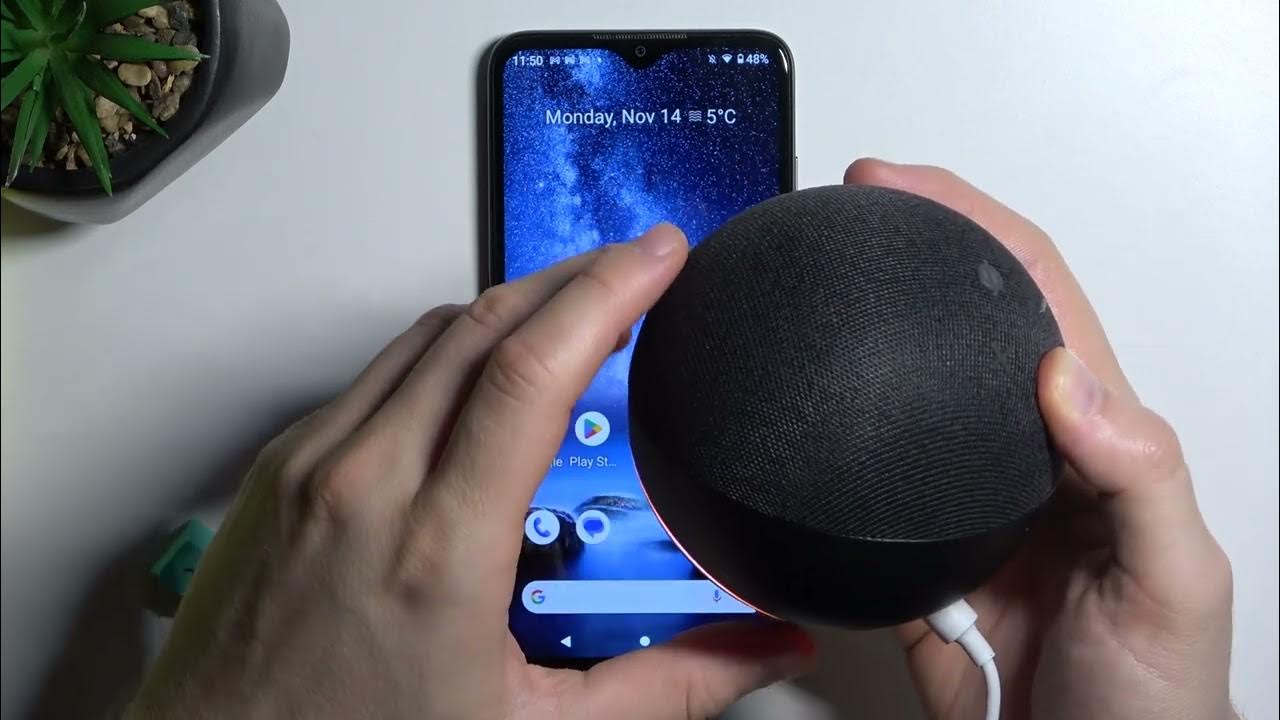Understanding Pairing Mode
Understanding Pairing Mode
Pairing mode is a feature that allows you to connect your Amazon Echo device to other compatible devices, such as Bluetooth speakers or smart home devices. When in pairing mode, your Echo device is actively searching and ready to establish a wireless connection with a compatible device. This mode enables you to expand the functionality of your Echo device by connecting it to other devices, providing you with more options for audio playback or controlling your smart home devices.
Pairing mode is essential when you want to connect a new device to your Amazon Echo or when you want to reconnect a device that was previously connected. It is important to note that the process of putting your Amazon Echo into pairing mode varies depending on the model of your Echo device.
Before diving into the methods of putting your Amazon Echo into pairing mode, it’s crucial to ensure that the device you want to connect is in discoverable or pairing mode as well. Each supporting device may have its own specific method for enabling pairing mode, so refer to the device’s user manual or online documentation for guidance.
Now that we have a basic understanding of pairing mode let’s explore the different methods to put your Amazon Echo into pairing mode.
Putting Amazon Echo into Pairing Mode
There are two primary methods to put your Amazon Echo into pairing mode: using the Alexa app and using the action button on the device itself. Let’s explore each of these methods in detail.
Method 1: Using the Alexa App
Open the Alexa app on your mobile device and ensure that it is connected to the same Wi-Fi network as your Amazon Echo. Follow these simple steps:
- Tap on the Devices tab at the bottom right corner of the screen.
- Select the Echo & Alexa option at the top of the screen.
- Choose your Echo device from the list of available devices.
- Scroll down to find the Bluetooth Devices option and tap on it.
- Tap on Pair a New Device.
Your Echo device will now enter pairing mode, indicated by the pulsing yellow light ring. At this point, you can proceed with the pairing process on the device you want to connect.
Method 2: Using the Action Button
If you prefer a hands-on approach, you can put your Echo device into pairing mode using the action button located on the device itself. Follow these steps:
- Locate the action button on your Echo device. The location may vary depending on the model, but it is usually found on the top or the side of the device.
- Press and hold the action button until the light ring on your Echo device turns orange, indicating it is in pairing mode.
Once the device is in pairing mode, you can proceed to pair it with the desired device following the instructions provided with that device.
Remember, if the pairing process is not successful or if you encounter any issues, refer to the troubleshooting section or consult the user manual for your specific Echo device.
Method 1: Using the Alexa App
Using the Alexa app is a convenient way to put your Amazon Echo into pairing mode. Here are the step-by-step instructions:
- Open the Alexa app on your mobile device. Make sure it is connected to the same Wi-Fi network as your Amazon Echo.
- Tap on the Devices tab located at the bottom right corner of the screen.
- At the top of the screen, select the Echo & Alexa option.
- From the list of available devices, choose the specific Echo device you want to put into pairing mode.
- Scroll down until you find the Bluetooth Devices option and tap on it.
- Next, tap on the “Pair a New Device” button.
After following these steps, your Amazon Echo device will enter pairing mode. You will notice a pulsing yellow light ring; this indicates that it is actively searching and ready to connect to a compatible device.
Now you can proceed with the pairing process on the device you wish to connect. Ensure that the device you want to pair with your Amazon Echo is also in pairing mode or discoverable. Refer to the device’s user manual or online documentation for instructions on how to enable pairing mode.
Keep in mind that the specific instructions above may vary slightly depending on the version of the Alexa app you are using. However, the general steps mentioned should help guide you through the process of putting your Amazon Echo into pairing mode using the Alexa app.
If you encounter any issues during the pairing process or have difficulty connecting your device, refer to the troubleshooting section or consult the user manual for your specific Echo device.
Method 2: Using the Action Button
If you prefer a more hands-on approach, you can put your Amazon Echo into pairing mode using the action button on the device itself. Follow these simple steps:
- Locate the action button on your Amazon Echo. The exact location of the button may vary depending on the model of your device, but it is typically found on the top or the side.
- Press and hold the action button until the light ring on your Amazon Echo turns orange. This indicates that it is now in pairing mode.
Once your Amazon Echo enters pairing mode, it is ready to establish a wireless connection with a compatible device. You can proceed with the pairing process on the device you want to connect to your Echo.
Make sure that the device you wish to pair with your Amazon Echo is also in pairing mode or discoverable. Each device may have its own specific method for enabling pairing mode, so consult the user manual or online documentation for instructions.
By using the action button to put your Amazon Echo into pairing mode, you have full control over the process and can initiate the connection at your convenience. This method is especially useful when you have multiple devices nearby and want to ensure that the correct device is connected to your Echo.
If you encounter any difficulties during the pairing process or if your Amazon Echo is not successfully connecting to the desired device, refer to the troubleshooting section or consult the user manual specific to your Echo device for further assistance.
Troubleshooting: Issues with Pairing Mode
While putting your Amazon Echo into pairing mode is generally a straightforward process, you may encounter some issues along the way. Here are some common troubleshooting steps to help you resolve any problems:
No Yellow or Orange Light Ring
If you don’t see the yellow or orange light ring indicating that your Echo device is in pairing mode, there are a few things you can try:
- Ensure that your Echo device is properly plugged in and has power.
- Try pressing and holding the action button again, making sure to hold it down for at least 5-10 seconds.
- If using the Alexa app, check that your mobile device is connected to the same Wi-Fi network as your Echo device.
Device Not Discoverable
If the device you want to pair with your Amazon Echo is not showing up as discoverable, attempt the following troubleshooting steps:
- Make sure the device you want to pair with your Echo is in pairing mode or discoverable. Refer to the device’s user manual for instructions.
- Check that your Echo device is within range of the device you are attempting to pair. Move your Echo and the device closer together and try again.
- If using the Alexa app, double-check that both your Echo and mobile device are connected to the same Wi-Fi network.
Restarting Devices
If you are still experiencing issues, you can try restarting both your Amazon Echo device and the device you want to pair with it. Follow these steps:
- Unplug your Echo device from the power source.
- Turn off the device you want to connect to your Echo.
- Wait for a few seconds, then plug your Echo device back in.
- Turn on the device you want to connect to your Echo.
- Attempt the pairing process again.
If the above troubleshooting steps do not resolve the issue, it is recommended to consult the user manual for your specific Echo device or contact Amazon customer support for further assistance.